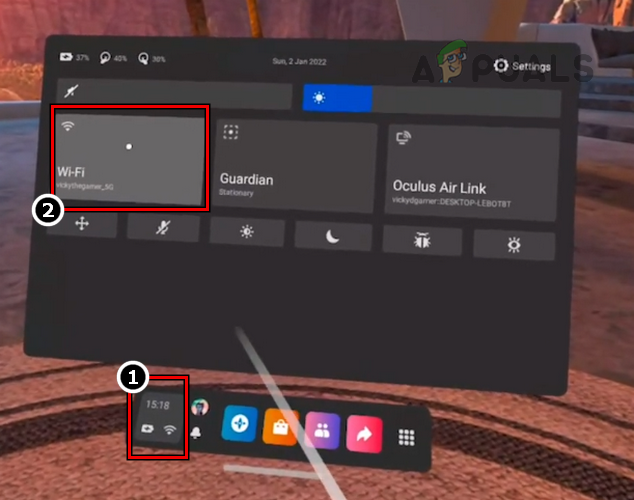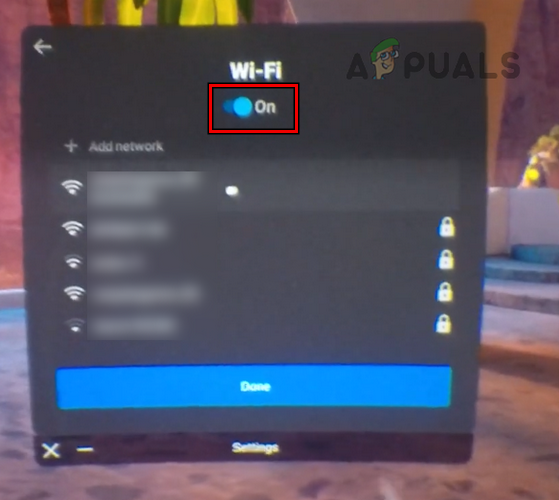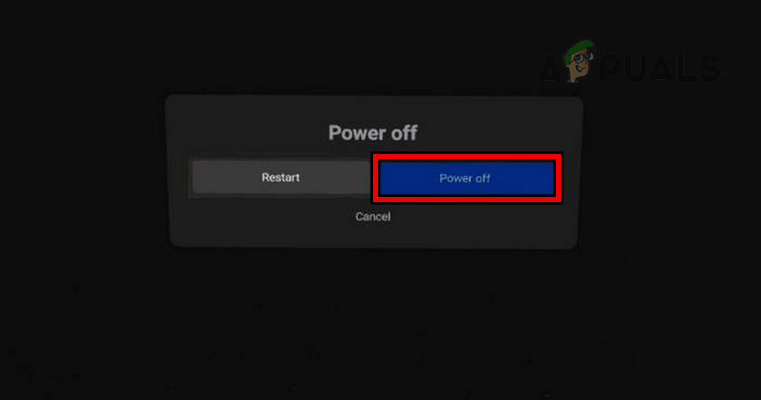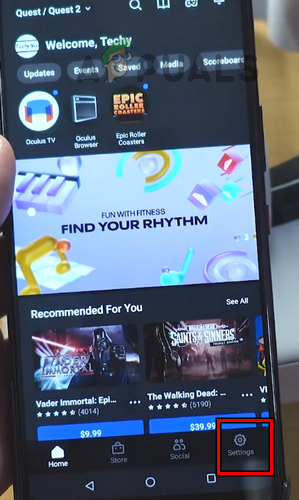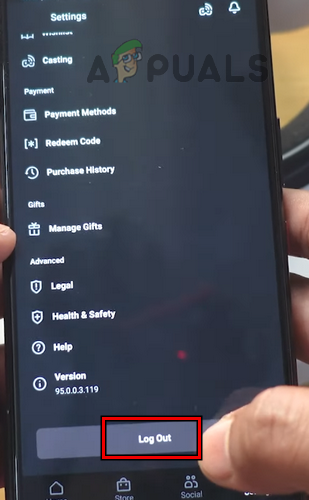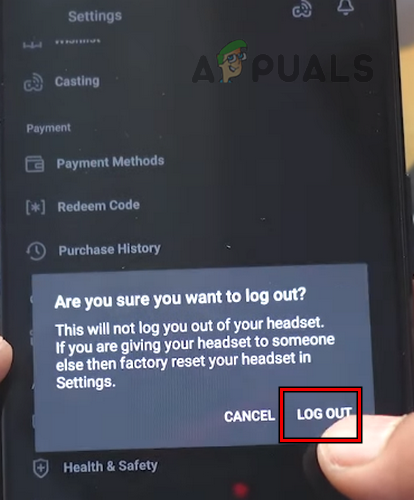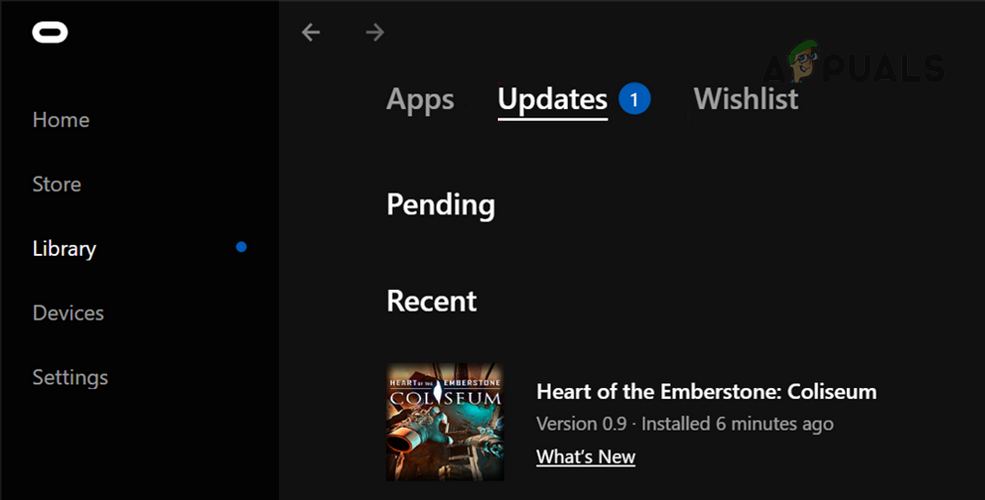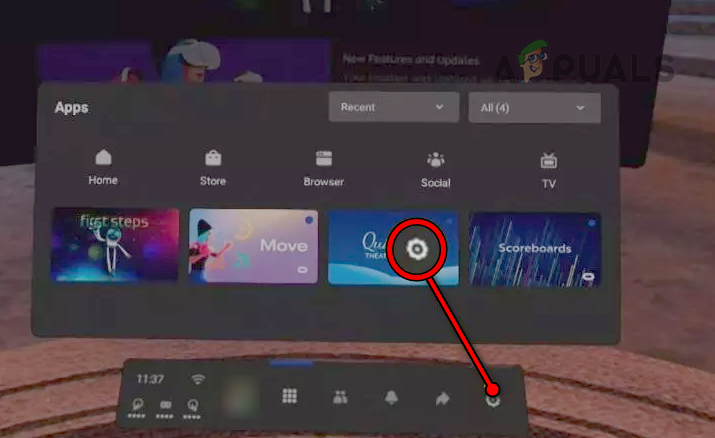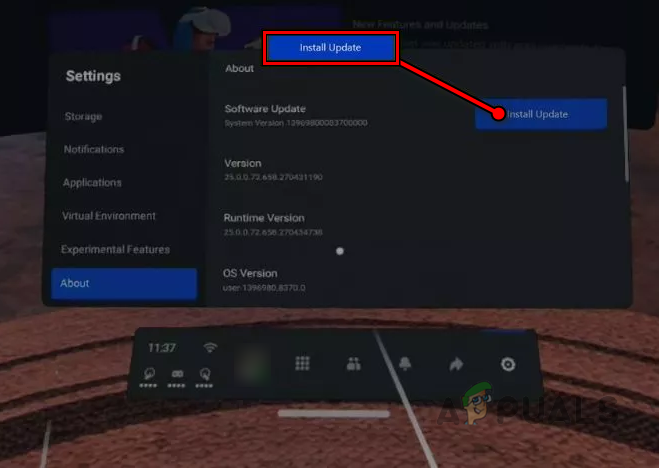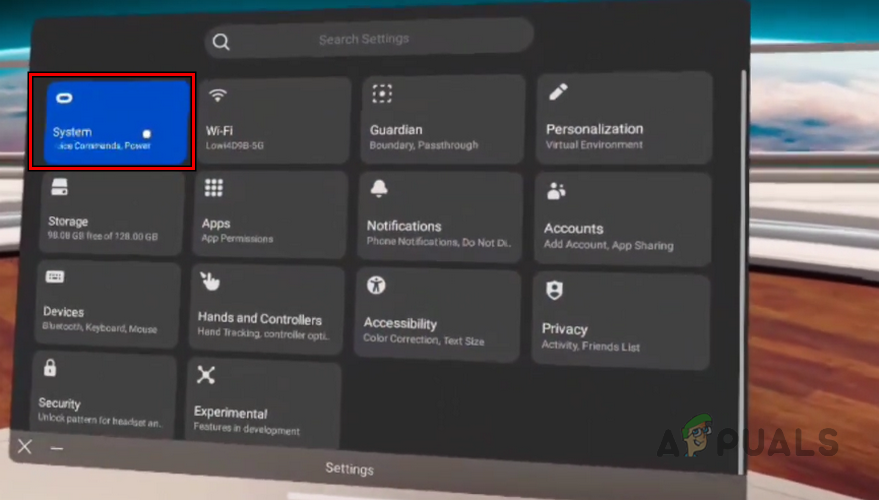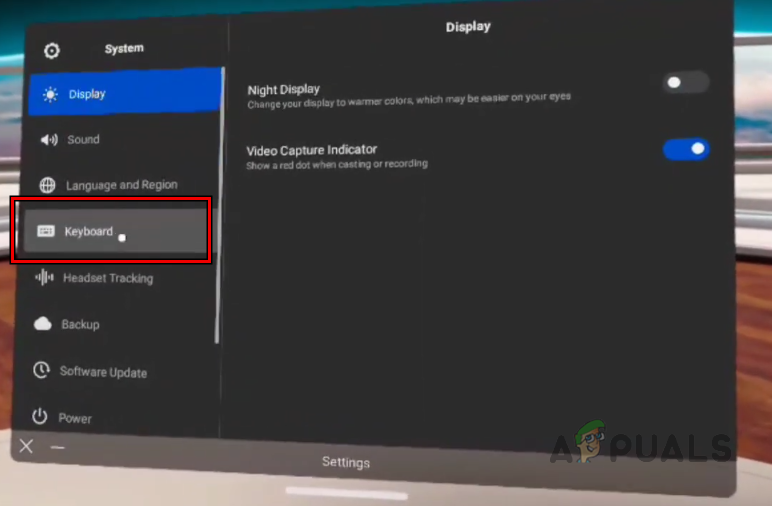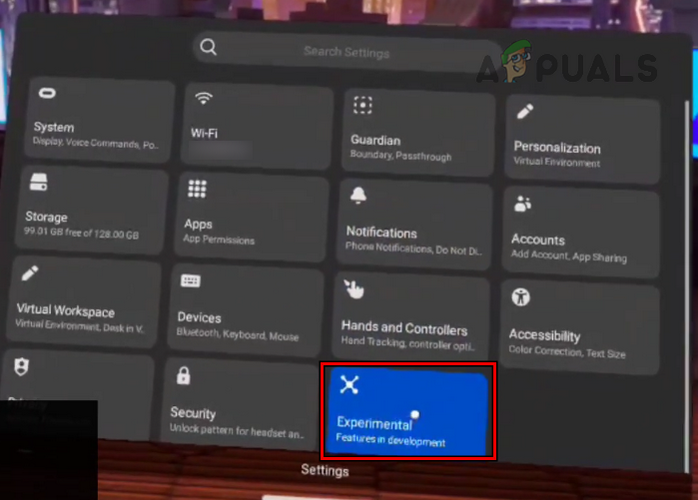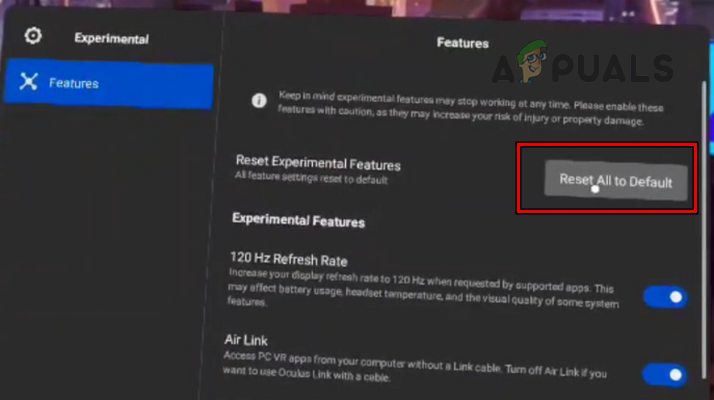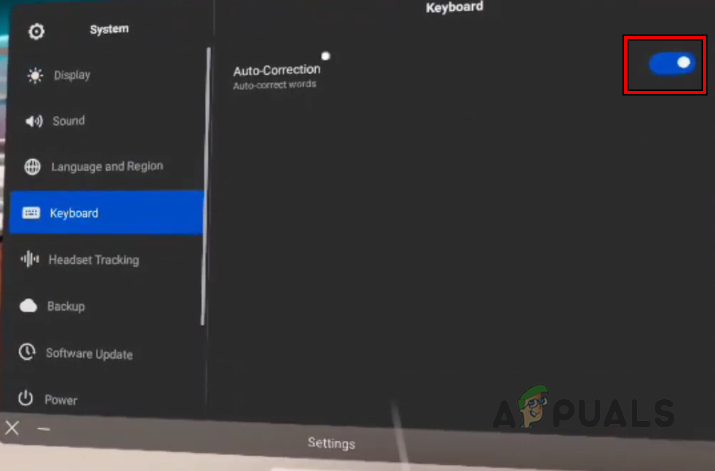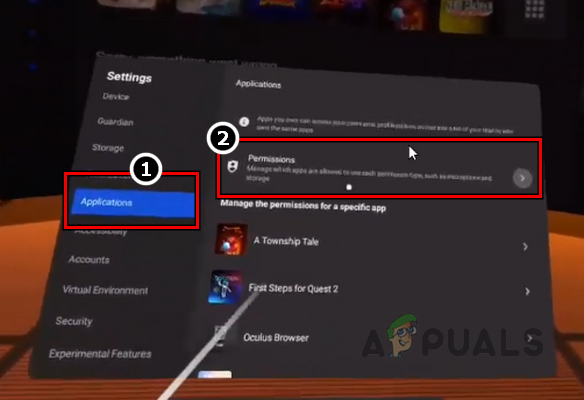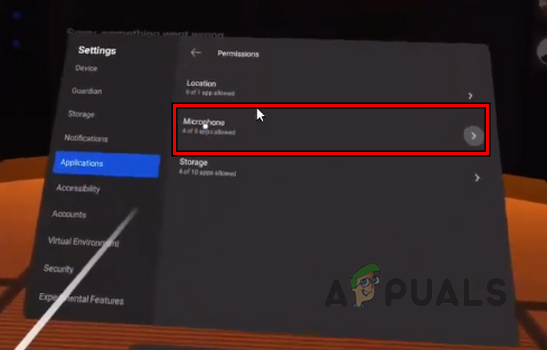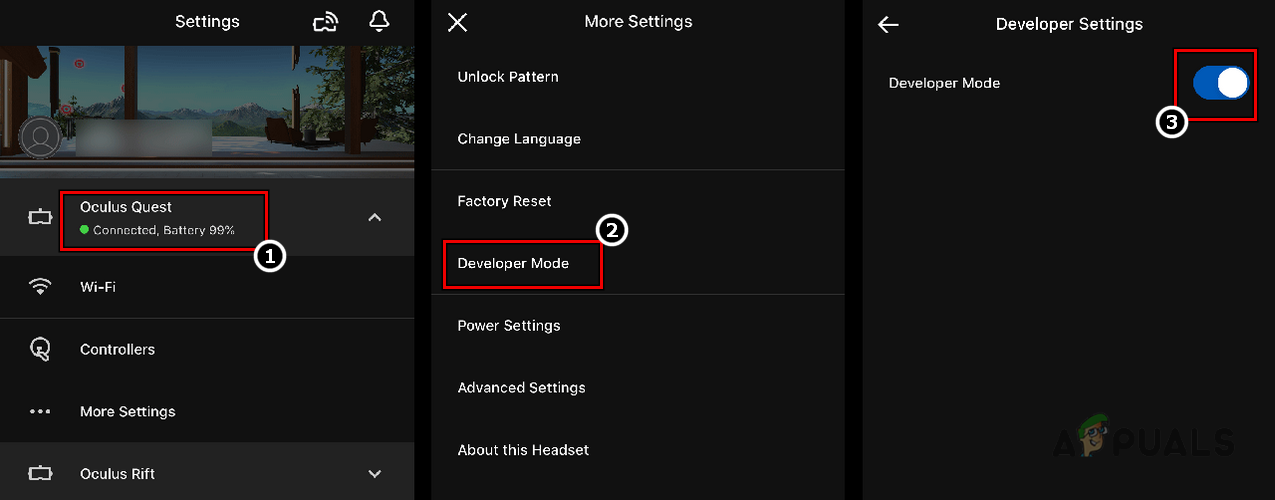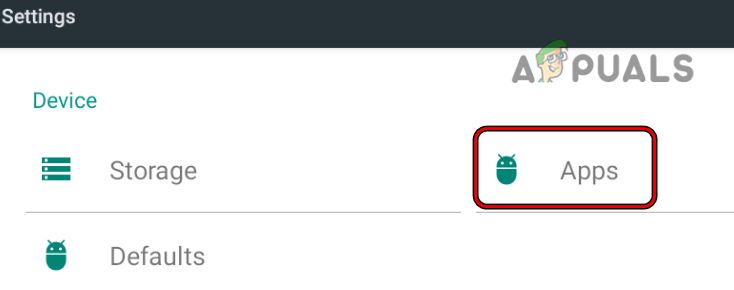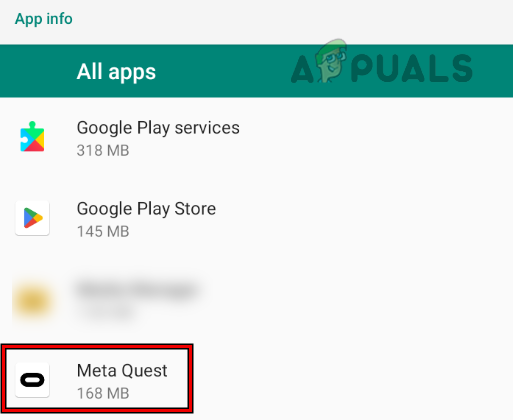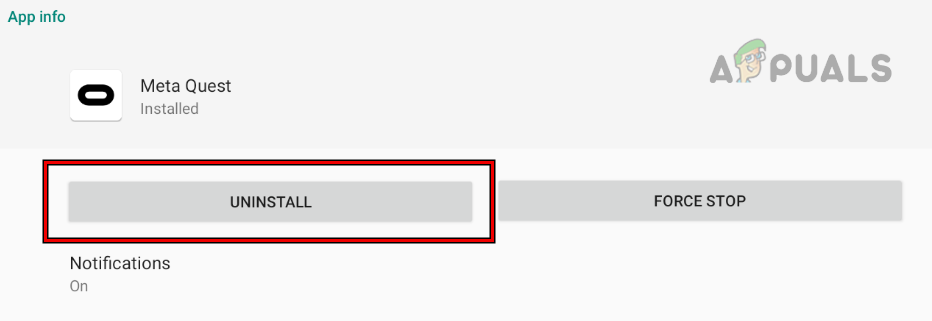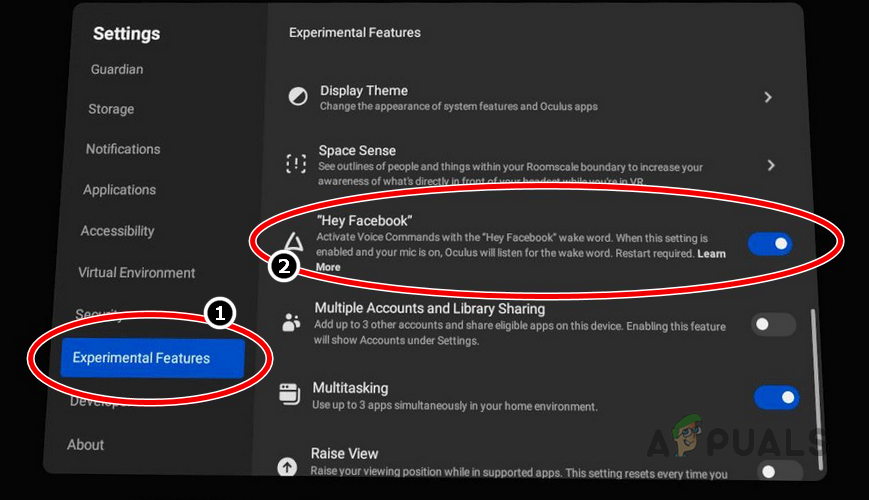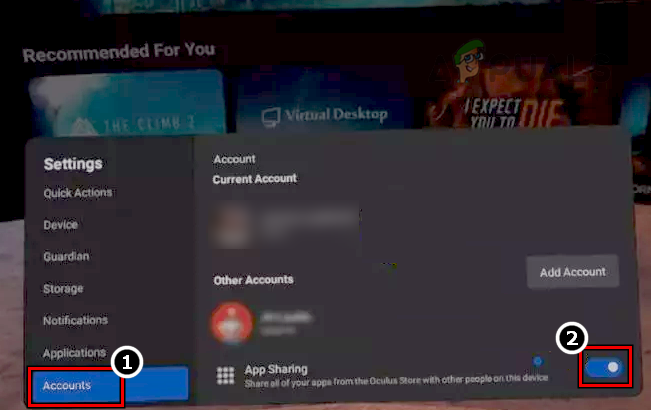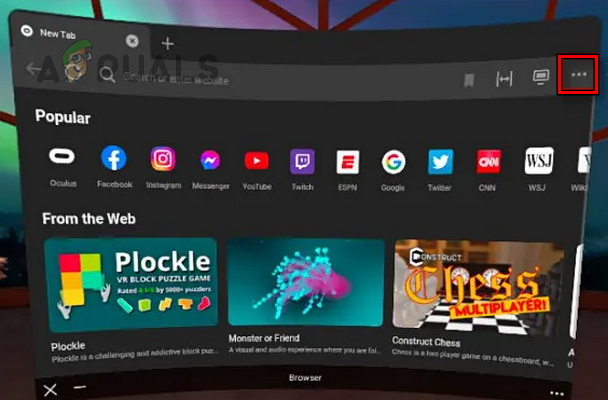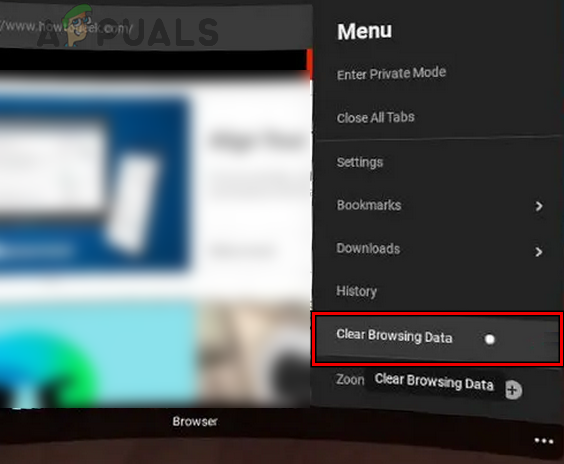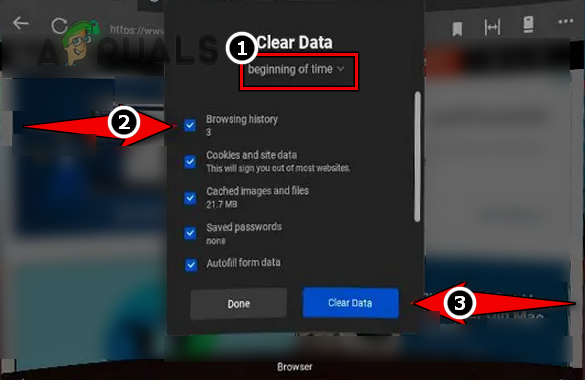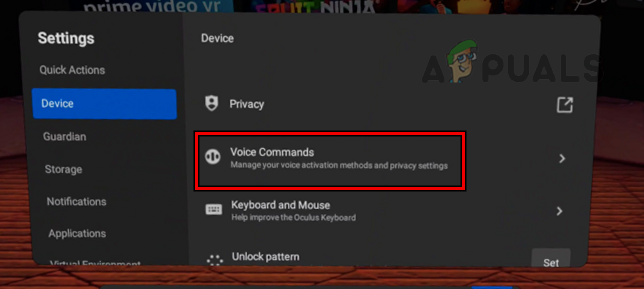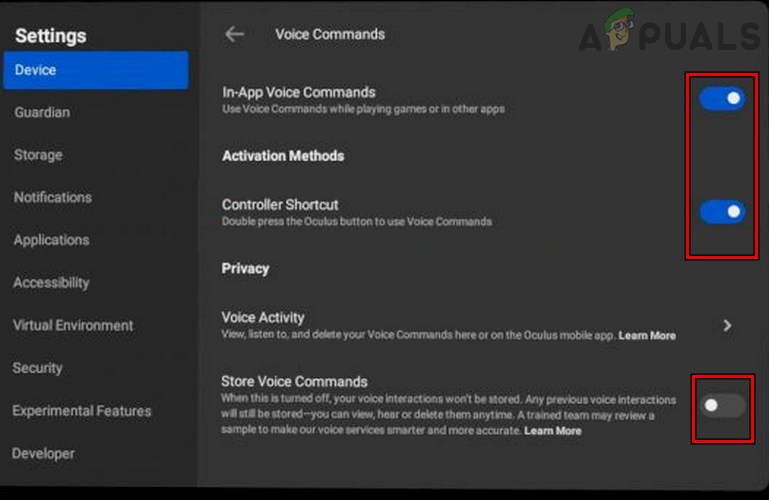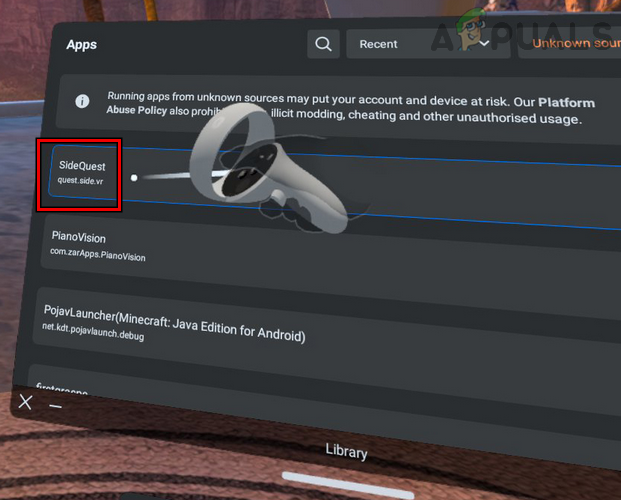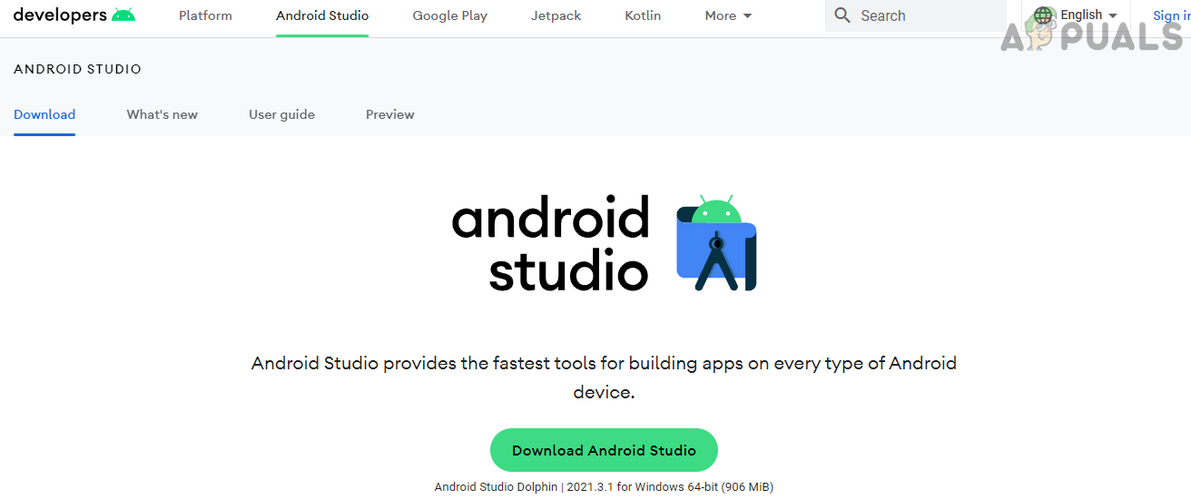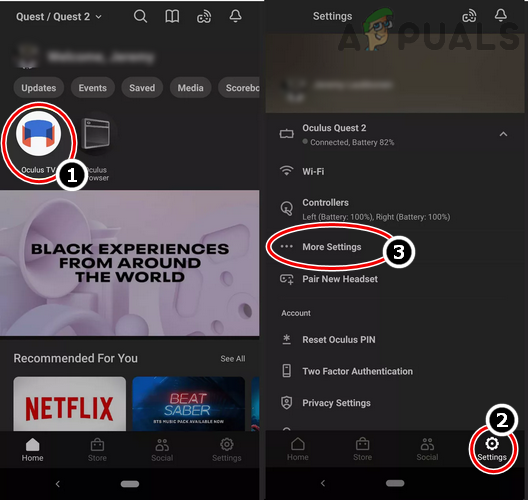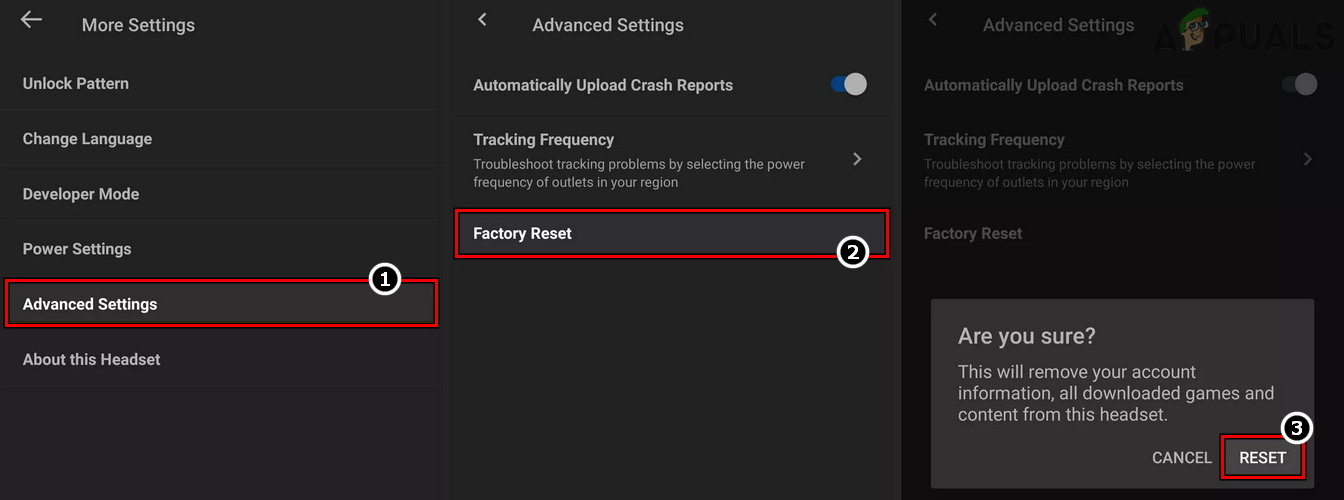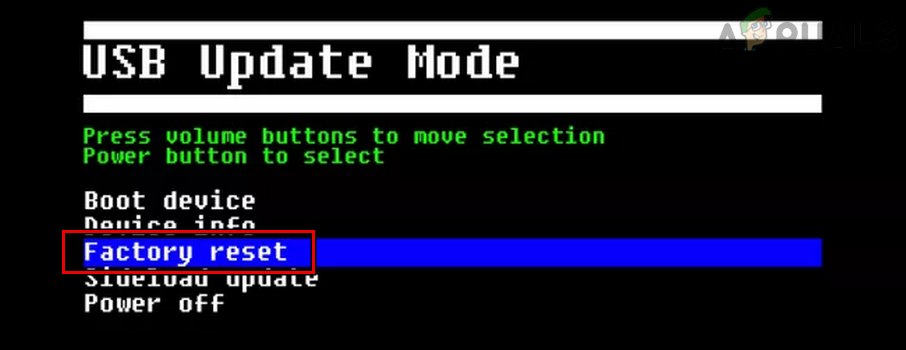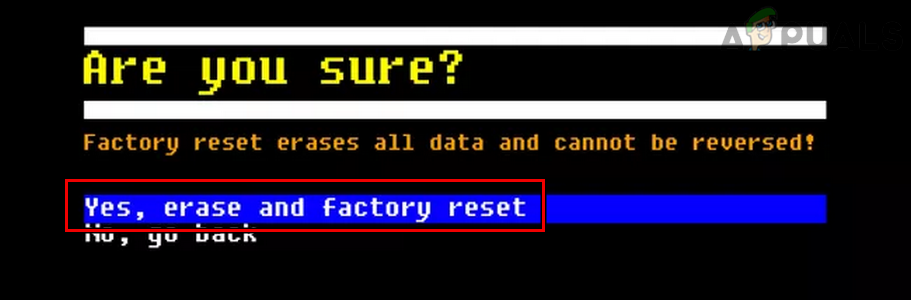The problem occurs out of the blue when launching/quitting an app or performing a particular task, like using the Oculus browser’s virtual Keyboard or the Voice Commands app. Sometimes, an OS or app update triggers the assistant service problem. There may be many reasons for which Oculus Assistant service may keep stopping, but the following can be considered the main ones:
1. Disable and Enable Wi-Fi of the Oculus Headset
If an app like Voice Commands is facing issues adequately using the Wi-Fi connection, it can break OS services like the Assistant service. In this case, disabling and enabling the headset’s Wi-Fi after launching the app may resolve the issue.
2. Restart Oculus and Log Out/In the Companion App
A temporary glitch in Oculus software or its communications with the companion app might cause the service to stop. Restarting Oculus and logging out/in of the companion app may resolve the issue.
3. Update the Voice Commands App on the Oculus Device
Suppose the Voice Commands app of your Oculus device is missing the latest OEM patches. In that case, it may become incompatible with other OS modules (like the virtual Keyboard) and crash with the Oculus Assistant service. Updating the Voice Commands app on the Oculus device may solve the problem.
4. Update the OS of the Oculus Device to the Latest Build
If your Oculus device is missing the latest updates, it may become incompatible with other modules and cause constant stopping of the assistant service. Here, updating the OS of the Oculus device to the latest build may resolve the issue.
5. Enable All the Keyboard Features of the Oculus Device
If essential keyboard features are disabled on the Oculus device, that can also crash the Oculus Assistant service if the assistant is required to perform a keyboard-related job. Here, enabling all the keyboard features of the Oculus device may clear the error.
6. Reset Experimental Features of the Oculus Device to the Defaults
Oculus has some very cool experimental features, but they are experimental, so either they enhance your device’s capability or may break its operation. If you (or another app on the device) have changed any configurations of these experimental features, that could also cause the problem. In this scenario, resetting the experimental features to their defaults may clear the issue.
7. Disable Auto Correction of the Oculus’s Virtual Keyboard
Your Oculus Assistant might stop working if the auto-correct feature of its Keyboard is glitched out and crashes in operation. Disabling the Auto Correction of the Oculus’s virtual Keyboard may solve the problem.
8. Disable and Enable Microphone Access for the Voice Commands App
If the Voice Commands app’s microphone access permission glitches, it can crash the Oculus Assistant service. Here, disabling and enabling microphone access for the Voice Commands app may clear the problem.
9. Disable Developer Mode of the Oculus Device
The developer mode in the Oculus device unlocks many features not usually available in the normal version but is known to cause random glitches. In this context, disabling the developer mode of your Oculus Quest headset will solve the issue.
10. Reinstall the Oculus App on Your Phone
If the Oculus app’s installation of your phone has gone corrupt, it can lead to the oculus assistant issue under discussion. This is because the Oculus app will not be able to communicate properly with the other modules. Here, reinstalling the Oculus app may clear the Oculus Assistant problem. For illustration, we will discuss the process of reinstalling the Android version of the Oculus app.
11. Enable Hey Facebook and App Sharing of the Oculus Headset
If your Oculus device is failing to access the modules essential for the operation of its assistant service, then the voice assistant service may keep on stopping. In this case, enabling the Hey Facebook and App Sharing features may resolve the issue.
12. Clear Browsing Data of the Oculus Browser
If any of the items of your Oculus browser’s browsing data are corrupt, that can cause unexpected behavior, especially when using a browser, like typing an address using the Keyboard. In this context, clearing the browsing data of the Oculus browser may solve the problem.
13. Disable Voice Commands of the Oculus Device
If the voice command modules are glitched out and causing the failure of other OS modules (like the virtual Keyboard), then that could crash the Oculus Assistant service. Here, disabling the voice commands of your Oculus device may solve the problem.
14. Clear the App Data of the Oculus Assistant App
Sometimes the application data of Oculus Assistant gets corrupt due to insufficient updates or simply because a module didn’t work as expected. Due to this corruption, the platform might crash. In this case, clearing the app data of the Oculus Assistant app may solve the problem. You can do this by using SideQuest or by ADB.
Use SideQuest
Use ADB
15. Reinstall the VR Chat App
If the VR Chat app’s installation is corrupt, it may fail to release the Keyboard or other related modules in time and leave other apps to search for the required module, thus crashing the Oculus Assistant service. In this case, reinstalling the VR Chat app may clear the issue.
16. Reset the Oculus Device to the Factory Defaults
If none of the above worked for you, then the problem could be a result of the corrupt OS of the Oculus headset, and resetting the Oculus device to the factory defaults may solve the problem. Before proceeding, ensure the device is fully charged and back up your data/progress, as all the apps/accounts and the data will be removed from the headset. You may use the Cloud Backup feature of the device as well. The purchased content through your account will be available in the cloud, not on the headset.
Reset Through the Meta Quest App
Reset Through the Headset
If none of the above worked, you may contact Oculus support to resolve the issue or get a replacement headset (under warranty) if the headset is faulty.
FIX: Windows Defender Error The service couldn’t be started Error code:…How to Fix PlayStation “An Error Has Occurred” (no error code)?Fix: Error 1310 Error Writing to FileFix: DirectX Setup Error ‘An internal error has occurred’ in Origin