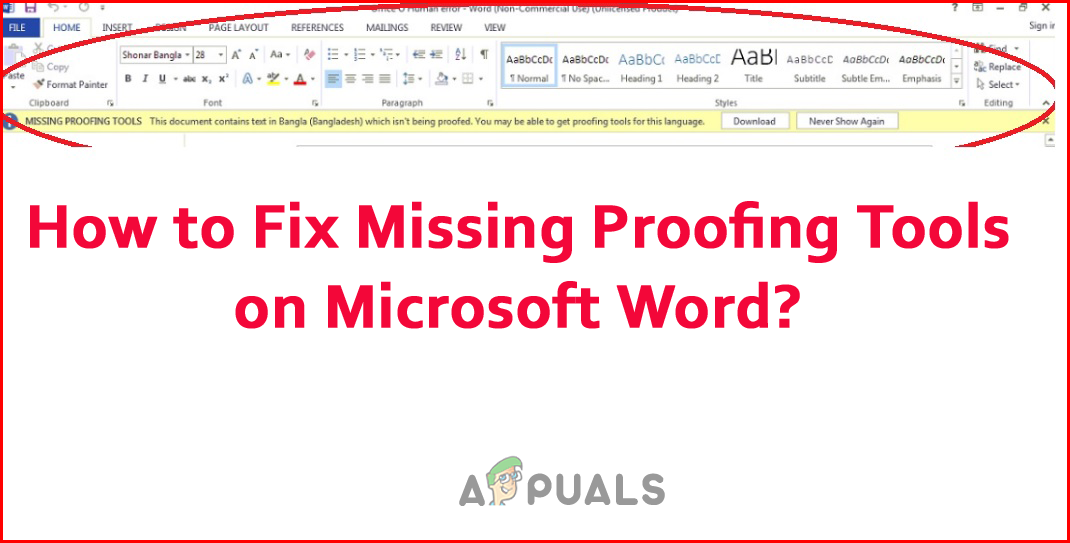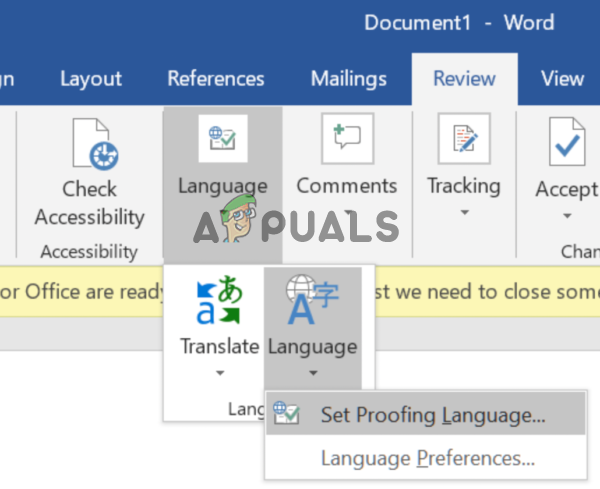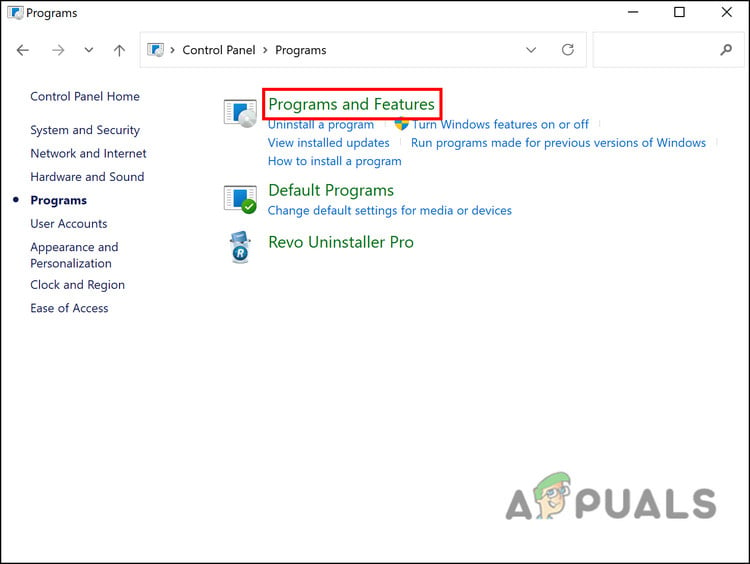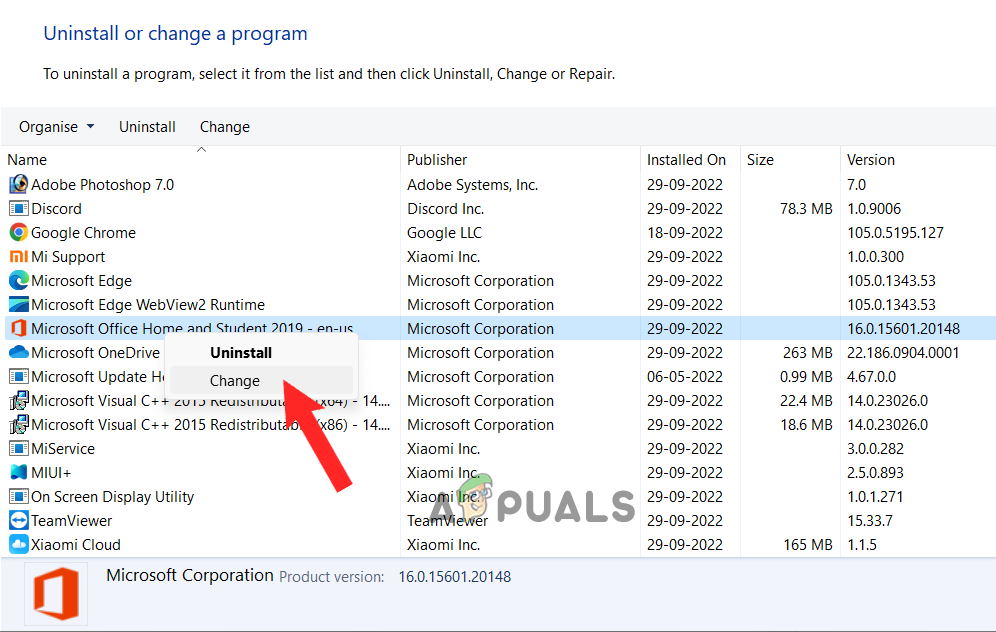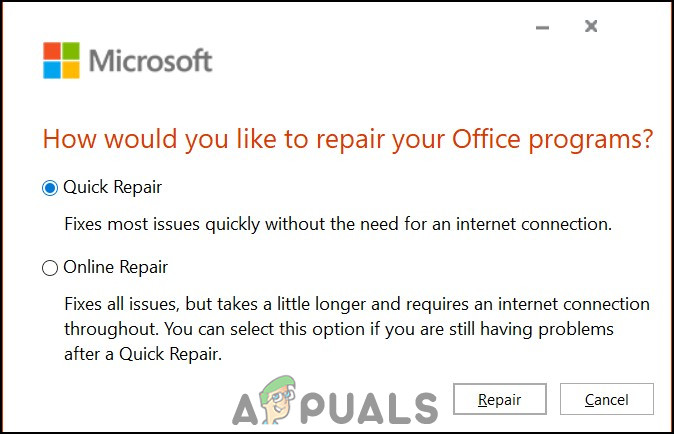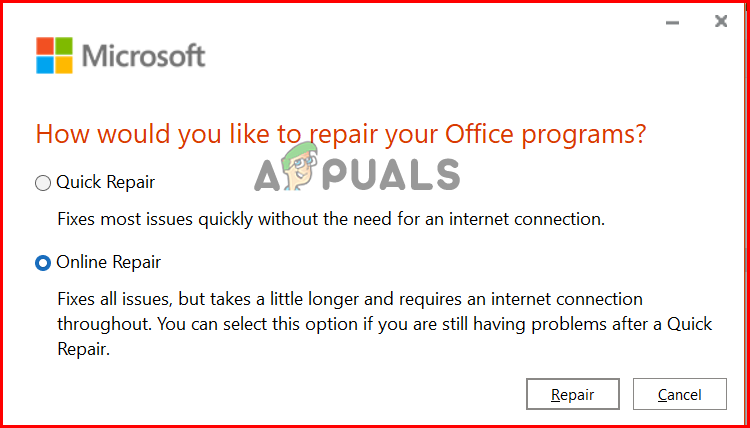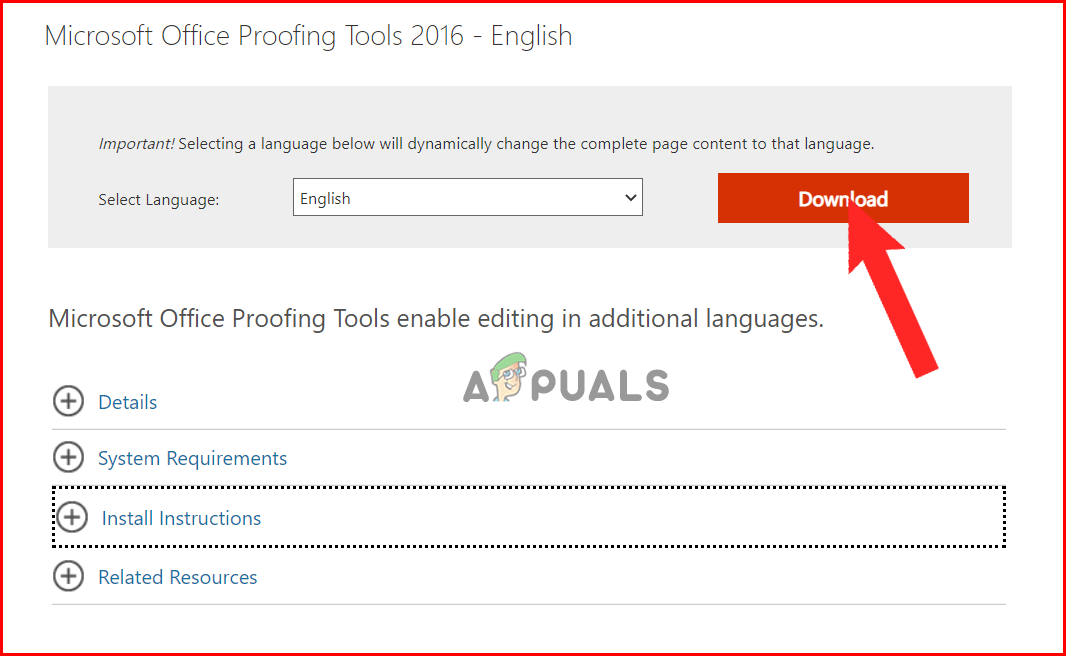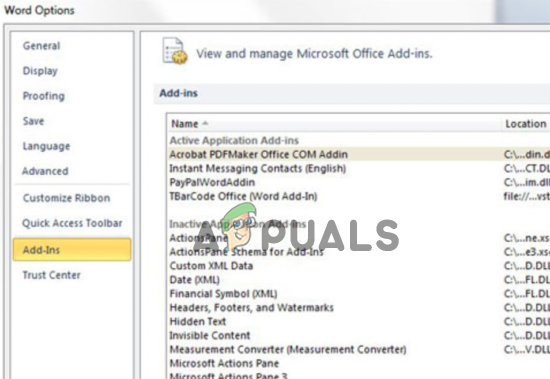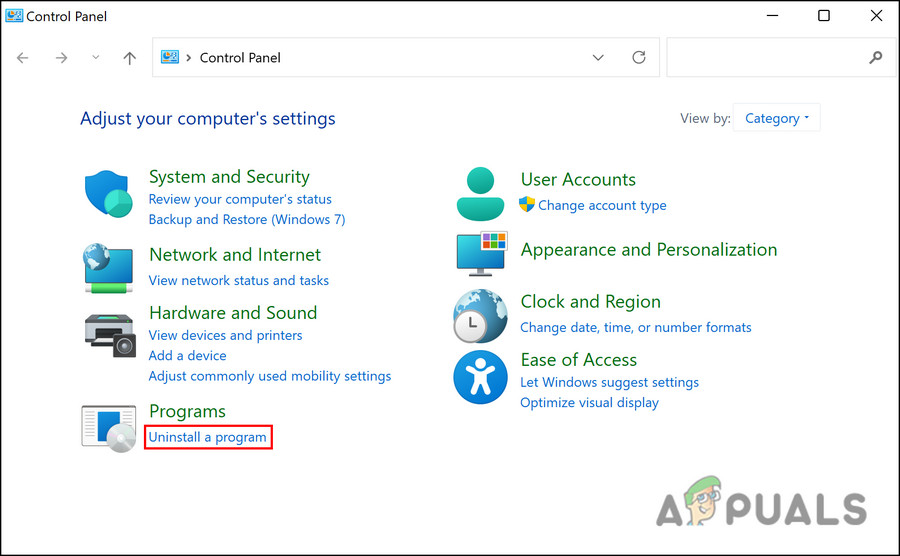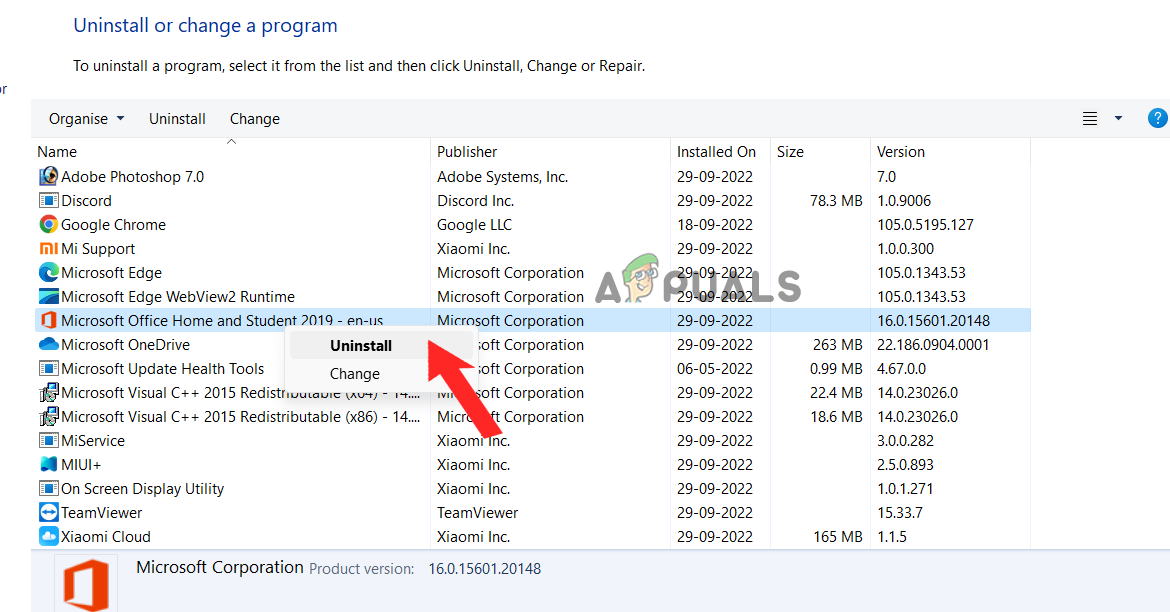The error appears when the proofing tools feature stops working on MS Word for various reasons. So here in this article, we have shortlisted the common reasons that trigger the error. After that, follow the fixes to resolve the error and start using the Microsoft Word file.
Corrupted data: The main reason the proofing tools stopped working is the file data corruption, which caused the Microsoft word features to start malfunctioning. In this case, repairing the word document with the inbuilt tool is recommended.Third-party add-ins: The 3rd party add-ins in the word document sometimes also cause conflict and stop certain features from running. In this case, disabling the add-ons may work for you.Unavailable Proofing Tools in the MS Word version: Some of the Microsoft Word versions do not have the proofing tool feature as standard. So, if the version you are using is not having the tool, you are more likely to encounter the error. Updating the software to the latest version may work for you.Incorrect Configuration: The improper language configuration cause the software various issues, and it starts struggling to recognize the language you are using. In this choice, the language manually works for you to solve the error.Faulty Installation: The previous installation of the MS Word application can be faulty, or some of the files might be corrupted, malfunctioning and stopping the Proofing tool from functioning properly. Reinstalling the MS word software may work for you.
So, these are some of the common culprits triggering the error, now follow the potential solutions to solve the missing proofing tools error.
1. Change Proofing Language Manually
Microsoft Word can detect your language in the document and implement essential recommendations for improving the quality. But there are cases when the software fails to recognize the language used in the document. In this case, many users reported that manually changing the proofing language helped them solve the issue. So, it is worth trying and checking if this works for you to fix the error. To change the proofing language manually, follow the instructions given:
2. Run Online Repair Tool
The Word document might have some sort of underlying corruption or bugs which result in causing the proofing tools not to work correctly. In this situation, you take the help of the inbuilt Microsoft Online Repair Tool to solve these sorts of issues. This tool will scan your document and diagnose and fix Microsoft Word stopped working problem. To use the tool, follow the steps given:
3. Install the Proofing Tools 2016
The Proofing tool only works on the Microsoft office 2016 version and includes a complete set of the proofing tools available for the office. You can install the proofing tools individually and restart the MS office to let the changes take effect and allow Proofing to work on Office. Please Note: Make sure to check the program version and install the 32-bit proofing tool for 32-bit and 64-bit for the 64-bit Windows version, or else it won’t work correctly. To do so, follow the instructions mentioned given:
4. Disable Add-Ins in Microsoft Word
Many users utilize the add-ins in Microsoft Word to provide additional functions to the system. But in many cases, it starts causing issues with the Word document and conflicts with specific features. So, if you are using add-ins and none of the above-listed solutions works for you to solve, then disabling the add-ins is recommended. Follow the steps given to do so: Check if the proofing tools missing on the Microsoft Word error are fixed or not.
5. Reinstall Microsoft Office 2016
At last, you can try reinstalling the Microsoft Office suite as there can be some errors in the previous installation process which is causing issue with the office programs. So, it is recommended to reinstall the application and check if the issue is resolved or not. To reinstall Microsoft Office, follow the instructions shown: It is estimated now the Proofing Tools missing error on Microsoft Word is fixed. Make sure to follow the instructions given carefully and fix the error easily.
Microsoft PowerPoint Gets Multiple Improved AI And Prediction Tools But Only…Microsoft Acknowledges Issues with Edge Developer Tools and SQL Connection in…How to Fix Microsoft Word WinWord.exe Application ErrorFix: Microsoft Word 2016 or 2013 Won’t Open on Windows 10