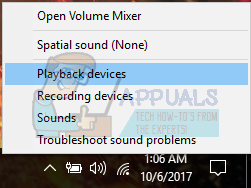Solution 1: Restarting your PC and Updating Drivers
One of the basic fixes is to restart your PC. If you installed an application, it is possible that it isn’t properly configured with your computer and requires a restart. Furthermore, you should update your sound drivers. Sound drivers are the main bridge between the operating system and your sound hardware. If the correct drivers are not installed on your PC, you might not get the optimum experience and the sound might not be generating to its full capacity. Update your sound drivers and turn them on and off. Then after restarting your PC, check if the problem got solved.
Solution 2: Changing the Sound Quality
We can increase the frequency of the sound output from the sound settings. Having a high-frequency output doesn’t harm your computer in any way and it is reported that varying the frequency increases the sound output from the speakers significantly. You can always change back to default settings if this doesn’t make a difference.
Solution 3: Enabling Loudness Equalization
Loudness Equalization is an option present in the sound settings which enable you to boost your sound so the output increases. However, you might be doing a tradeoff with the performance of the sound but since this increases the sound volume a lot, we can go with it.
Solution 4: Changing the Communications Sound Settings
Windows has a built-in feature which reduces your master volume by a significant percentage if it detects incoming telecommunications. We rarely use this feature in our daily lives and most probably, we don’t even know if it works. It is possible that this feature is not configured properly with your hardware and OS; thus causing your problems. We can try disabling this feature and check if the sound output changes.
Solution 5: Changing the Volume using Volume Mixer
Windows has the option to set different volumes for different applications present on your computer. Mostly, the sound of other applications isn’t set to the highest potential. If you are using Chrome or some other application, and not receiving the expected sound, you should check the settings of Volume Mixer and turn all the settings to highest.
Solution 6: Installing the default drivers
If you are having the Realtek audio drivers installed on your computer, we can try uninstalling them. We will replace Realtek with the default audio driver used by the audio hardware. For some, this solved the problem instantly. Follow this solution after all the previous ones didn’t work for you. Windows, by default, will automatically try to update your drivers to the latest version available. We can turn this behavior off by doing the following steps.
Note: Try to disable hardware acceleration and check if that fixes this particular issue.
Fix: Make Sure the File is an NTFS Volume and isn’t in a Compressed Folder or…Fix: Windows Can’t Stop Your Generic Volume DeviceHow to Fix Volume Icon Missing from Windows 10, 8 or 7Fix: Volume Automatically Going Up/Down on Windows