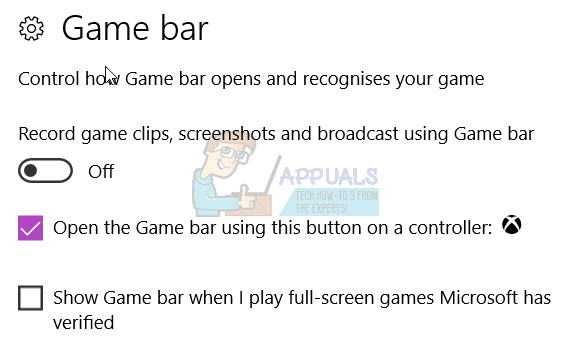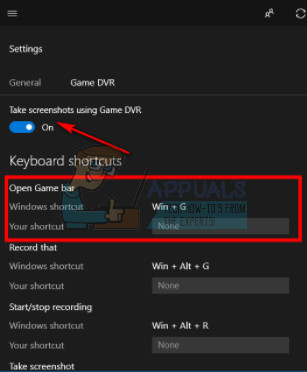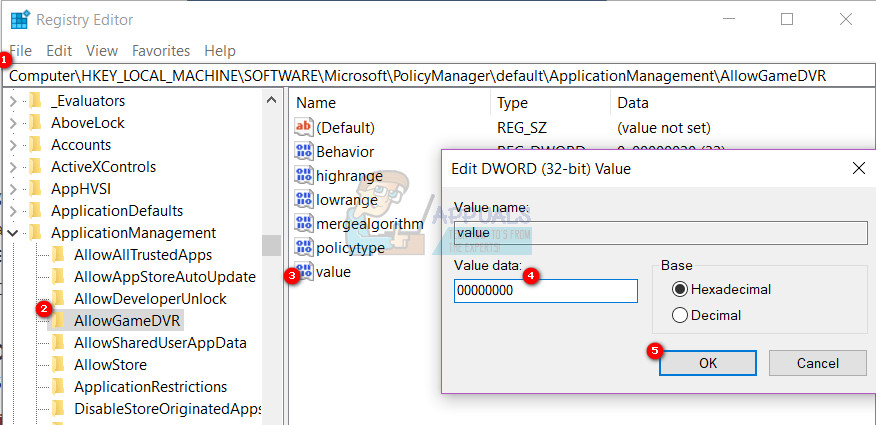If you are using the Broadwell GPU then download and install the latest driver from here and if the issue persists after updating the driver, then follow the Methods listed below.
Method 1: Turn off Game bar
This issue is usually caused by Game Bar settings. So what we need to do here to fix this is to turn off the recording feature from the Game bar settings, in order to do this:
Method 2: Disable Game DVR
Some users have also reported that the issue appears to be originating from Game DVR.
Some users have reported that after the restart, changes are reverted and fps is lowered again if this is the case, then follow these steps below:
Method 3: Uninstall graphic driver with DDU (Display Driver Uninstaller)
Display Driver Uninstaller (DDU) is a driver removal utility that can help you completely uninstall AMD/NVIDIA graphics card drivers and packages from your system, without leaving leftovers behind (including registry keys, folders and files, driver store). You can download DDU here and then follow the steps from Method 1 @ Display Adapter or GPU Showing Yellow Exclamation Mark After you uninstall grahic drivers, you need to download latest graphic drivers from official vendor sites, for Nvidia visit web site here, and for AMD visit web site here.
Fix: Slow Wifi Issues After Installing Creators UpdateFix: Desktop Icon Issues after Creators UpdateFix: Windows 10 Creators Update Brightness IssuesFix: Third Party Apps Stopped Working after Creators Update