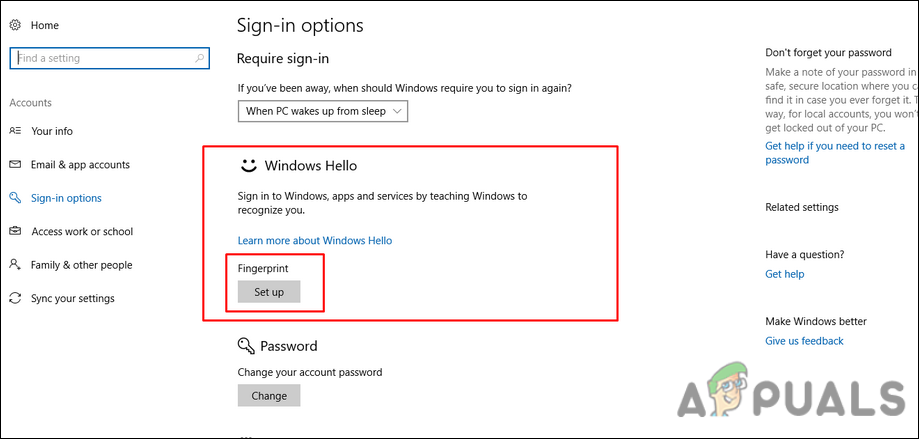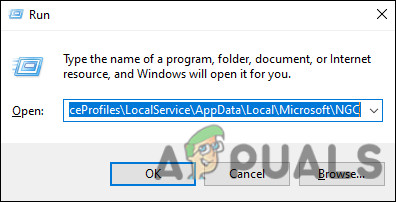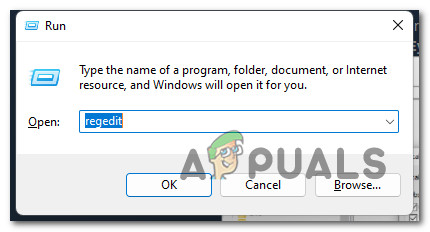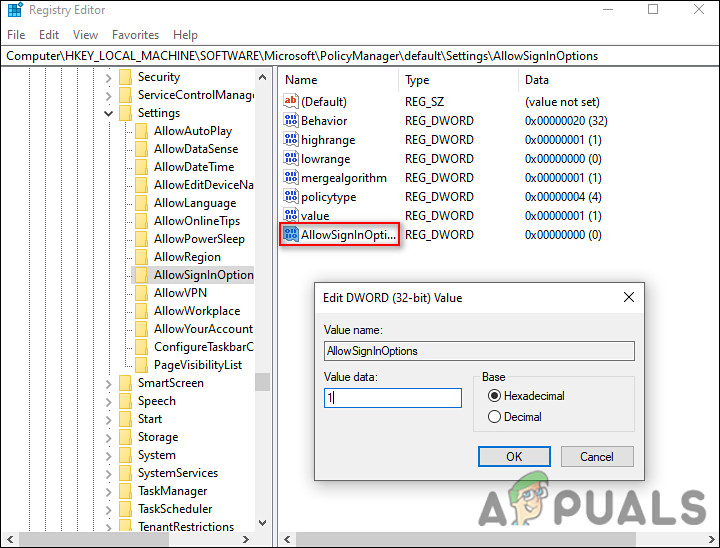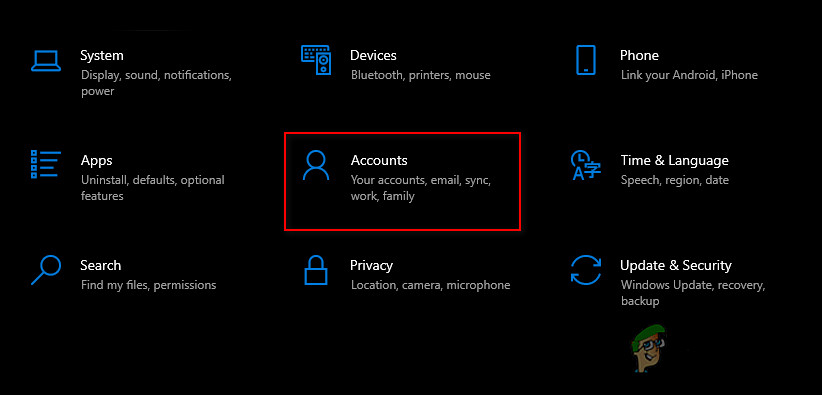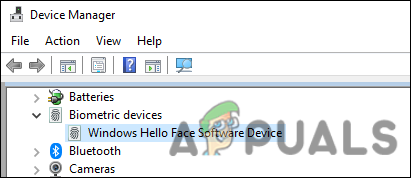We had a look into the issue and discovered that it can be caused by a number of reasons including:
Outdated or missing imaging and biometric device drivers – Windows Hello requires the appropriate imaging and biometric device drivers on a Windows device. If the relevant driver is not working properly, you are likely to face the issue at hand.Windows 10 is not updated – Some users have reported that simply switching to the latest version of Windows solved their Windows Hello issues.Corrupted system files – t’s possible that your system files have become infected with a corruption error, leading to the issue at hand.
Empty the NGC Folder
Ngc is where Windows 10 stores all information concerning your PIN settings. If you are countering PIN-related issues, such as Facial Recognition not being available, you can delete the Ngc folder to solve the issue. In this way, you will be able to delete all data related to your current PIN settings and proceed with a refresh.
Modify Windows Registry
There is a chance that a Registry setting related to sign-in options on Windows is preventing you from using the Facial Recognition feature. The solution to this is simple, as all that you need to do is modify the relevant Registry setting. However, before you proceed, make sure that you create a Registry backup, just to be safe in case anything goes wrong.
Reset the Facial Recognition Option
You can also try resetting the Facial Recognition feature, as doing so will revert it to its original, error-free state, thus resolving the error in the process.
Reinstall the Biometrics Driver
As discussed earlier, a corrupt Biometrics driver can also be the reason you are unable to use the Facial recognition feature on Windows 11. In this case, the best solution is to reinstall the drivers, as doing so will re-initialize the software associated with the device to an original and hopefully clean state.
Perform a Repair Upgrade
Having come this far without a solution implies that conventional troubleshooting methods will not solve the Facial recognition issue. If this scenario is applicable, then pretty much the only thing you can do is perform a repair upgrade. In a repair upgrade, the system files are repaired and the latest updates are installed. Hopefully, this will fix the issue once and for all.
Sony Files Patent to Enhance Implementation of Facial Animations For Game…Fix: Windows Hello isn’t available on this DeviceFix: “Speech Recognition Setup Doesn’t Work” Error on WindowsHow to Disable Face Recognition or Fingerprint Login on Windows 10?