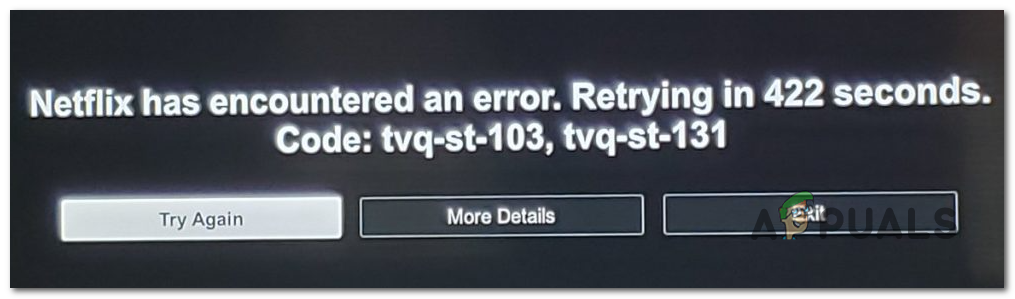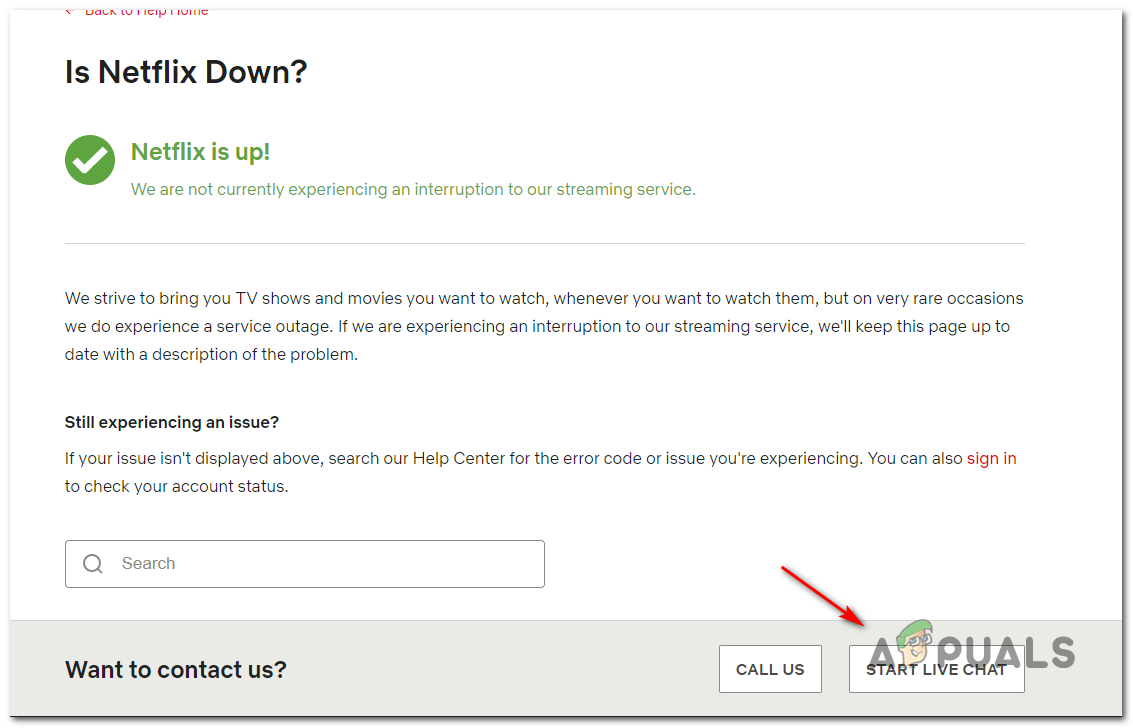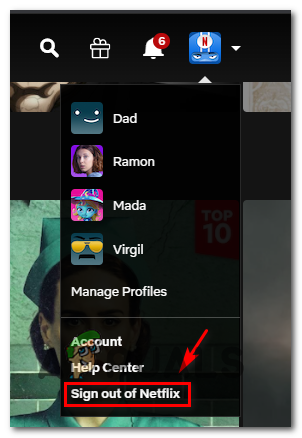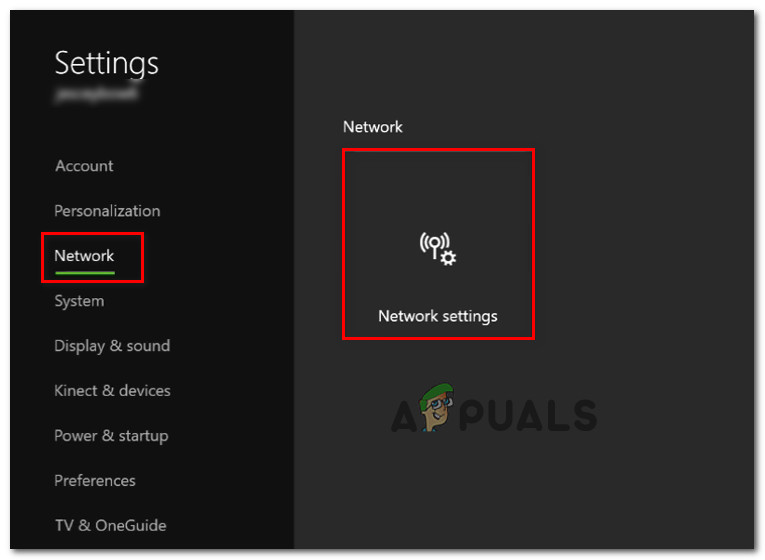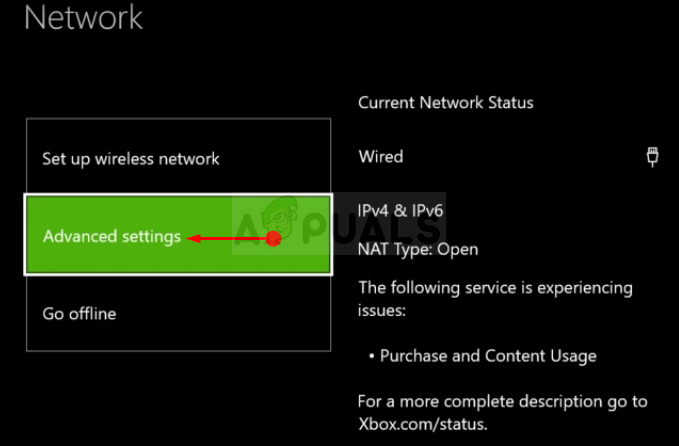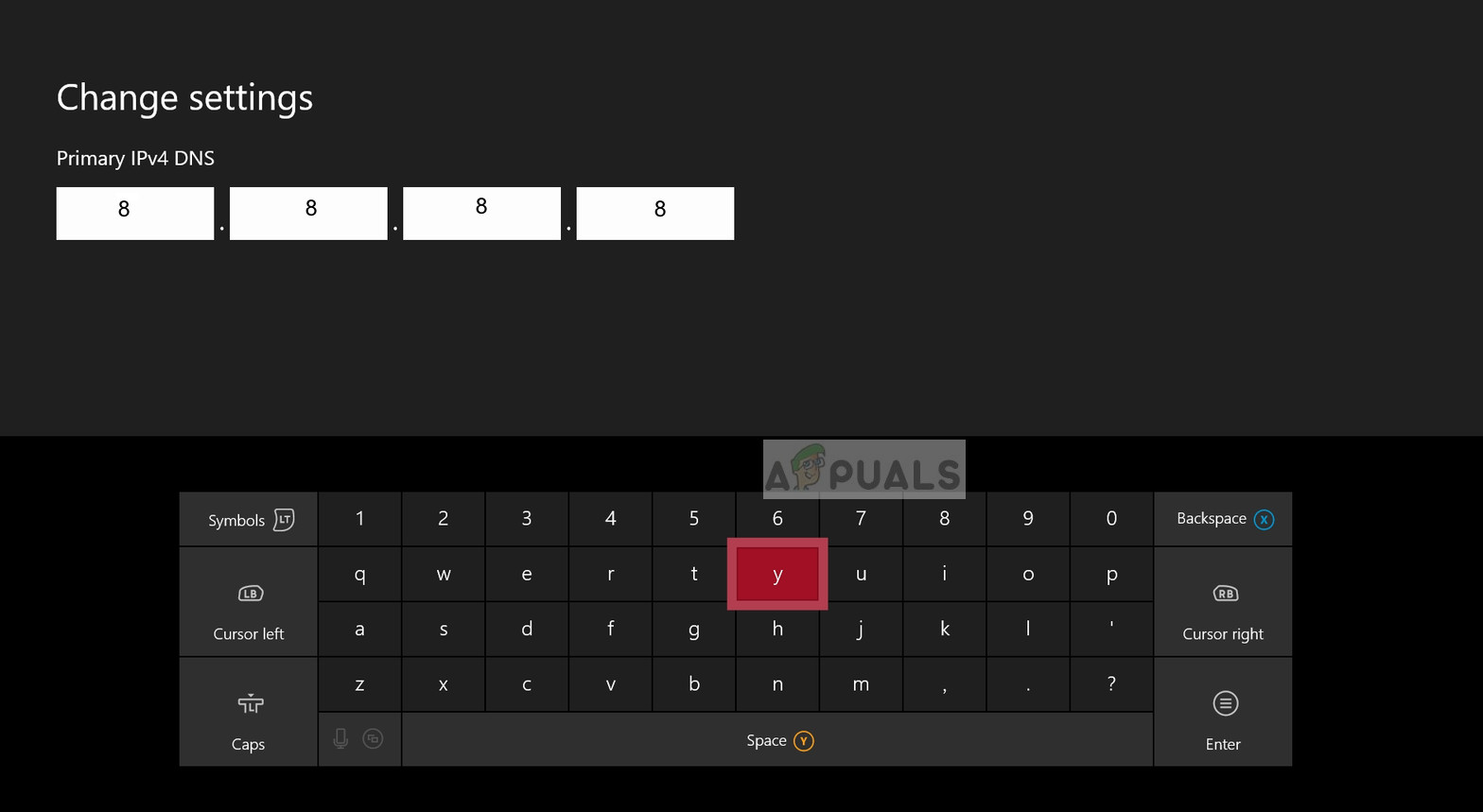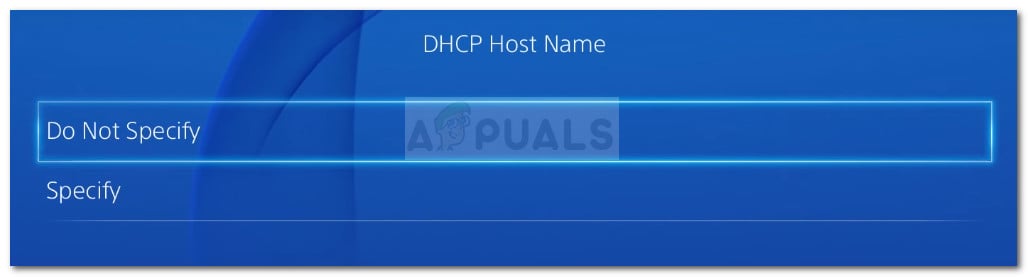As it turns out, there are several different causes that might contribute to the apparition of this error code. Here’s a shortlist of potential culprits that might be responsible for this error code:
Method 1: Investigating the Status of Netflix Server
Before you try any of the other fixes below, you should start this troubleshooting guide by ensuring that the Netflix service is not currently experiencing a server outage that might end up affecting playback on your device. Fortunately, you can easily check for this simply by accessing the official status page of Netflix and check whether they are currently reporting any issues. If the status page of Netflix currently reports a server problem, you can click on the Start Live Chat button and ask a support agent whether the current problem can affect device streaming in your area. In case the investigation you just did has revealed a server problem, the only thing you can do right now is to wait for the problem to be resolved by Netflix. On the other hand, if there’s no evidence of a server problem, all the signs point towards a local issue that you can fix by yourself. In this case, move down to the next potential fix below.
Method 2: Re-sign in with Netflix
As it turns out, on the majority of devices where the error code TVQ-ST-131 is encountered, this issue can very well occur due to a glitched sign up. What happens is, you are not actually signed into your Netflix account even though the app you’re using says you are. This particular issue is way more common on Smart TVs and mobile (iOS and Android). Fortunately, there is a quick and easy fix for this particular issue – All you need to do is force a sign out from your account before signing in again. Of course, the exact instructions of doing this will be different depending on your device, but typically, you can do this by accessing your Netflix account menu and using the Sign out of Netflix account. Once you have successfully signed out, sign back in by inserting your credentials, then resume streaming, and see if the problem is now resolved. In case you’re still encountering the same error code TVQ-ST-131, move down to the next potential fix below.
Method 3: Restart or Reset your router
If you previously made sure that you’re not actually dealing with a server issue, the next thing you should look out for is a network inconsistency. This type of problem typically occurs in instances where your ISP (Internet Service Provider) will assign a Dynamic IP address from a pool that Netflix doesn’t like. With a little bit of bad luck, the dynamic IP address you get assigned might be blacklisted by Netflix. If this scenario is applicable,e you have 2 ways forward:
Restart your router – This will end up refreshing your TCP and IP connection, forcing your network device to assign you a new IP for the device where you’re streaming from Netflix on.Resetting your router – If the issue is rooted in a setting enforced by your router, you might need to return your network device settings to their factory state in order to fix the problem.
A. Restart your Router
This is the best way to force the allocation of new TCP and IP data without making any long-lasting changes that might disrupt the current functionality of your router. In order to perform a router restart, take a look at the rear of your router and press the power button (On/Off button) to turn your network device Off. Once you successfully manage to cut off the power, disconnect the power cable from the power outlet, and wait for a full minute in order to ensure that the power capacitors are completely drained. After you manage to restart your router and Internet access is reinitiated, wait until Internet access is returned, then attempt to sign in with Netflix once again and see if the problem is now resolved.
B. Reset your Router
If the simple restart procedure didn’t work for you, the next thing you should do to fix a more serious inconsistency is to go for a network reset. If the problem originates from a router setting, your next step should be to reset your router to its factory state and see if Netflix streaming is fixed. But keep in mind that by doing this, you’ll also resetting every setting that you might have previously established for your router. This includes saved PPPoE credentials, whitelisted or blocked ports, forwarded ports, etc. Note: Keep in mind that with the vast majority of router models, the Reset button will not be accessible unless you use a sharp object like a toothpick or a small screwdriver. Once the reset procedure is complete, re-establish internet access (if your ISP is using PPPoE), you will need to re-insert the credentials supplied to you in your initial router setup to re-establish internet access. Finally, attempt to stream content from Netflix again and see if the operation is complete. In case the same problem is still occurring, move down to the next potential fix below.
Method 4: Changing the DNS range
As it turns out if you’re encountering this error code on PC, Xbox One or Playstation 4, chances are you’re dealing with a DNS (Domain Name Address) inconsistency that is affecting the streaming job. Several affected users that were previously dealing with the same problem have confirmed that they managed to fix this problem by completing the migration to a more stable DNS. Note: In the vast majority of cases, affected users have reported that they managed to fix the issue by changing the DNS to the values supplied by Google. But keep in mind that depending on the platform where you’re encountering the error code TVQ-ST-131 on, the steps of changing the default DNS will be different. Because of this, we’ve created 3 different sub-guides, so feel free to follow the guide that’s applicable to your particular scenario:
A. Changing the DNS on Xbox One
B. Changing the DNS on Playstation 4
C. Changing the DNS on PC
If the same problem is still occurring, move down to the next potential fix below.
Method 5: Ensure that your network supports streaming
If you’ve come this far without a result, you should start considering the fact that you might be dealing with some kind of restriction where your network administrator or ISP is restricting access to streaming services like Netflix. This is typically the case with networks like work, school, hotels, hospitals, and other types of public Netflix. If you have the means to do so, check with your network administrator to make sure that streaming services are accepted or are being intentionally blocked.
[FIX] TVQ-PM-100 Error Code on NetflixHow to Fix Netflix Error TVQ-PB-101How to Fix Netflix “Error Code: UI-800-3"How to Fix “Error Code F7701-1003” on Netflix?