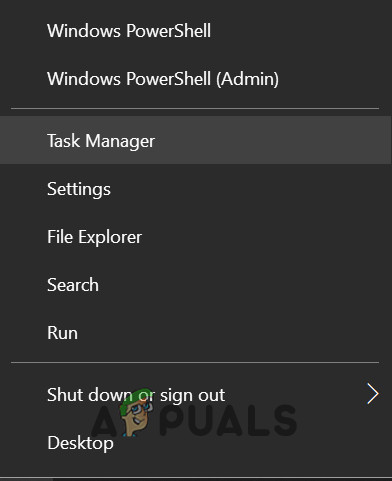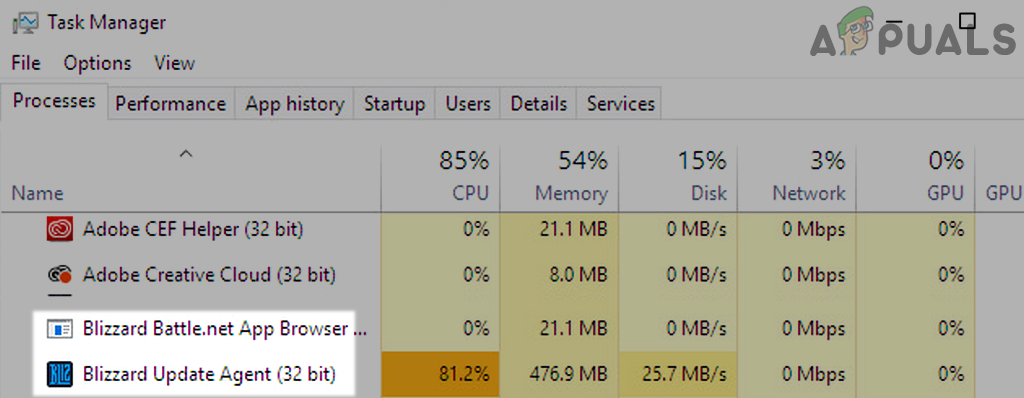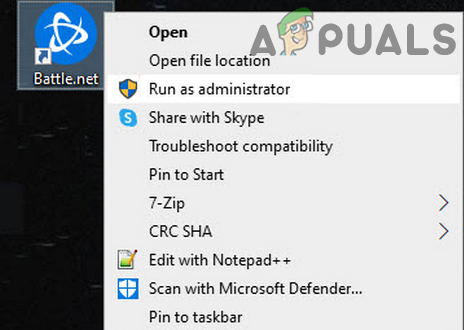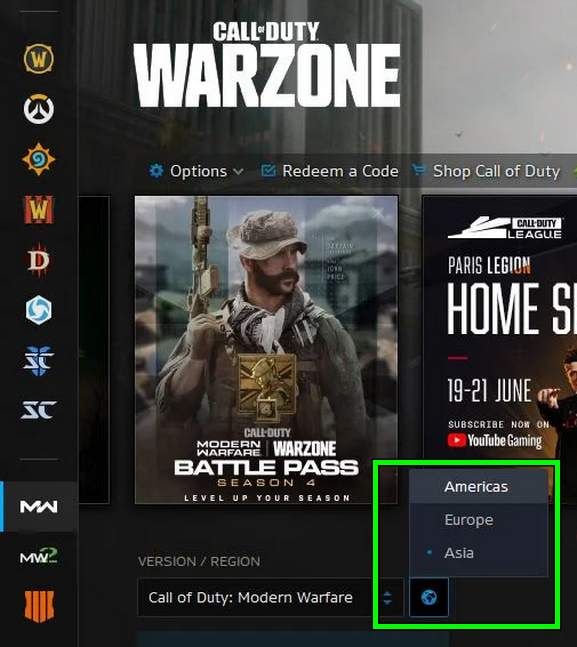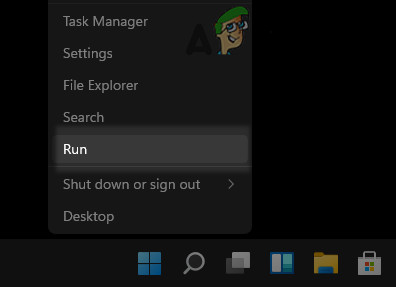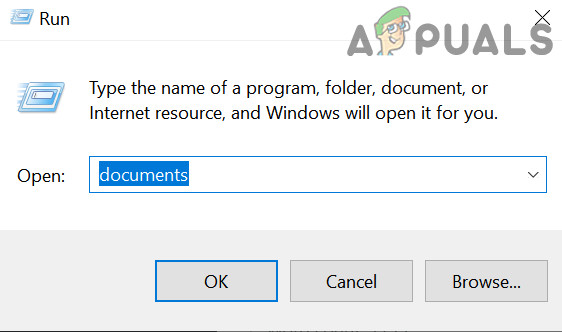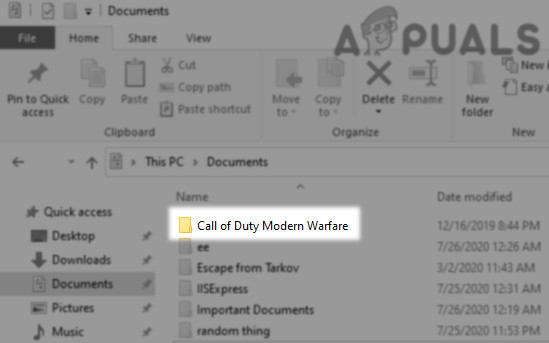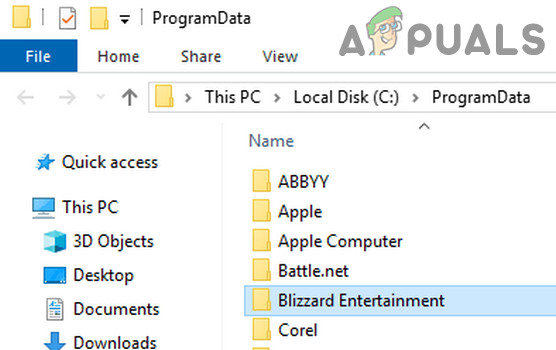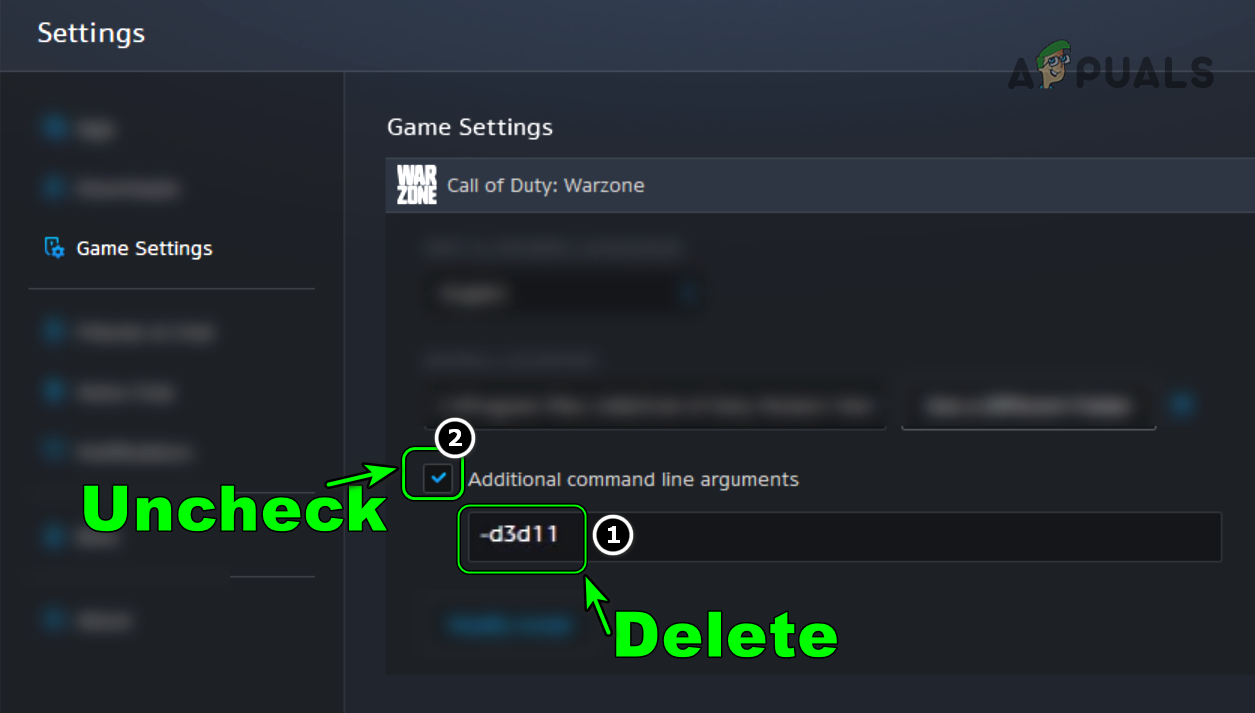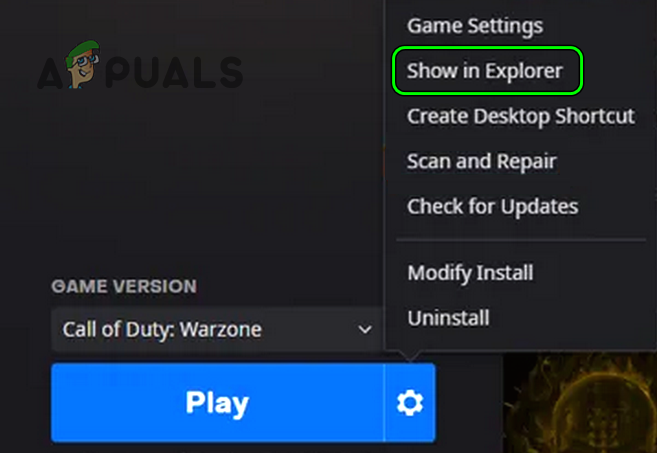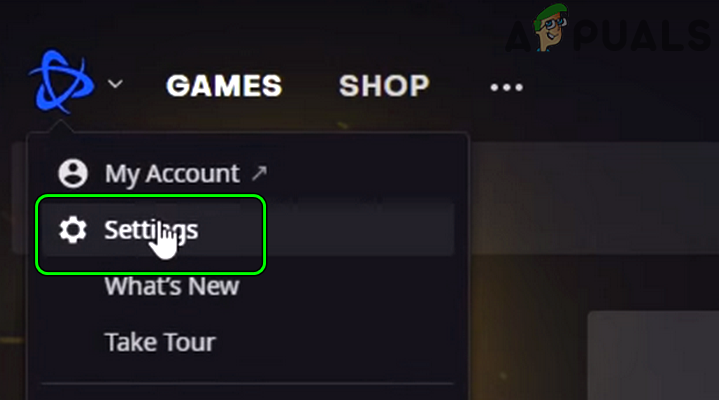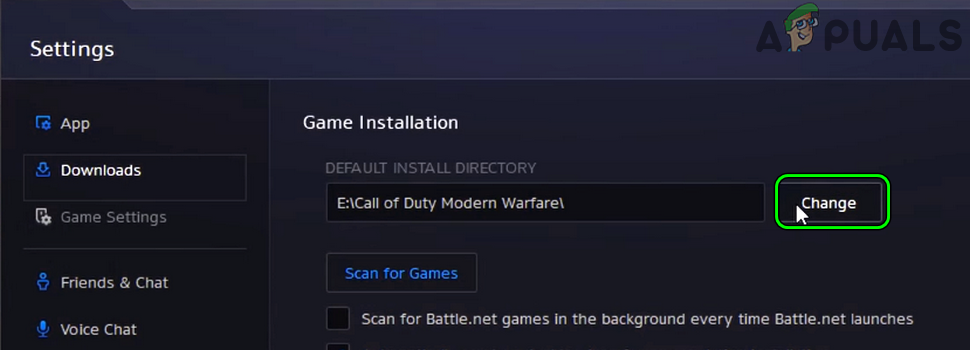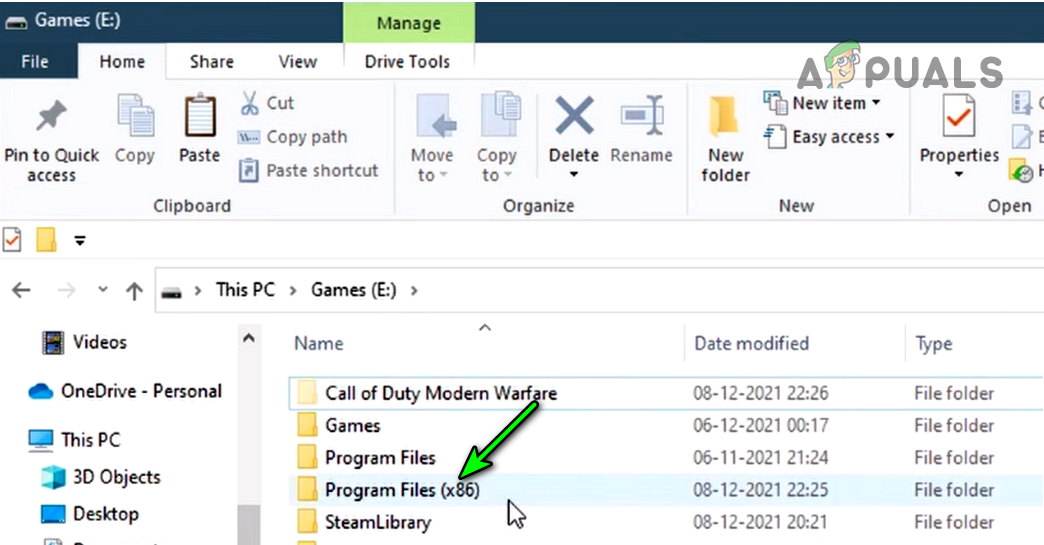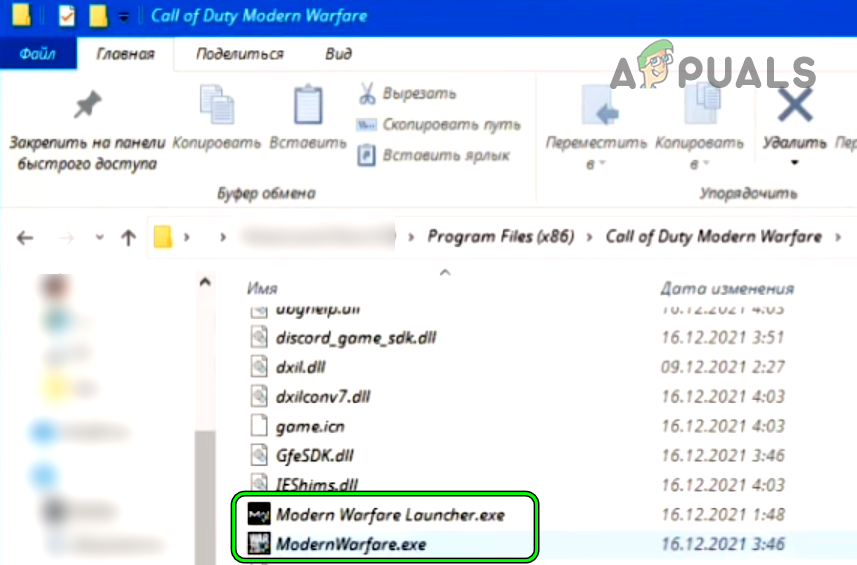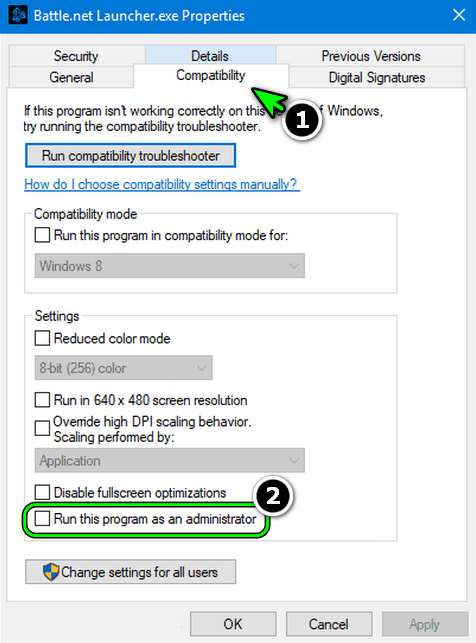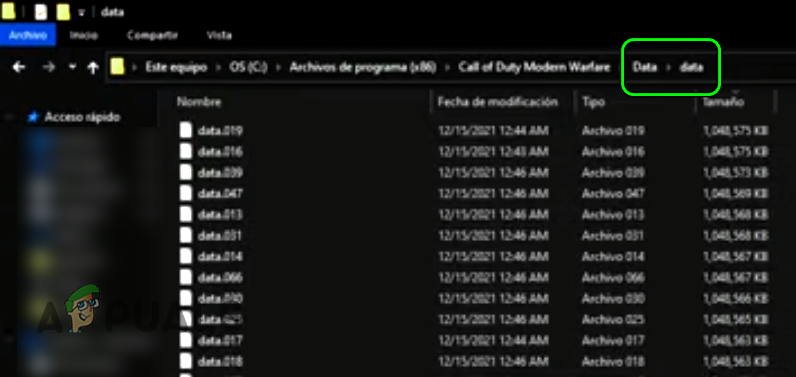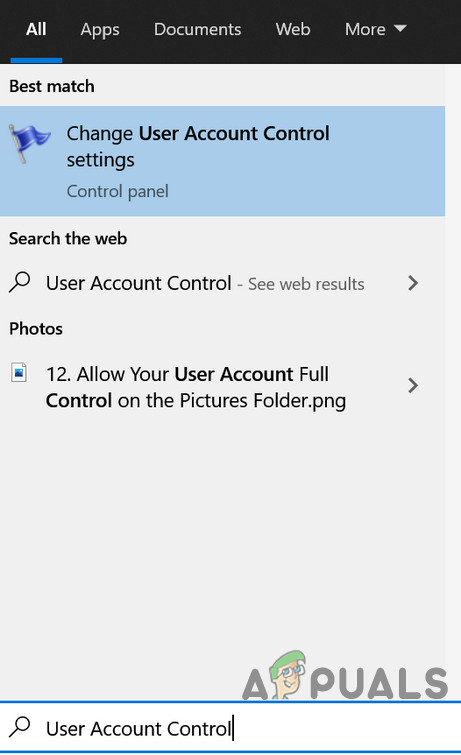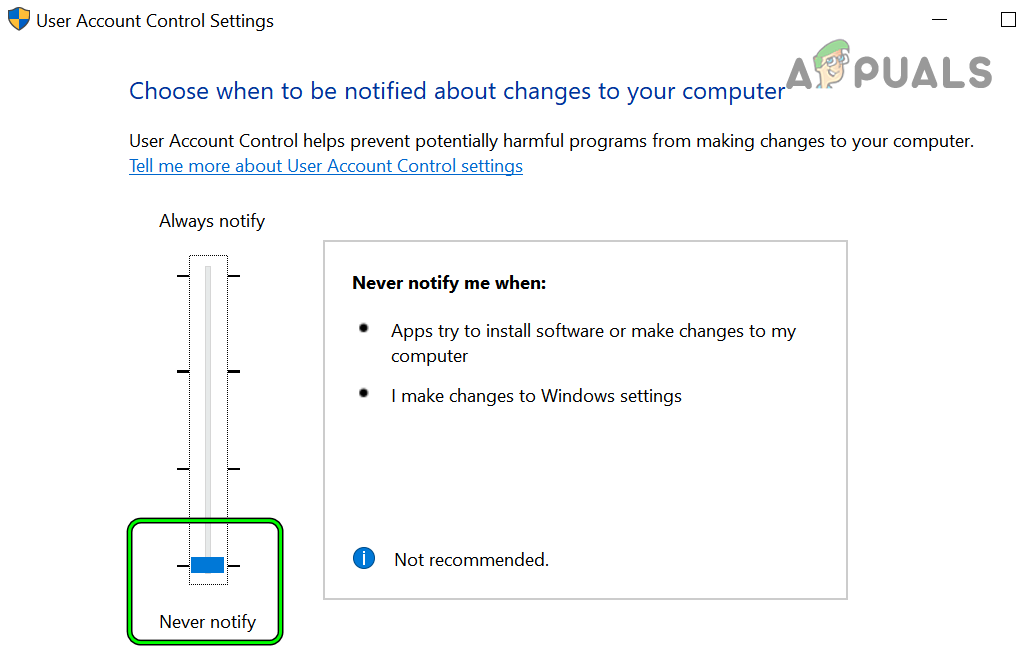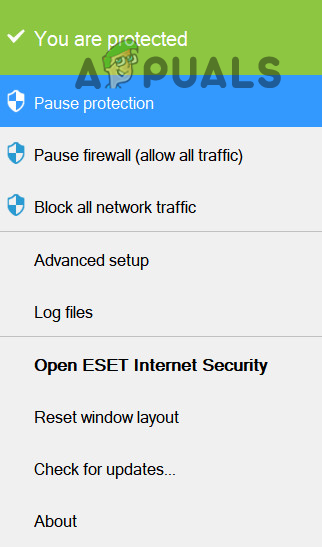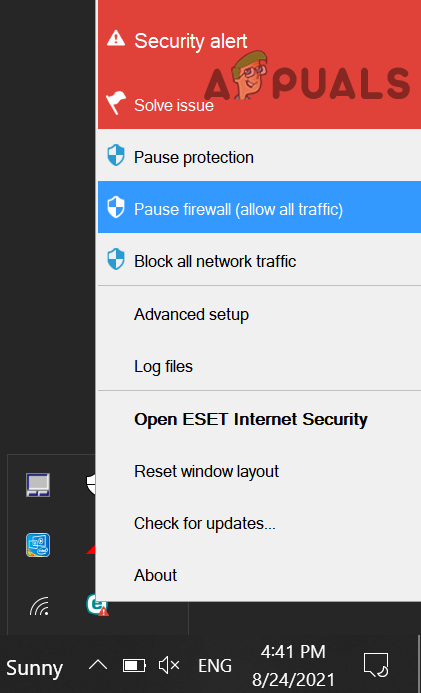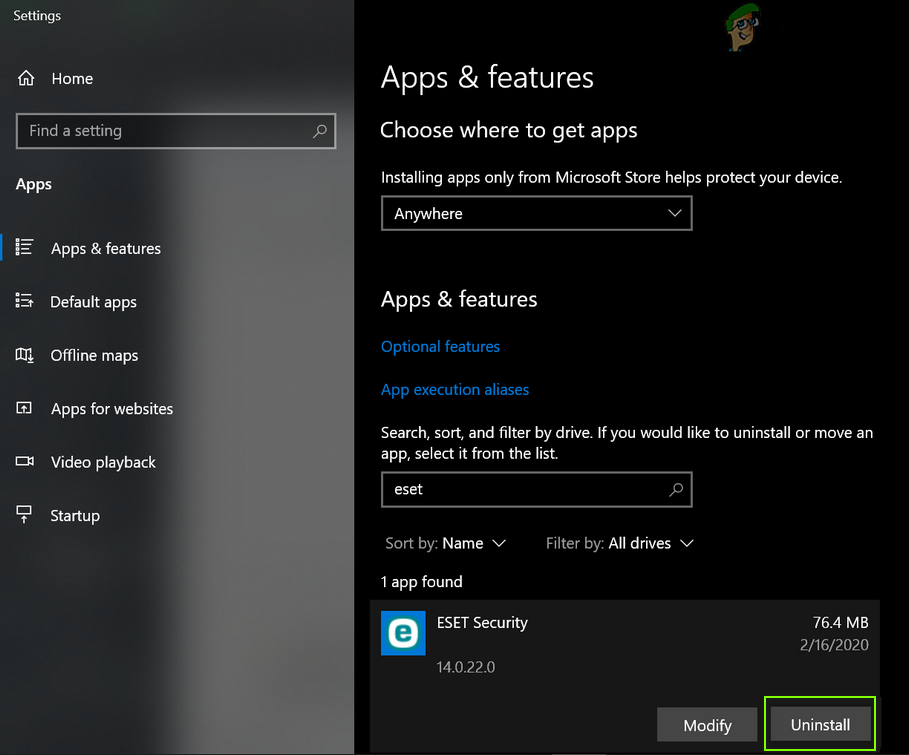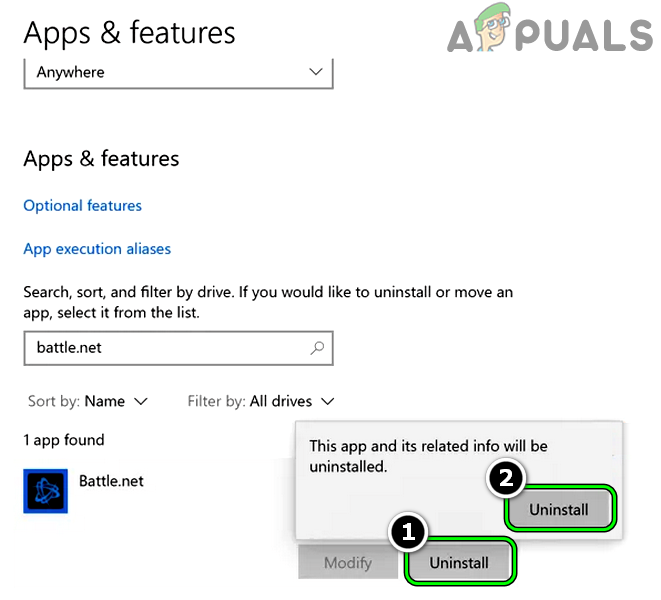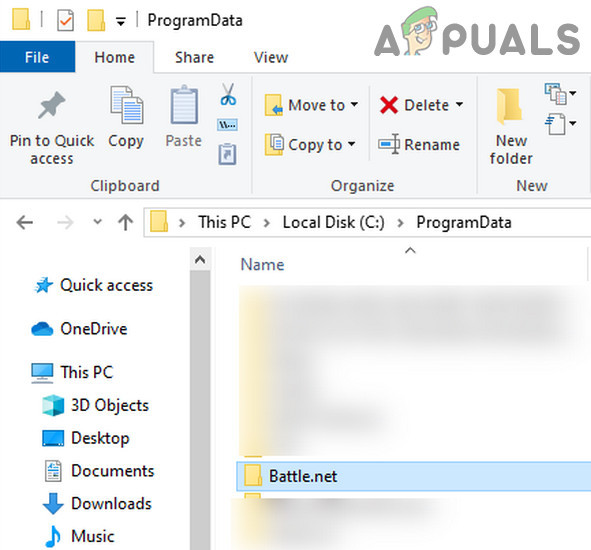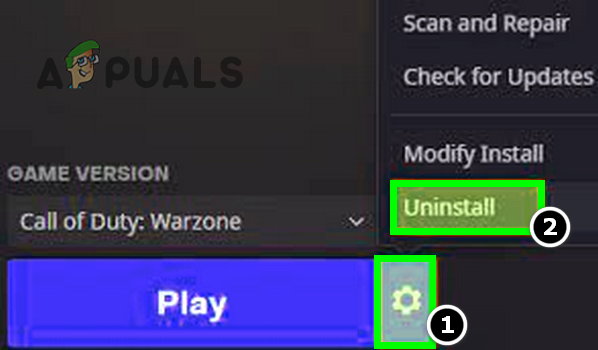You may encounter the Blzbntbna00000012 error in Warzone due to many factors but the following can be regarded as the main ones:
Relaunch the Battle.net Client
A temporary glitch in the Battle.net modules (especially, the Update Agent) may cause the Blzbntbna00000012 error in Warzone. In this case, relaunching the Battle.net client after closing all the related processes in the Task Manager may solve the problem.
Change the Region in the Battle.net Client
The Blzbntbna00000012 error could also be a result of a temporary glitch of the Blizzard regional server and changing the region in the Battle.net client may solve the problem.
Delete the COD Folder in Documents
COD Modern Warfare’s folder in the user’s Documents directory holds the settings and configurations of Warzone. If the contents of the said folder are corrupt, then it may result in the Blzbntbna00000012 error. In this context, you can fix the error code BLZBNTBNA00000012 by deleting the COD Modern Warfare folder (the game will create a new folder with default settings upon launch) in the Documents directory of the system.
Clear the Battle.net Cache
Warzone may show the Blzbntbna00000012 error if the cache of the Battle.net launcher is corrupt. Here, clearing the cache of Battle.net may solve the problem. If not, check if launching the Warzone game in safe mode solves the problem.
Remove Command Line Argument of Warzone in the Battle.net Client
Many users tend to set the Command Line Argument of Warzone in the Battle.net client to launch the game in DirectX 11 mode, but the incompatibility of the old DirectX version with the latest game modules may cause the Blzbntbna00000012 error. Here, removing the Command Line Argument of Warzone in the Battle.net client may solve the problem.
Manually Update the Battle.net Client without Uninstalling it
If the Battle.net client fails to update to the latest build (either due to a network issue or interference from the system’s security application), then manually updating the Battle.net client without uninstalling it may solve the problem. If the issue persists, check if modifying the Warzone install and only selecting Multiplayer solves the problem.
Rename or Relocate the Warzone Folder
There are some reserved names (Desktop, Windows, Downloads, PC, Temp, etc.) that should not be in the game’s installation path and if your game’s installation has any such name in its installation path, then it may result in the Blzbntbna00000012 error. In this case, renaming or relocating the Warzone folder may solve the problem.
Rename the Warzone Folder Path
Relocate the Warzone Folder
If renaming the folder did not work, then relocating it may solve the problem.
Launch as Administrator from the Installation Directory
If the Battle.net client and Warzone game cannot access a protected system resource due to the non-availability of the administrator privileges, then it can cause the Warzone Blzbntbna00000012 error. In this scenario, launching Warzone and Battle.net applications as an administrator may solve the problem.
Launch the Battle.net Client as Administrator
Keep in mind that to make the process permanent, right-click on the file, head to its compatibility tab, checkmark Run This Program as Administrator.
Launch Warzone as Administrator
If that did not work, end all the Battle.net and Warzone tasks in the system’s Task Manager. Then launch Vanguard and afterward, launch Warzone as administrator from the installation directory to check if that resolves the Warzone error at hand. If the issue persists, check if launching another COD game and then switching to Warzone solves the problem.
Set Related Processes to Open as Administrator
Delete the files in the Data Folder of the Installation Directory of Warzone
Disable UAC of Windows
Windows uses UAC to control access to protected and essential system files. If a Warzone or Battle.net process requires access to such a resource but does not have the required privileges, then it can cause Warzone Blzbntbna00000012 error. In such a case, disabling the Windows UAC may solve the problem. Warning: Proceed at your own risk as disabling the Windows UAC may expose the data/system to threats.
Disable or Uninstall the System’s Antivirus or Firewall
The Blzbntbna00000012 error in Warzone could be a result of the system’s antivirus or firewall interference with the game’s modules. In this context, disabling or uninstalling the system’s antivirus or firewall may clear the Blzbntbna00000012 error. Warning: Advance at your own risk as disabling or uninstalling the PC’s antivirus/firewall may expose the data/system to threats. If the issue was resolved after disabling the antivirus/firewall (either 3rd party or Windows Defender), then make sure to add an exception for the Battle.net launcher and Warzone in the security application (especially, in UDP and TCP inbound rules). If that did not work, check if using a VPN solves the problem.
Reinstall the Battle.net Client
You may encounter the Blzbntbna00000012 error in Warzone if the installation of the Battle.net client is corrupt. Here, reinstalling the Battle.net client may solve the problem.
Reinstall Warzone
If the issue persists even after reinstalling the Battle.net launcher, then reinstalling Warzone may solve the problem. If reinstalling the Warzone did not work, then check if deleting other Windows user accounts (do not forget to back up the data) solves the problem. If the issue persists, you may reset the system’s Windows to the factory defaults to solve the problem.
How to Fix “Error Code: BLZBNTBGS7FFFFF01” in COD: MW WarzoneHow to Fix “Error Code 48: Download Failed” on Warzone?How to Fix Download “Error Code: 47” in COD Warzone?Call of Duty Warzone and Modern Warfare: Error Code 664640 (Fix)