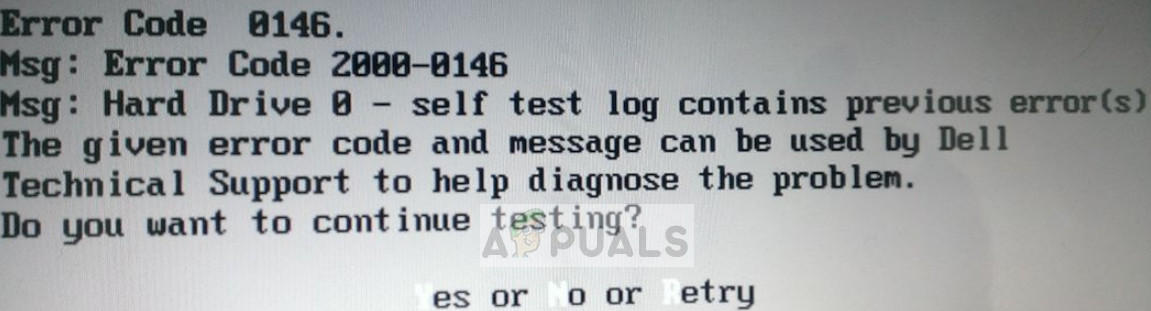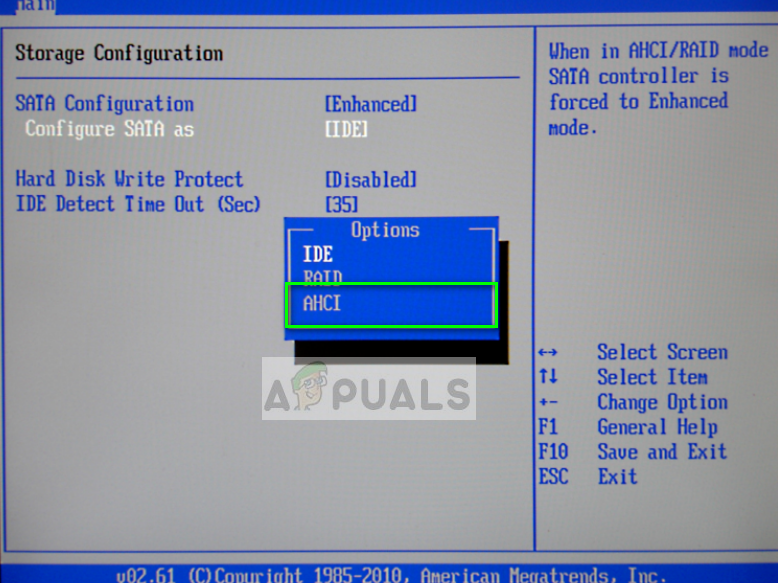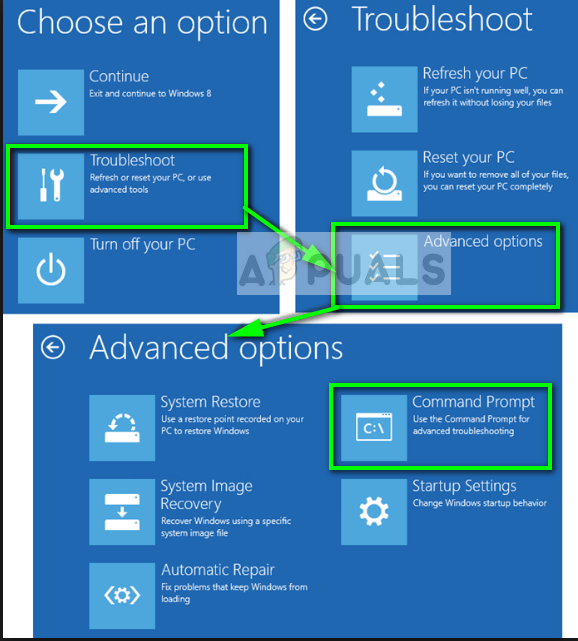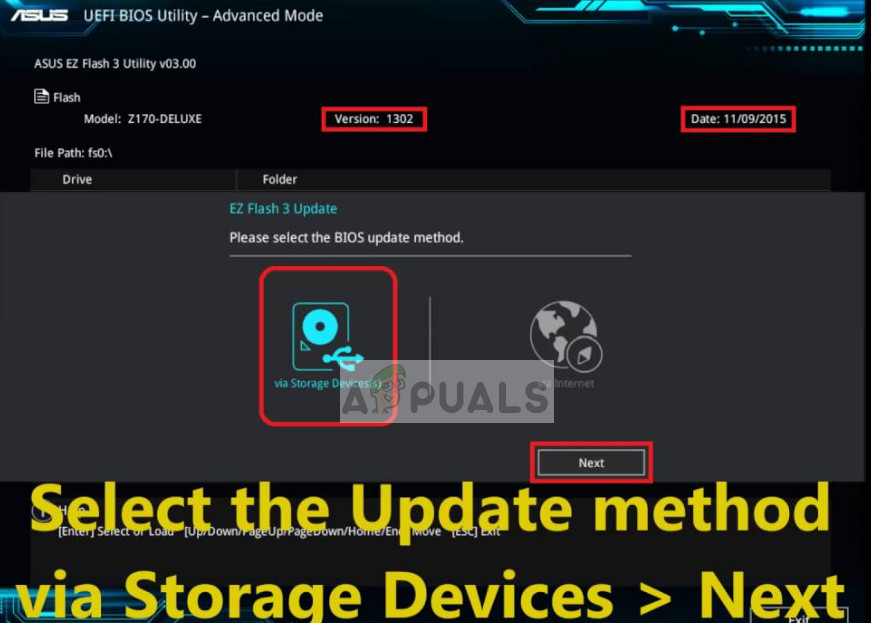This error code doesn’t only occur in old hard drives. In some cases, users experienced this error on new hard drives where there were other hardware problems diagnosed. There are several ways to go about fixing this error. We will start by using software solutions to fix or get your hard drive working again. If they don’t work, we will start with physical inspection and see if we can diagnose anything useful.
What causes the Error Code 2000-0146?
Like mentioned before, this error is primarily because of hard drive issues on your computer. It can have bad sectors/fragments or it might be damaged physically. If the issue isn’t of software, there might be other physical problems as well. Detailed reasons why this error might occur are:
Your hard drive as bad sectors or fragments which is making it inaccessible to the computer.SATA Mode e. IDE or AHCI might be conflicting with the hard drive. They might need to be changed.Your hard drive is damaged physically or the SATA cable is not working.BIOS is causing issues. This can be diagnosed by plugging the drive to another computer.Other physical components such as your RAM might be damaged.
Before we start this tutorial, make sure that you know your way around computers. Don’t attempt BIOS operations if you don’t have experience.
Solution 1: Changing SATA Mode
SATA modes determine how your hard drive will communicate with the computer. IDE being the simplest mode where the hard drive is set to run as a parallel ATA whereas Advanced Host Controller Interface (AHCI) allows advanced functions to be performed such as hot swapping etc. We can try to change your SATA mode and see if this leads to the hard drive getting detected by the computer.
Solution 2: Checking your hard drive for bad sectors/fragments
If changing the SATA mode doesn’t fix the problem, you change it back to default and try checking your hard drive for bad sectors or fragments present. Bad sectors are very common in a hard drive if they either suffer physical damage or when they get induced through their lifetime. An even new hard drive can sometimes get anomalies. Follow the solution below to check your hard drive in the recovery environment. Do note that the chkdsk function might take some time to process and complete its operations. Be patient and let the whole process finish. It might even take a day. In some cases, the checking might take 12 -14 hours. After the hard drive is diagnosed and the bad sectors fixed, you can restart your computer and try booting your computer again.
Solution 3: Checking Hard Drive in another computer
If both these solutions fail to solve the error at hand, we can check if your hard drive is working on another computer or not. If it isn’t, it would signify that there is a problem with the hard drive itself. If it does, it would narrow down the problem to your BIOS. Then we can try changing it to default in the next solution and see if it fixes things. Plug your hard drive to another computer and see if it boots to the operating system successfully. Make sure that you select the correct boot device to boot into it (best practice will be to disconnect the existing drive temporarily). You should also check the SATA Cables. They are one of the most problematic reasons why the hard drive gets unreadable. If the hard drive doesn’t work on other computers as well, there are chances that your hard drive is physically damaged. Nevertheless, you can follow Solution 5 to check for hardware problems. If it does work, it narrows down the problem to your BIOS which we will reset in the next solution.
Solution 4: Loading BIOS in default settings
If the hard drive gets recognized easily and loaded in another computer, it probably means there are problems with your BIOS settings. We can try resetting your BIOS or updating it and see if this fixes issues. Disclaimer: Updating or restoring BIOS to default settings are very critical operations. Make sure that you know what you are doing. You can seek the help of an experienced person if you are hesitant on doing it yourself. You can navigate to your manufacturer’s website and follow the instructions laid out there regarding the instructions. You can also check our site on how to reset your BIOS to default or upgrade it.
Solution 5: Checking other hardware components
If all these methods don’t work, you can check other hardware components on your computer before flagging your hard drive as the potential problem. There were several users who reported that their RAM sticks were causing issues. When any RAM gets damaged or defected, the computer cannot load anything (obviously!). Hence if you have more than one RAM module on your computer, take each one out one by one and see if the computer works. That way you can determine if your RAM is at fault or your hard drive. Furthermore, you should also check your SATA connector and your power supply. If you still cannot diagnose and fix the issue, it is best to get the hard drive checked for physical damage.
Fix: Error Code 0146 on Dell SystemsFixing Error Code 2000-0415 on DELL ComputersHow to Fix Twitch Network Error 2000?How to Fix DELL Diagnostic Error 2000-0142