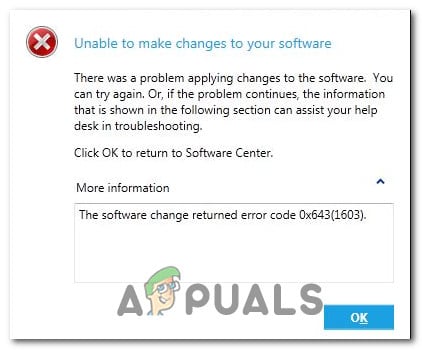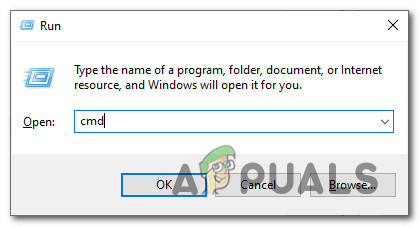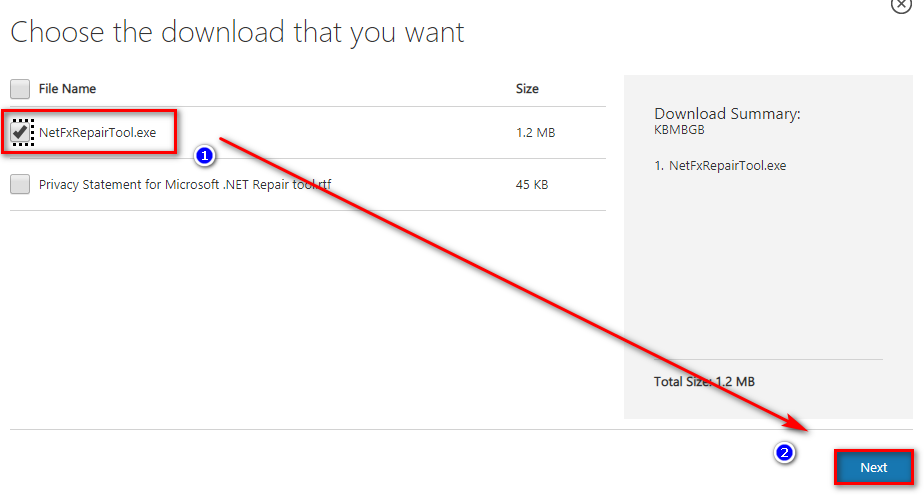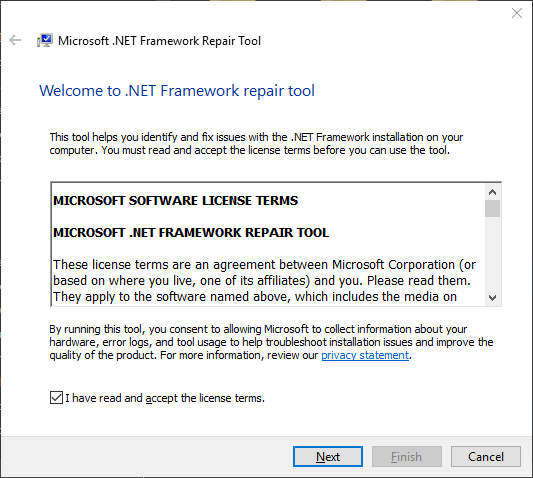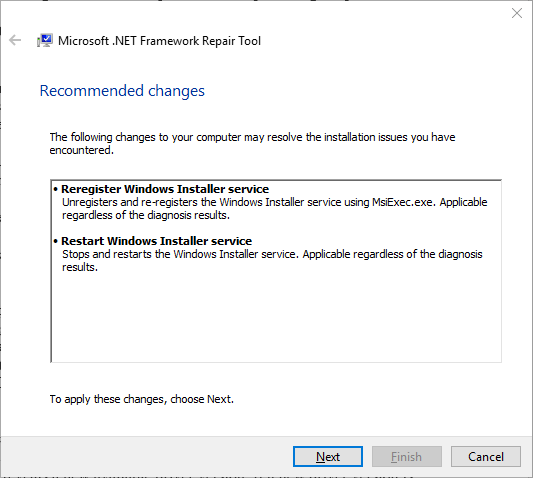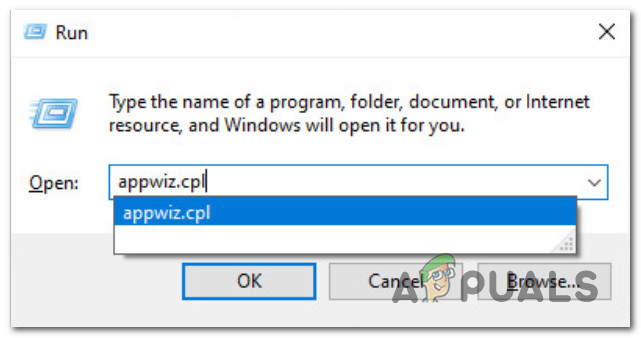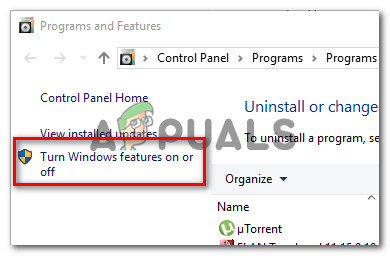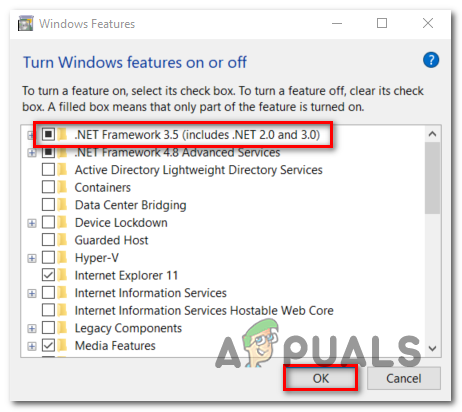After investigating this particular issue thoroughly, it turns out that there are several different underlying causes that might be causing this particular error code. Here’s a shortlist of potential culprits that might be causing the 0x643 error code: Now that you are familiar with every scenario that might be causing this error, here’s a list of methods that other affected users have successfully used to get to the bottom of this issue:
Method 1: Pointing to the Command Line Interpreter (via COMSPEC)
If you’re encountering this issue while attempting to use the SCCM utility to deploy a program on multiple computers, you should precede this process by using the COMSPEC utility to point towards the correct path of the command line interpreter. Several affected users have reported that they managed to fix this issue by running a COMSPEC command inside an elevated command prompt prior to deploying the program via SCCM. If you’re looking for specific instructions on how to do this, follow the instructions below: If this method didn’t allow you to resolve the error code, move down to the next potential fix below.
Method 2: Running the .NET Repair Tool (if applicable)
If you’re encountering issues while attempting to install an Adobe product, chances are the 0x643 error is thrown due to an inconsistency with the .NET framework. It’s not uncommon for the SCCM utility to fail due to remnants of an old .NET framework installation or due to a bad update that was partially installed. Some users that were also dealing with this error when attempting to deploy Adobe products have reported that they finally managed to prevent new instances of the ‘software change returned error code 0x643′ from occurring by running the .NET Framework Repair Tool – Note: This tool will automatically scan your computer and fix any .NET dependencies that might be creating issues. In case you haven’t tried running the .NET Repair tool, follow the instructions below for these step by step instructions to receive step-by-step guidance on how to run this utility: If you already ran the .NET Framework Repair utility and you’re still seeing the same error, move down to the next potential fix below.
Method 3: Enabling .NET Frameworks 3.5 and 4.8 (if applicable)
If repairing the existing .NET framework didn’t allow you to resolve the 0x643 error code, you should also consider that the installation of the program fails due to an existing .NET framework that is correctly installed but it’s disabled from the Programs and Features menu on the computer that it needs to be deployed on. Most commonly, affected users have reported that in their case, the error occurred because the pre-installed .NET frameworks 3.5 and 4.8 were disabled so the installation was not able to complete. In this case, you should be able to avoid the error altogether by enabling the framework directly from the Windows Features screen. Follow the instructions below to ensure that the .NET Framework 3.5 and .NET Framework 4.8 Advanced Services are enabled from the Windows Features screen: Important: If you are encountering the issue with multiple computers, you need to follow the instructions below will every affected machine.
How to Fix Error Code Netflix Error Code TVQ-ST-131FIX: Windows Defender Error The service couldn’t be started Error code:…How to Fix Windows Update “Error Code: Error 0x800706ba”?How to Fix ‘The Software For This Device Has Been Blocked From Starting Because…