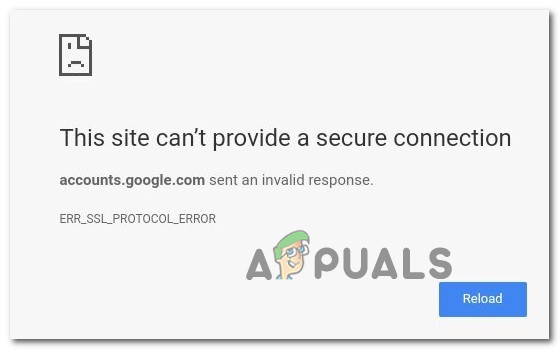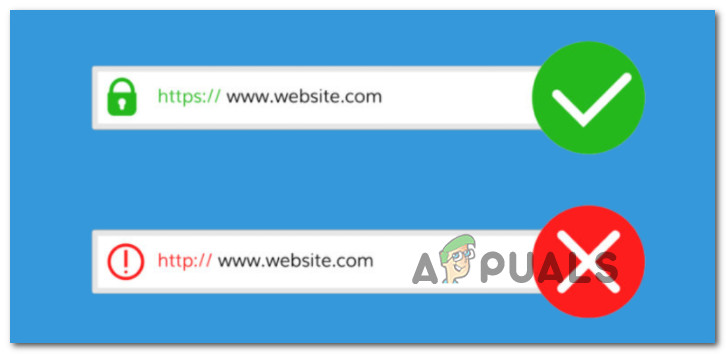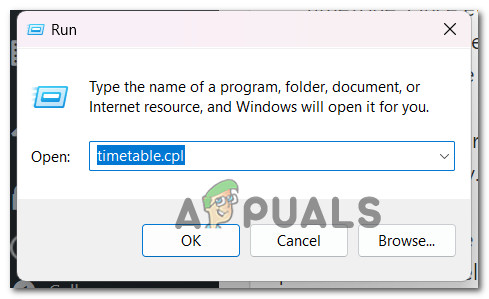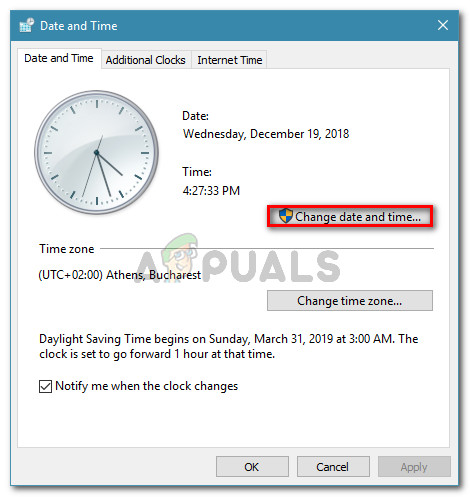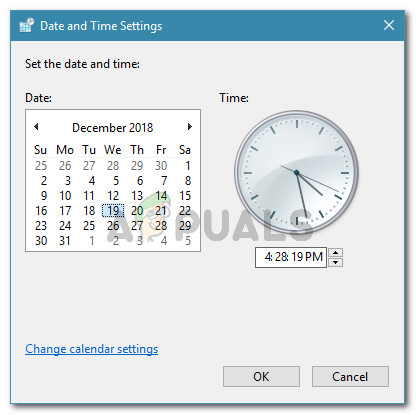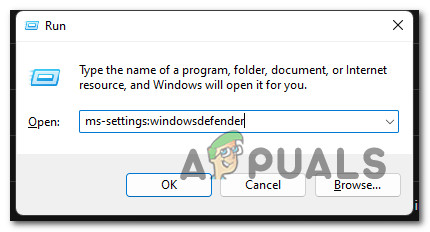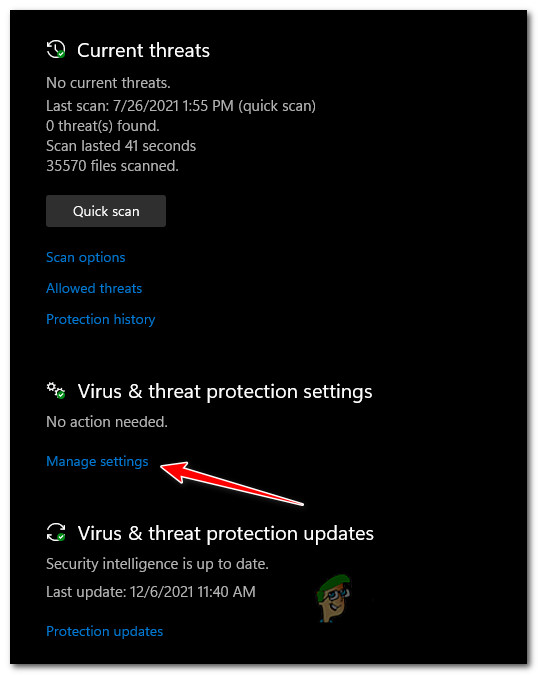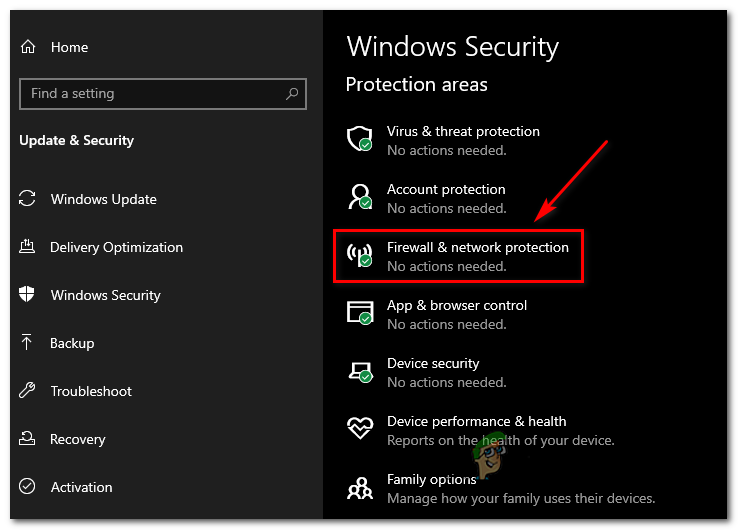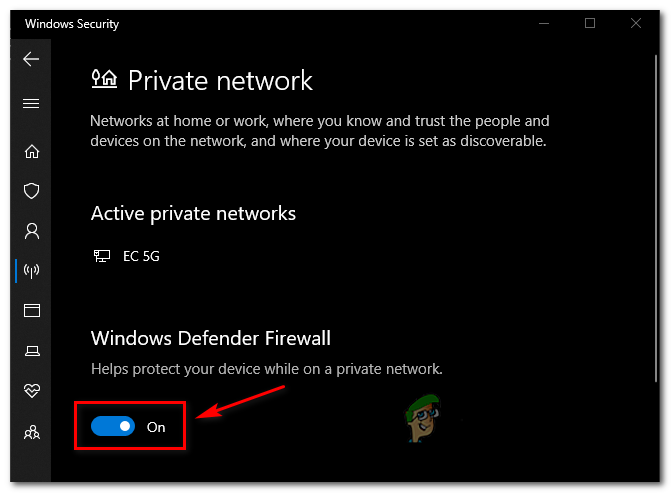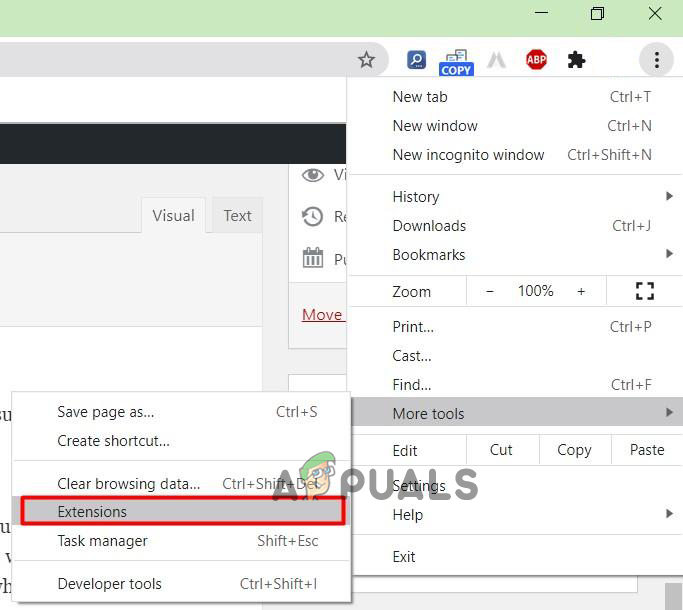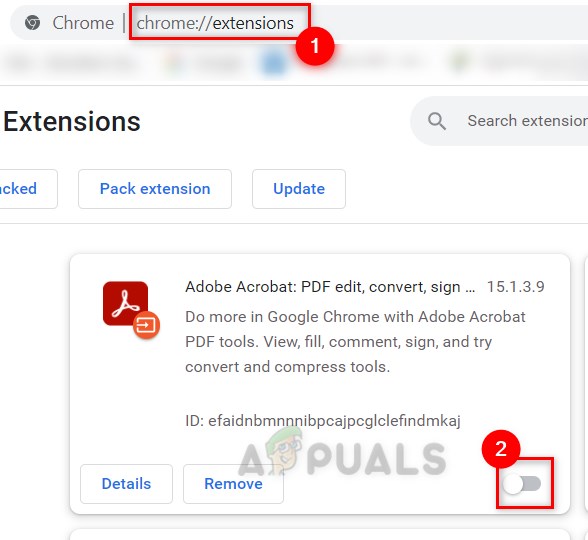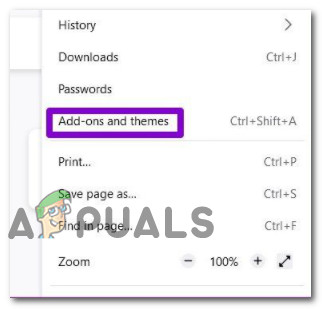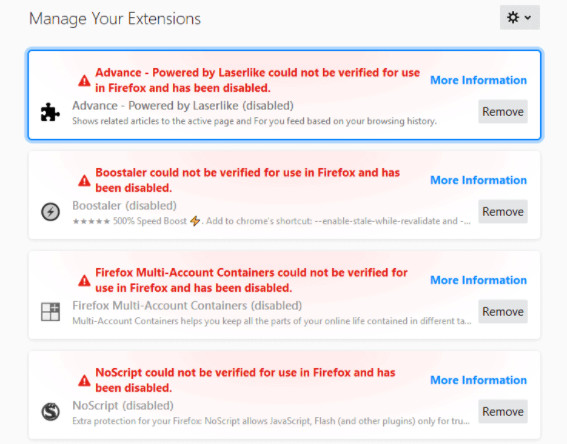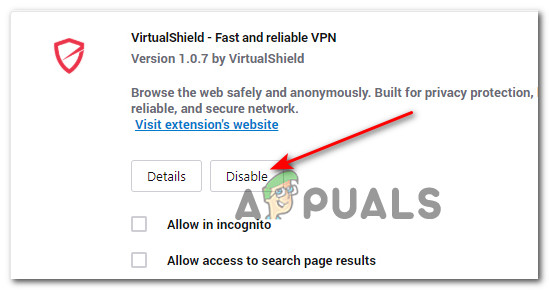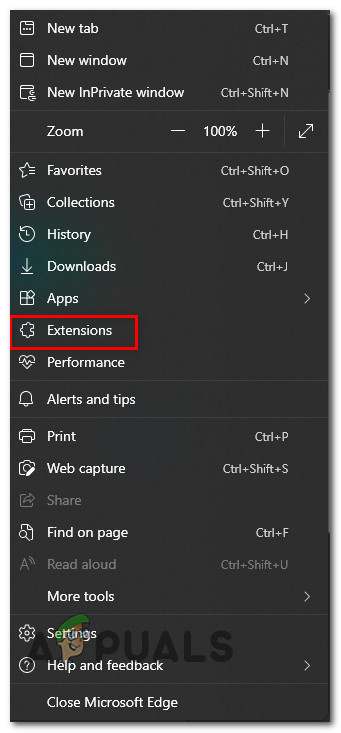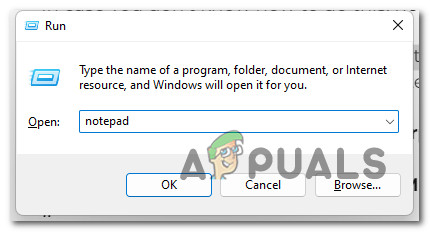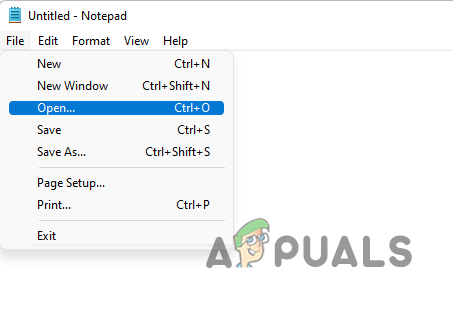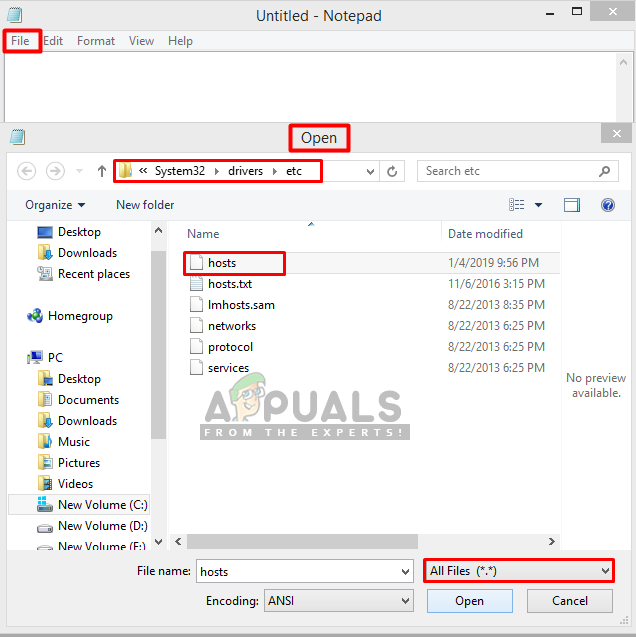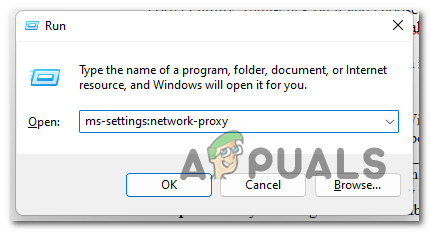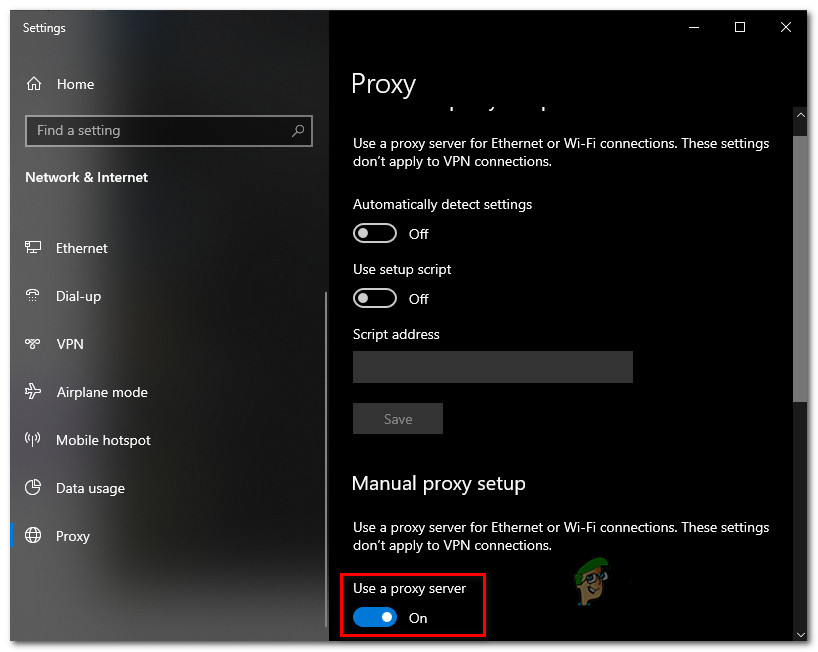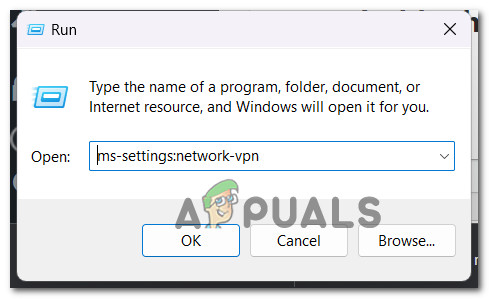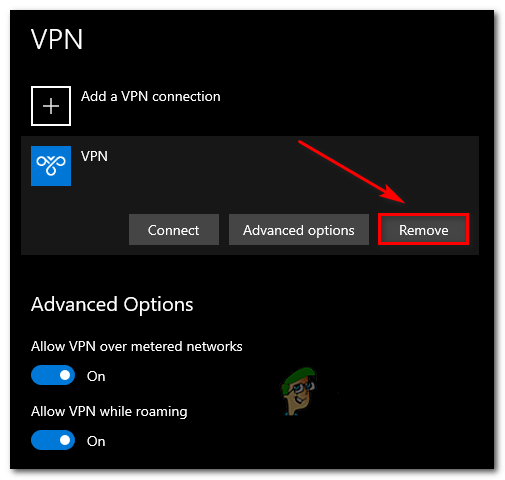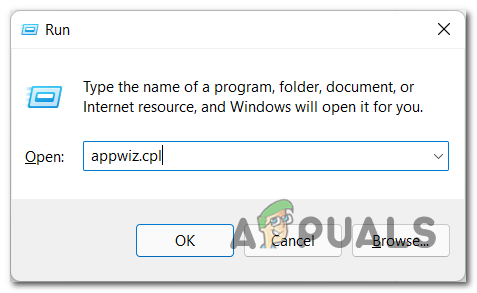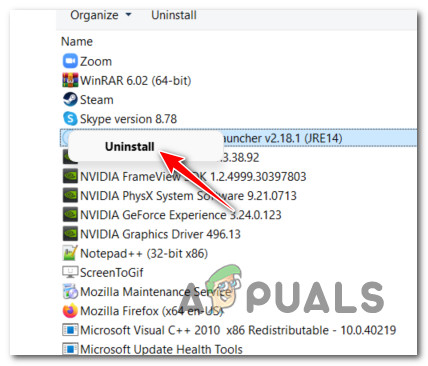The error message displayed on your screen can differ depending on which browser you are using, but it will likely say something about the SSL Protocol. This error will not allow you to access the website. You might see this issue on all browsers or just one of them.
What is SSL?
An SSL certificate is needed for a website to work with an HTTPS connection. If a website does not have a valid SSL certificate, users may not be able to access it. For example, they may see the “Your Connection is Not Private” error. When an SSL certificate is working properly, a padlock icon appears next to the website address in the browser window. If you click on the padlock, a popup window confirms that the website has been loaded over a secure connection and any information sent from your website to the server (e.g., form submissions) will also be transmitted securely.
Possible Causes for the ERR_SSL_PROTOCOL error
If your browser displays the error message when calling up an HTTPS address, it will typically provide an explanation for why the connection setup has failed: The problem with these descriptions is that they’re often general and won’t bring you closer to a resolution. However, this description will help you understand whether the problem is server-side or on the client-side (browser side). Most of the server-side problems that will ultimately trigger the ERR_SSL_PROTOCOL are due to the fact that the contacted site is SSL/TLS certified, but the certificate hasn’t been renewed in time and has expired. In addition, there are also a wide variety of technical problems can also be responsible for the exchange of certificates not working. Note: If the error description points towards a server problem, you should take a break and visit the same website later to see if the issue persists. On the other hand, if the ERR_SSL_PROTOCOL_ERROR points toward a browser problem, here’s a list of the most common reasons why you might see it: If you suspect that you’re dealing with the ERR_SSL_PROTOCOL_ERROR due to a local (browser problem), there are some fixes you can try to fix your problem and be able to visit the website that is failing. Note: The fixes below will be applicable if you experience this error with almost every website you are attempting to visit. If this problem is restricted to one particular website, chances are the admin is dealing with an issue that is beyond your control.
1. Fix the system date & Time
As multiple users have confirmed, the ERR_SSL_PROTOCOL_ERROR message might pop up in your browser due to a failed date & time verification that the browser is required to perform in the background regardless of the site that you’re visiting. If you experience a similar issue with every website that you attempt to visit, this is absolutely the first thing you should troubleshoot. It’s important to remember that every browser has a verification process that checks the date and time on your computer against the values on its server. If the dates don’t match, your browser might throw this error as is identifies a problem with the recorded date and time. If you are getting the ERR_SSL_PROTOCOL_ERROR error every time you attempt to access a website, it might be because your date and time settings are incorrect. You can fix this quickly by going into the Date & Time window and setting the correct time and date. Here’s how: Info: One potential reason why your date and time settings may change after you shut down your system is a faulty CMOS battery. In this case, you would need to open up your computer’s case and replace the battery. If adjusting the time and date values did not work or they were already set correctly, move on to the next possible solution below.
2. Temporarily Disable Antivirus or Firewall Programs
If you’re seeing an error because your firewall has blocked the website, check your settings to make sure the site you’re trying to access isn’t being restricted. This is way more common than you’d think. Don’t get me wrong, it’s very important to have antivirus and firewall software active on your system. These tools do a great job of protecting you from online security issues. Your antivirus software usually checks for issues with HTTPS connections to make sure nothing unexpected is happening. But false positives are known to happen and sometimes it will end up blocking a secure connection when it shouldn’t. To check this isn’t the case, start by investigating your antivirus or firewall component to see if that’s the source of the problem. If you need to, turn off your firewall and check your website again. Keep in mind to always turn your antivirus software and firewall back on as soon as possible so you don’t leave your system unguarded. If you’ve already done this and it didn’t fix the issue in your case, use the instructions below to temporarily disable the real-time protection from the Windows security menu and check if the website becomes accessible once the antivirus or firewall is prevented from running. Here’s how to do this: If the problem is still not fixed, move down to the next potential fix below.
3. Delete the SSL cache and browser cache
As it turns out, this particular issue can be caused by a temporary cached file or cookie created by the website that you’re attempting to visit. Depending on the scripts that they’re running, some websites have a tendency of creating corrupted cookies that block the user’s ability to book and purchase tickets on the platform. Fortunately, several affected users have confirmed that they were able to resolve the issue by accessing their browser’s settings and clearing the cookies & cache folders. However, the steps for doing so will differ depending on the type of browser being used. To accommodate every possible scenario, we’ve compiled guides below that will allow you to clear the cache & cookies for Chrome, Firefox, Edge, Internet Explorer, and Opera. Follow whichever guide is applicable depending on the browser you’re using.
Clean the SSL Cache & Cookies on Google Chrome
- Open your Google Chrome browser and make sure that all other tabs are closed (aside from the active one). 2. Then, click on the action button (three-dot icon) in the top-right section of the window. 3. After you enter the Settings menu, scroll down to the bottom of the screen and click on Advanced to bring up the hidden menu. 4. Once the hidden menu appears, scroll all the way down and click on the Privacy and Security tab. 5. After you access the Privacy and Security tab, click on Clear browsing data. 6. Next, select the Basic tab and ensure that the boxes for Cached images and files and Cookies and other side data are checked/enabled. 7. Now, select the Time range as All time using the drop-down menu, then start the process by clicking on Clear data. 8. Wait until cookies & cache are cleared, then try to access the same website again and see if the problem is now fixed.
Clean the SSL Cache & Cookies on Mozilla Firefox
- Close every additional Firefox browser (except for the active one). 2. Click on the action button in the top-right corner of the screen and select Options from the drop-down menu. 3. Inside the Settings menu, click on Privacy & Security from the left-hand table. Then scroll down to Cookies and Site Data and click on Clear data to launch the temp built-in cleaning utility. 4. In the Clear data menu, check the boxes next to Cookies and Site Data and Cached Web Content. 5. Once the cleaning process is ready, click on Clear to start deleting your web content data. 6. After the process is complete, restart your browser and see if the problem has been resolved and you can now access the same website that was previously showing the error.
Clean the SSL Cache & Cookies on Opera
- Start by opening up Opera. You can do this by clicking on the icon in the top-left corner of your screen. 2. After the menu pops up, click on “Settings.” 3. Once you’re inside the Settings menu, click on “Advanced” and then select the “Privacy & security” tab from the vertical menu on the right-hand side. 4. With the “Privacy & Security” menu selected, move over to the right-hand menu and scroll down until you see the “Privacy” tab. Once you get there, click on “Clear browsing data.” 5. Inside the “Clear browsing data” tab, set the mode to “Basic” and put the Time range to “All Time.” 6. After the “Clear browsing data” window opens up, check the boxes next to “Cookies and other site data” and “Cached images and files.” 7. Now that you’ve configured the cleaning utility, click on “Clear browsing data” and see if that fixes the problem. 8. Once you’ve cleared the cookies & cache, restart your browser and see if you are now able to visit the website that was previously triggering the ERR_SSL_PROTOCOL_ERROR.
Clean the SSL Cache & Cookies on Internet Explorer
The steps below will work regardless of the Internet Explorer version that you’re using:
Clean the SSL Cache & Cookies on Edge
4. Disable Extensions / Add-ins
If you’ve got more than one browser extension or add-in turned on, that might be the reason for the error. To figure out which one is causing issues with HTTPS requests, turn off your extensions one at a time. This is applicable or every major browser including Google Chrome, Mozilla Firefox, Opera, Edge, and every other Chromium-based browser. Of course, the instructions for disabling your extension or add-in from your browser will be different depending on your browser. To make matters easier for you, we’ve put together a series of sub-guide that will walk you through the process of disabling the extensions on every major browser out there. Follow the sub-guide below that’s applicable to your current situation:
Disable the extension on Google Chrome
Chrome is the only major browser that calls its extensions, well, extensions. Every other 3rd party browser refers to the optional updates that you can install ass add-ons. Even more, the instructions for disabling extensions on Chrome are different than most of its competitors. Here’s what you need to do:
Disable the add-ons on Mozilla Firefox
Since Mozilla Firefox is built on a proprietary framework that has nothing to do with Google Chrome, the instructions for disabling potentially problematic extensions are entirely different. Follow the instructions below to systematically disable add-ons that might cause the ERR_SSL_PROTOCOL_ERROR error message on Mozilla Firefox:
Disable the add-ons on Opera
Opera refers to its extensions (addons) as plugins, and the instructions for disabling them are different and arguably more complicated than any other browser out there. Follow the instructions below to learn how to do so:
Disable the Microsoft Edge extension
The newest Microsoft Edge versions are Chromium-based, which means it runs on the same framework as Chrome. Because of this, the instructions for disabling a potentially-interfering extension causing the ERR_SSL_PROTOCOL_ERROR are very similar to the steps on Google Chrome. Here’s what you need to do:
5. Disable the QUIC protocol (if applicable)
Another less known cause that is confirmed to cause the ERR_SSL_PROTOCOL_ERROR issue is a scenario in which you’re using a Google Chrome version that is using the Experimental QUIC protocol (the flag is actively enabled). This flag is supposed to make web surfing faster and more efficient for the end-user. But as a lot of users have reported, keeping this flag enabled also means that you might make some websites unaccessible. If this scenario is applicable and the QUIC flag is enabled on your PC, follow the instructions below to disable the protocol entirely and eliminate the potential cause from Google chrome: If the problem is still not fixed or this method was not applicable, move down to the next potential fix below.
6. Delete or Reset the Hosts file
If you made changes to your computer’s native host file or deleted your previous browser installation in an unconventional way, this file might have references that would force the new browser installation to use a proxy address. Some users who were previously encountering the ERR_SSL_PROTOCOL_ERROR were able to successfully fix the problem by editing their computer’s hosts file to NOT include any entries associated with their browser. After they’ve done this and reloaded the page that was previously failed, the website loaded just fine and the ERR_SSL_PROTOCOL_ERROR was entirely fixed. Follow the instructions below to make sure your computer’s host file doesn’t include any lines about your browser: If the problem is still not fixed, move down to the next method below to treat a potential issue caused by a proxy server or VPN network.
7. Disable Proxy server or VPN
Another lesser-known instance where you might end up seeing the ERR_SSL_PROTOCOL_ERROR is a scenario in which the login module of the website you are trying to visit fails because your VPN or proxy server is blacklisted by the server. If this scenario applies to you, there aren’t any available fixes that will allow you to whitelist your VPN or proxy solution since the issue is entirely beyond your control. The only thing you can do is disable the proxy or VPN interference. There are actually 3 scenarios that we’ve covered below: Depending on the scenario that applies to you, follow one of the sub-guides below to remove the interference and fix the ERR_SSL_PROTOCOL_ERROR:
Disable the Proxy Server
To disable the use of a proxy server on your Windows computer, simply access the Proxy tab in the Settings menu. Please note that these instructions work for both Windows 10 and Windows 11 computers. Here’s what you need to do:
Disable the VPN server
To disable a VPN connection that is configured natively, you will need to access the Network & internet connection menu and disable the VPN connection. Important: If you are using a standalone VPN app, follow the last sub guide below (7.3) for the correct steps on disabling the VPN interference. Here’s how to disable your VPN server:
Disable the native VPN connection
If you want to get rid of your standalone VPN app, you’ll need to follow the instructions below to uninstall it. Keep in mind that simply disabling the app won’t be enough, since the same kind of interference is likely to remain passively. Here’s how to uninstall the native VPN connection:
Check the Google Chrome Version and the Last Time Chrome UpdatedGoogle Rolls Out New Google Assistant “Snapshot”: A Revamped Version of Google…Fix: ERR_CONNECTION_TIMED_OUT on Google ChromeHow to Fix Server DNS address could not be found on Google Chrome