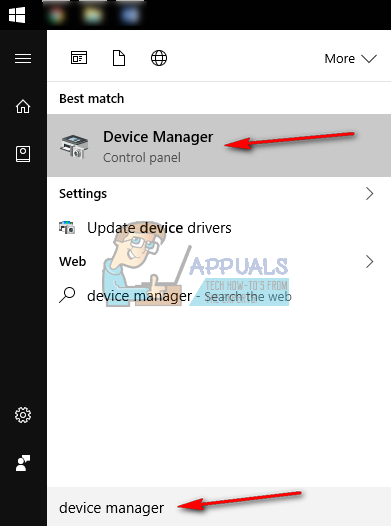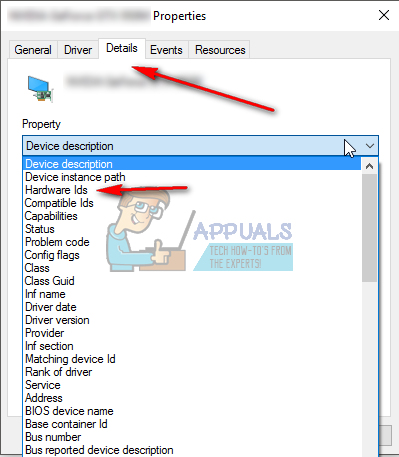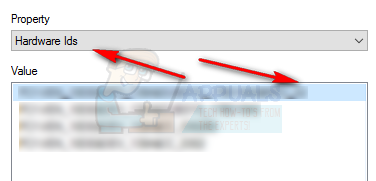This issue has plagued a number of users of Windows 10. There is a number of possible causes, but the most common ones are a driver malfunctioning, and certain software causing the issue. It may occur once and never happen again, but some users also report that the error happens too often and affects their ability to use their computer.
However, given that the issue isn’t very rare, there are a few things that you can do to solve it.
Method 1: Check your drivers
The error message itself indicates that there is an error with the drivers. It is possible that you have a malfunctioning driver, and it’s causing crashes that in turn give you a BSOD.
Method 2: See if a software is causing the issue
A number of users also mentioned that certain software caused their operating system to crash. Such an example is Cisco VPN AnyConnect, but there are also other programs that cause the same issue. To solve this, note which software is running on your computer at the time of the crash. If the problem repeats itself, see if you have a match with the running software. This way you will see which particular program causes it and you can reinstall or remove it.
Method 3: Use a recovery drive
If all else fails, you can always use a recovery drive, such as a CD or USB to reset your PC. This can solve a number of issues, and the DRIVER_CORRUPTED_EXPOOL is one of them. The methods mentioned above are all tried and tested by users, and they are all guaranteed to work. If you’re facing the DRIVER_CORRUPTED_EXPOOL issue, please don’t hesitate to try them as they will help you fix your problem.
FIX: Error 0x80246002 and BSOD during Windows Update in Windows 10How to Fix BHDrvx64.sys BSOD Error on Windows 10/11?Fix storport.sys BSOD Error on Windows 10Fix: Stop Error Code 0x00000024 BSOD on Windows