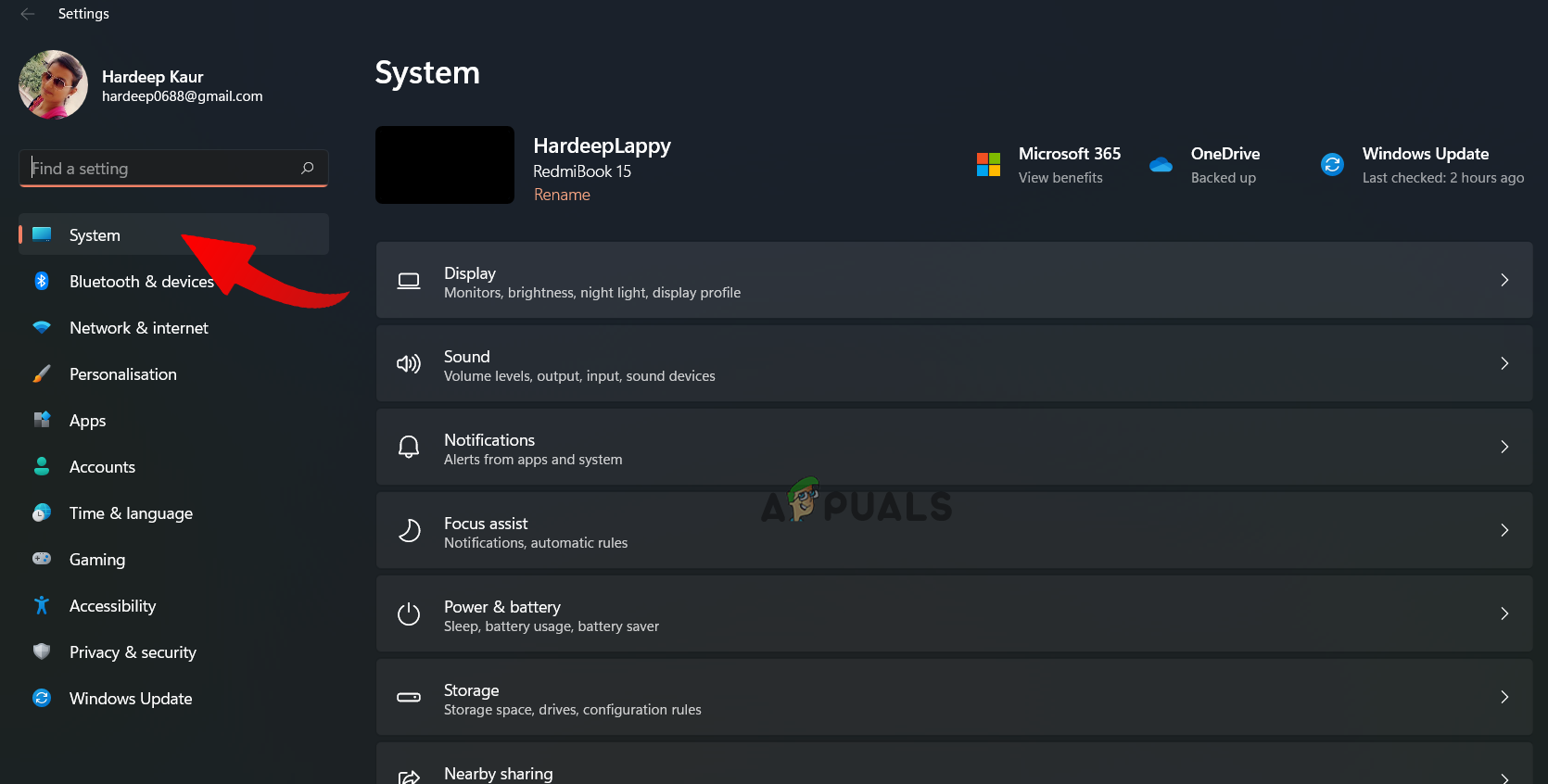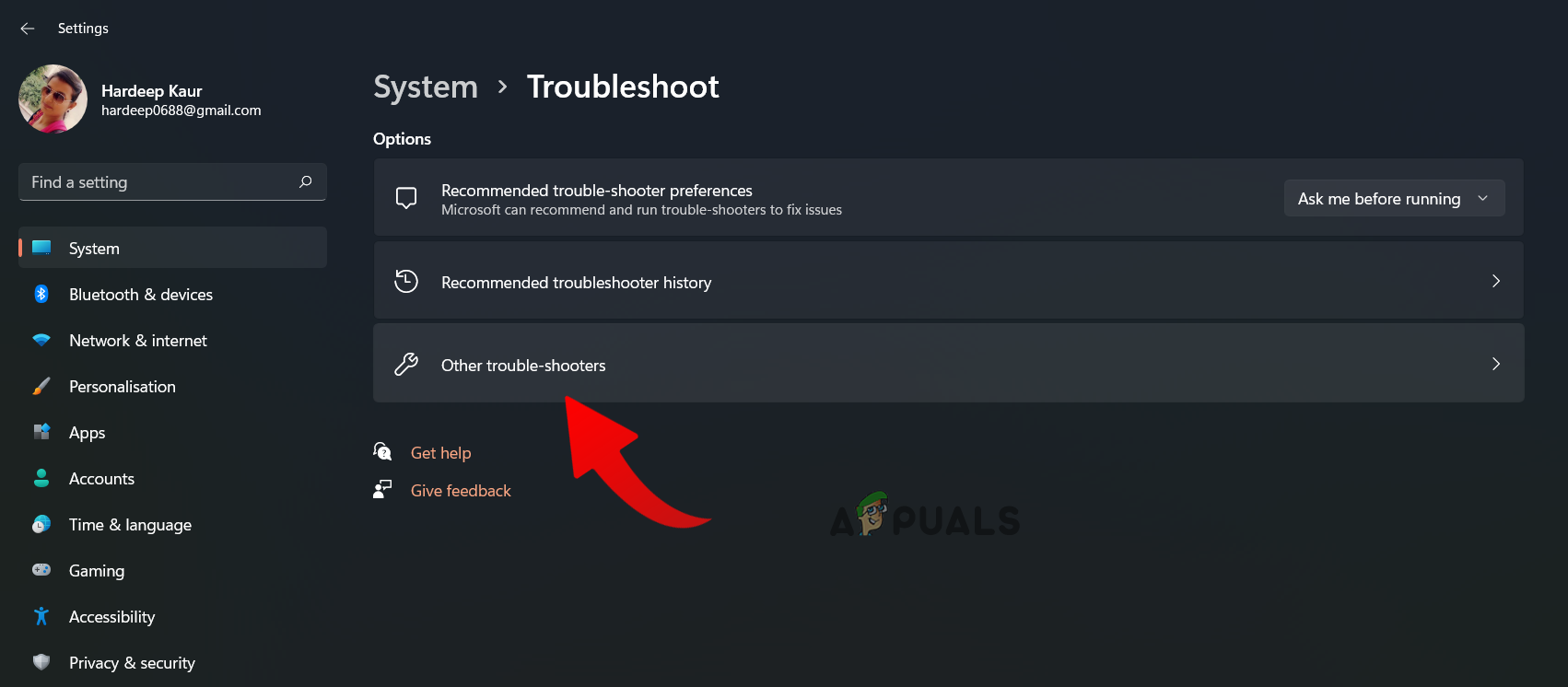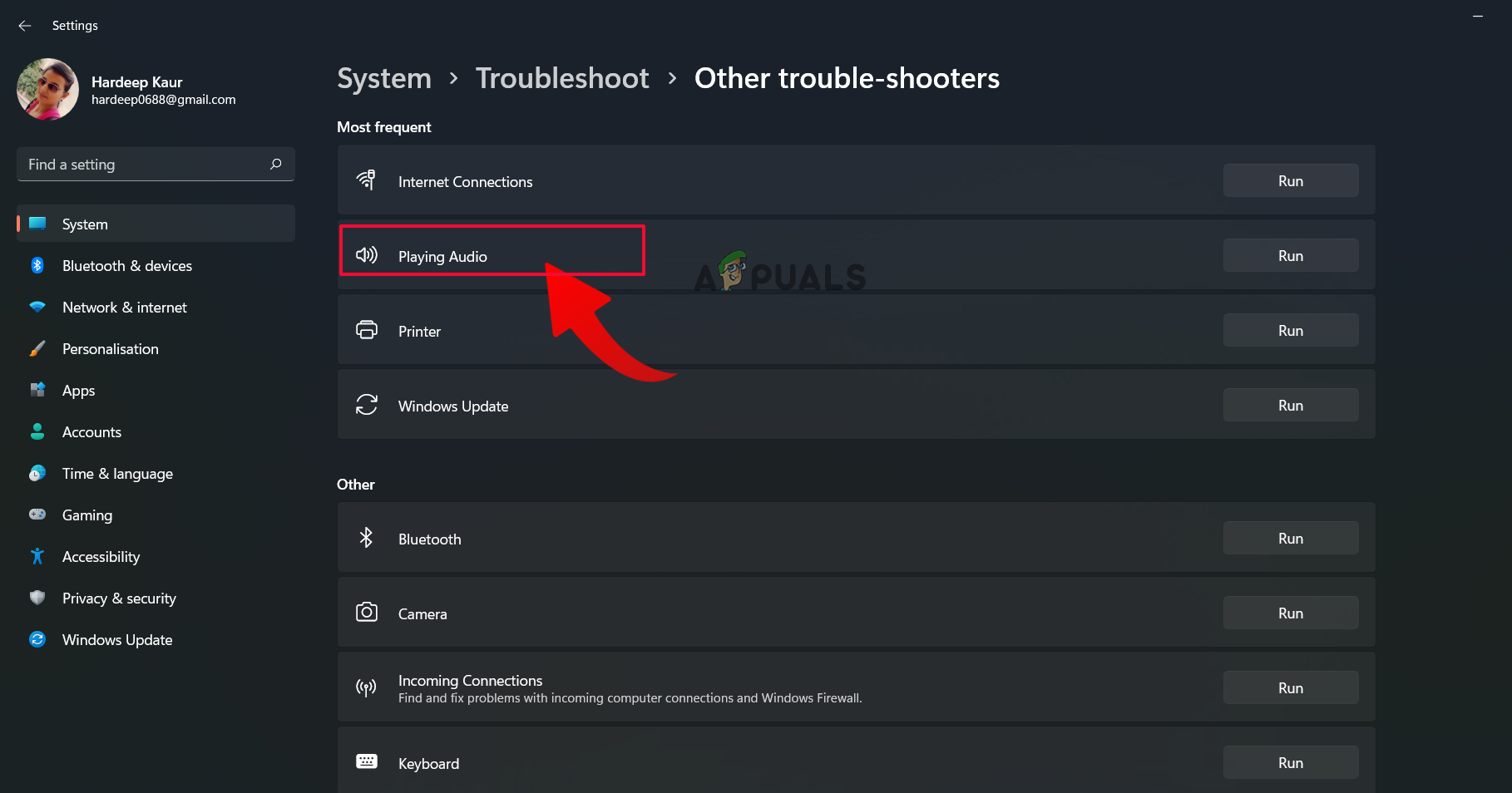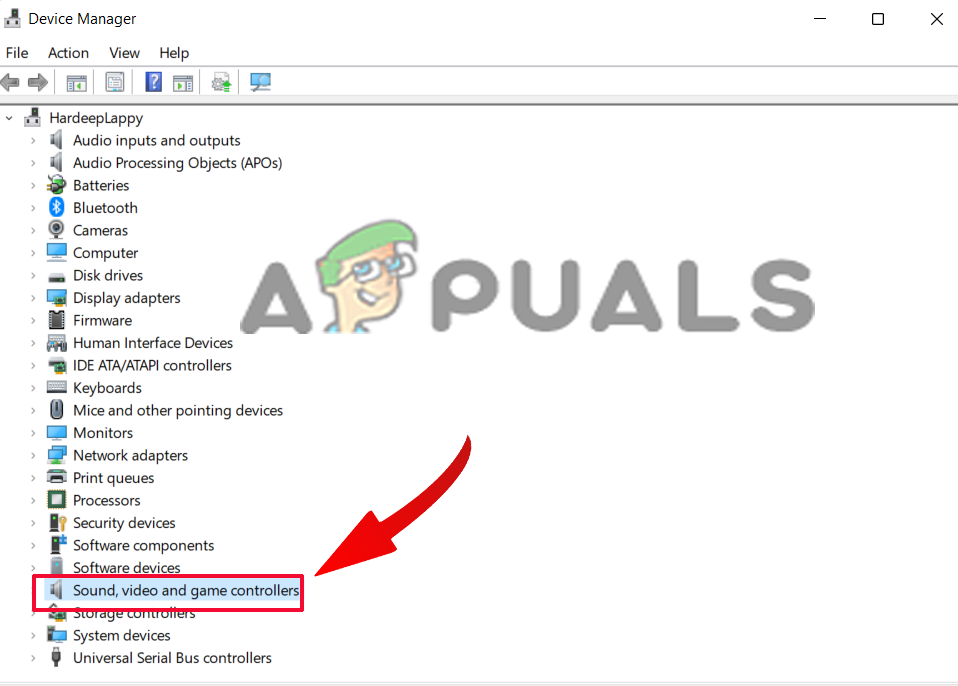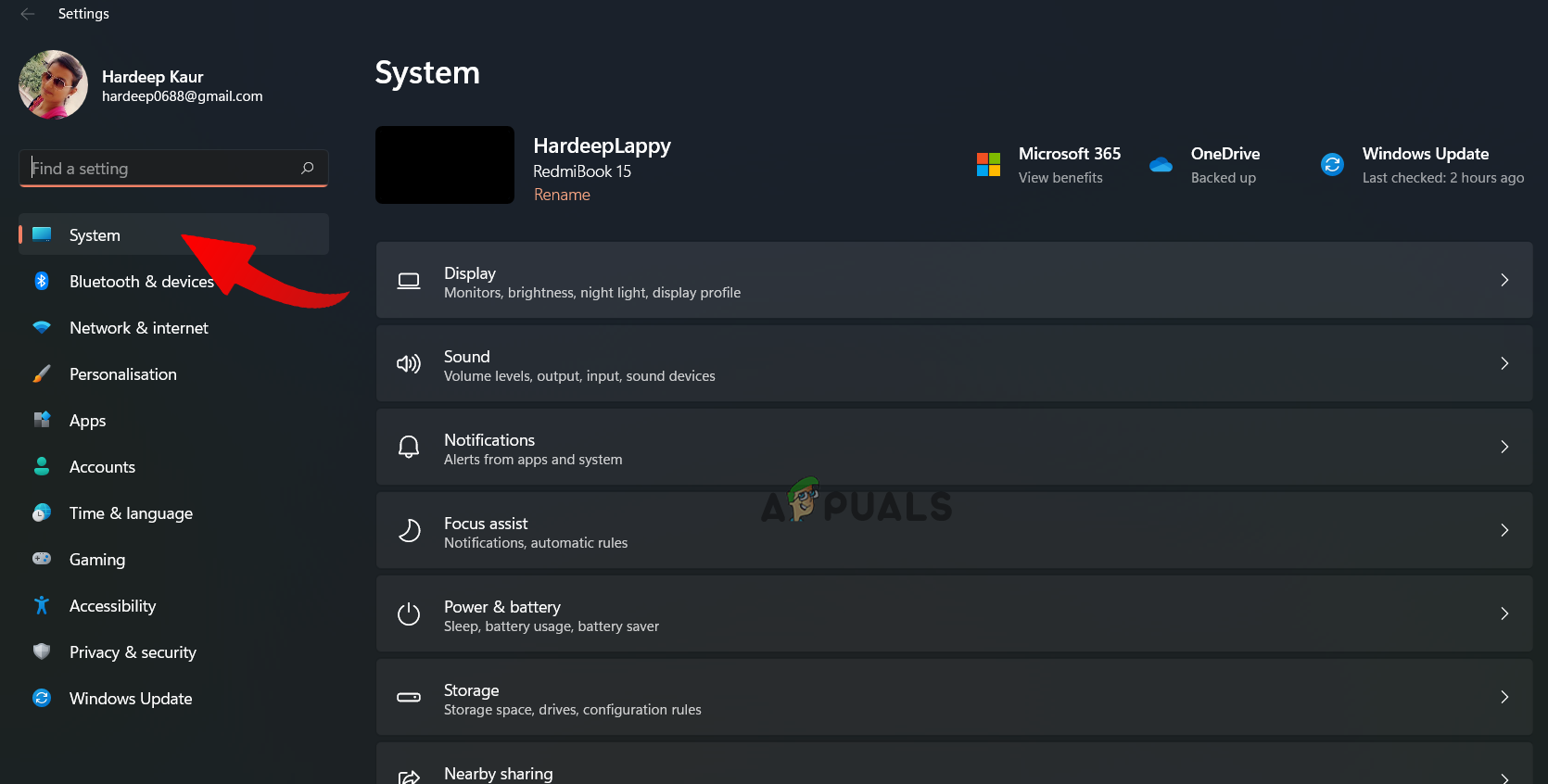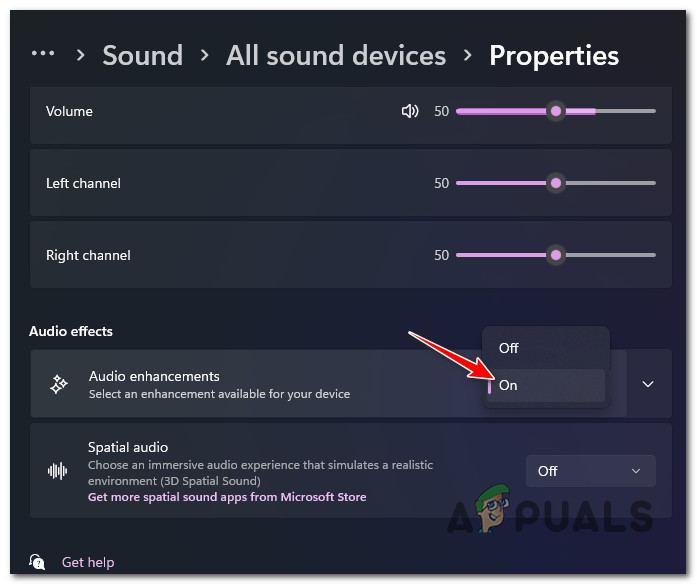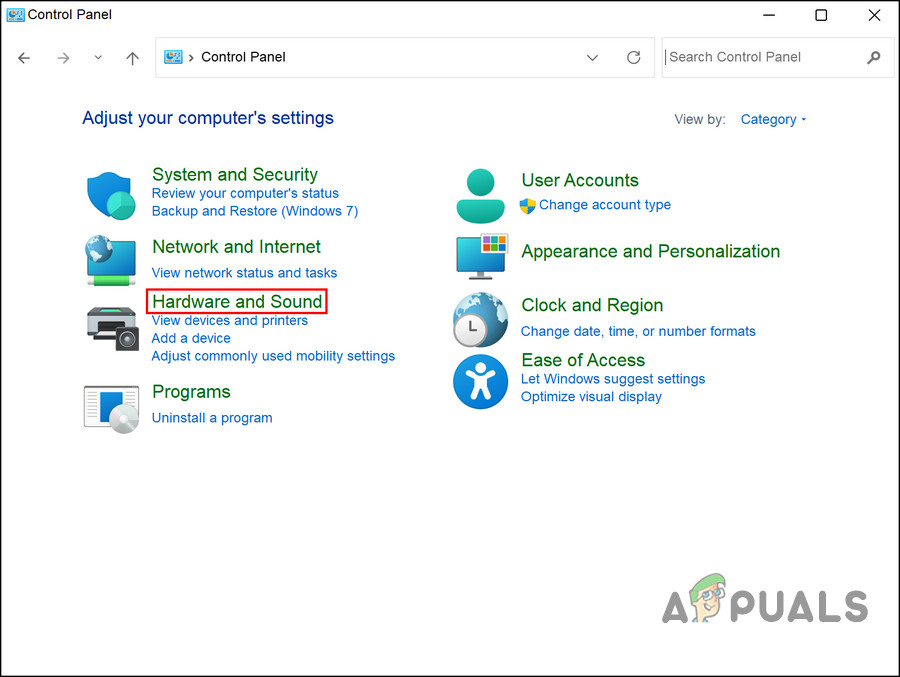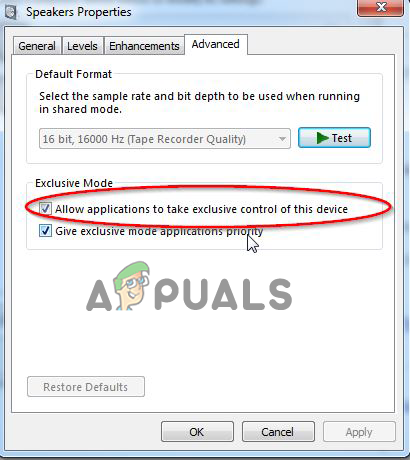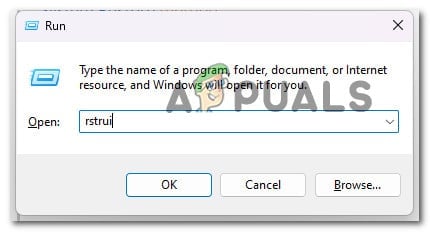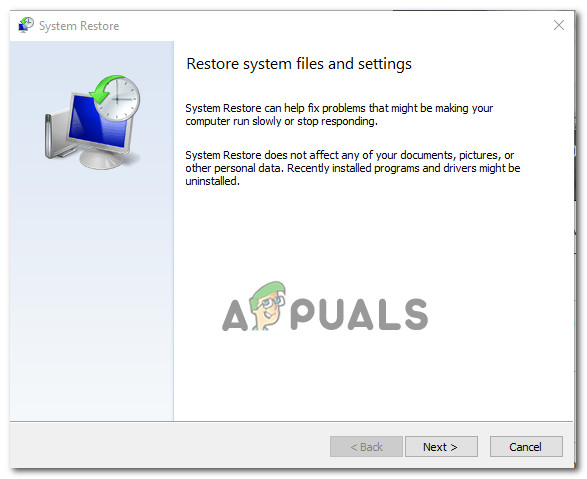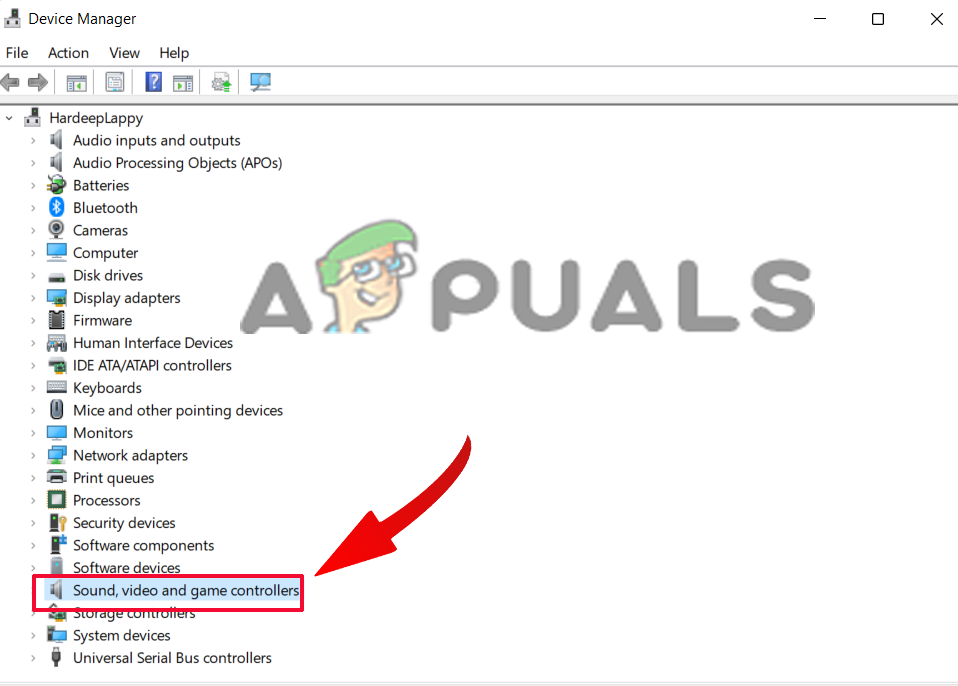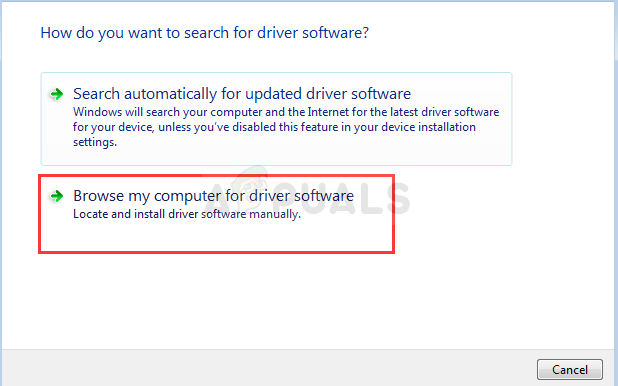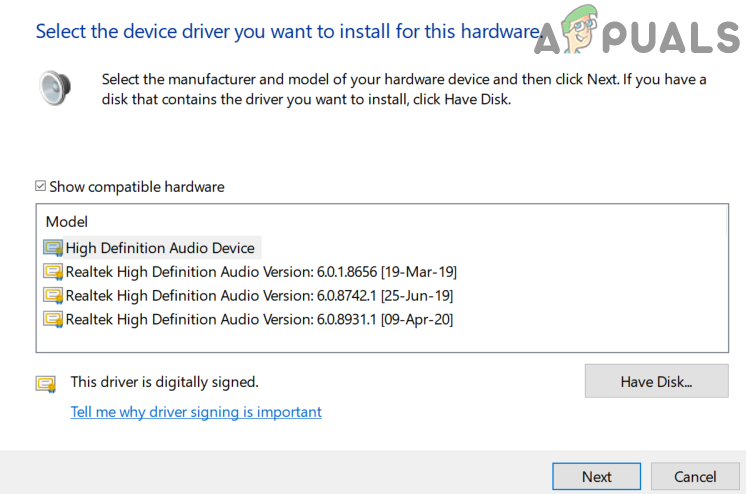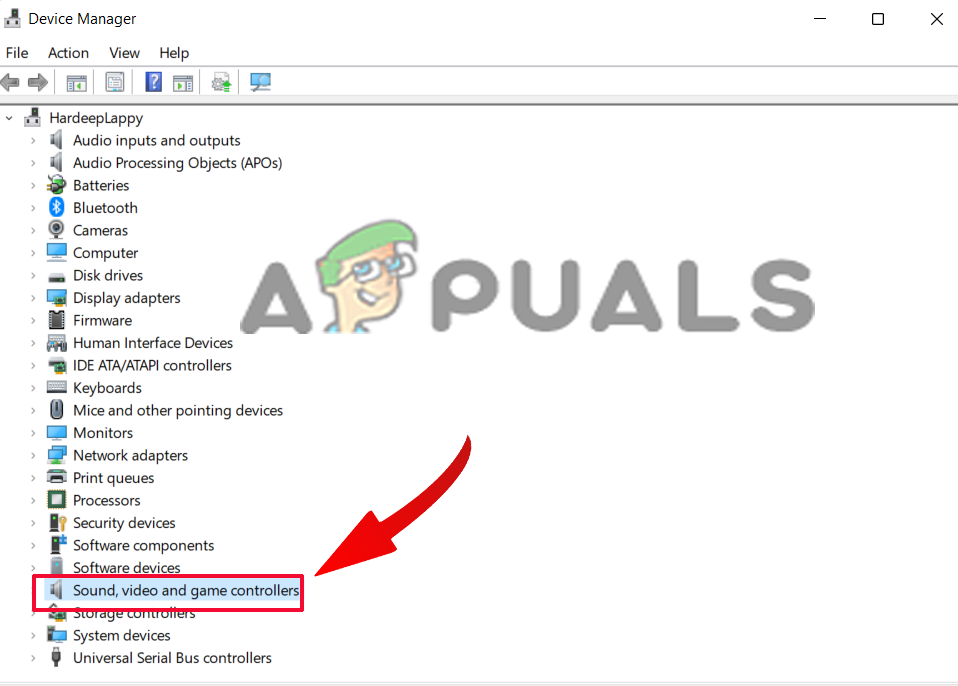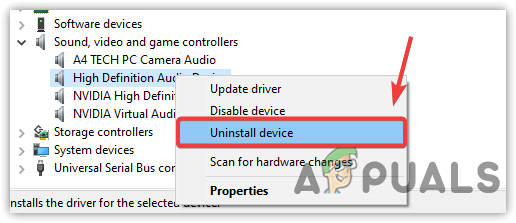Generally, the sound buzzing problem occurs due to a wide range of software or hardware problems. However, there are other reasons as well. So, here we have listed the DIY workarounds to fix the problem in your case. But first, let’s look at the common culprits triggering the audio buzzing in the Dolby Atmos speakers.
Outdated Audio Drivers: The most common reason that might be causing the problem is the audio drivers are outdated or incompatible. If the audio drivers in your device are outdated, then they can cause this issue. So, check for the latest updated drivers and install or update the existing ones.Audio Enhancements: If you are using any type of third-party application or Windows services to enhance the audio performance of your device/speaker, then those enhancements can cause conflict, which results in a sound buzzing problem. So, disable the audio enhancement feature if using it.Using Exclusive Control feature: This is an important Windows feature, but, in many cases, it is likely to cause trouble due to incompatibility. If you use this feature, then disabling it might work for you.
Now, as you know the common culprits triggering the problem, it is time to start following the fixes mentioned until you find the one that works for you.
1. Use Audio Troubleshooter
Very first, it is suggested to run the inbuilt Windows audio troubleshooter. This tool, just by scanning once, detects and fixes various audio and connected speakers problems. So, it is advised to run the troubleshooter and check if it can help you to fix the problem. To run the audio troubleshooter, follow the steps given:
2. Update Audio Drivers
Audio drivers help the speakers connect to the computer properly, and if the audio drivers of your device are outdated or incompatible, they can be the real culprit of the issue. So, updating the drivers and checking if it helps you solve the issue is recommended. To update the audio drivers, follow the steps given:
3. Disable Audio Enhancements
If you are using any audio enhancement software to enhance the audio quality of your device, then it is recommended to disable them as they are causing issues for many users. You can uninstall any third-party audio enhancement software, and if you are using Windows audio enhancement features, follow the steps mentioned given to disable them: Then check if the issue is resolved or not.
4. Disable Exclusive Controls Feature
Sometimes, this feature is incompatible with all devices and can cause various problems. Therefore, here it is recommended to disable the exclusive controls option and check if it helps you to solve the issue. To disable the exclusive controls option, follow the steps given:
5. Use System Restore
If none of the options mentioned above helped you to solve the issue, then you can use the system restore feature and restore your system when the Dolby speaker is working properly without causing the audio buzzing problem. So, trying it and checking if it helps you solve the issue is recommended. However, remember that to restore a previous working state of Windows, this feature must be enabled on your PC to create a restore point. If it is not, there will be no restore points. Check if the feature is enabled already, follow these steps to proceed: There are 2 audio drivers available on the Windows PC/laptops. One comes by default in the Windows system, and another is provided by the PC manufacturer. If you are facing an issue with the manufacturer, you can switch to the default one available on Windows anytime and check if the problem gets resolved. To do so, follow the steps listed:
7. Reinstall Driver
Lastly, if none of the methods mentioned above worked for you to fix Dolby Atmos Speaker Audio’s start to buzz, then we suggest you uninstall and reinstall the audio driver and check if it helps you solve the issue. To reinstall the driver, follow the steps underneath: After installing the driver successfully, try playing the audio on the Dobly Atmos speaker and check if the problem is fixed. It is estimated our article works for you to solve the problem in your case, but if you still face the problem, then post your query in the feedback hub, and they will get back to you with a workaround.
How to Set Up Dolby Atmos Spatial Sound on Windows 10FIX: Dolby Advanced Audio Error “version mismatch” ErrorsHow to Fix Unable to start the Dolby audio driver Error on Windows 8 and 10Fix: Windows 10 Buzzing Sound