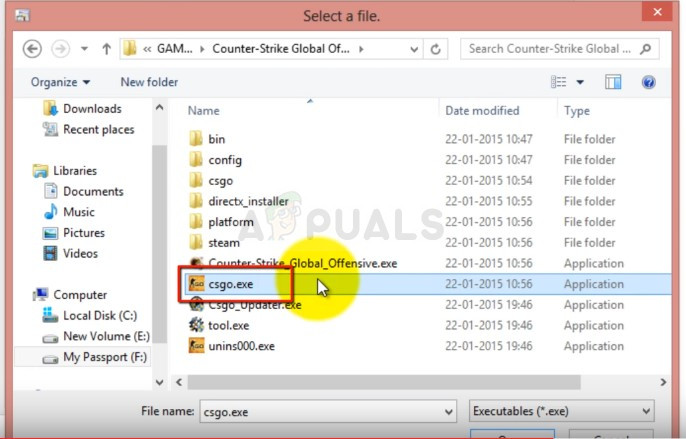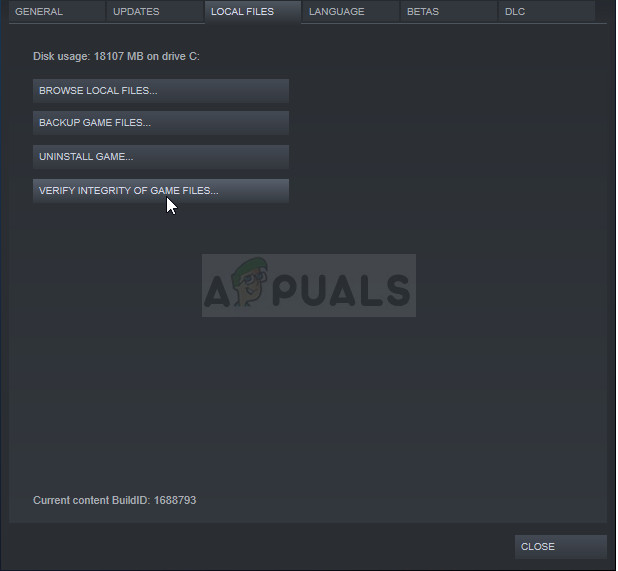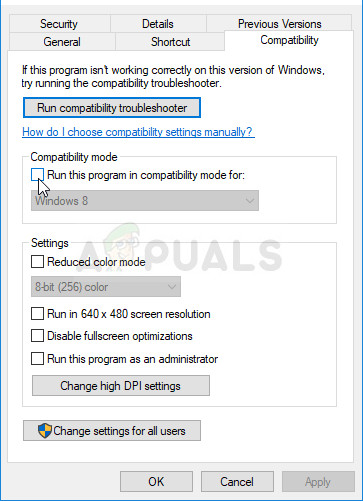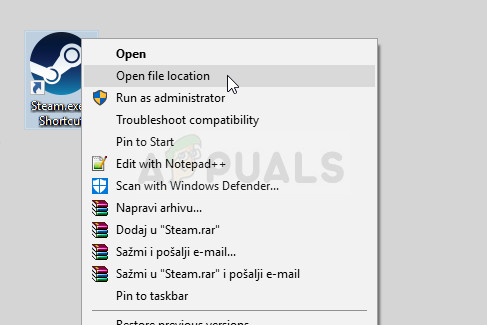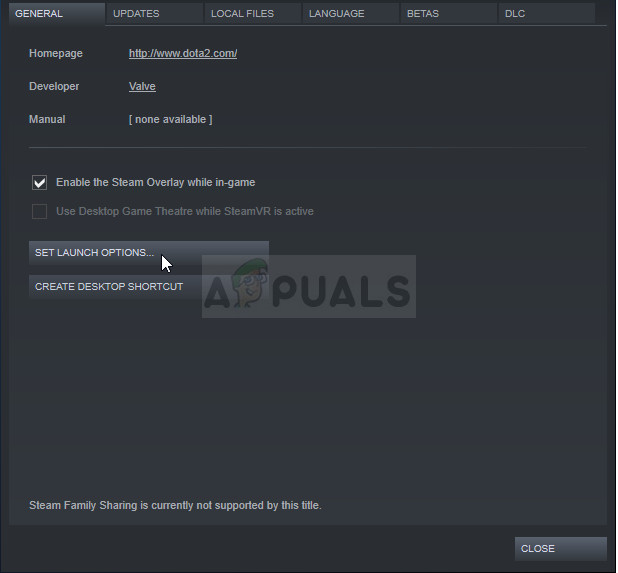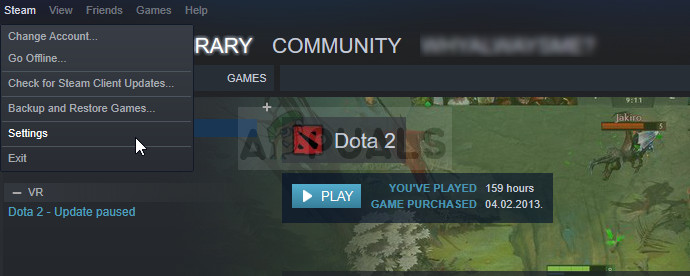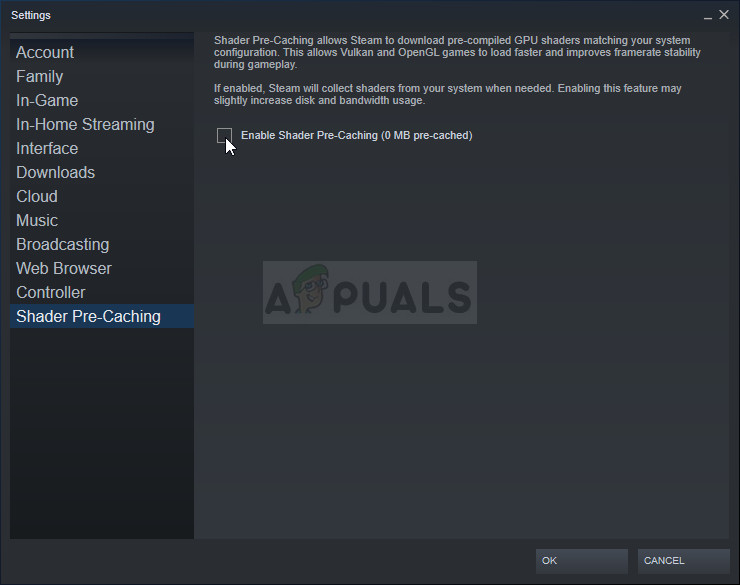Here are some similar errors which share similar causes and solutions as the problem regarding constant crashes we are describing in this article:
CS:GO has stopped working: This issue occurs when CS:GO either at the launch or in the middle of game stops working all of a sudden, and may also display a message saying “CS:GO has stopped working”CS:GO Black Screen: Most likely due to GPU but this happens when the screen turns black also known as KSOD, Black Screen of Death.CS:GO Freezing in the Middle of the Match with Sound Looping: This happens when the Game freezes and sound continues to loop.CS:GO Keeps Crashing: No matter what has been done, the game crashes either at startup or in the middle.
How to Fix CS:GO Crashes, Freezes and Black Screen Issues
The causes are different for various scenarios but the game usually just crashes without an error code or really anything you can analyse to make the problem go away. Luckily, we have prepared certain methods which should help you deal with the problem easily!
Solution 1: Turn off Compatibility Mode and Delete the Executable
If you have turned on compatibility mode for Counter Strike Global Offensive as a part of another process or if it’s turned on as a side-effect of other processes, you should definitely consider disabling this option and try running the game again to see if the crashes still occur. This method is probably the easiest so make sure you check this one out first.
Solution 2: Tweak the CFG Folder
Sometimes the change in certain game settings can bring the whole game to its knees and errors are bound to occur. Sometimes a game update changes these settings in a way which your computer can’t handle and your only choice it to reset these settings somehow. There are two ways to do so:
Alternative:
Solution 2: Add Some Launch Options
The “autoconfig” launch option in Steam can be used to get rid of both crashed and various black screens which might appear when you start the game up. This is aimed at users who installed the game via Steam and this method is easy enough to not skip it during your troubleshooting process.
Solution 3: Stop Overclocking Your Graphics Card
Overclocking is a technical process where users change the maximum frequency of the graphics of central processor to a greater value which is above the recommended factory setting. This can give your PC a significant performance and speed boost but you have to absolutely careful since there were situations where entire rigs broke down and even ended up in smoke. Some CPUs and GPUs were definitely not made to be overclocked and it’s a fact that some models outperform others. What’s even more important is that different tools used to overclock your processors (CPU or GPU) work better or worse depending on the processor which is being used. Returning your processor’s frequency to its original state depends on which software you used to overclock it in the first place. Intel and AMD have their own applications available to download which let users overclock their CPUs but they sometimes implement factory overclock settings which are activated when, for example, running the CS:GO. Check to see if the crash still occurs while playing CS:GO.
Solution 4: Disable Steam Shared Pre-Caching
Your Steam client can now help you load certain games faster and more smoothly. The new shader pre-caching feature, which went live for Beta Steam users in November and now comes to all users via the latest client update, allows Steam to download pre-compiled shader code for OpenGL and Vulkan games. So instead of making your PC compile high level shader code into a version optimized for your GPU, Steam will snag it for you before you ever launch the game. The real problem is that his feature, no matter how amazing it sounds, sometimes causes various video games to crash and CS:GO is no exception. There are plenty of users who claim that they were able to solve the problem simply by disabling this setting in Steam options.
Solution 5: Uninstall the Latest Windows Update
It appears that several users started to experience the same problem after the last Windows Update and it appears to have messed up certain in-game settings. This is a bad thing as Windows updates are supposed to bring fixes and performance improvements but the best thing you can do is to uninstall the latest update and hope that Windows will release a new one.
Solution 6: Disable Multi-Core Rendering
Even though this option is supposed to make your in-game experience easier and smoother, for some users it has represented a nightmare which often crashed their game during a match but they didn’t know what to blame. Luckily, some people have decided to share this solution and you should definitely try this if the methods above have failed.
Solution 7: Use Older NVIDIA Drivers
Users have reported that the new 396.24 and 396.18 NVIDIA drivers actually started causing constant CS:GO crashed on their computers. This goes to show that new is not always better and that an “update” can sometimes make things even worse. To deal with the problem temporarily (until NVIDIA publishes new drivers) you can use the 390.xx drivers which run the game properly.
How to Fix Rocket League Crashes and Freezes on Windows 7, 8 and 10How to Fix Assassin’s Creed Origins Crashes and FreezesWindows 11 Freezes and Crashes Randomly? Here’s How to Fix ItWindows 10 Creators Update Crashes and Freezes