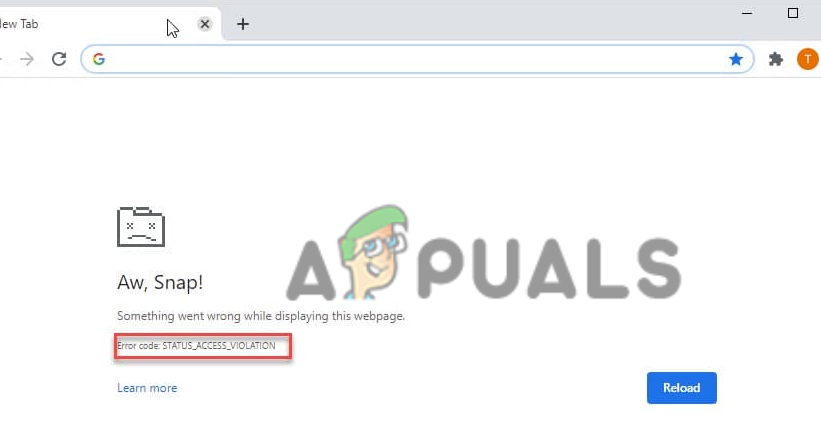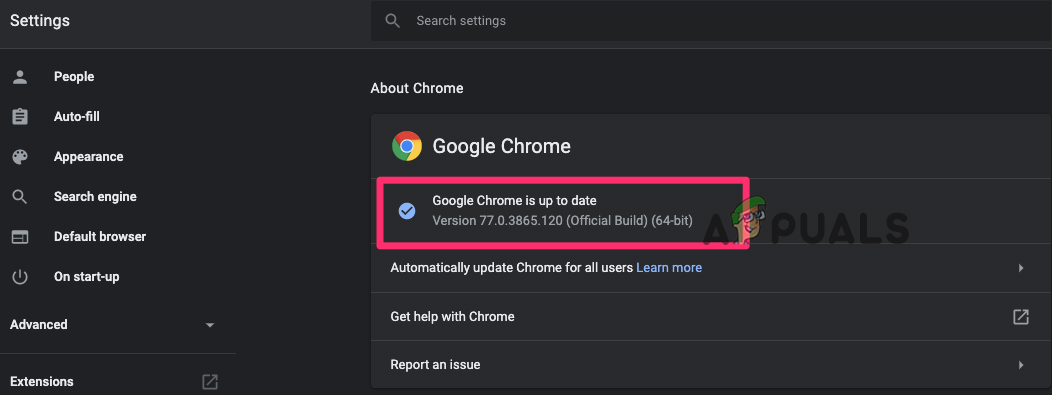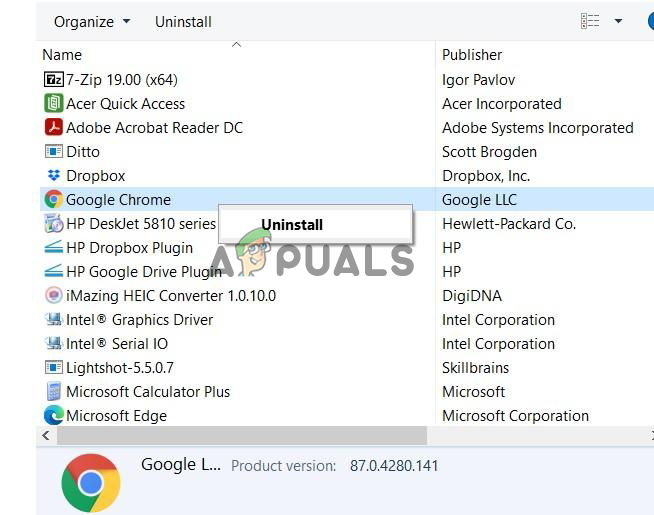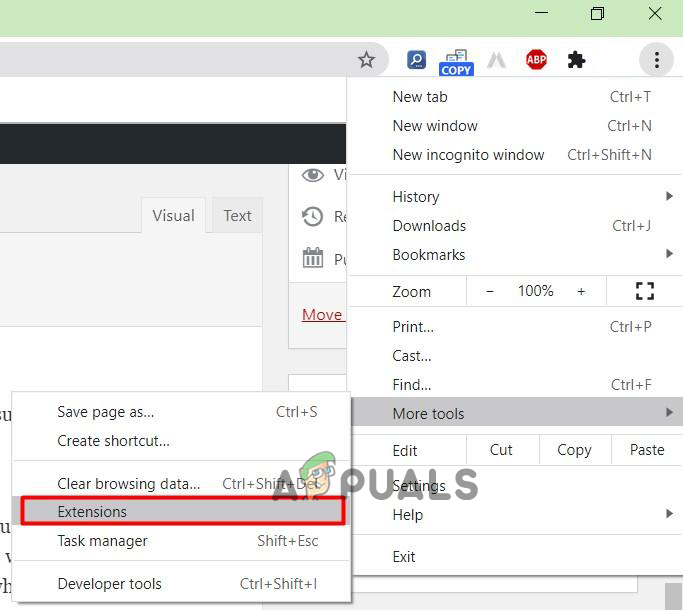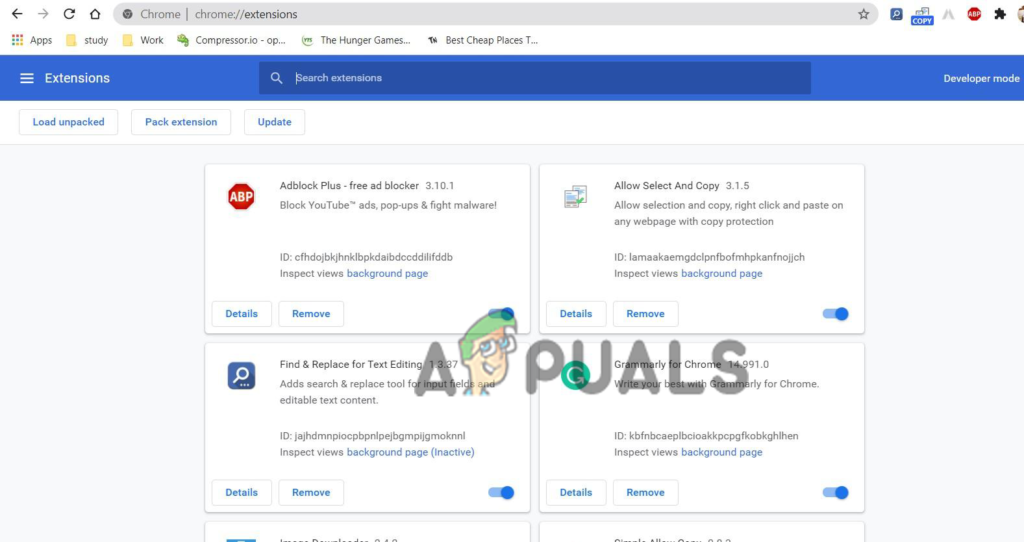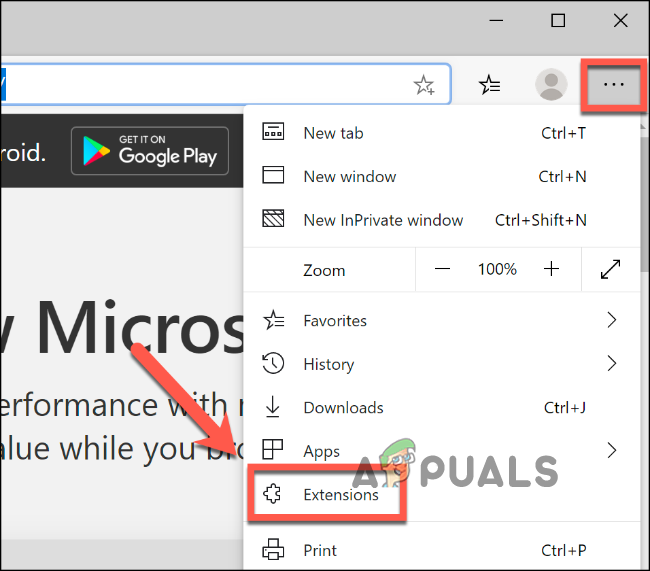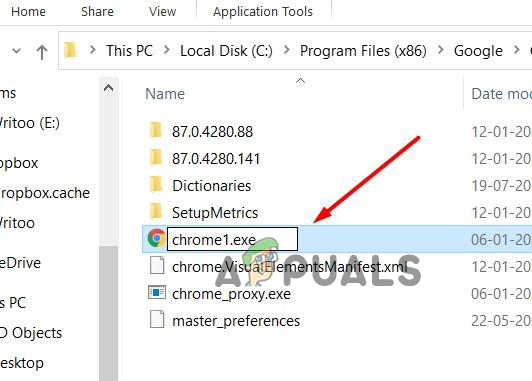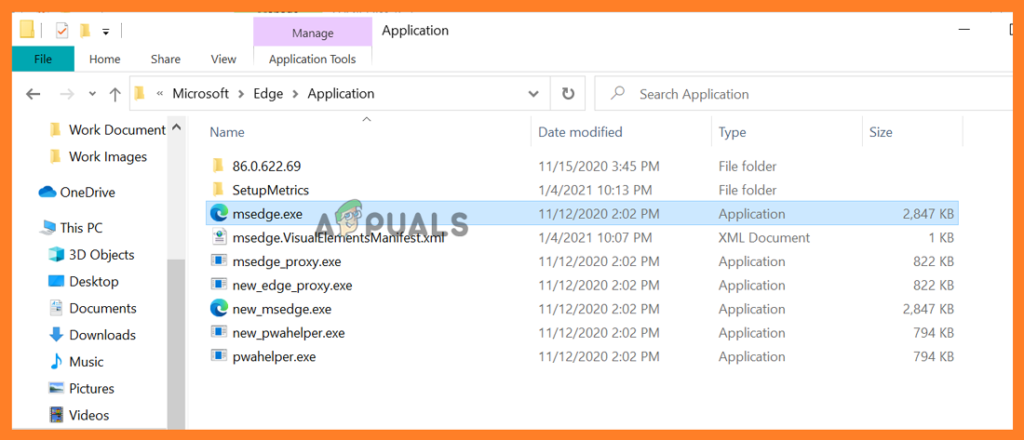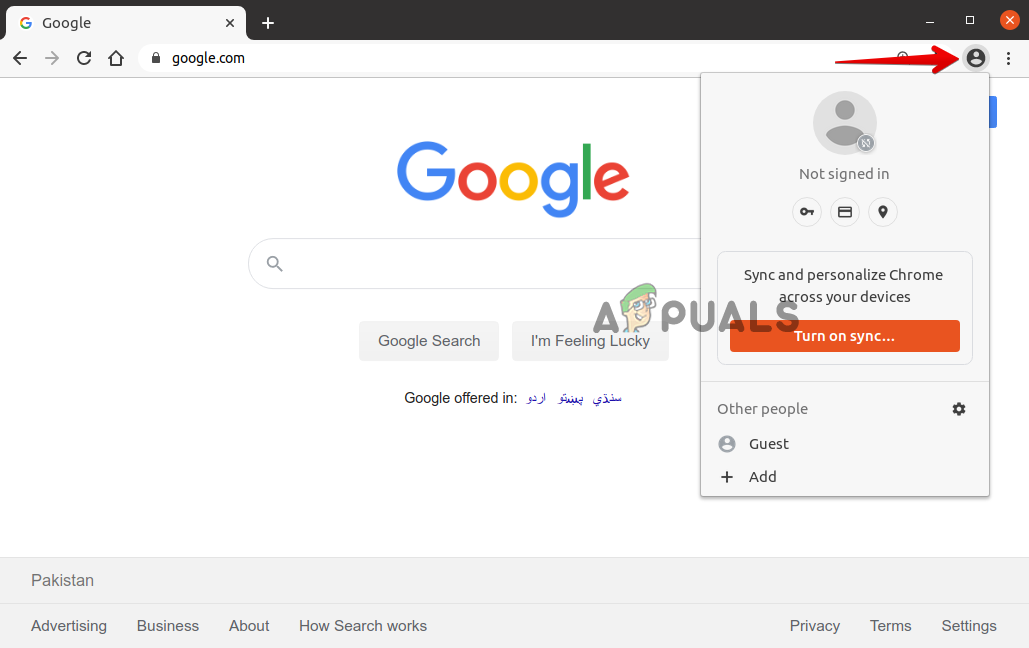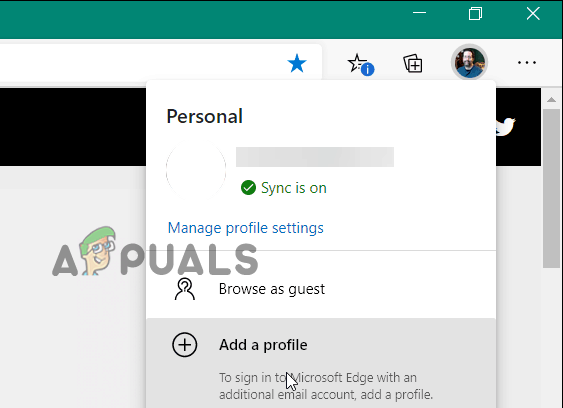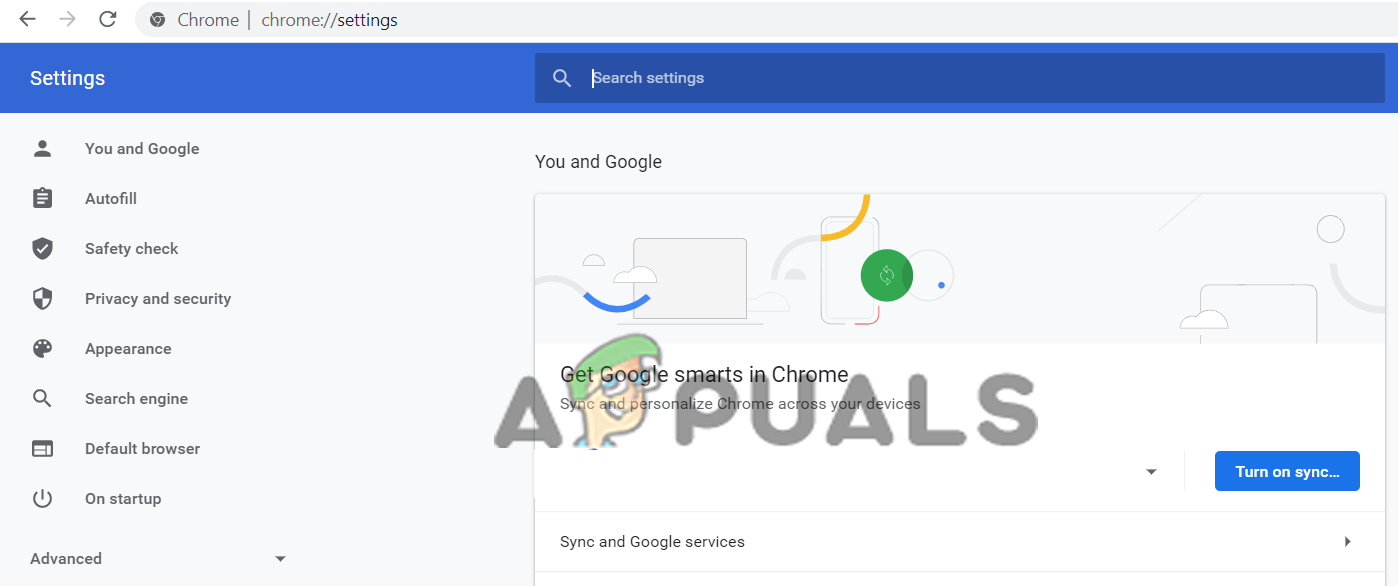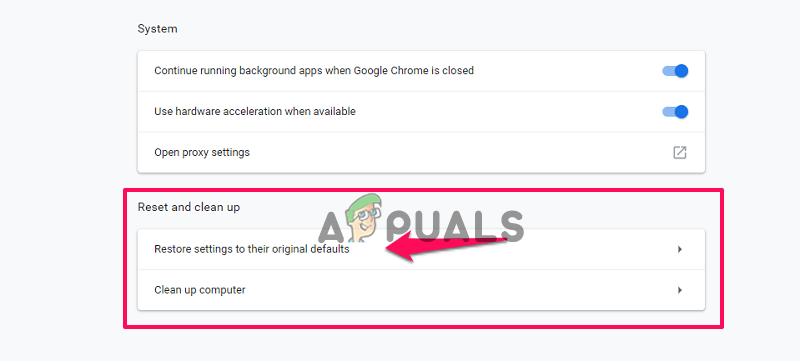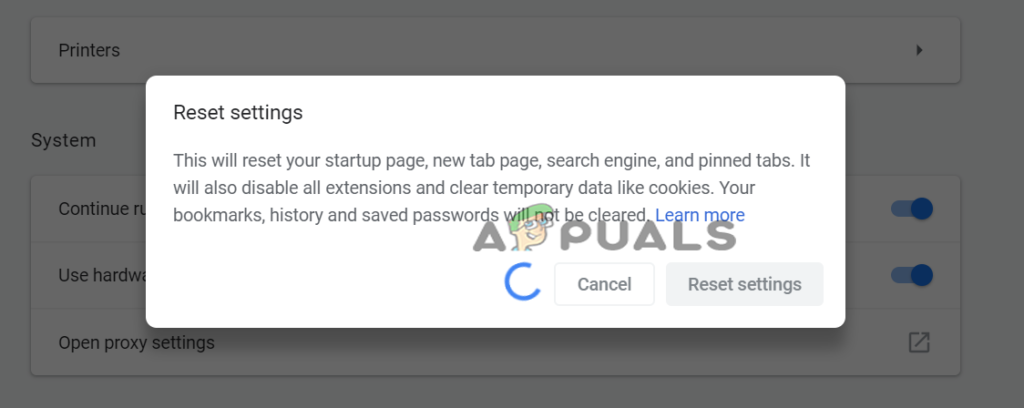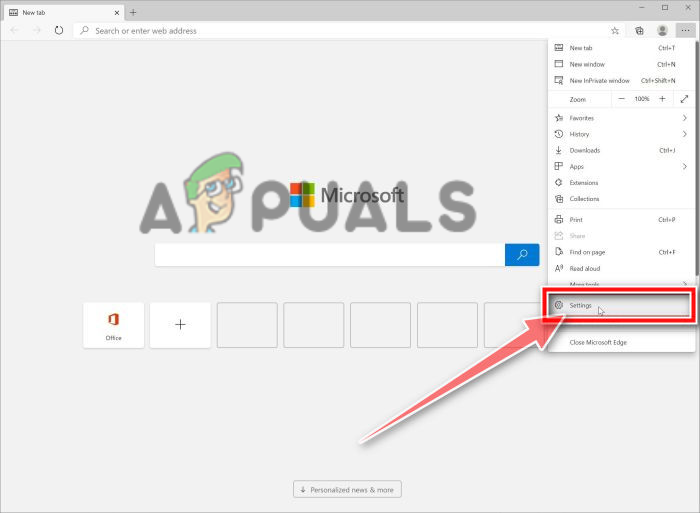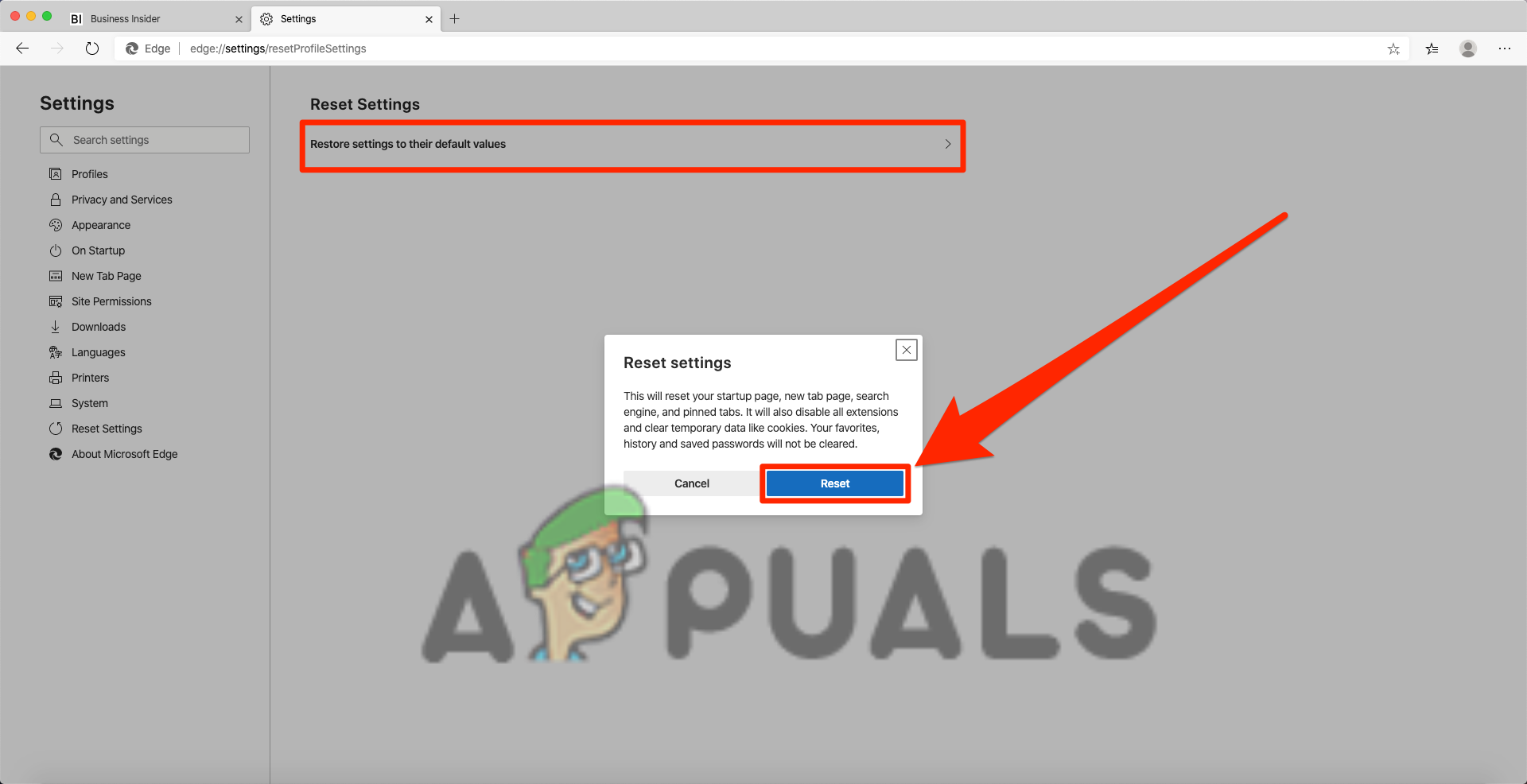As per the users, during surfing the internet all of a sudden the webpage start crashing unexpectedly and they get the error message on their screen: The error usually occurs due to unspecified program code request access for memory without proper authority. Generally, this is seen on the website’s advertising or if multiple extensions are installed on the browsers and start conflicting with some web pages. If you are also troubled with the error on your Chrome or Edge browser then try refreshing the page couple of times as this will fix the error temporarily. Moreover, try to update Chrome or Edge (as discussed below) and fix the error code: status_access_violation. Here in this article, we have managed to list down the potential fixes that worked for many affected users to solve the error code.
1. Download and Install the Latest Browser Updates
Well, the error can be caused due to bugs or some internal glitches. So, if you are not running an updated version then try to update your browsers.
To update Chrome:
Instead, you can check for updates from Chrome by typing chrome://settings in the address bar after that click on About Chrome, wait till it checks for updates and downloads it.
To Update Edge:
After updating both browsers check for an Aw snap error message that appears while browsing or not.
2. Run a Stable Version of your Browsers
If you are running an unstable version of Chrome or Edge browser then switch to the stable one. The Chrome users should check if they are using the Canary version and consider switching to the latest stable version. Follow the given instruction for chrome: Now install the latest version of Chrome and check if the Aw, Snap! error on chrome is resolved. Moreover, if you are using Microsoft Edge, uninstall the Edge from Control Panel and install the latest stable version from the official website.
3. Disable Installed Extensions
The browser extensions have various rights and can access the browser’s special functions. So, try disabling the entire extensions on both the browsers and check if this works for you to fix the error.
For Chrome Browser
For Edge Browser
Once the extensions are disabled check if the error is resolved, but if not then it is clear the error is not related to the extensions, so you can enable them. And head to the next solution.
4. Modify the .exe filename
Try changing the .exe filename of the browsers as this worked for many users to solve the error.
For Chrome browser users:
If you are running a Chrome browser then follow the steps given to do so:
For Edge browser users
Follow the steps given to change the .exe filename on Edge
5. Create New User Profile
You can also try creating a new user profile to fix the error on Chrome or Edge.
For Chrome:
Click on the current profile from the top right corner window now tap on “+” > and label or name it click on Done.
For Edge:
Click on the current profile > then on the above right corner window click Add Profile and click on Add for creating a new profile, after that name or label it.
6. Reset the Setting to Default
If none of the above-listed fixes works for you to troubleshoot the error then here it is suggested to try resetting the Browser Setting to default. Follow the steps given as per your browser:
For Google Chrome:
And this will reset the profile to the fresh install state.
For Microsoft Edge
On Windows 10 you will get the option to reset Edge through Settings and to do so follow the steps given.
Bonus Tip: Install Adblock
This is a bonus tip that you can give a try if none of the above-listed solutions works for you to fix the error code STATUS_ACCESS_VIOLATION Chrome or Edge. Here it is suggested to install the Adblock extension on your browser, as this blocks the developer website advertisement that might include poor codes and causing the error. That’s it, hope one of our solutions managed to fix the error.
How to Fix “RESULT_CODE_HUNG” Error on Chrome & Edge?Twitch Will Only Work on Chrome, Edge & Firefox IndefinitelyMoto Edge 30 Neo and Edge 30 Fusion European Prices Tipped Ahead of Launch EventFix: RESULT_CODE_MISSING_DATA Error on Chrome and Edge