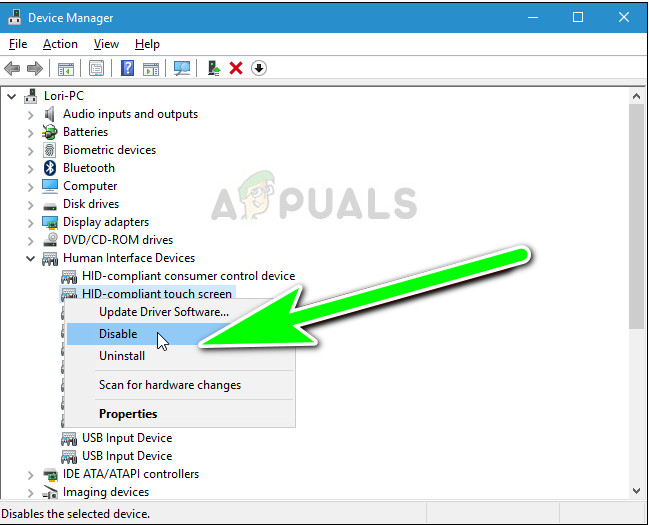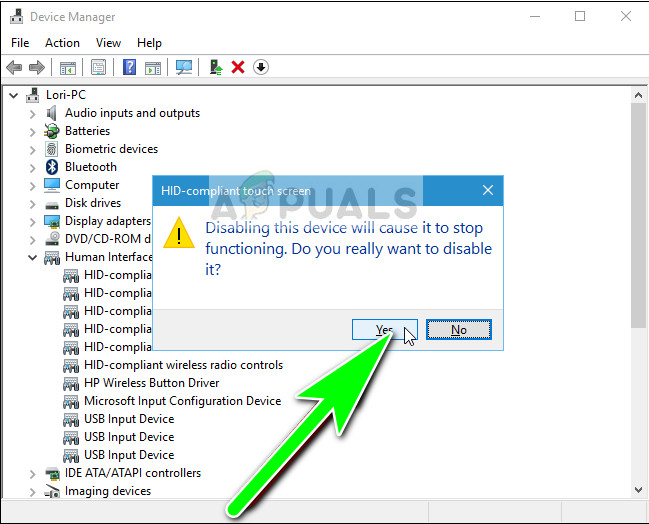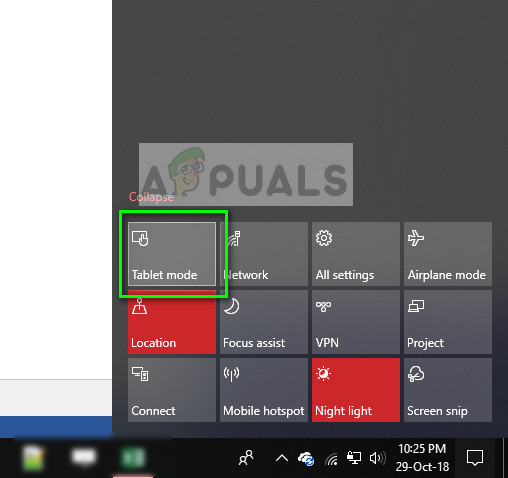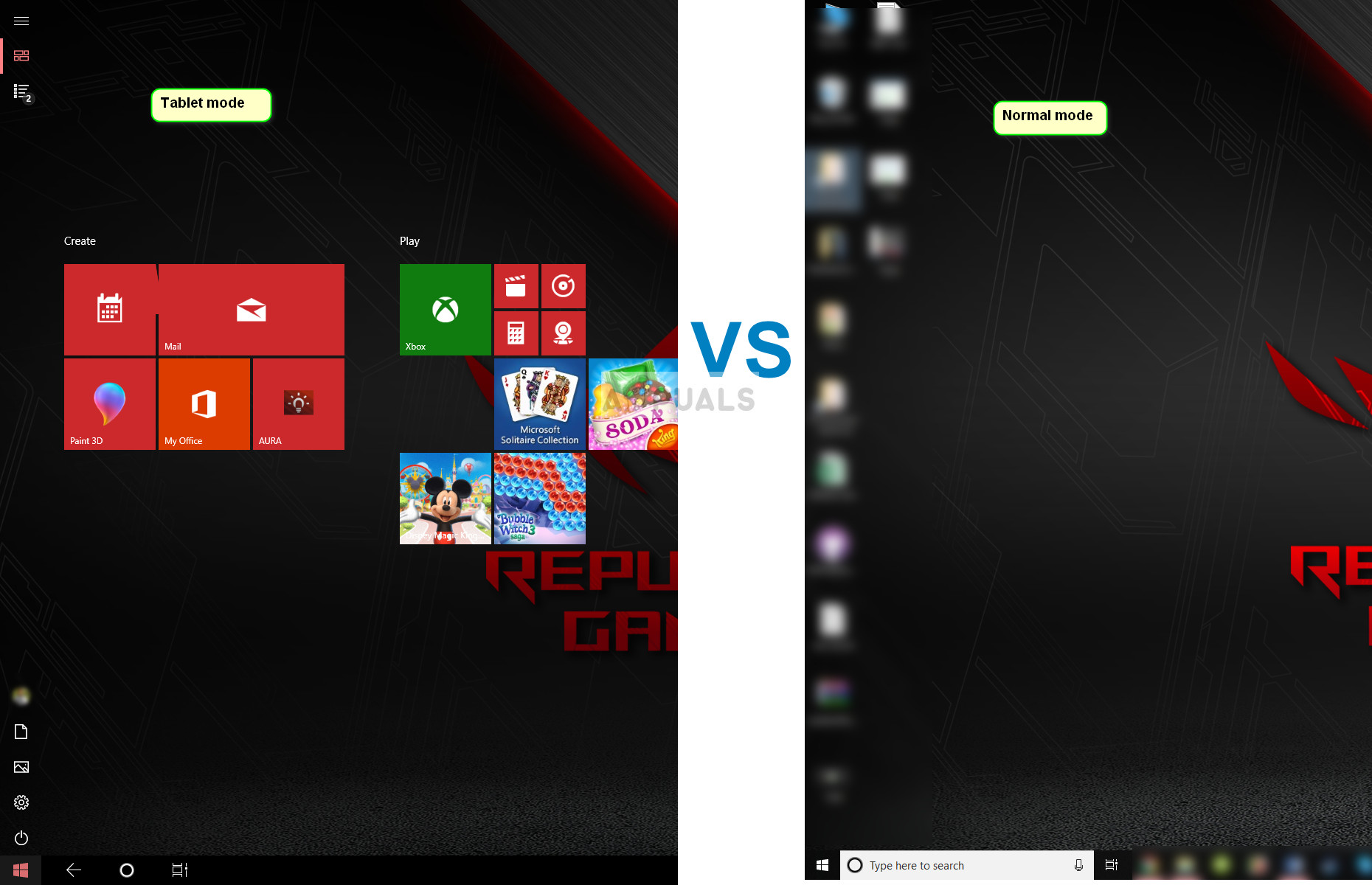However, you might find yourself in a situation where instead of the touch screen being useful, it is a nuisance. You might accidentally touch it or the task you are doing doesn’t really require the feature. In this case, you can easily disable the touchscreen without any hassle.
How to Disable a computer’s touchscreen?
The steps for enabling a computer’s touchscreen are almost the same as for disabling. There is only one option which needs to be enabled instead of disabled as you will see down below. Make sure that you have an administrator account when following the solution. The touchscreen will now be disabled from your laptop. If you want to enable the touch screen, just right-click on the entry above and select Enable instead of disabling.
How to disable or enable Tablet mode in Windows 10?
Tablet mode is a mode introduced in Windows 10 following the development of touch screens to make the input by the user easier and hassle-free. Instead of touching small minute icons, you get access to larger and clearer icons and toolbars. If you want to disable the Tablet mode on your Windows, follow the steps listed below.
How to Enable and Disable the Windows KeyFix: On Screen or Touch Keyboard Changed from Black to WhiteHow to Turn Off the Touch Screen on a HP LaptopResolve HID Compliant Touch Screen Missing from Device Manager