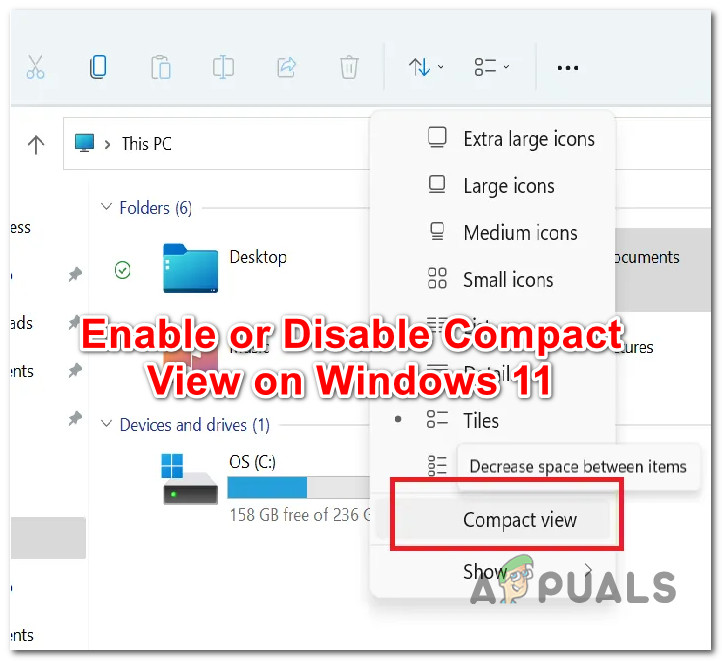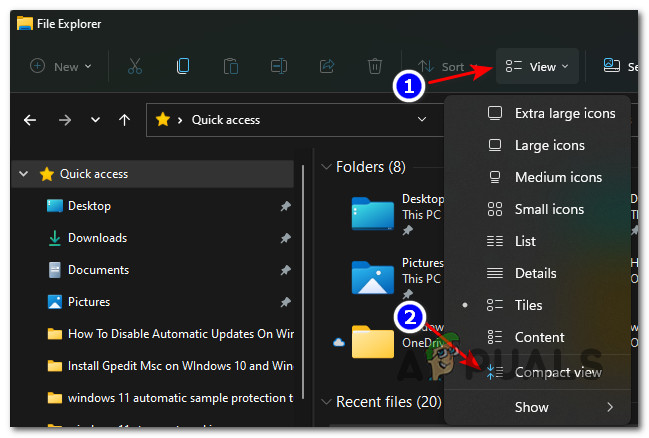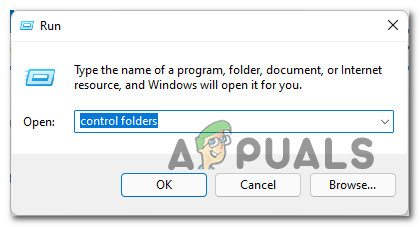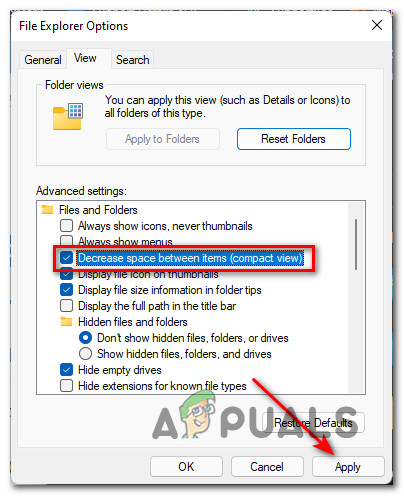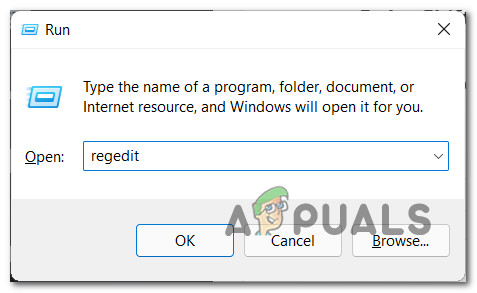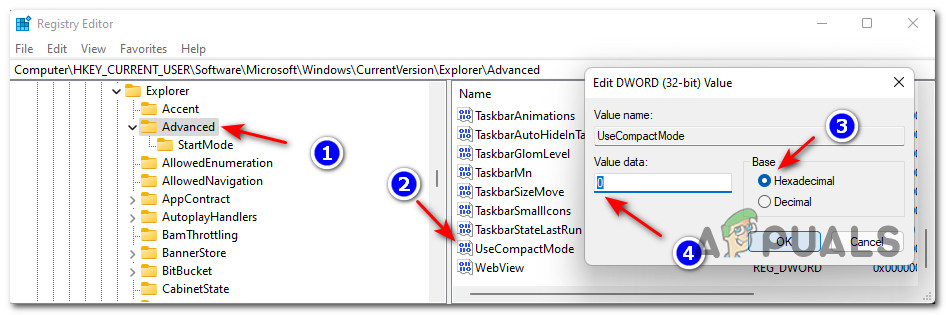If you’re working with a small screen, it makes a lot of sense to enable Compact View inside the File Explorer menu of Windows 11 since it will allow you to view more information without the need to scroll down. Note: Compact view will decrease the space in between items in File Explorer in both the right and left pane. Whether you want to enable Compact View on your Windows 11 computer or it’s already enabled and you want to disable it in order to enjoy the new aesthetic of Windows 11, there are actually 3 ways to do it: We’ve covered every potential approach, so feel free to follow the method with which you feel most comfortable.
Turn Compact View ON or OFF from the Command Bar of File Explorer
This is arguably the easiest method out of the bunch. You won’t be required to use the terminal or do any complicated registry tweaks. Conveniently, Microsoft has included a Compact View option inside the View folder of File Explorer. Follow the instructions below to access the View options cluster inside the Command Bar of File Explorer and disable or enable Compact view on Windows 11:
Turn Compact View ON or OFF from the Folder Options screen
If you like tweaking your Windows OS from the legacy menu, you can also disable or enable Compact View from the Folder Options menu. Although this menu is tucked away inside the classic Control Panel interface, you can still access it from a Run dialog box. Here’s what you need to do:
Turn Compact View ON or OFF using Registry Editor
If you’re a Windows techy, you’ll probably look for a way to control the behavior of Compact View from the Registry. In the case, you’ll be pleased to know there is a way to do it by modifying the value of the UseCompactMode DWORD from HKEY_CURRENT_USER\Software\Microsoft\Windows\CurrentVersion\Explorer\Advanced. Here’s what you need to do: Important: As always before doing a registry tweak, we recommend taking the time to backup your entire Windows 11 Registry cluster. In case something goes wrong, you have the option to restore it back to the previous state.
How to Enable/Disable the Pane Features in File Explorer on Windows 10?Microsoft Teams Users: 3×3 Grid View Is Nice, But A 5×5 View Is What We Need For…What is Wondershare Helper CompactCorsair K63 Compact Mechanical Gaming Keyboard Review