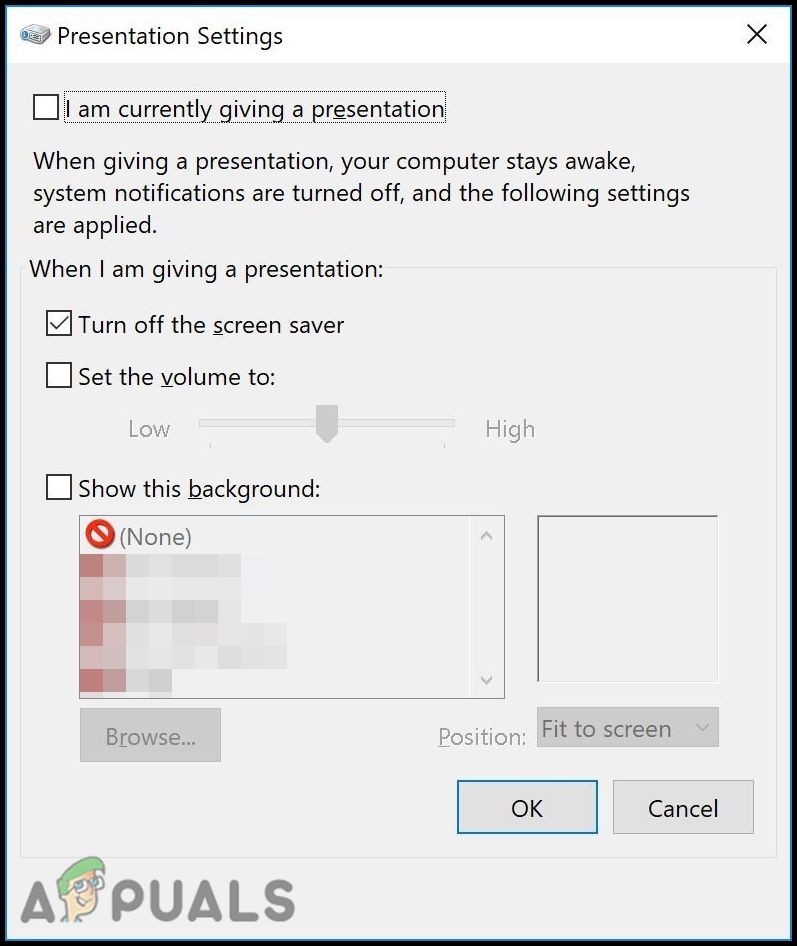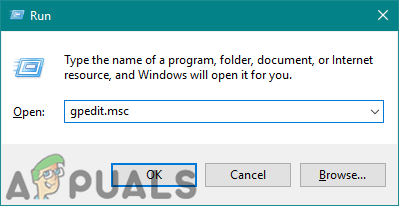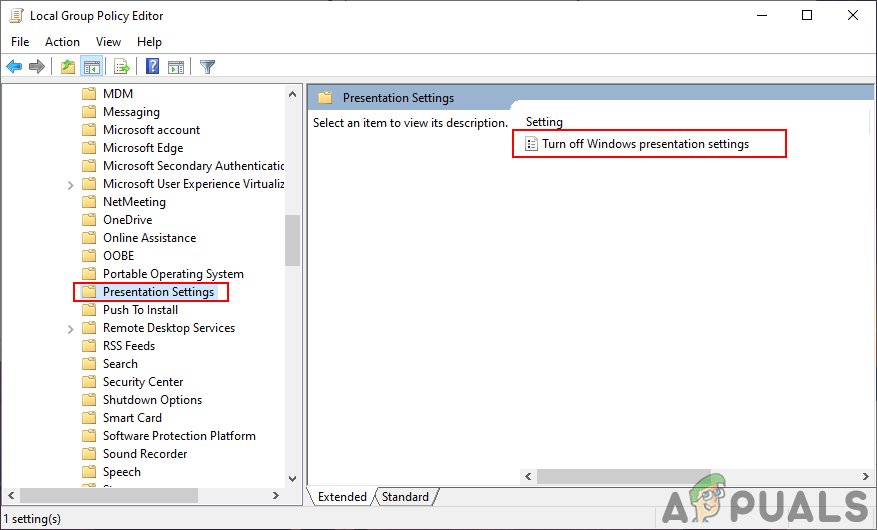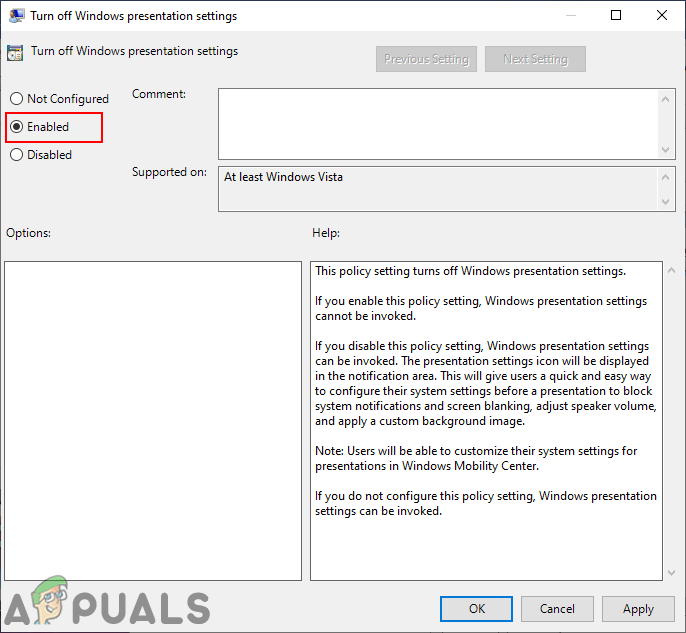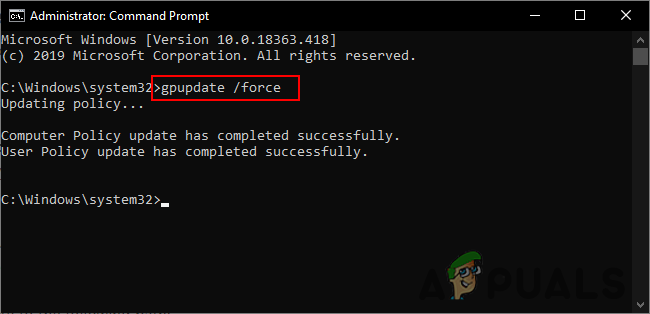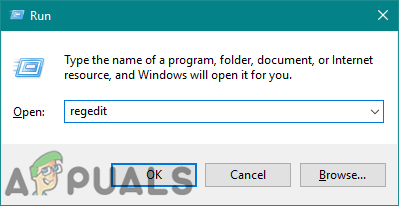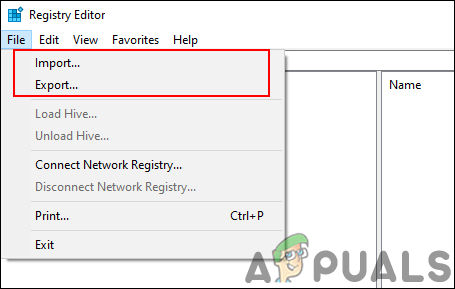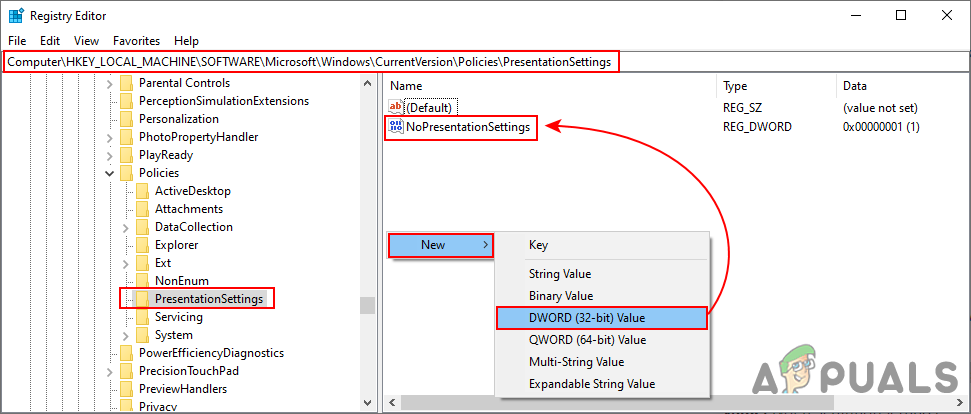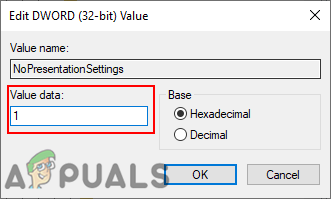In this article, you will learn about how to enable or disable the Presentation settings in Windows 10. You can use different methods to configure the Presentation settings option.
1. Using the Local Group Policy Editor
The Local Group Policy Editor is a Windows tool that helps administrators in configuring different advanced settings for the users. This can be used to enable and disable the Presentation settings. The Local Group Policy Editor is only available in the Windows 10 Pro, Enterprise, and Education editions. If you are using a Windows 10 Home edition, then skip this method. The setting can be found under both Computer Configuration and User Configuration categories. In our method, we will be using the one under the Computer Configuration. The path will be the same, only the categories will be different.
2. Using the Registry Editor
Another alternative method is by using the Registry Editor. It can be used to configure the same settings as in the Group Policy Editor. You need to create a value in a specific key of the Registry to enable or disable the Presentation settings through Registry Editor. In addition, if you already used the Group Policy Editor before this method, then the value will already be existing. The value can be created under both the Current User and Current Machine hives. The path will be same, only the hives will be different.
How to Record a PowerPoint PresentationHow to co-author or share a PowerPoint 2016 PresentationHow to Convert a PDF File into an Editable PowerPoint PresentationNintendo’s Indie World Presentation Will Broadcast This Week