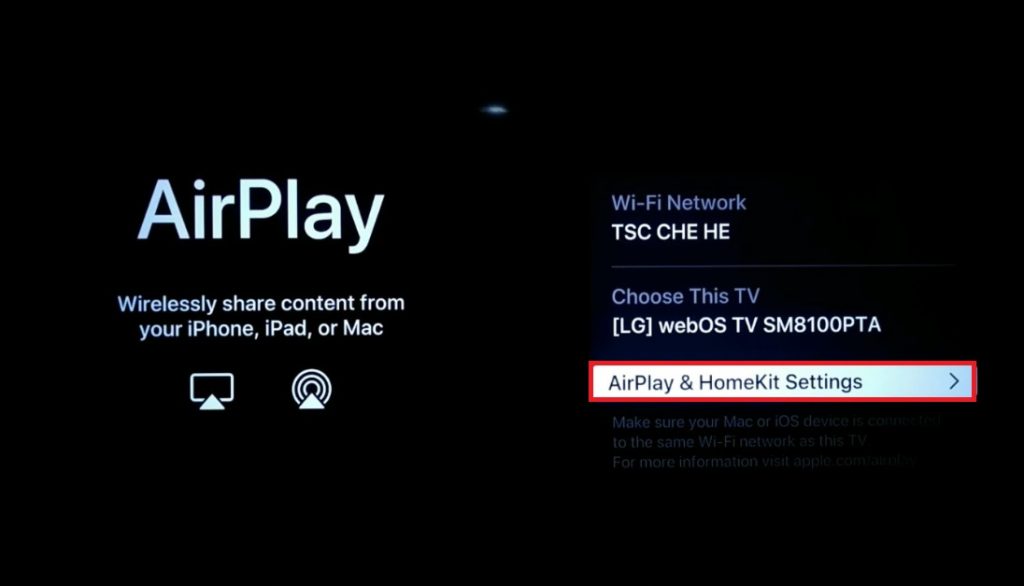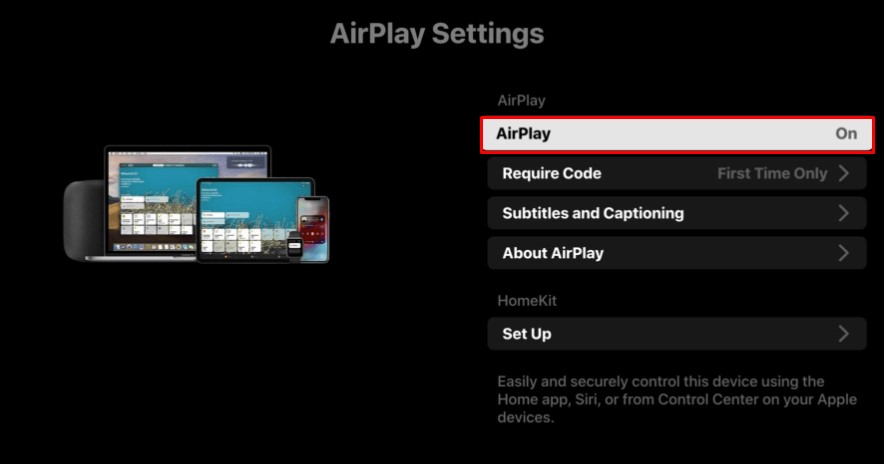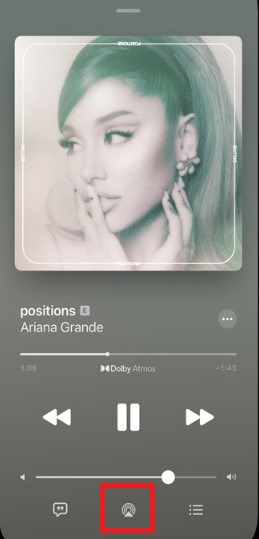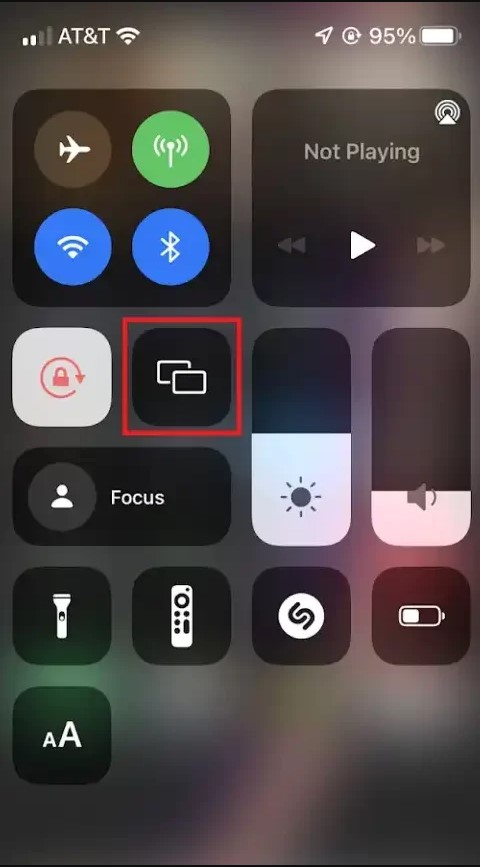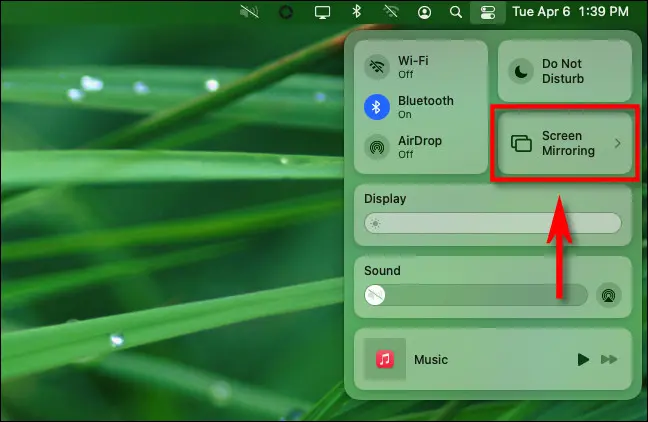Which LG Smart TVs Support AirPlay?
The list of AirPlay-compatible LG Smart TV models is listed below.
How to Enable AirPlay on LG Smart TV
Before moving into the steps, connect the LG Smart TV to a strong WiFi. [1] Turn On your LG Smart TV. [2] Press the Home button on the LG TV remote. [3] Locate and select the Home Dashboard icon displayed at the bottom. [4] Scroll right and tap the option AirPlay. [5] Hit the option AirPlay & Homekit Settings. [6] Select the option AirPlay and turn it ON. Note: You can also set a password for AirPlay by selecting the option Require Code.
How to Use AirPlay on LG Smart TV [iPhone/iPad]
Follow the below procedures to AirPlay the content from iPhone/iPad to a compatible LG Smart TV model. [1] Unlock your iPhone or iPad and connect the smartphone to the WiFi, the same as your LG Smart TV. [2] Open any AirPlay Supported app on your iOS device. [3] Select any media to play and hit the AirPlay icon located on the player screen. [4] Choose your LG TV from the list of devices. [5] Now, the video will appear on your LG Smart TV.
Screen Mirror iPhone or iPad on LG Smart TV
[1] Connect the LG Smart TV and iPhone/iPad to the same WiFi. [2] Navigate to the Control Centre on your iOS device and select the Screen Mirroring icon. [3] From the list of devices shown on the screen, select your LG Smart TV. [4] Now, the iOS device screen will be mirrored on your LG Smart TV.
How to AirPlay Mac on LG Smart TV
Follow the below steps to mirror the Mac (macOS 12 or macOS 11) screen to the AirPlay-compatible Smart TV. Before going further, ensure to connect the LG TV and Mac to the same WiFi. [1] Power On your Mac and tap the Control Center icon located in the menu bar. [2] From the drop-down menu. click the option Screen Mirroring. [3] Now, select the name of your LG Smart TV to mirror the Mac screen.
How to Fix AirPlay Not Working on LG Smart TV
Below are some general troubleshooting techniques which you can follow when you are unable to AirPlay the content on your TV.
Ensure that you have connected your TV and iPhone, iPad, or Mac to the same WiFi connection. Check whether you have turned On the AirPlay function on LG Smart TV. Restart your LG TV and the iOS device or Mac. Update the LG Smart TV to the latest firmware.
With AirPlay, you can easily share images, videos, documents, and other content on your Smart TV from your iPhone, iPad, or Mac. If the LG TV you’re using lacks AirPlay support, make sure to connect and set up a Chromecast device with your TV. Then, mirror the iPhone or iPad screen on LG Smart TV with the help of the Replica app.