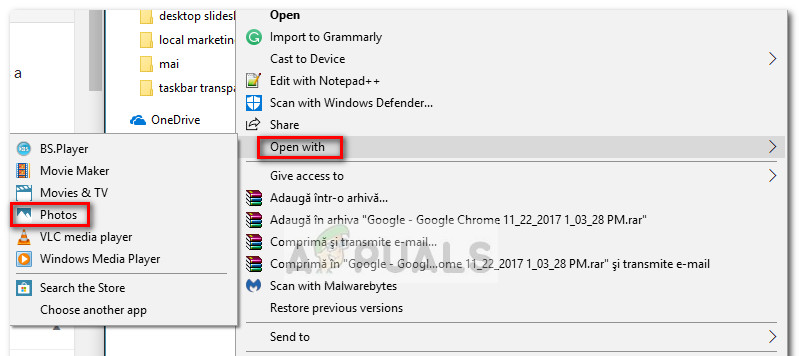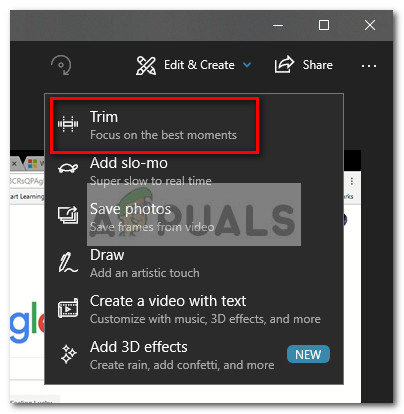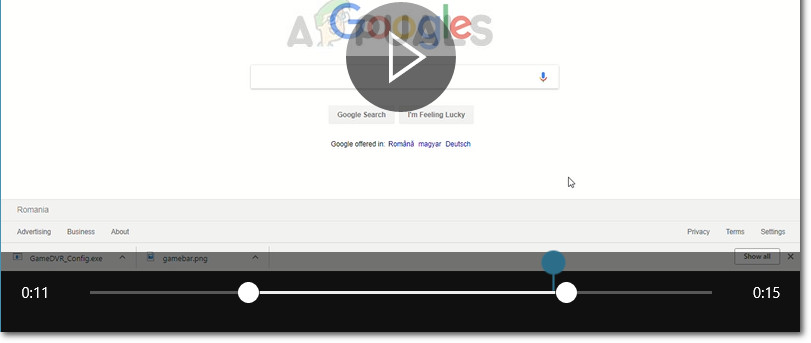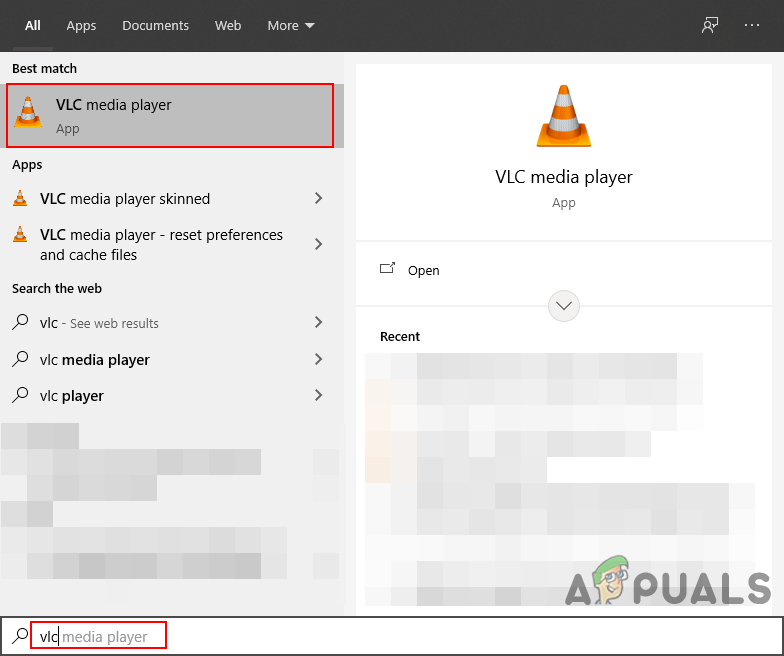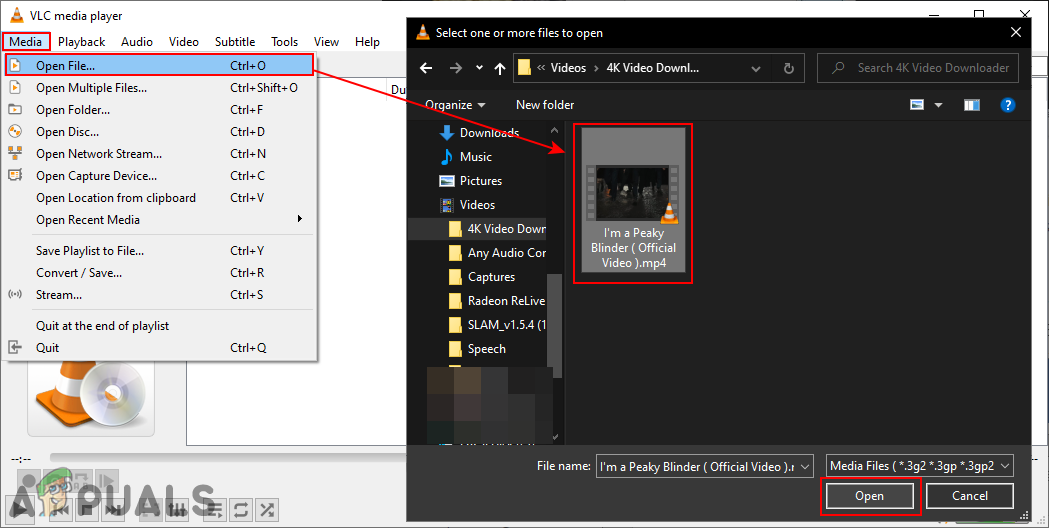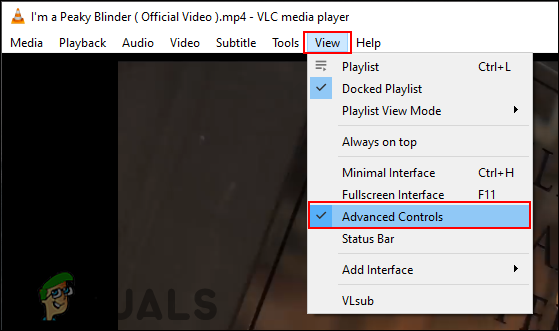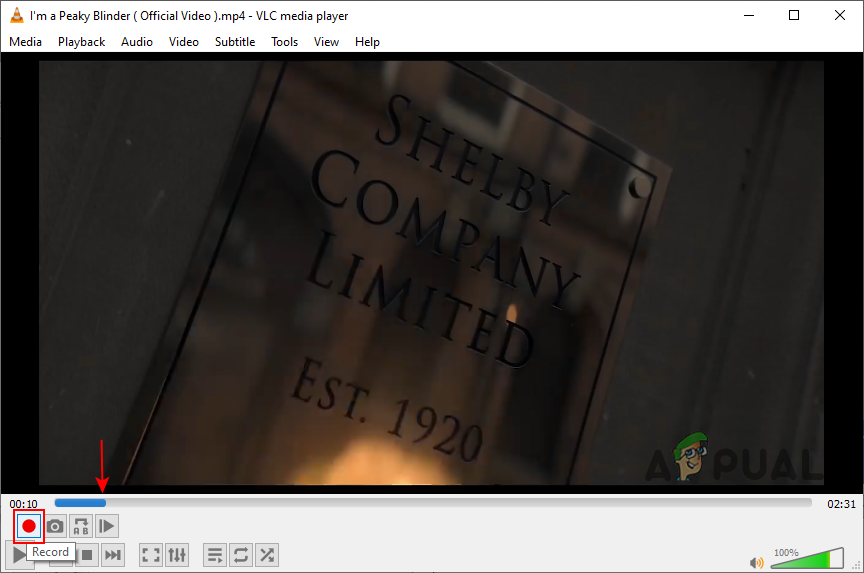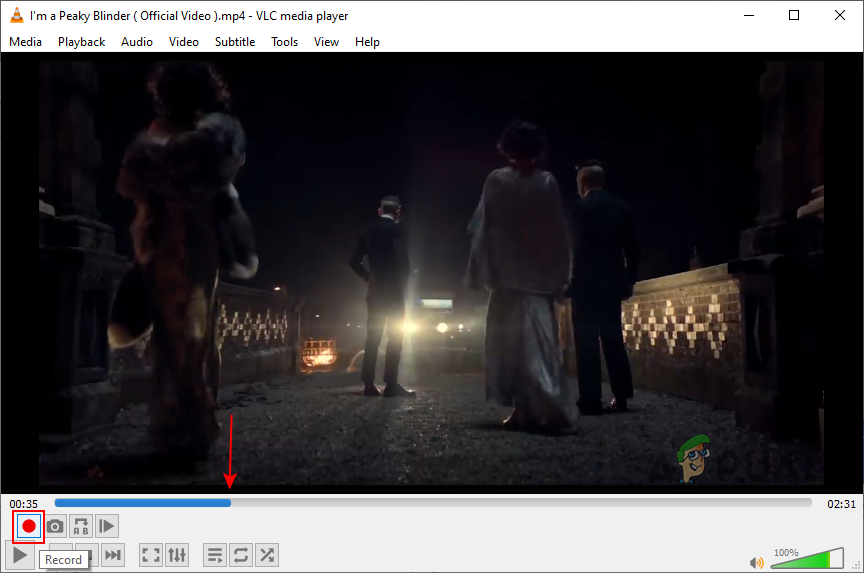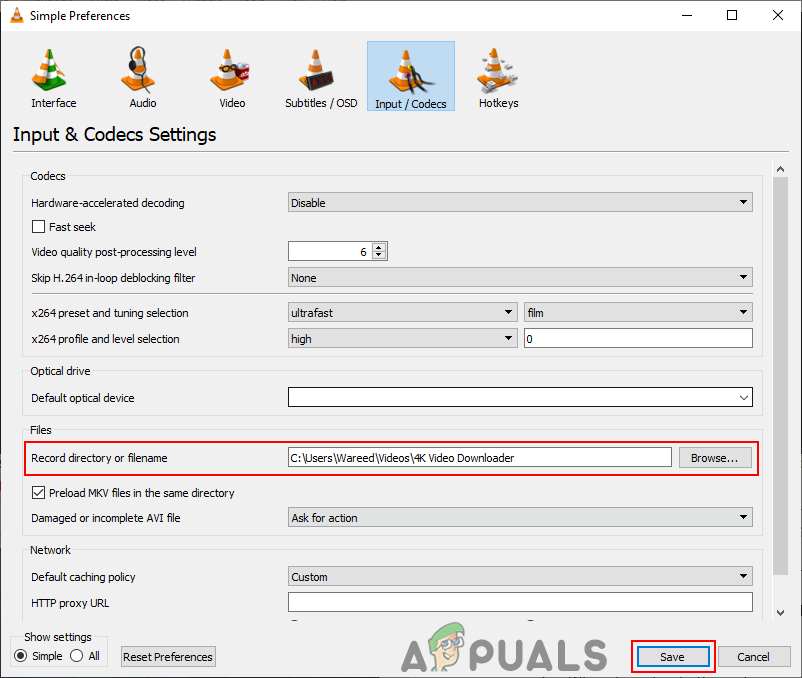Most users looking to edit a video turn to a third party solution believing that Windows isn’t equipped to do this by default. If you’re a new Windows 10 user, you might be unaware that the operating system has built-in capabilities to trim or split portions of a video. Fortunately, Windows is perfectly capable of trimming and splitting various videos, but the path of doing so is not as straightforward as one might believe. If you’re looking for a way to edit a video without installing any additional software follow the 1st Method but for if for any reason you cannot; then try Method 2 which utilises the VLC Media Player to achieve the same objective.
1. Cut or Split videos with the Photos App on Windows 10
Editing videos under Windows 10 is a little counter-intuitive. Since the default app for opening videos is Movies & TV, one might expect that this app is equipped with video editing capabilities. Well, it isn’t. The only way to trim and split videos in Windows 10 is via the Photos app. Here’s a quick guide on how to do this: If you wish to split a single video into multiple smaller pieces, you’ll need to open the video with the Photos app, trim it once and then re-open the original video to trim it once again. You’ll need to do this systematically until you manage to split your video into as many pieces as you want. As you can see, the Photos app is an extremely basic editing tool. But it’s easy to use, intuitive and works pretty fast. If you only need to trim a video or split it into multiple sections, it will get the job done in no time. If you’re looking for something more elaborate, you have little choice but to use a 3rd party solution.
2. Cutting/Trimming Clips with VLC Media Player
The VLC media player is one of the most used cross-platform multimedia players. It supports all kinds of media formats and streaming protocols. It provides many different kinds of features to optimize the videos in the media player. Some users are wondering about how to trim or cut video clips in the VLC media player. There is no such feature in the VLC media player for cutting or trimming videos yet. However, there is an alternative method to does a similar job. In this article, we are going to show you a method through which you can trim or cut the video clips in VLC media player. The VLC media player has an option for recording the media that is playing in VLC. There is no specific tool for cutting or trimming the video like in some video editing software. The only option for you is to use the recording feature and record the clips from the full video file. The file will be saved in the Video folder of your system. However, this will still not be the best option as the recorded clip will have few seconds difference depending on the file. You can try playing with it to find the correct timing for recording clips. We still do not recommend using the VLC media player for cutting or trimming video clips. There will be some timing and quality issues from time to time. The VLC media player is basically used for playing most types of multimedia files. It does provide some additional options, but it is far from a video editor. If you want to get a better result, then try using a video editor rather than the VLC media player.
How to Cut/Trim/Arrange Audio in Audacity?How to Edit Privacy for Pictures and Videos on FacebookHow to Edit Gameplay Videos with SHAREfactory on PS4How to Import Photos and Videos from GoPro to MacOS