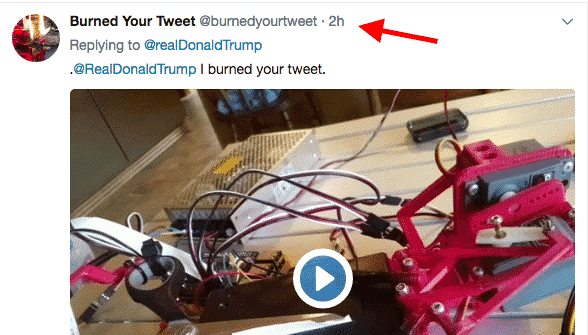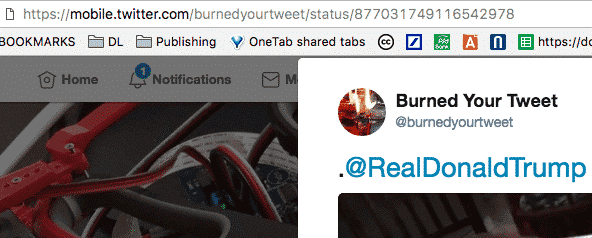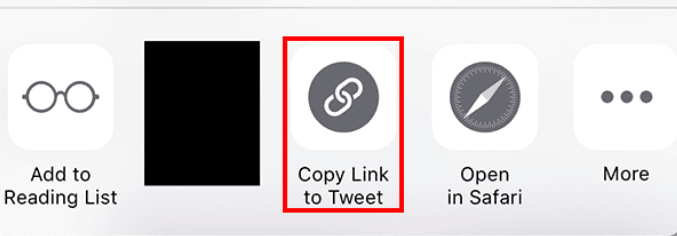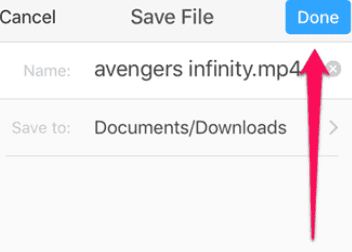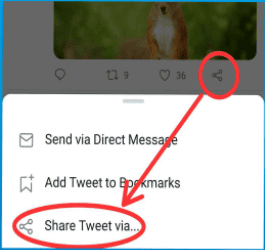There are so many types of video to make on the Internet. You can live-stream a video in real time or you can simply upload something you made with a camera phone. Quite a lot of these videos are instantly forgettable though, but what about when you find that one video you MUST keep? With photos, it is a simple case of right-clicking and saving, but with videos, there’s another couple of steps involved. Read more: How to download videos from Facebook
Download Twitter Videos Without Needing Software
If you look online, you will find all manner of snake oil salesmen offering expensive software to download Twitter videos. But the reality is, you don’t need software at all, and you needn’t spend a penny either. One video series I enjoy on Twitter is Burned Your Tweet. This is where someone has made a robot that prints out each Donald Trump tweet, as the President puts them out. Then the robot burns it. Everyone is filmed and uploaded to Twitter. Yes I know, what can I say? I like mindless entertainment sometimes. Now what if I wanted to download these videos to my computer for offline viewing? Easy.
Step 1 : Click On The Twitter Timestamp
The first step is to click on the timestamp next to the tweet, showing when it went out. This then opens the tweet up in its own URL and in its own box.
Step 2 : Go Mobile
Now go to the URL bar and after the https://, type mobile or m. This will open up the mobile version of that page.
Step 3 : Play & Download
At that point, you are still not going to be able to download. You first need to play the video a little bit, maybe just five seconds or so. But even though you’ve only watched 5 seconds, the rest of the video will have loaded in the browser. NOW right-click on the video and you will see the option “Download Video“. Click on that, and you will be prompted where you want to download the video. All done! Two other ways of downloading it are :
When right-clicking the video, choose the option “Open Video In New Tab”. Then right-click from that page. But honestly it is not much different from the first method.Click the downwards arrow in the bottom right-hand corner of the video (the arrow with a horizontal line underneath it). This is also a download link.
That’s it, you’ve successfully downloaded Twitter video!
How to download video from Twitter to an iPhone or iPad?
Now, unlike downloading from a regular browser, using your laptop or a PC, downloading a video to an iOS device is a little bit more complicated. Luckily, not too complex. That’s it; your video has been downloaded! It wasn’t that hard, right?
How to download Twitter videos on an Android phone or tablet?
Here, a procedure is a bit different than if you are an iOS user. Follow the steps below to download the video. Your video has been successfully saved! Go to your “Downloads” section on your device and enjoy the video! Two Other Web-Based Downloaders Two others which did very well, and produced download links within seconds were Twitter Video Downloader, and DreDown.
Conclusion
Despite many companies trying to convince you that you need to pay for everything on the net, you CAN do it for free. Do you download Twitter videos via another means? If so, let us know in the comments which one you use.
Editors Recommendation
How to delete permanently a Twitter accountDelete Facebook on an iPhoneHow to delete a suspended Twitter account
Δ Contact Us :- trendblog.guest@gmail.com