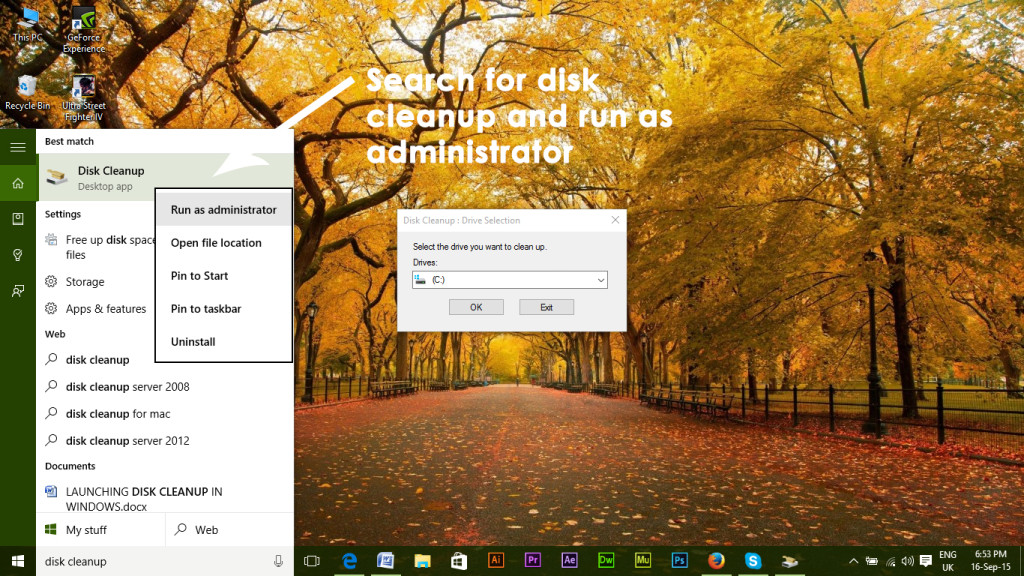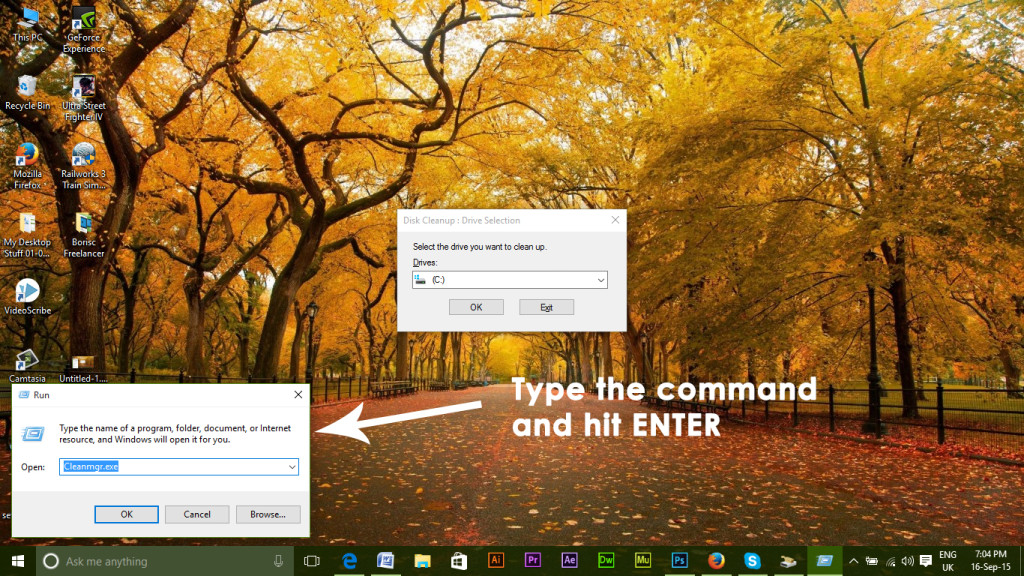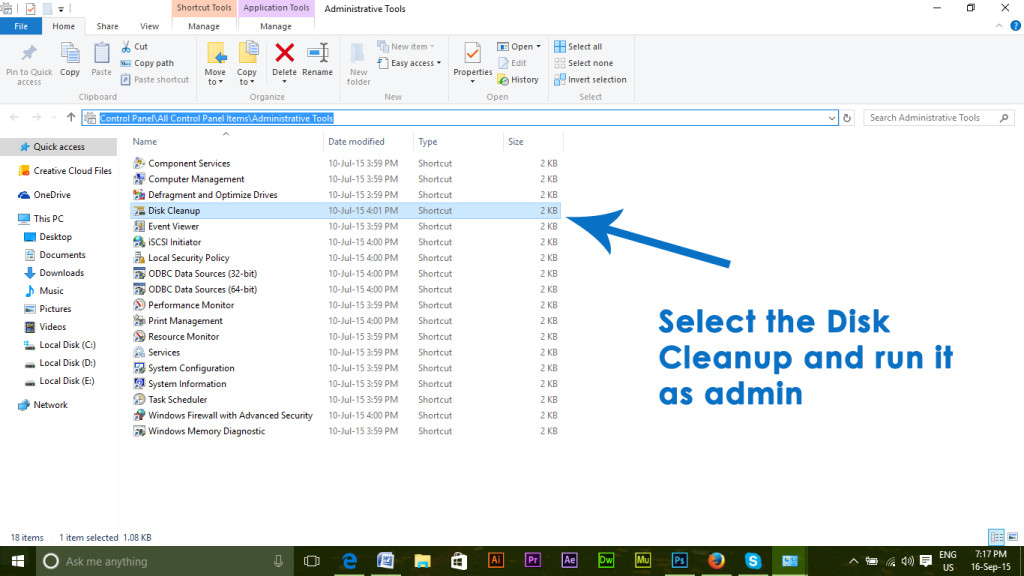It helps in removing the unnecessary files from your hard drives in order to boost the speed of the computer. This facility is available in almost all versions of Windows and its performance has been increased in order to provide a sharp cleanup service preventing the users to install third-party cleanup softwares.
How it Works?
Disk Cleanup utility work the same as any other cleanup software. It can delete unnecessary files including system files, temporary files and all those files which are just a junk inside the PC. Disk Cleanup can also empty recycle bin creating some free space for computer to breathe.
Launching Disk Cleanup in Windows:
There are tons of ways to launch Disk Cleanup inside Windows. You can navigate to the specific folder or you can search in Windows for the disk cleanup utility. Here are a few methods to launch disk cleanup.
Method # 1: Using the Search Option in Windows
You can launch the disk cleanup by typing Disk Cleanup inside Search field. It will show the result and you can launch it as admin by right clicking over it and selecting Run as administrator. You can also type Cleanmgr.exe inside the search field and press Enter to run the command.
Method # 2: Using the Run Command
Run command menu is pretty useful for opening applications without going anywhere else. All you need is just to type the command in the empty area and press OK to run it. In order to launch disk cleanup through run menu, open the run menu using the shortcut key Win + R. It will prompt with a small window having a text box. Type Cleanmgr.exe inside the text box and press Enter key on the keyboard. It will launch disk cleanup utility.
Method # 3: Navigating to Control panel
You can also navigate to control panel in order to launch disk cleanup. Press Win + X and select Control panel from the list. Open the control panel and click on Administrative Tools. It will open a new window with all the tools listed. Select Disk Cleanup from the list and run it as administrator.
Fix: Disk Cleanup Stuck at ‘Windows Update Cleanup’Fix: Disk Cleanup Bug 3.99 TB Used by Windows UpdatesHow to Start Cleanmgr (Disk Cleanup) with All Items CheckedHow to Convert a Basic Disk to a Dynamic Disk on Windows?