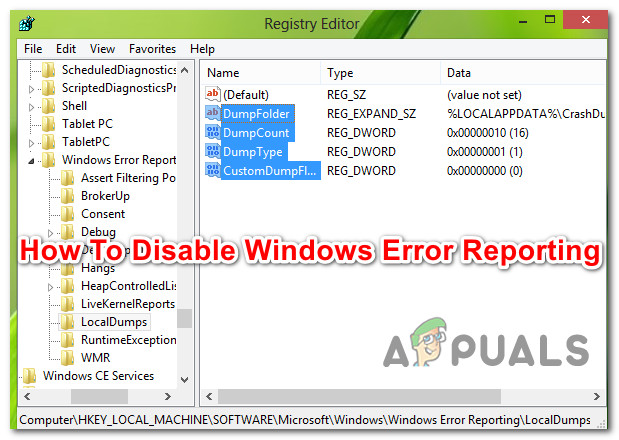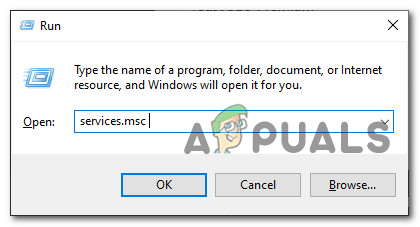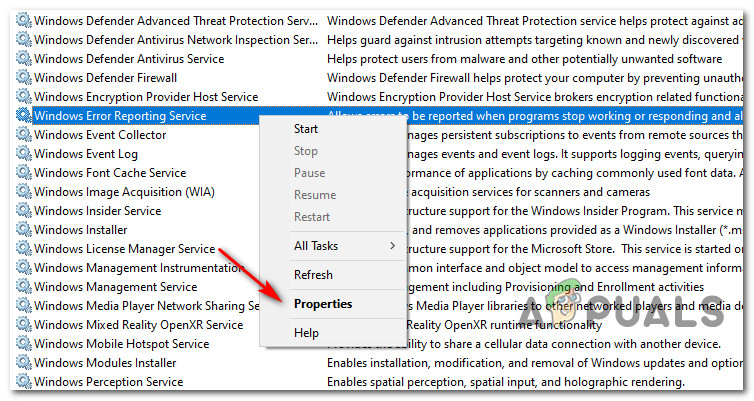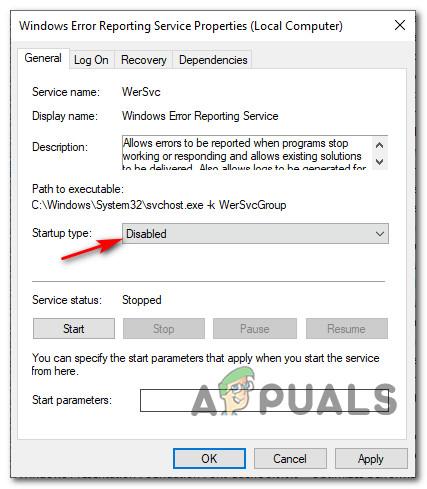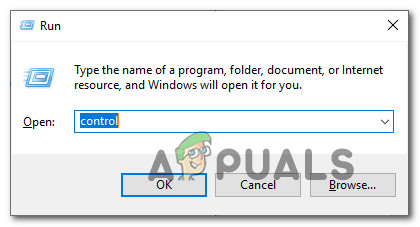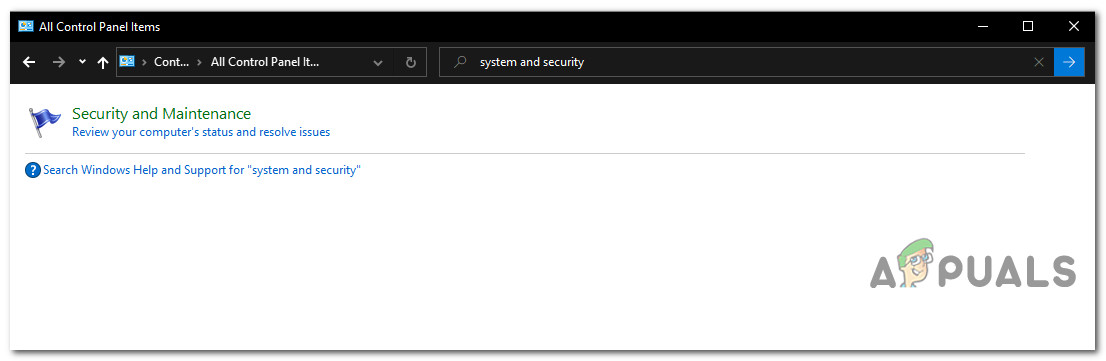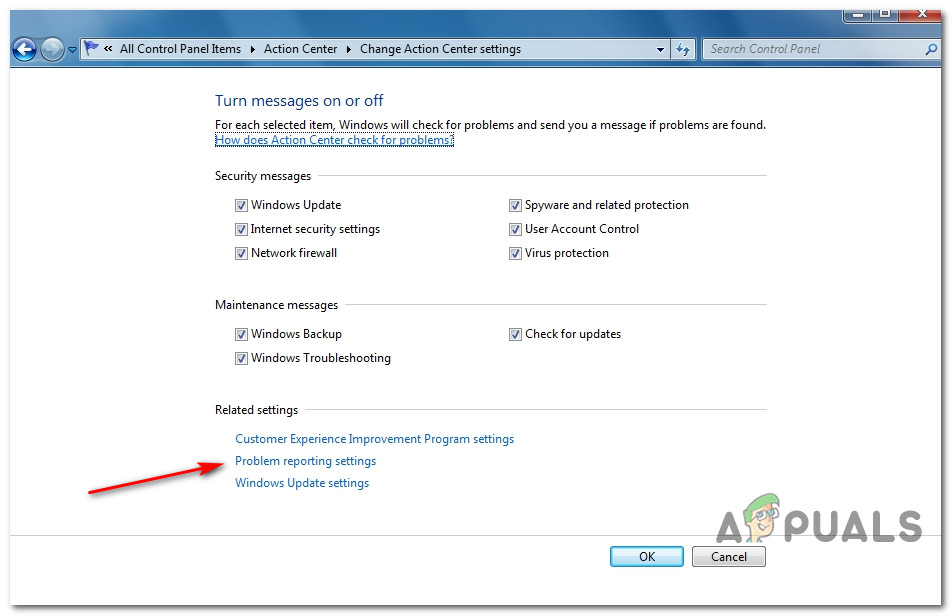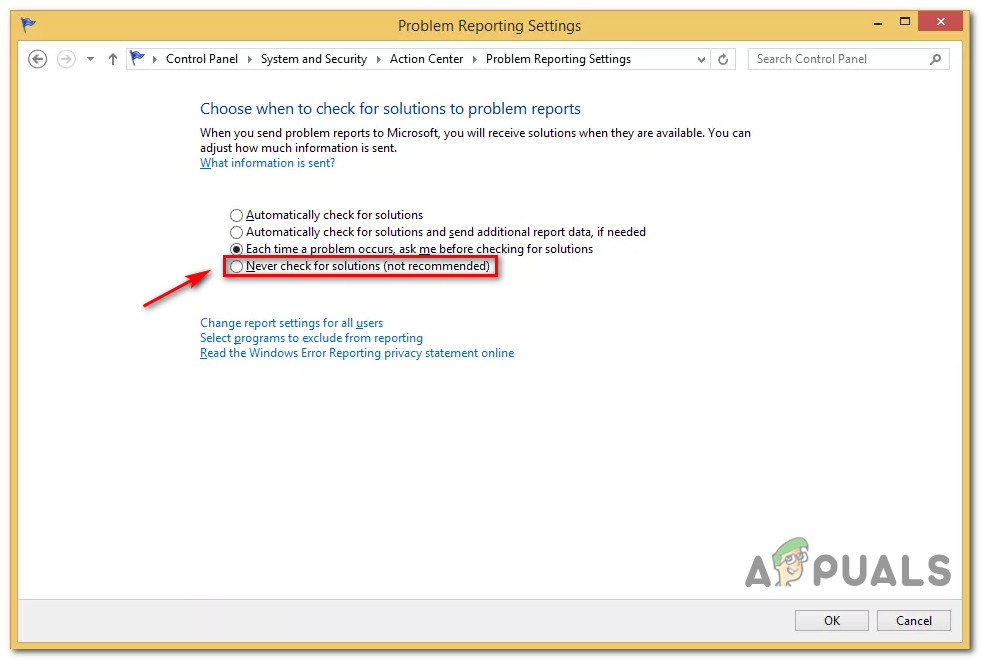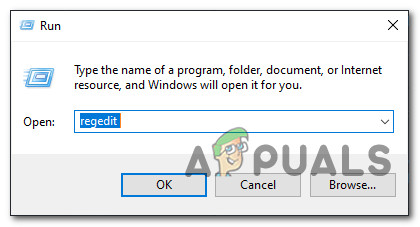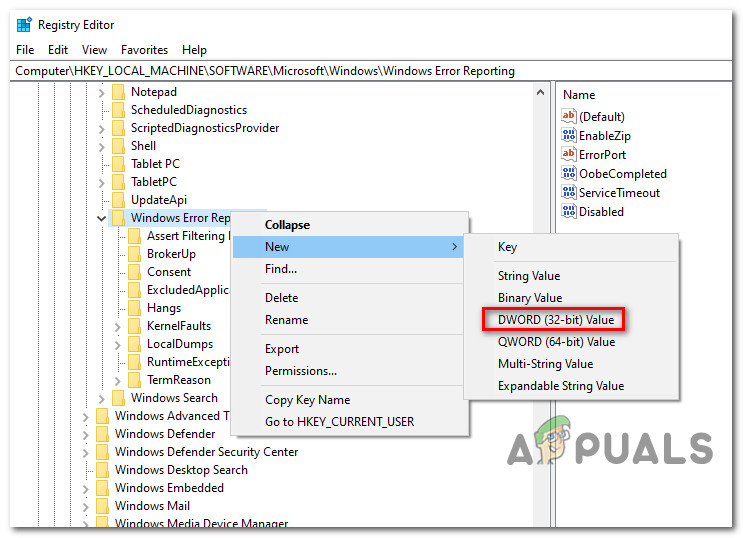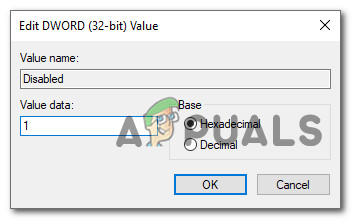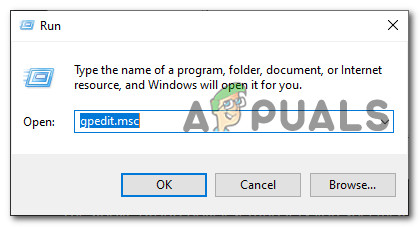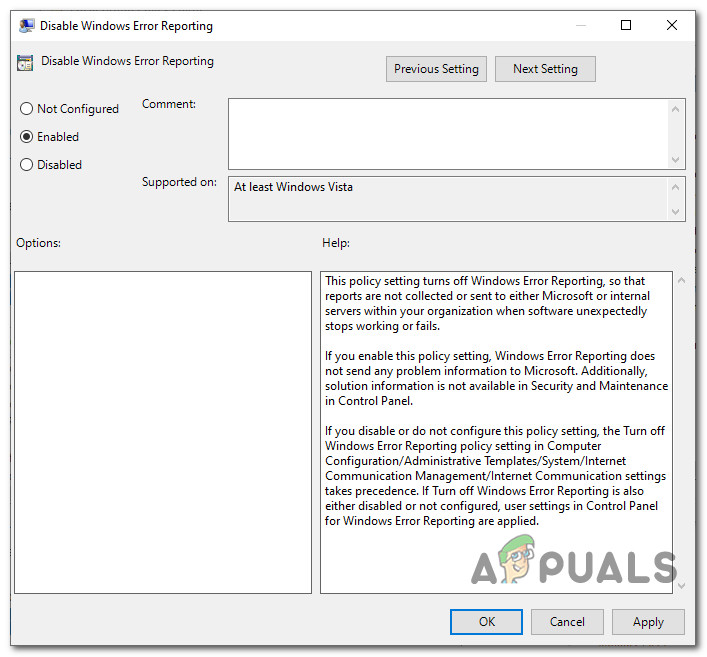What is Error Reporting?
Windows Error Reporting is a built-in utility that collects and offers to beam post-error debug information and memory dumps to Microsoft over the Internet. The only moment when the user is prompted to interact with this utility is after an application crashes or stops responding. The Windows Error Reporting tool runs as a Windows service. Keep in mind that regardless of your settings, no data is officially being sent without your consent. When a crash dump is sent to Microsoft’s servers and it’s analyzed, information about a solution is potentially sent back to the user (if such a thing is available)
How to Disable the Windows Error Reporting Tool (WER)
If you understand the purpose of this utility and you still want to disable it on your computer, you need to understand that there are multiple ways that will allow you to disable the WER utility on your computer (or at least prevent it from producing its effects). To make matters easier for you, we’ve put together a collection of methods that will walk you through the process of disabling this tool on your Windows computer. But depending on the Windows version that you’re actively using, the exact instructions on disabling the WER tool will be different from case to case. Here’s a shortlist of methods that will allow you to disable the Windows Error Reporting tool:
Disabling the Windows Error Reporting Tool via the Services screen (Windows 7, Windows 8.1, and Windows 10)Disabling Error Reporting via the classic Control Panel interface (Windows 7 and Windows 8.1)Disabling Error Reporting via the Registry Editor (Only works for Windows 10)Disabling Error Reporting via Group Policy Editor (Only works for Windows 10)
Pick a method that’s compatible with your Windows version to disable the Windows Error Reporting tool:
Method 1: Disabling Windows Error Reporting via Services screen (Windows 7, Windows 8.1, and Windows 10)
If you’re looking for a universal method that will work regardless of the Windows operating system version that you’re using, this is it. The quickest and most effective way of effectively disabling the Windows Error Reporting tool on Windows 7, Windows 8.1, and Windows 10 cleanly (without running the risk of breaking other components) is to disable the WER service from the Services utility. Follow the instructions below to open up the Services screen, disabling the Windows Error Reporting Service, and modifying the startup type in order to ensure that your OS doesn’t open it again: If you’re looking for a different approach to disabling the Windows Error Reporting tool, move down to the next potential fix below.
Method 2: Disabling Error Reporting via Control Panel (Windows 7 and Windows 8.1)
If you want to disable the Error Reporting tool or WIndows 8.1 to older, you can also do it via the Action Center (by accessing the System and Security tab in Control Panel). But keep in mind that this method is not applicable for Windows 10, as the System and Security tab has been revamped on the newer OS. Going this route is the equivalent of disabling the WER service, meaning that will produce the exact effects without any underlying repercussions. If you’re not comfortable with disabling the Windows Error Reporting service and you’re using Windows 7 or Windows 8.1, follow the instructions below to disable the WER tool via the classic control panel interface:
Method 3: Disabling Error Reporting via Control Panel Via Registry Editor (Windows 10 ONLY)
If you’re looking for a universal fix that will work regardless of your operating system, you can also consider using the Registry Editor to prevent the Error Reporting tool from kicking into action when there’s an application crash or hang. But keep in mind that as opposed to the other methods presented above, using the Registry Editor to disable the Windows Error Reporting has some associated risks if you don’t follow the instructions to the letter. Also, this method was only confirmed to work for Windows 10. Note: Unless you are comfortable with making registry changes, our recommendation is to stick to the first 2 methods above. However, the main advantage of going this route is that the change will remain hardcoded, which means that the Windows Reporting tool will remain disabled, even in those situations where Windows will push an update that will normally enable it. If you’re determined to follow this route, follow the instructions below to turn off the problem reporting tool via the Registry Editor: If you’re looking for a different approach that will disable the Windows Error Reporting tool on your computer, move down to the next method below.
Method 4: Disabling Error Reporting via Group Policy Editor (Windows 10 Only)
If you want to disable the Error Reporting tool on a Windows 10 computer, there is also the option of using the Local Group Policy editor that will enforce a rule that will ensure that Windows Error Reporting stays disabled for all users. Important: Not all Windows 10 versions have the Local Group Policy Editor utility. This is typically a feature reserved for Windows 10 PRO and Windows 10 Enterprise. If you’re using Windows 10 Home or a different version that doesn’t include the local group policy editor, you can install the GPEDIT utility with a quick workaround. If the Group Policy Editor is working on your Windows 10 computer, follow the instructions below to disable the error reporting tool:
How to Fix Cannot Delete System Queued Windows Error Reporting FilesHow to Fix Windows Reporting Wrong Hard Disk Free SpaceHow to Disable / Enable Windows Recovery Environment on Windows 10?How to Disable Edge PDF Viewer in Windows 10