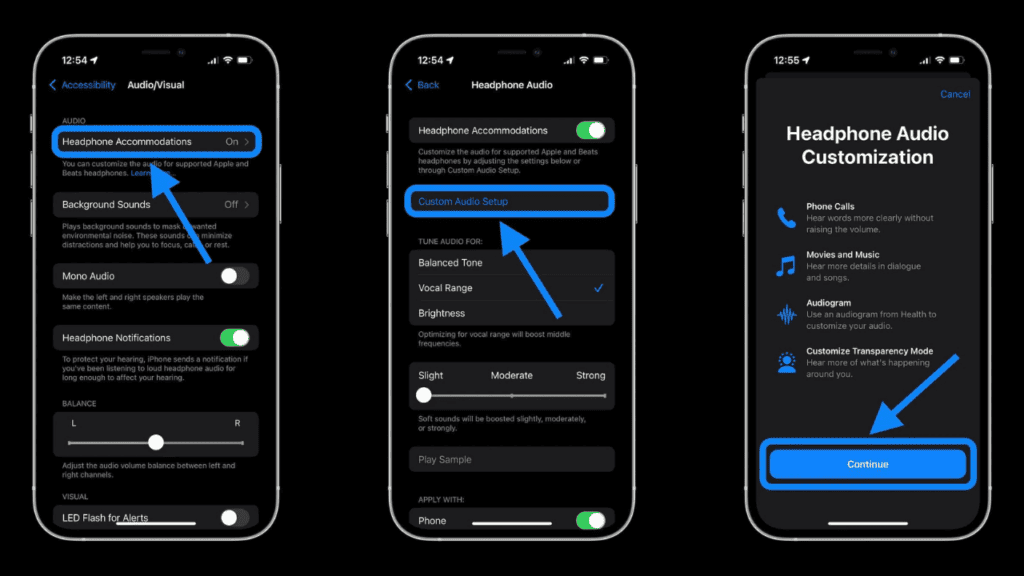How to Customize Your AirPods Settings
How to customize your first- or Second- generation Airpods settings
Depending on the AirPods model you own, you’ll have access to a unique collection of customization options. Listen up, original AirPods users:
Available customizations:
Click “Name” and provide a name for your AirPods. To configure the behaviour of double taps, select either “Left” or “Right” from the on-screen menu. You can choose to use Siri, play/pause the music, go to the next or previous track, or disable the double-tap feature entirely. Toggle the setting to enable or disable the AirPods’ ability to recognise when they are in a user’s ears. When activated, your phone will begin playing whatever was playing when you inserted the AirPods and cease when you removed one or both. Choose which AirPod acts as the caller’s microphone by tapping the “Microphone” option. If you leave “Automatic” selected and you only have one AirPod turned on, the microphone will switch.
How to customize your Airpods Pro settings
The settings of the AirPods Pro are very similar to those of the first and second-generation AirPods, with the exception of the tapping customizations, which have been replaced by Force Sensor modifications. The steps to get to them are as follows. Release your AirPods Pro from their case and place them in your ears, or open the case and place it near your phone.
Available customizations:
To configure what happens when you squeeze the AirPods Pro’s force sensor on the stem, select “Left” or “Right” from the accompanying on-screen menu. Accessibility settings let you do things like activate Siri or toggle between Transparency Mode and Active Noise Cancellation.
How to customize your AirPods Max settings
The same steps apply to renaming your brand-new AirPods Max, but because they’re so cutting-edge, they provide a few more personalization choices than older models. The digital crown and buttons are located on a completely other side of the device, and this is the root of the major variances.
Available customizations:
With iOS 14.3 or later, you’ll be able to customise your audio experience by clicking the “Noise Control” button. Automatic Head Detection: Like Ear Detection on previous AirPods models, you may turn this feature on and off to have your AirPods Max automatically detect when you have them on and begin playing music or an audio podcast. To adjust the volume by rotating the crown clockwise or counterclockwise, select “Digital Crown” from the menu.
When using any AirPods model, you can remove the pairing information from your phone by tapping “Forget This Device” at the very bottom of the screen. And if you do tap this by accident, don’t worry; it’s not the end of the world. It’s as simple as pairing a brand new set of AirPods with your device. Perhaps it will make you feel as if you just bought a new pair! Also Read: Turn On Spatial Audio Feature AirPods Pro Using iPhone, Mac, Apple tv How to Turn on Noise Canceling on Airpods 2: Active Noise Cancellation and Transparency Mode How to Update Airpods 2 Firmware Without iPhone Using Quick and Easy Ways Pair Your Apple Airpods Max, Airpods Pro and Airpods to Ps4 & Ps5: How to Connect Airpods/bluetooth Headphones to Ps4, Ps4 Slim Ps4 Pro and Ps5
Q1: How do I customize AirPods audio?
Q2: Can I customize my AirPods color?
Each AirPod can be painted a different colour, and the enclosure can be personalised in a different shade as well.
Q3: How do I get more AirPod bass?
Q4: Do black AirPods exist?
ColorWare sells all-black AirPods for $299, which is much more than the $159 that Apple charges; if you want the charging case in all-black, too, that will cost you an additional $40.
Q5: Are AirPods waterproof?
Actually, No. As a matter of fact, your AirPods are not watertight. They are not suitable swimming companions. In fact, you shouldn’t wear them when working up a sweat at the gym or going for a walk in the rain (unless you have an umbrella). Δ Contact Us :- trendblog.guest@gmail.com