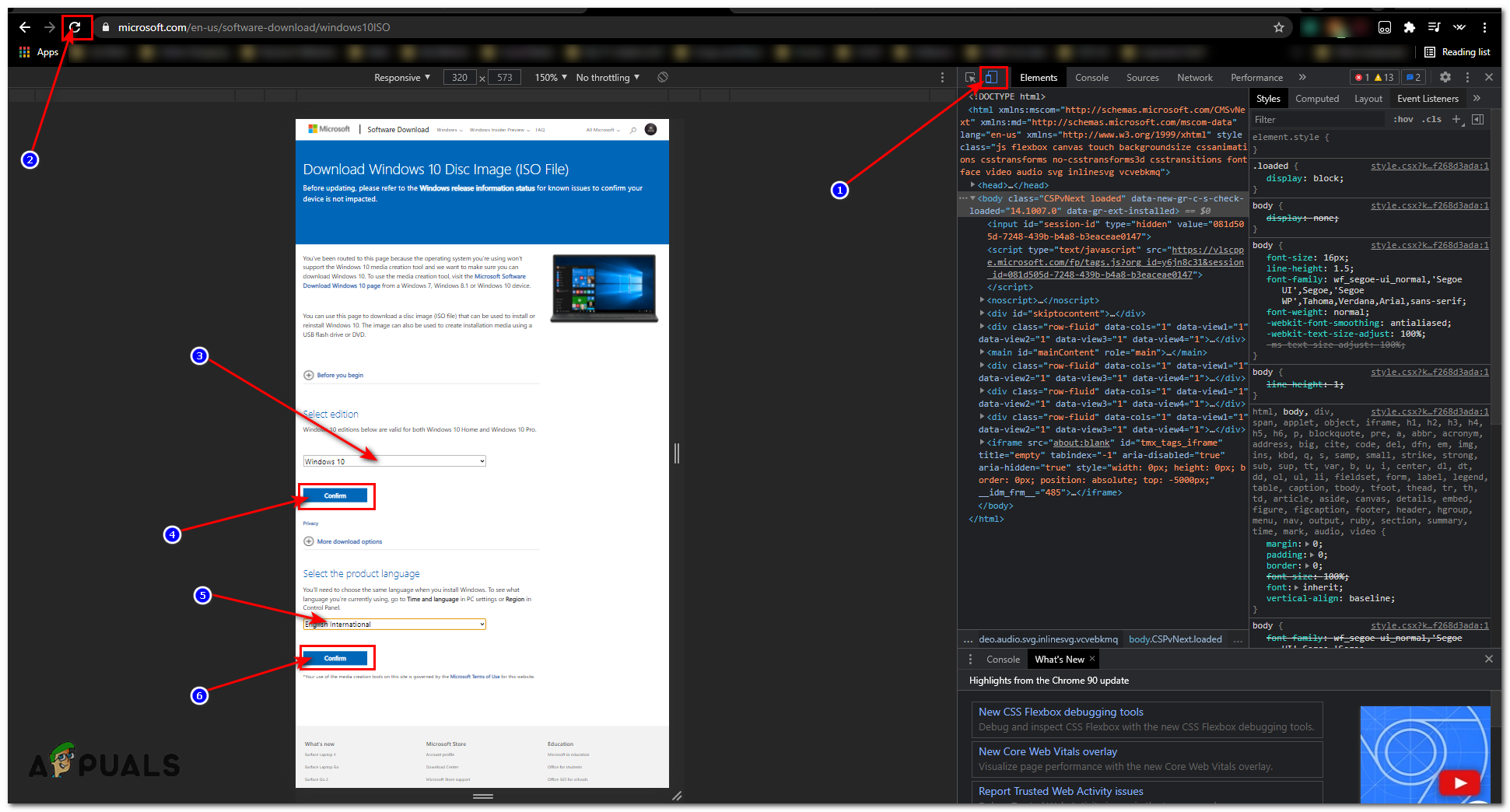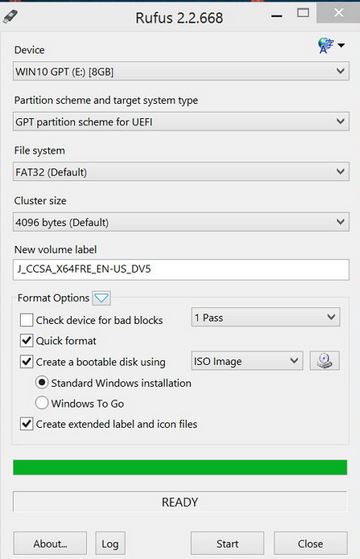When you try to install Windows 10 using bootable media; you may run into issues where the system will not recognize the new media or will return errors such as Installation failed due to GUID Partition Table Here are two simple ways to create bootable media on Windows 10.
Using Microsoft Media Creation Tool
You can use the Official Microsoft Method to Install Windows, head over to this website (here). Now once you are on that website you can click on the “Download Tool Now” option. You don’t have to worry about the versions here as it will download the Latest Version of Windows for you automatically. Once the download is complete you can go ahead and open the file downloaded. It should take a while to download the latest available Windows version for you then you can safely proceed to Install the Windows without any problem. Just make sure that you have a minimum of 8GB of USB storage to create the media. This method is official and it doesn’t really provide you that much freedom over the Windows you have downloaded whatsoever. However, you can use the method shown below by using Rufus to flash Windows 10 Image File to a Flash Drive then using that to install Windows.
Using Rufus to Install Windows
Now with this method, you will have to prepare some things first. As this is a third-party tool it won’t download the ISO file for you. You will have to get it manually by following the steps below. You don’t have to worry about the ISO file as it is going to be 100% official. First of all, head over to this website (here). Now once you are on that website you will have to press the following set of keys “CTRL + SHIFT + I”. Once you do that it should open the Inspect Element tool. Now click on the Mobile option to emulate the mobile version of this website and then reload the page. Once the page is reloaded the website should be a Mobile Version. Now simply select Windows 10 and then select your Language then click “Confirm”. It should load the next page for you where it will ask you which architecture of Windows would you like to download. Simply select the suitable one for you and download the ISO Note: The Links should only be valid for 24 hours, so make sure to download the ISO before it expires. Now you will have to load this ISO file to your Flash Drive. You will need a program called Rufus which is a small utility to create bootable media for MBR and GPT Partitions. You will have to get Rufus from this link (here).
How to: Create an Ubuntu Bootable USB on Mac, Windows or UbuntuHow to Create a Bootable Windows 11 USB Installer on a MAC?How to Create Windows 7 Bootable DVD or USBHow to Create Windows 11 Bootable USB Installation Media