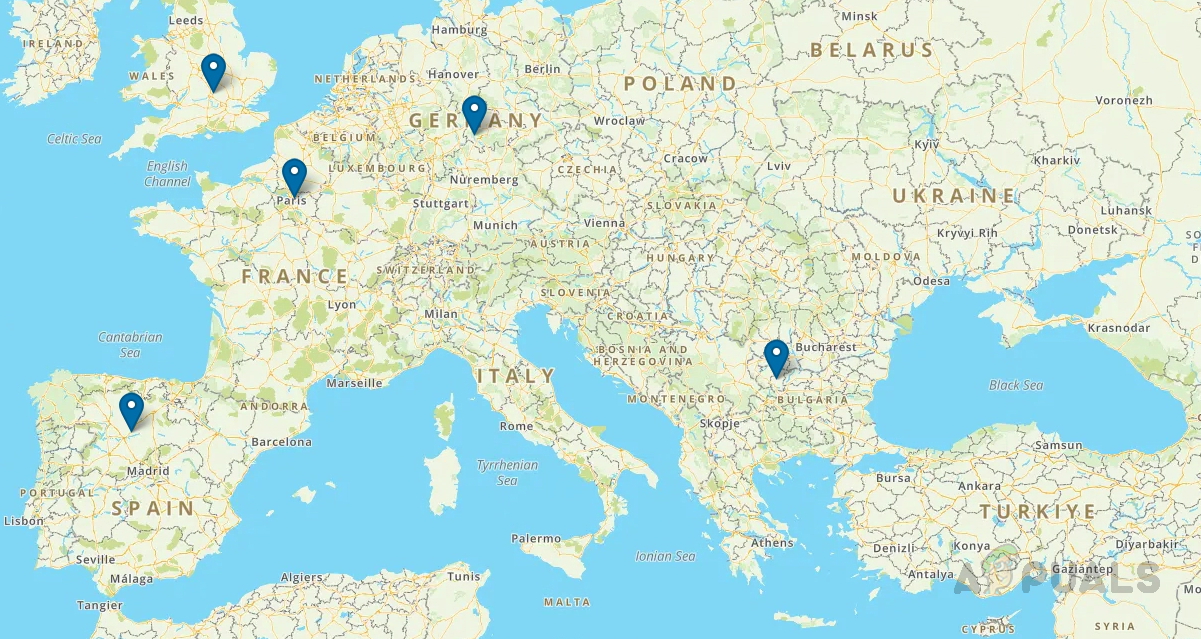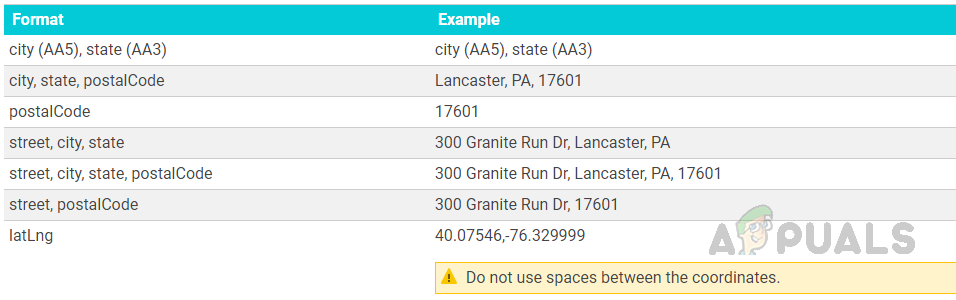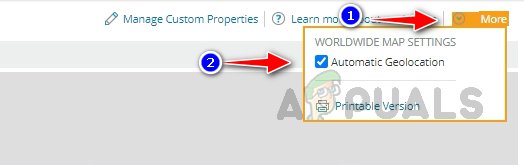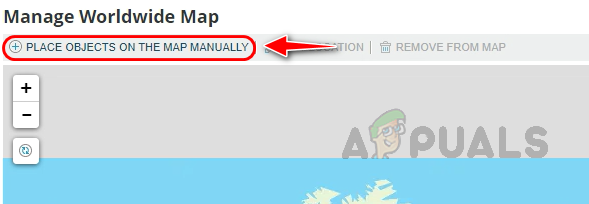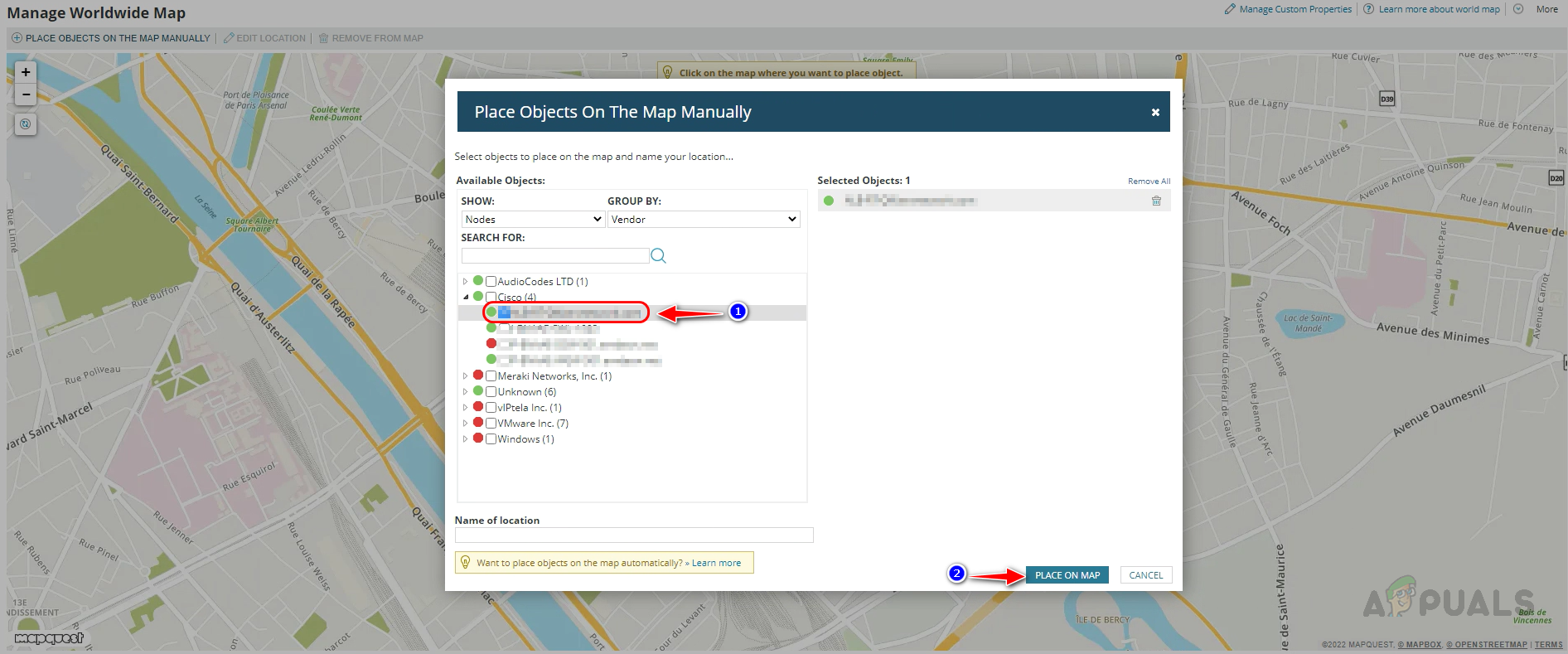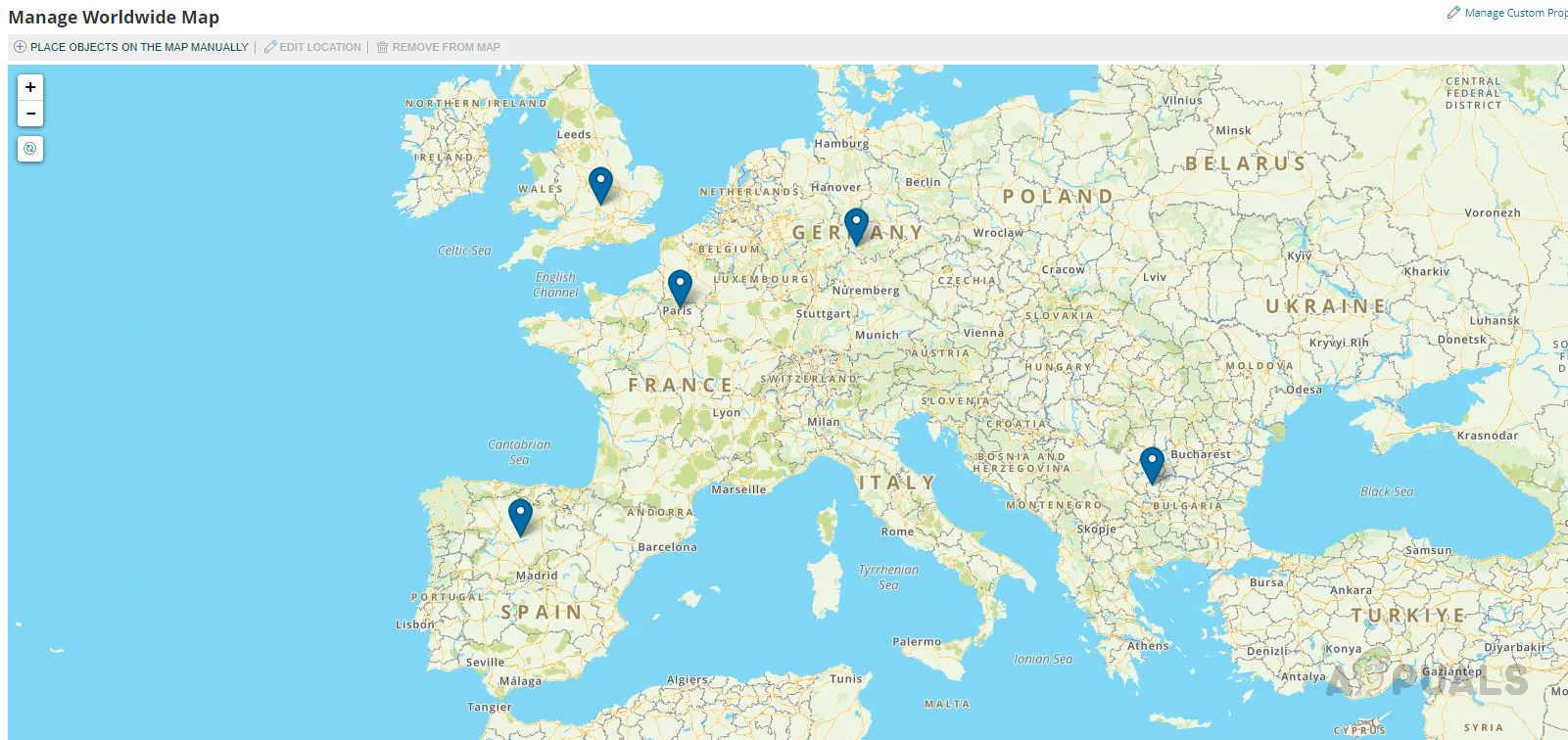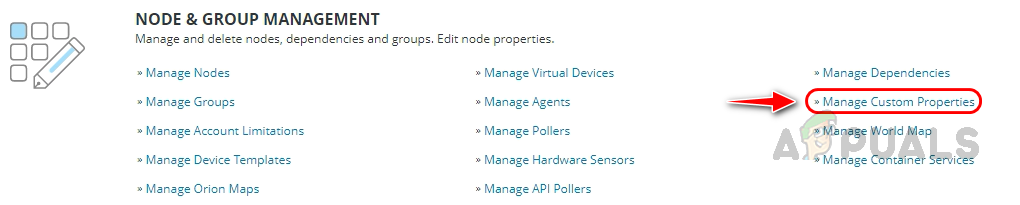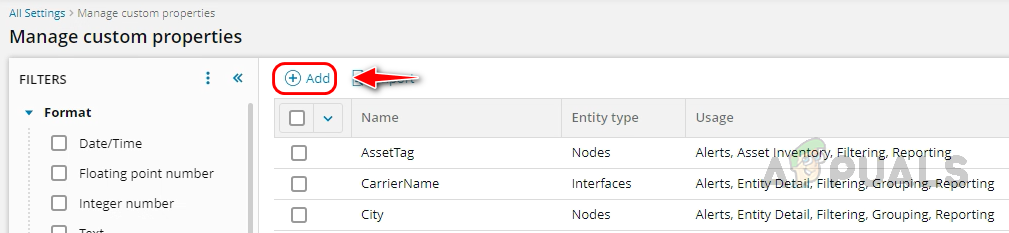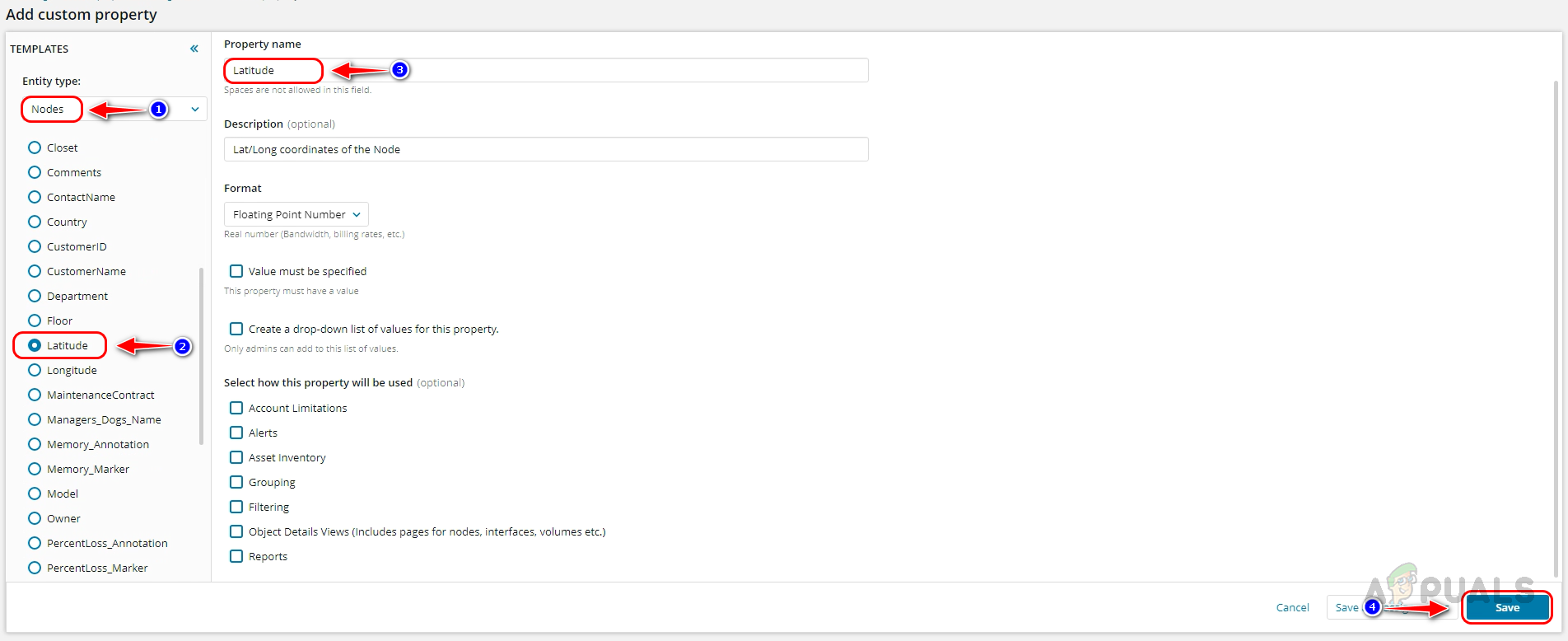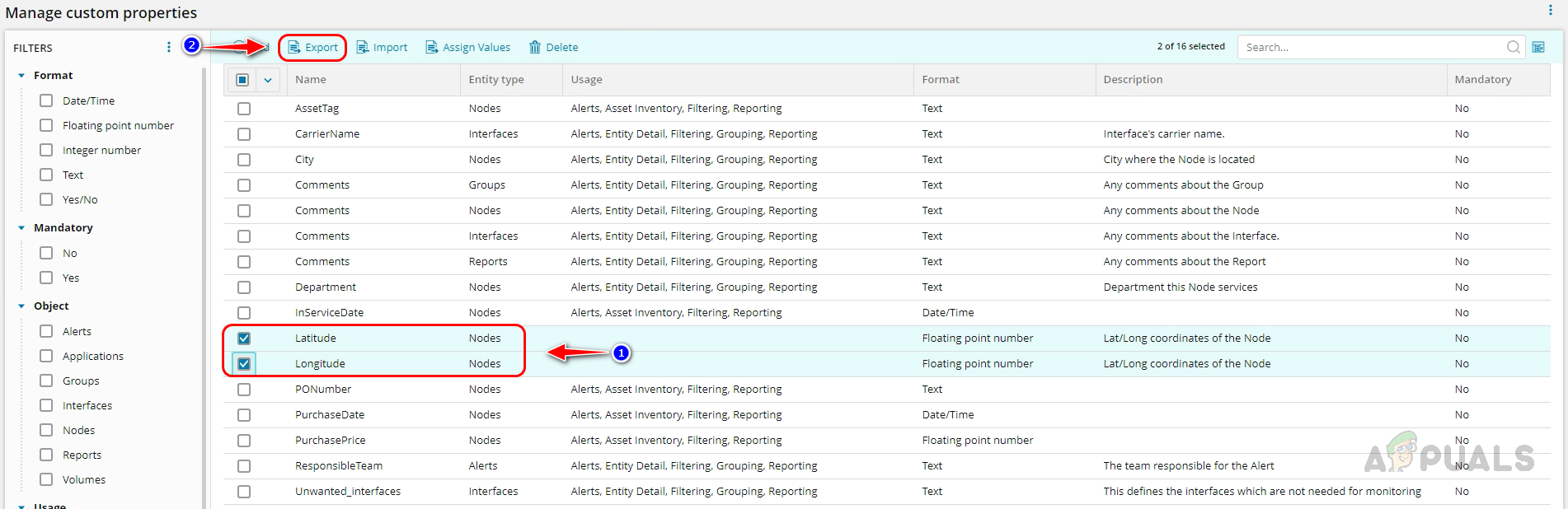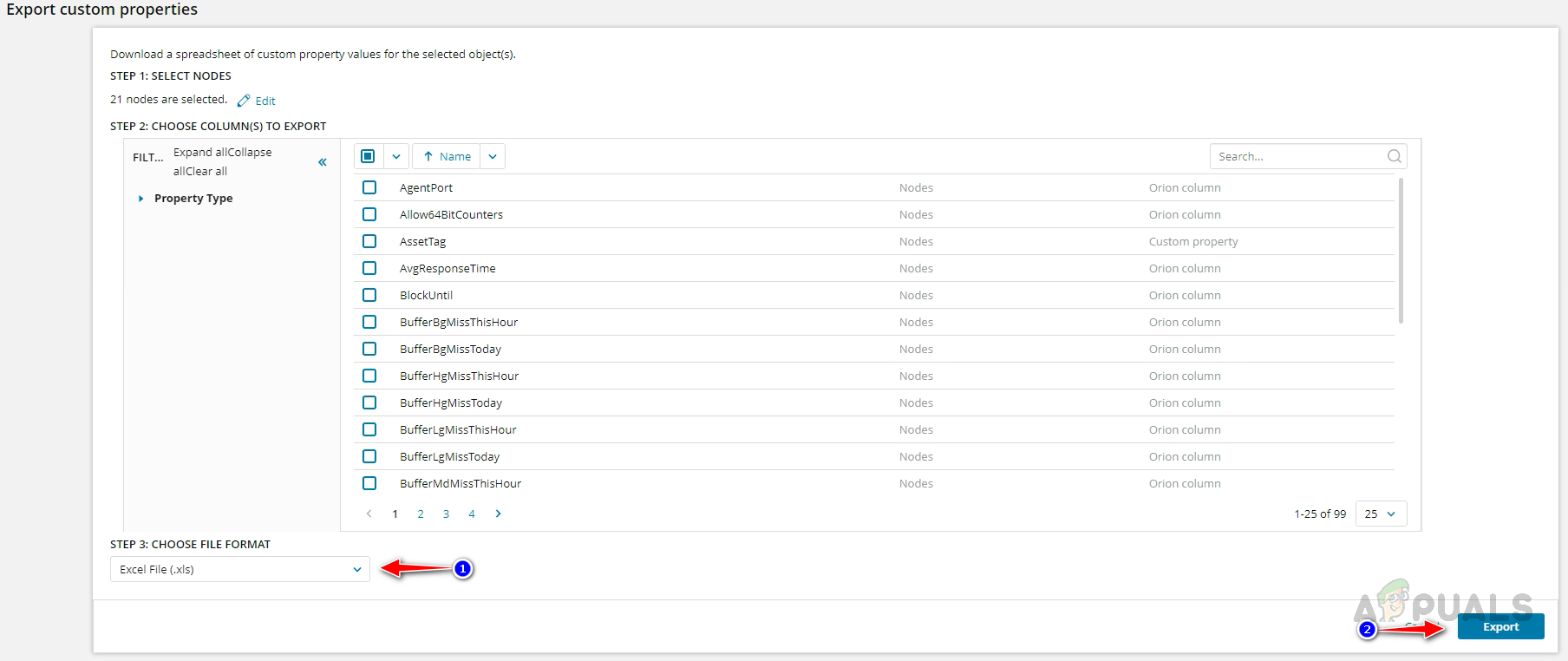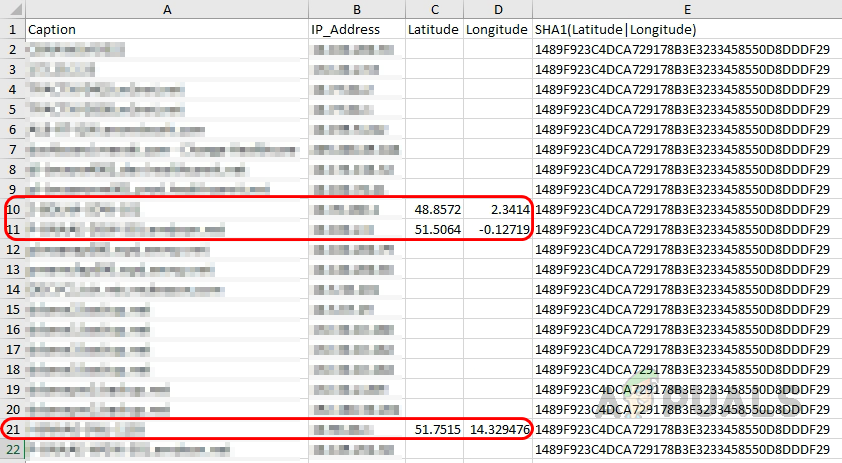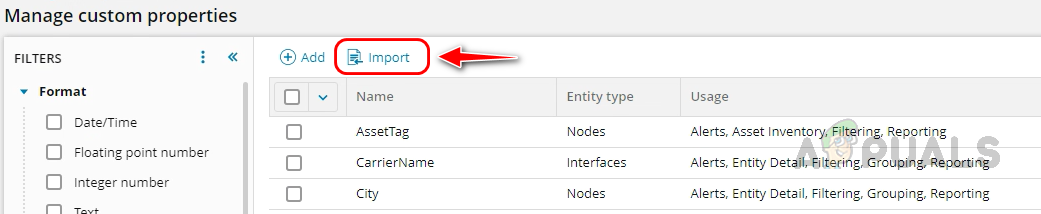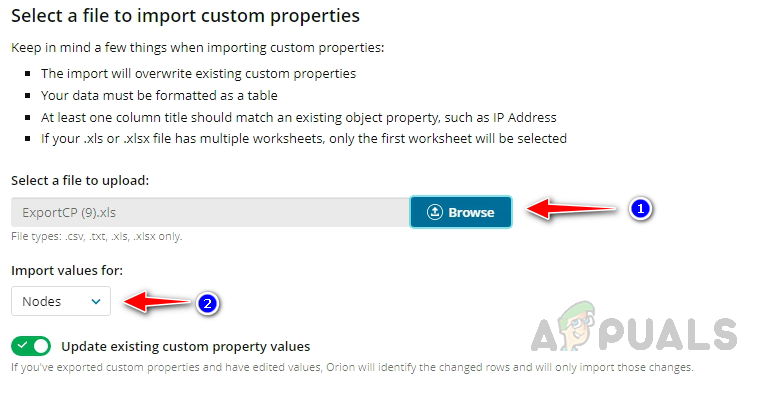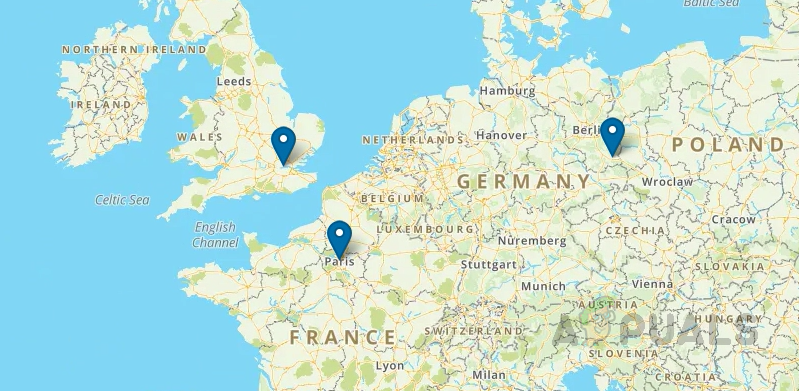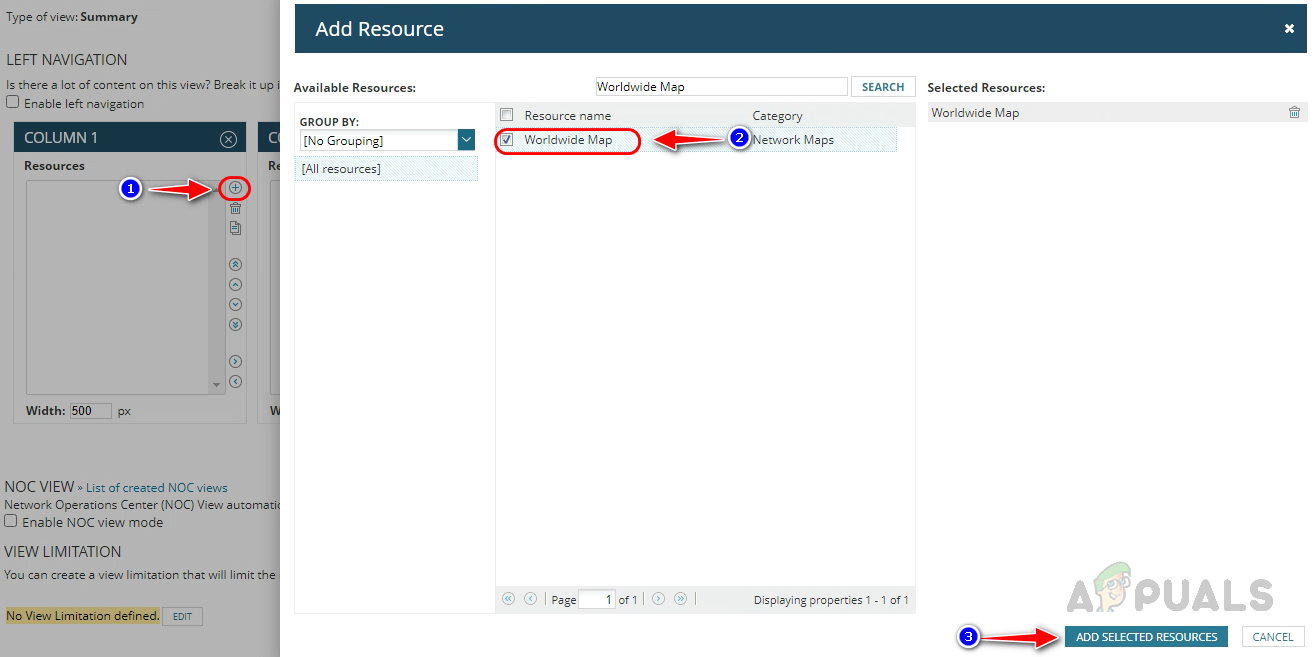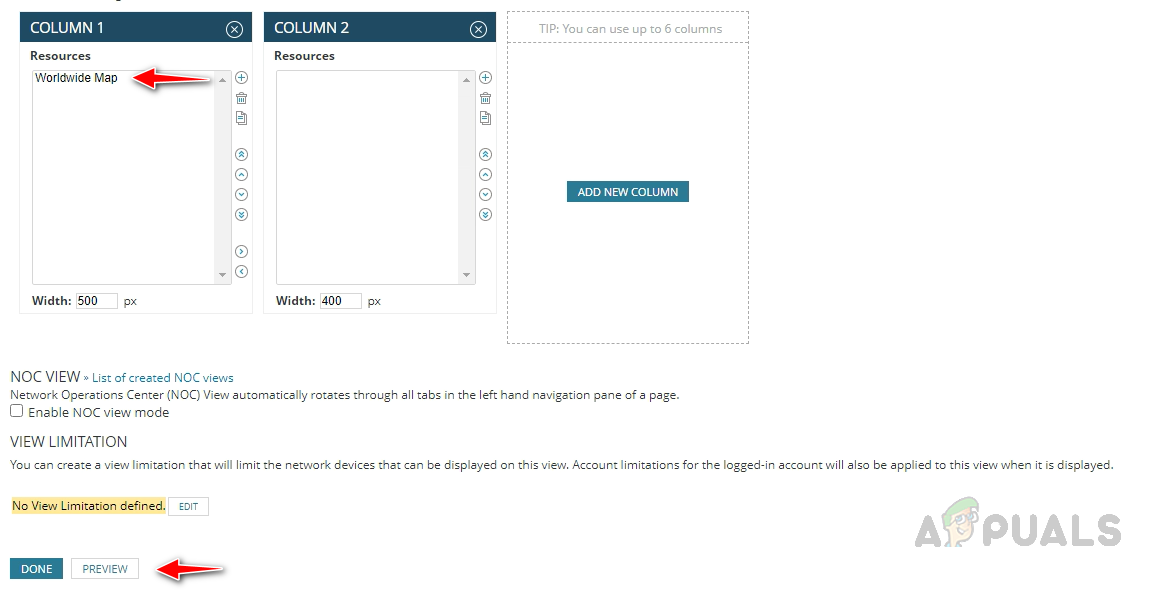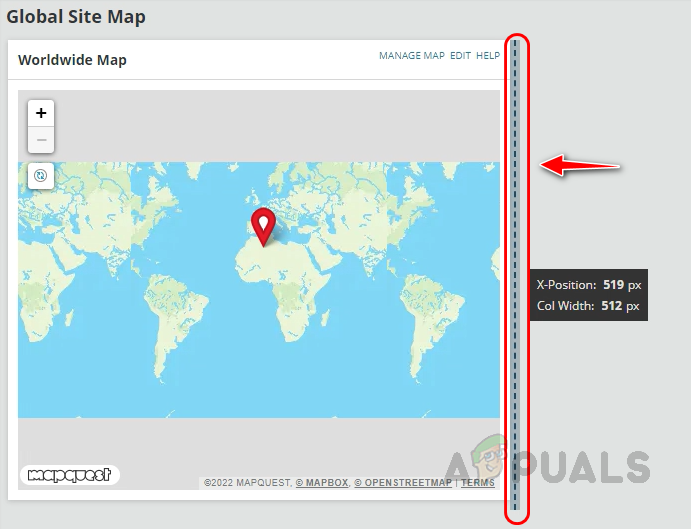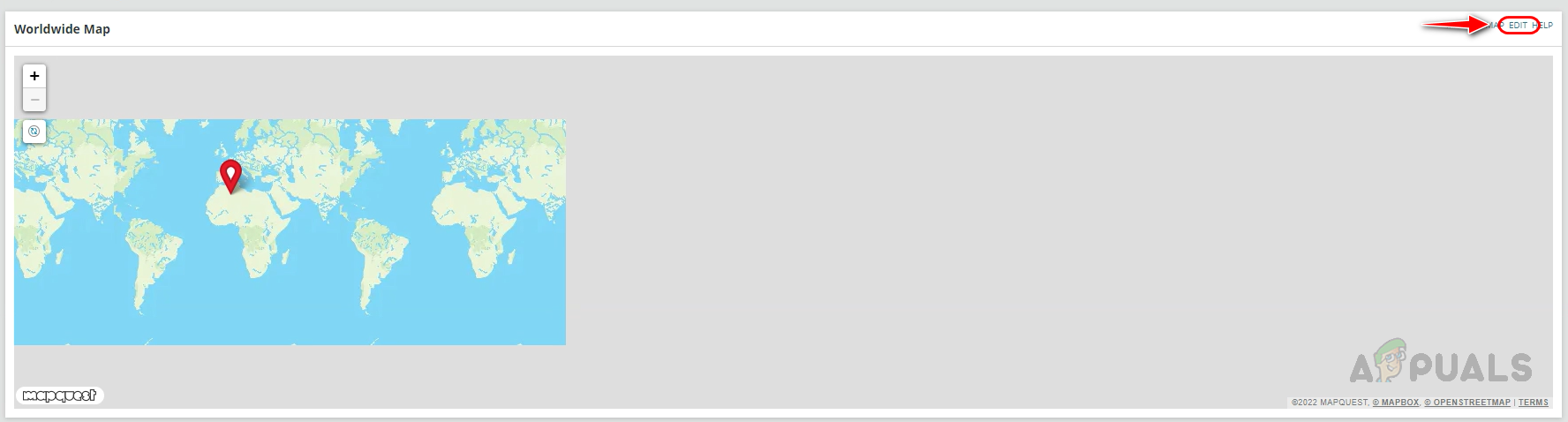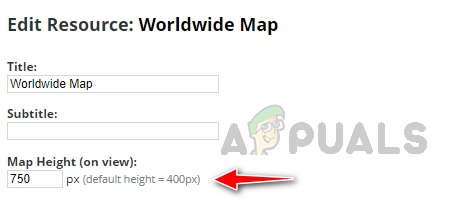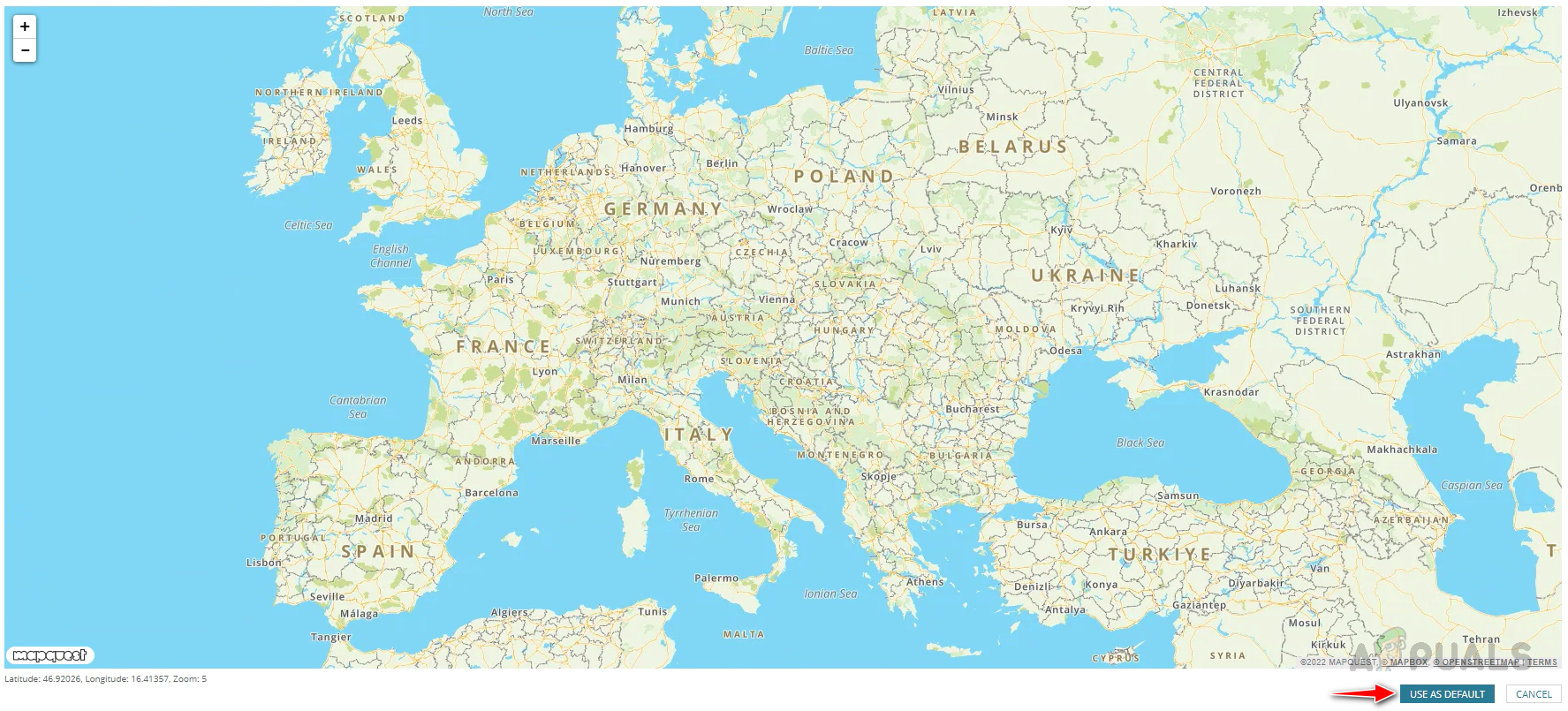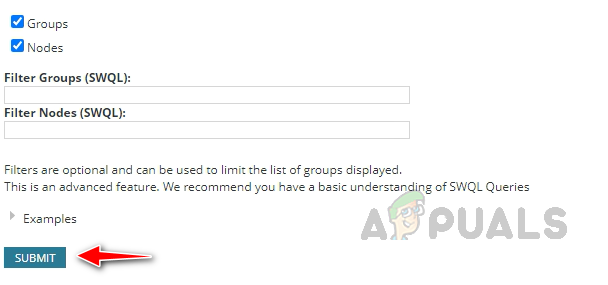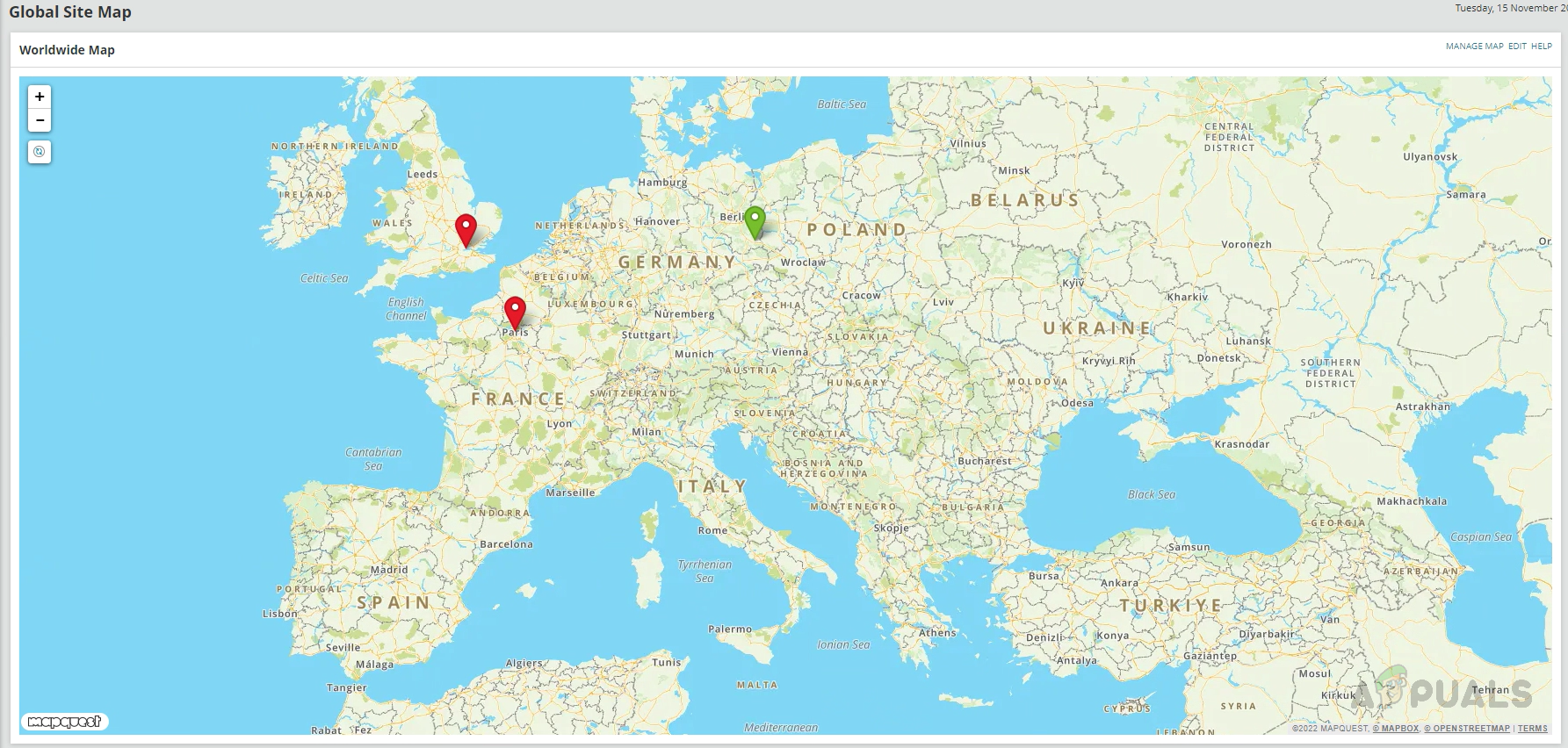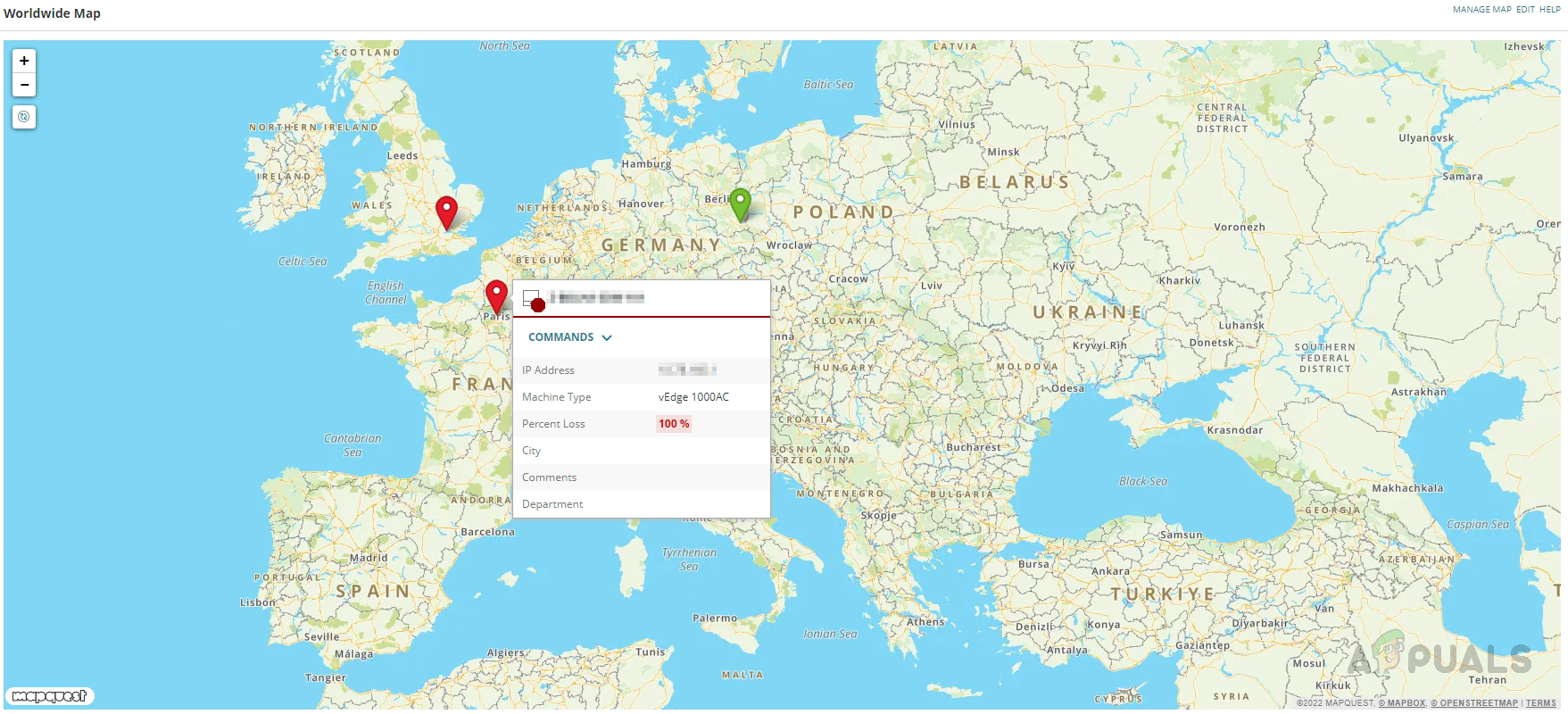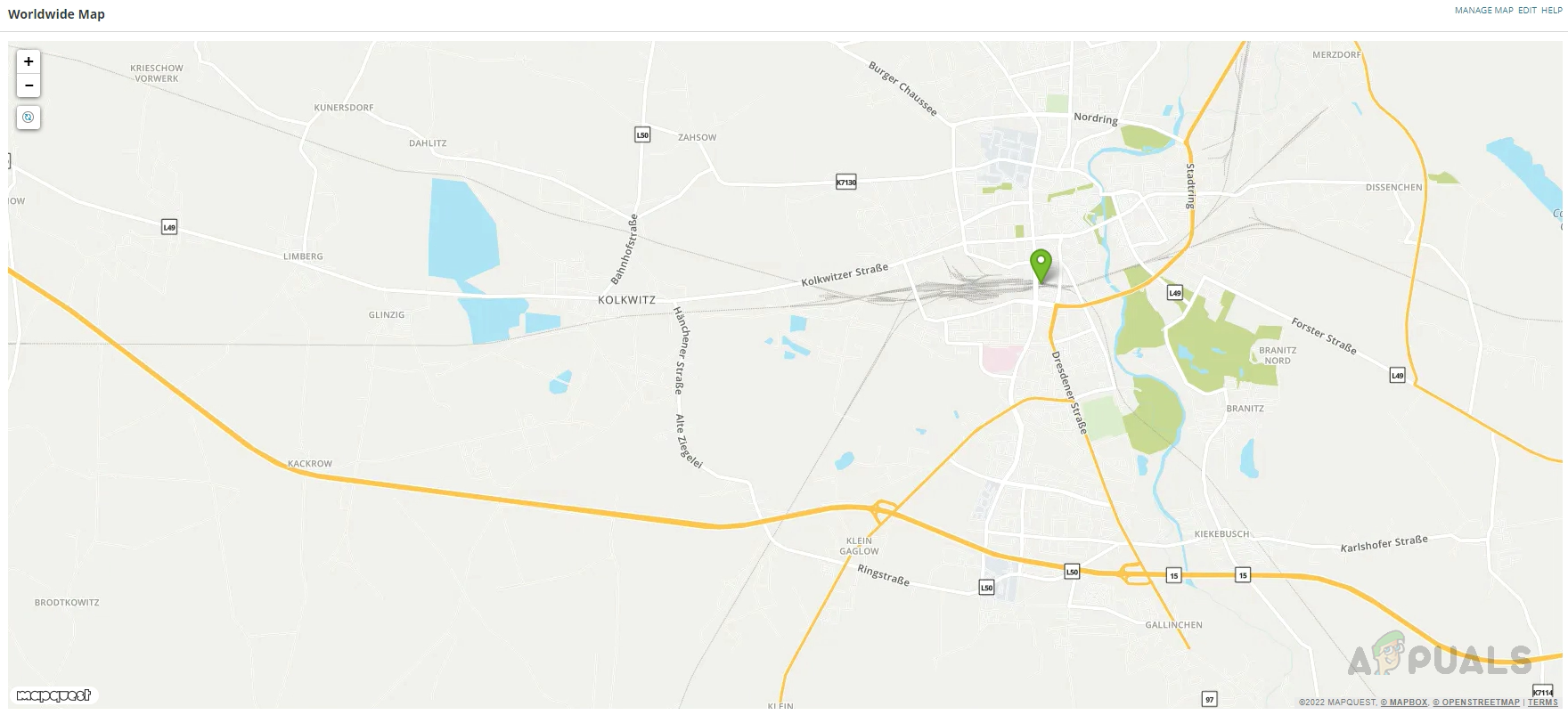Solarwinds provides a real-world map, powered by Open Street Map, that we can use to create a global site-availability map. We can then use this map to place core devices, or all the devices into a group and in the exact location of each branch location as necessary. Whenever a core device goes down, or any device inside the group goes down, the status on the map will be changed accordingly. We can quickly understand that there is an issue and act accordingly. Click on this link to learn more about Solarwinds Worldwide Map and try it out.
How to Configure Solarwinds Worldwide Map
There are three ways to place the network devices inside the worldwide map.
1. Place Network Devices Automatically on Solarwinds Worldwide Map
The network devices need to be configured with location information to place the nodes automatically on the Solarwinds worldwide map. Below is the Solarwinds recommended format to configure the location details of a network device.
Solarwinds can read the location data if the devices are configured in the above format. To display the nodes on the map, we also change the Worldwide map settings. Follow the steps below to change the settings. Now, let’s see how to place the nodes manually on the Worldwide map.
2. Place the Network Devices Manually in Solarwinds Worldwide Map
Follow the below steps to place the nodes manually on the worldwide map. Now, let’s see how to place the network devices on the map using custom properties.
3. Place the Network Devices Using Custom Properties
To place the network devices using custom properties, first, we need to create two custom properties, Latitude and Longitude, for the nodes or group. If we add values to the custom properties on the node or group, they will be placed on the map automatically. Assigning custom property to the group will help us place a group of devices in the same location. The custom property-creating procedure is the same for nodes and groups. Hence you can follow the same steps for both of them. Let’s see how to use custom properties to place nodes on the worldwide map.
Creating Custom Property for Nodes
We have now placed the nodes on the map. You can follow the same steps to create the custom properties for Groups and import custom property values to the groups. Once configured the groups will be placed on the map accordingly. Now let’s see how to create a dashboard with the map. This is how we can configure the Solarwinds Worldwide Map to create a global site availability map. We can use this Network Global Site Availability Map to monitor the organization’s branch locations for any issues and act accordingly.
How to Map your Network using Network Topology MapperHow to Create Advanced Reports For Network Devices Using Solarwinds?Take-Two Interactive Reveals GTA 5 Has Sold Over 170 Million Copies WorldwideElden Ring Sells 16.6 Million Copies Worldwide in Under 6 Months