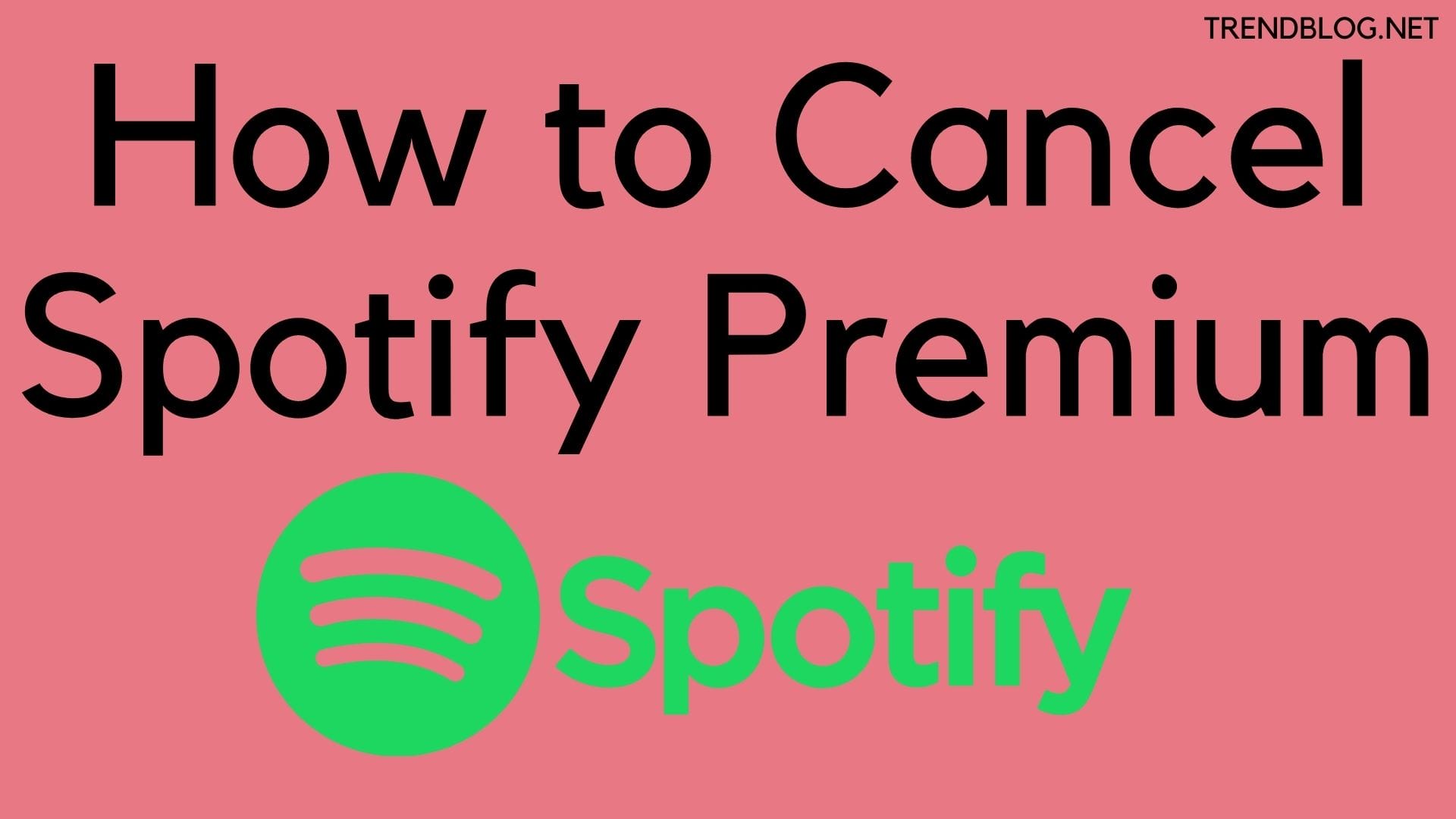If you are an Android or IOS user. And worry if the guide works for your device or not? Just don’t worry I am providing the guide for both. Along with, if you are unable to cancel Spotify Premium. This means In this article, I am going to provide you step by step guide for how to cancel Spotify Premium on Android and iOS. Also, if there is no option to cancel the plan. Then, how to cancel. Let’s get started.
How to Cancel Spotify Premium in Android Device or iOS in Web Browser?
If you have subscribed using a web browser then, you can cancel your Spotify premium using this method. But, if you have subscribed through apple id. Then, you can not cancel using this guide. For that different guide is provided below. Simply go through it. Canceling Spotify premium might charge you something. It depends differently. Such as your plan, your subscription time, and everything that varies. So, without wasting any time. Let’s get started. With our step-by-step guide.
Website: Go to the Spotify website on your android or ios device. Login your id. If you have not done so yet.
Login: Here, you will see three horizontal lines in the top-right corner. If you are using mobile. And if using desktop then, click on the login in the top-right corner of the page on your screen.
Account Page: Now you have to go to your account page. Tap on the three horizontal lines in the top-right corner on your mobile, if using desktop click Profile in the top-right corner and select Account in the drop-down menu.
Cancel Premium: As you see in the “Your Plan” section. Scroll down to the “Change Plan” and click on that. A new page appears, scroll down to the “Spotify Free” section and here, you will get the “Cancel Premium” option.
Lose: on this page, you will get to know what loss you will get. If there are any cancellation charges so, what are they everything?
After, the information, at the bottom of the page, you have to “Continue to Cancel”. Click continue to go forward for the confirmation process.
Confirm: Simply click on confirm to cancel the plan. And here you go. Now, you can enjoy Spotify for free.
Cancel Spotify Premium on Your Apple Id Settings
If you have subscribed to Spotify premium using apple id then the following guide is for you. Cancelling Spotify premium might charge you something. It depends differently. Such as your plan, your subscription time and everything that varies. So, without wasting any time. Let’s get started. With our step by step guide.
Apple settings: Go to the settings app on your iOS devices such as iPhone or iPod.
Login: Login your id by typing your name and Apple id at the top of the Settings homepage. If you have not done so.
Subscriptions: Click on the “Subscriptions” on your Apple page id page.
Select Spotify and cancel subscription: Here, you will see a list of subscriptions, from where you have to select Spotify. Here, on the Spotify page, you can cancel your subscription.
Now, you will see a list of charges if any before cancellation. Go through it. If you want to continue. Simply, go with continue and confirm cancellation. You can restart your Spotify Premium at any time.
No Option For Change Plan?
If you are unable to change your plan. This means your plan is associated with a partner program company such as your mobile or internet provider. You can find their contract link under the Payment option on your Spotify. You can check them out and try to change or cancel the plan. Or you can contact them regarding the same.
I hope, this article is helpful for you, if you want to share something related, feel free to reach us in the comment section. Also Read: How to Download Spotify Songs with or without Premium on Mobile or Desktop Δ Contact Us :- trendblog.guest@gmail.com