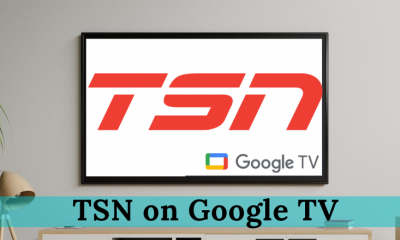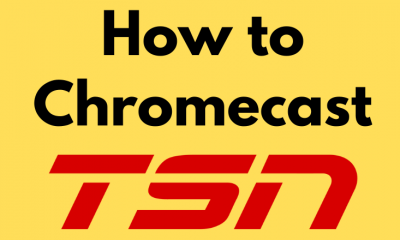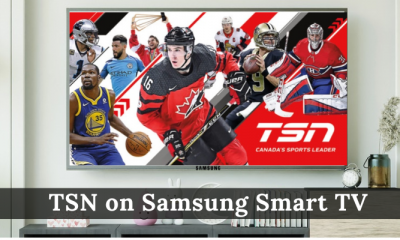TSN can be installed on devices such as Firestick, Apple TV, etc. Roku is an affordable streaming device that has several streaming apps pre-installed on it. The TSN app is available on Roku. You can download the app directly from the Roku Channel Store. You can access TSN only in Canada. To unblock the geo-restrictions, you need to use premium VPN services like IPVanish VPN or CyberGhost VPN.
Subscription Plans of TSN
TSN provides two different subscription plans. By subscribing to the premium plan, you will get other TSN channels like TSN1, TSN2, TSN3, TSN4, and TSN5. In addition, premium users can stream TSN on two devices simultaneously.
Monthly Pass – $19.99 + Tax 4-Month Pass – $49.96 + Tax (Every 4 months) or $12.49/month. Annual Pass – $199.90 + Tax ($9.99 per month)
How to Sign Up for TSN
(1) Open a browser on your smartphone or PC. (2) Navigate to the Search bar and type the URL: www.tsn.ca. (3) Hit the Profile icon displayed at the top. (4) Tap the Sign in button and click the option New to TSN? Subscribe Now. (5) Enter your email ID on the respective box and tap Continue.
(6) Create a password for your TSN account and select Continue again. (7) Choose your desired subscription plan and click the Subscribe button. (8) Follow the on-screen instructions and complete the payment. (9) After purchasing the TSN premium plan, you can stream TSN content on any device hassle-free.
How to Add TSN Channel on Roku
#1. Tap the option Streaming Channels on the home screen. #2. Click Search Channels and type TSN in the search box. #3. Select the TSN app from the search results. #4. Hit the Add Channel button to install the app on Roku.
How to Activate TSN on Roku
#1. After installing the app, click Go to Channel to launch the app. #2. Tap Sign in and note down the activation code. #3. Navigate to the website https://www.tsn.ca/roku from a browser on your PC. #4. Enter the activation code on the box and click Submit. #5. Log in using the TSN account credentials or the TV provider’s login credentials. #6. Once the app is activated, play any sports video or FIFA World Cup 2022 match and watch it on your Roku-connected TV.
How to Enable Screen Mirroring on Roku [Android & Windows]
If you want to screen mirror your Android or Windows device, you need to enable Screen Mirroring on your Roku-connected TV or Roku TV. (1) Insert and set up the Roku device with your TV. (2) Turn On your Roku-connected TV and navigate to the Settings option on the home screen. (3) Tap the option System displayed on the Settings screen. (4) Locate and click Screen Mirroring. (5) Select the option Screen Mirroring Mode and hit the option Prompt or Always Allow to enable it.
How to Enable AirPlay on Roku [iOS & Mac]
You need to enable AirPlay on Roku to screen mirror your iOS or Mac device. To do it, refer to the steps below. (1) On the Roku home screen, scroll down and select the option Settings. (2) Tap Apple AirPlay and Homekit displayed on the right pane. (3) Click Apple AirPlay and Homekit Settings on the Airplay screen. (4) Tap the AirPlay option and enable it.
How to Screen Mirror TSN on Roku from Android Smartphone
(1) Install the TSN app on your Android smartphone. (2) Open the app after installation and enter your TSN credentials to sign in to the app. (3) Now, enable screen mirroring on your Roku-connected TV, and make sure to connect your mobile and Roku to the same Wi-Fi network. (4) Once enabled, navigate to the Notification Panel on your Android mobile. (5) Locate and select the Cast icon. (6) From the list of devices, select your Roku device name. (7) Now, you will be able to see the Android smartphone screen on Roku TV. (8) Open the TSN mobile app and enjoy watching your favorite sports on Roku-connected TV.
How to Watch TSN on Roku Using iOS Device
(1) Download and install the TSN app on your iOS device. (2) Launch the app and Sign in to the app using your account credentials. (3) Connect the iOS device and Roku to the same Wi-Fi network. Then, enable AirPlay on Roku by following the steps given above. (4) Navigate to Control Center and tap the option Screen Mirroring. (5) Select your Roku device name to mirror your iOS screen. (6) Once mirrored, launch the TSN app on your iPhone or iPad and play your desired content to watch it on Roku-connected TV or Roku TV.
How to Watch TSN on Roku using a PC
You can stream the TSN web version on Roku by mirroring your PC screen.
Using Windows
(1) Connect your PC and Roku device to the same Wi-Fi network and make sure to enable screen mirroring on Roku. (2) Tap the Notification icon displayed at the bottom right corner. (3) A menu pops up on the right. Locate and tap the option Connect. (4) The PC will search for devices on the same Wi-Fi network. (5) Look for your Roku device and click it. (6) Within seconds, the Windows computer screen will be displayed on your Roku TV. (7) Launch any browser on your PC and visit the official website of TSN. (8) Sign in to your account and play any content of your choice. (9) Now, watch the content on your Windows PC as well as Roku-connected TV.
Using Mac
Before following the steps below, make sure to connect the Mac and Roku to the same Wi-Fi. Then, turn ON the AirPlay option on Roku. (1) Turn On your Mac and tap the AirPlay icon exhibited in the menu bar. (2) Under AirPlay To, tap your Roku device name to mirror the Mac screen. (3) After mirroring the screen, open a browser on your Mac and go to the TSN website. (4) Tap the Sign in button at the top and enter your account credentials. (5) Choose any content on the TSN website and play it. (6) As your Mac screen is mirrored, you can view the TSN content on your Roku-connected TV.