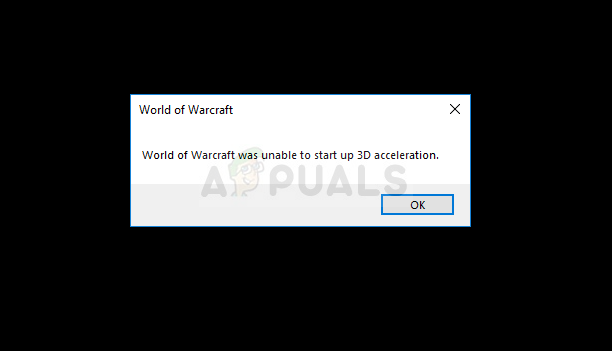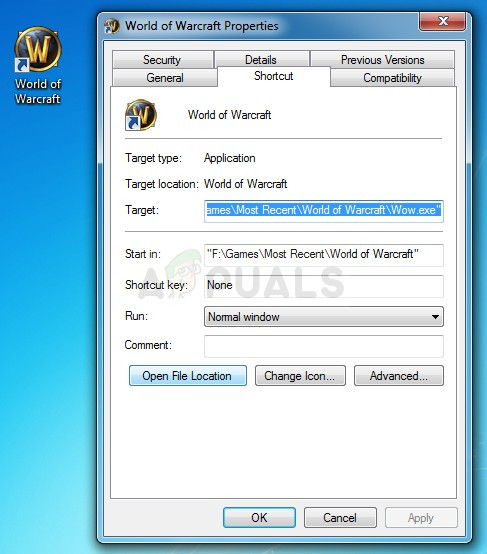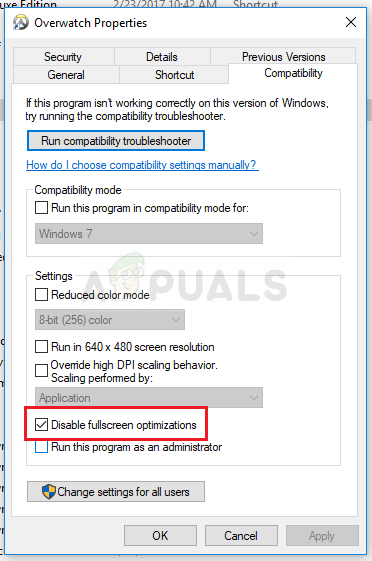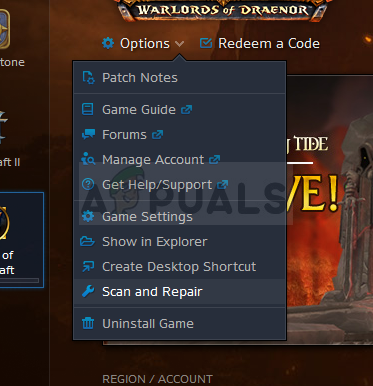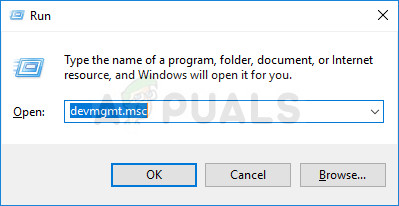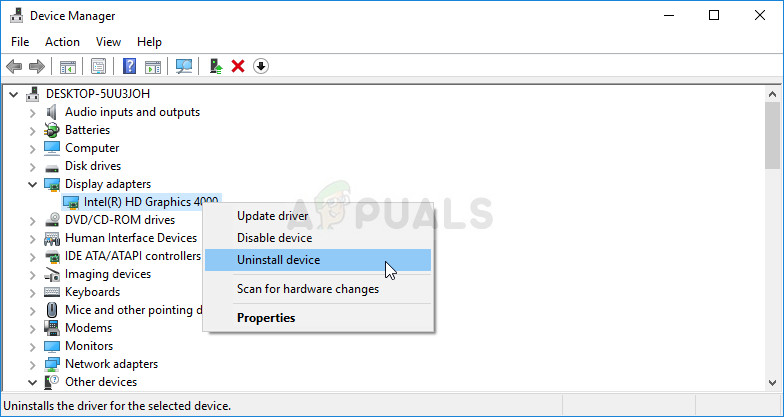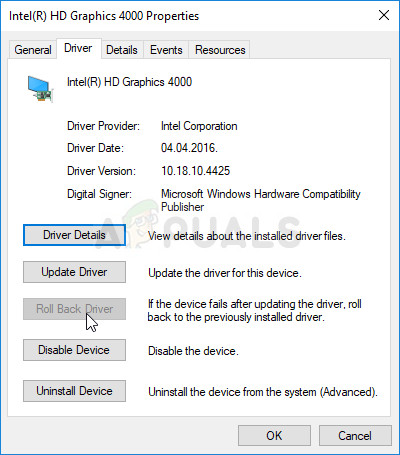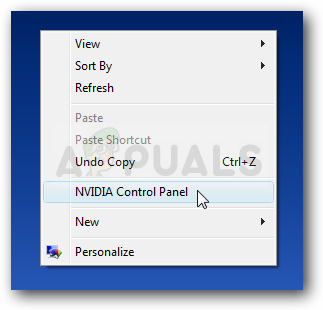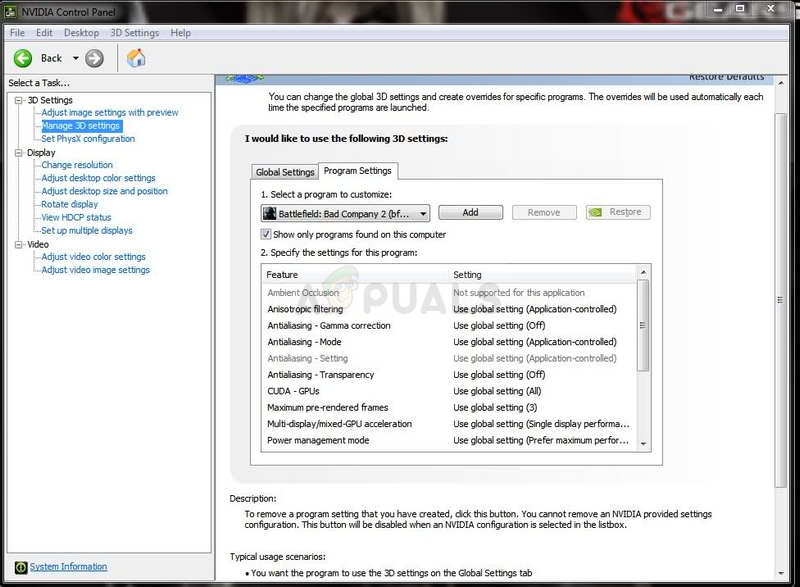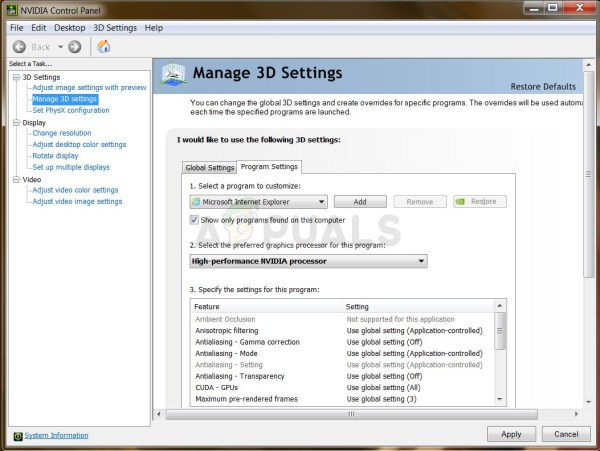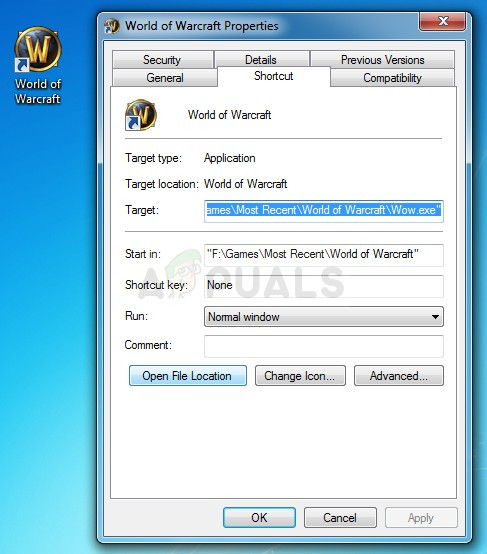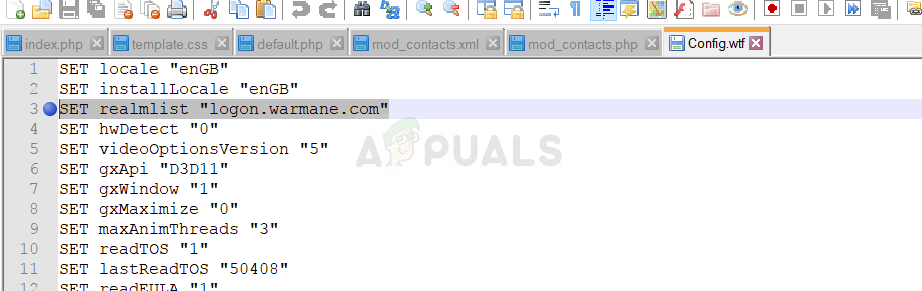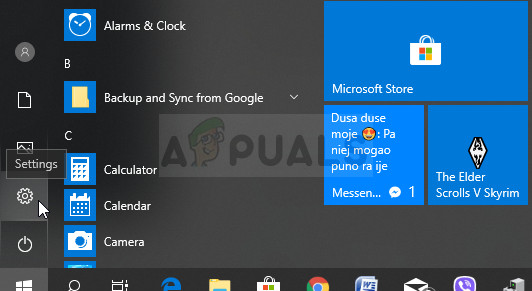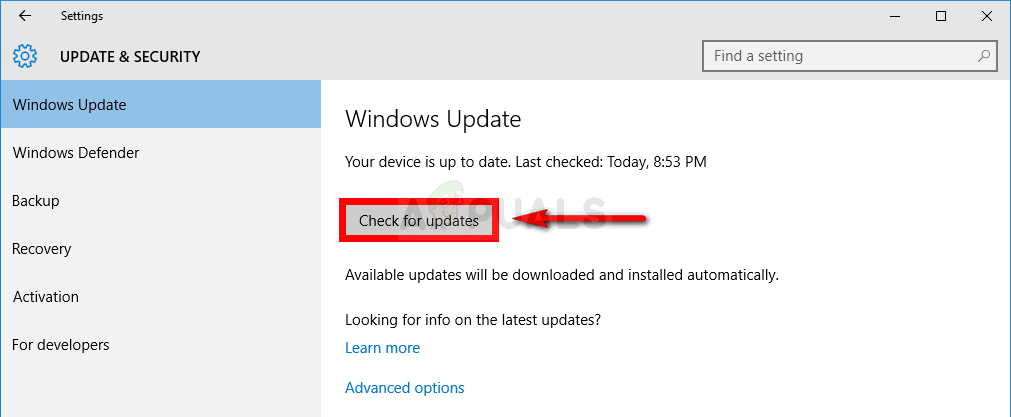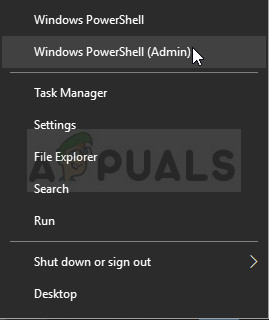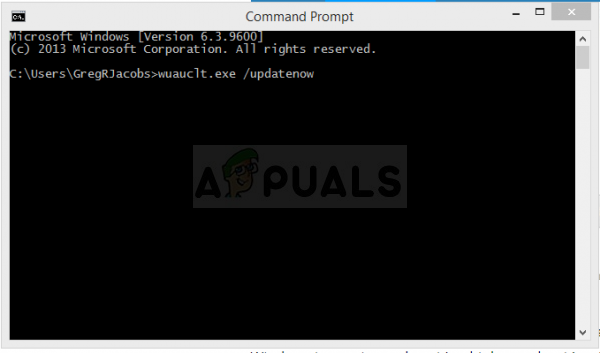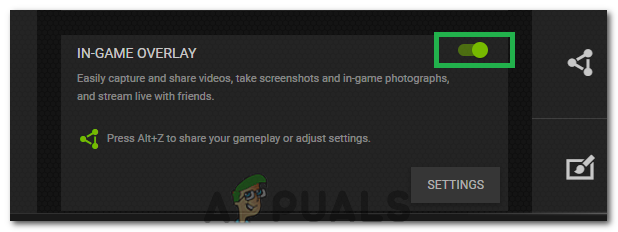It’s usually related to graphical settings or drivers on your computer but there are other culprits as well. Follow the steps below in order to get rid of this problem on your Windows PC. Good luck!
Solution 1: Disable Fullscreen Optimizations
Disabling certain graphic settings is the proper way to handle this problem and that is something which can be deduced from the error message. This method has resolved the problem for countless users on the World of Warcraft forum and we hope that you fill benefit from it as well.
Solution 2: Run the Repair Tool from Within the Blizzard Battle.net Desktop App
Luckily, Blizzard has made a repair service which can be used to automatically solve minor errors such as this one and this tool was able to solve the problem for plenty of users. It can be run easily and it shows results. Sometimes it might appear slow but the patience will pay off.
Solution 3: Update or Roll Back Your Graphics Card Driver
One of the most popular troubleshooting methods can be applied in this scenario as well since there are plenty of World of Warcraft players who were desperate for a solution but they didn’t think of updating their video card driver. Follow the steps below in order to install the latest one from your manufacturer’s website or to roll back to the previous one if a recent update is causing the problem.
Nvidia Drivers — Click Here! AMD Drivers — Click Here! Rolling Back the Driver: If you have recently updated your graphics card driver and if it’s causing the issue on your computer, you should be able to revert to the one you had installed before. This way you can use your old driver until your card’s manufacturer releases a better update.
Solution 4: Disable SLI on Your NVIDIA Graphics Card
Scalable Link Interface (SLI) is a name for the GPU technology made by Nvidia for combining two or more video cards together to produce a single output. SLI is a parallel processing algorithm for video, meant to increase the available processing power. However, the World of Warcraft game doesn’t appear to support this feature and you should turn it off while playing the game. Certain users have reported that disabling this option for the game has prevented the “World of Warcraft was unable to start up 3D acceleration” error.
Solution 5: Setup World of Warcraft in NVIDIA Control Panel
Sometimes a Windows Update or other major process on your computer can mess up certain settings and you might need to set them up manually in order to solve the problem and continue playing World of Warcraft properly. This one is related to assigning you NVIDIA graphics card (if you are using one) to the preferred processor to run for World of Warcraft.
Solution 6: Start Using a Different Version of DirectX
The latest installments of the game are using DirectX 12 but it appears that even users who should be able to support this technology are struggling with going through it. The best bet is to either use DirectX 11 or DirectX 9. You can do so easily and without opening the game by following the steps below.
Solution 7: Update Windows Fully
Blizzard officials have once mentioned that they always require fully updated operating systems if you want to run the game properly and it seems that they were not joking as plenty of users were able to solve the problem simply by installing the latest updates on their Windows computers. Follow the steps below in order to do so no matter which OS you are using. Windows 10 users may notice that the updates are carried out almost automatically as Windows always checks for them. Still, if you think the process is broken, you can check for updates manually.
If you are using an older version of Windows, it should be important to state that the automatic updating process can be easily disabled when compared to Windows 10.. Either way, a simple command may be able to install the latest updates on any version of Windows.
wuauclt.exe /updatenow
Solution 8: Disable Nvidia Overlay
In some cases, the issue might be triggered due to a conflict the Nvidia Overlay which prevents certain components of the game from loading properly. Therefore, in this step, we will be disabling the Nvidia Overlay. For that:
Fix: WOW World of Warcraft High LatencyFix: World of Warcraft Error 132Fix: Error Code BLZ51903003 While Logging In To World of WarcraftHow to Fix “Error Code: 51900101” in World of Warcraft?