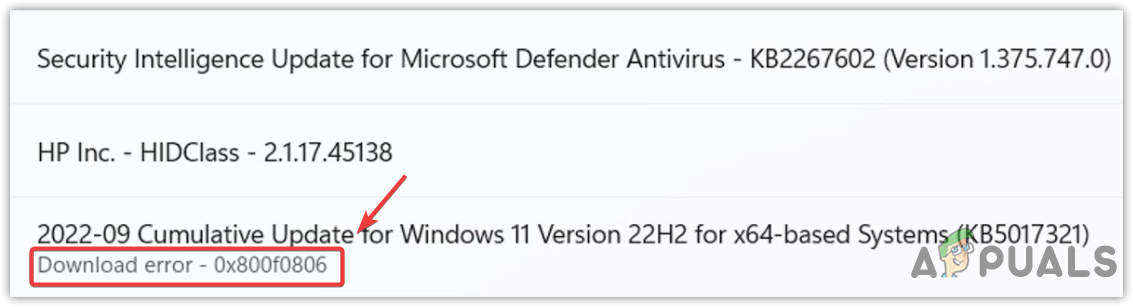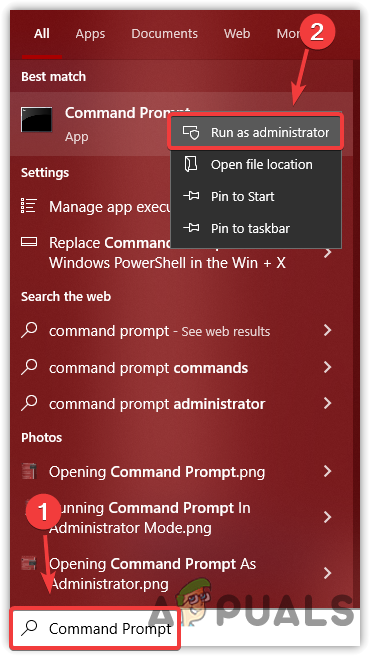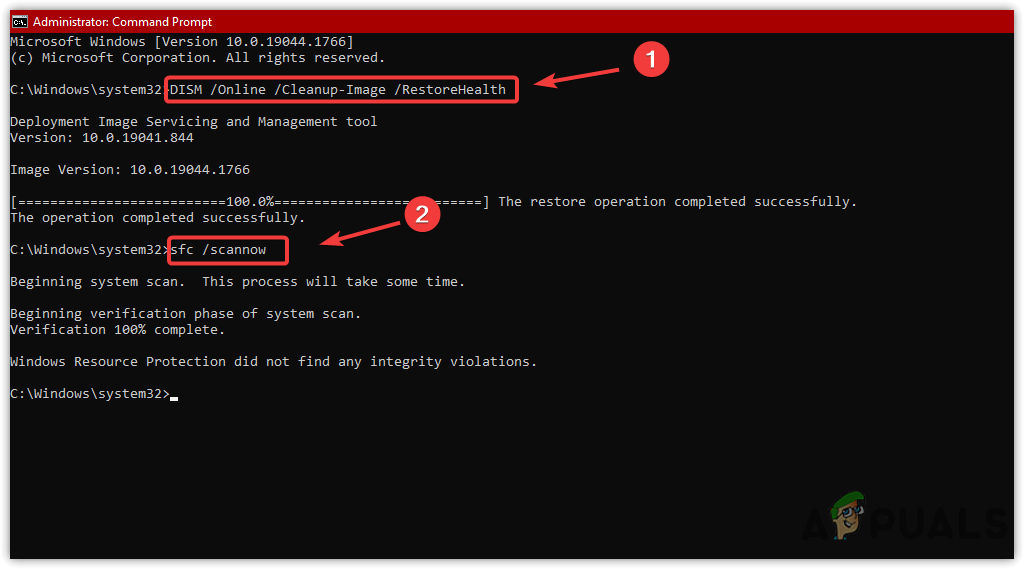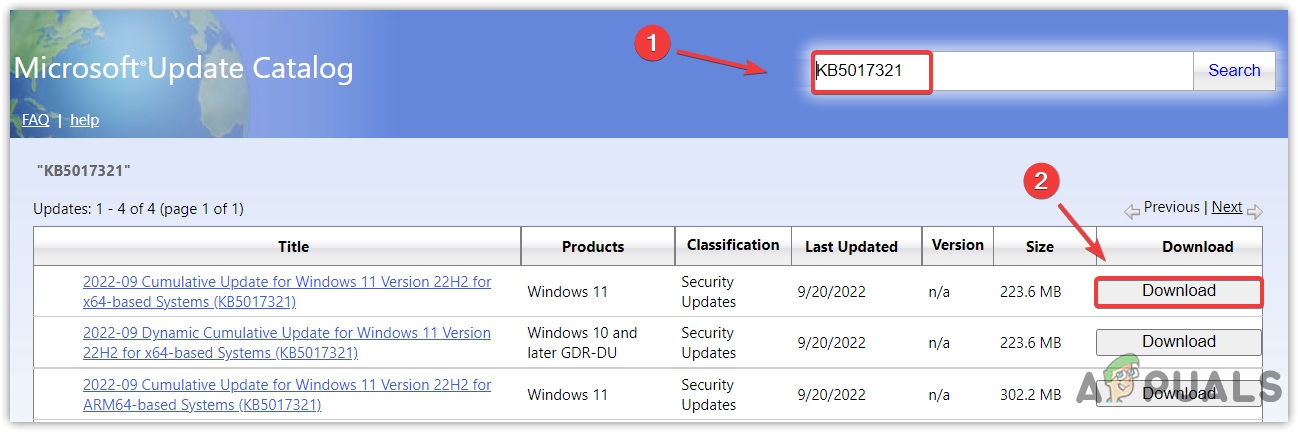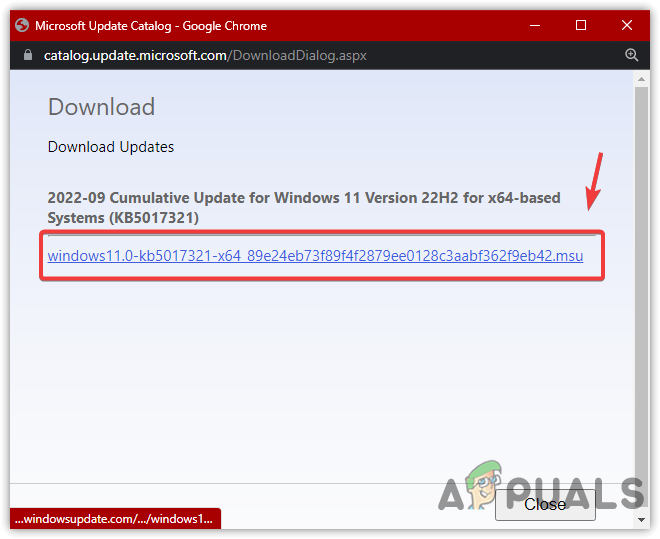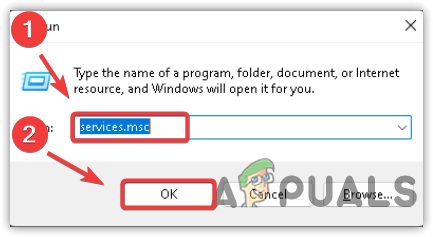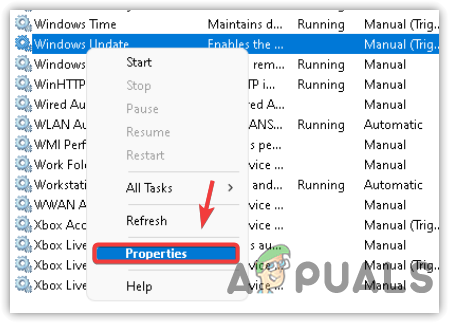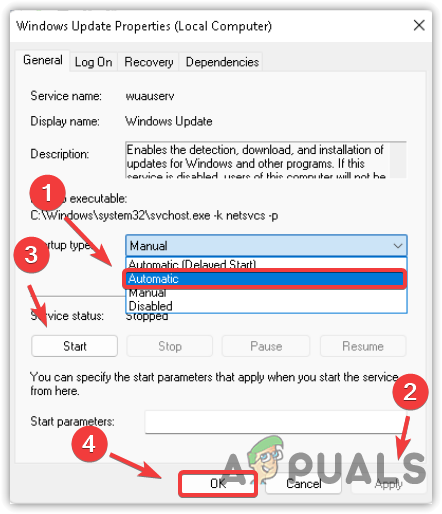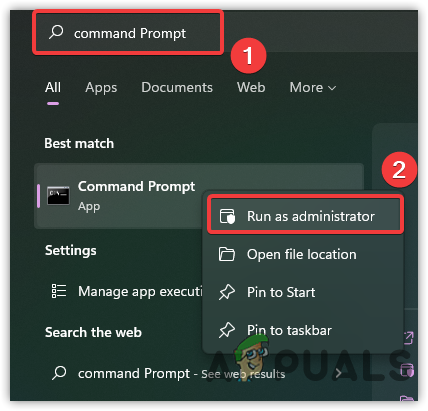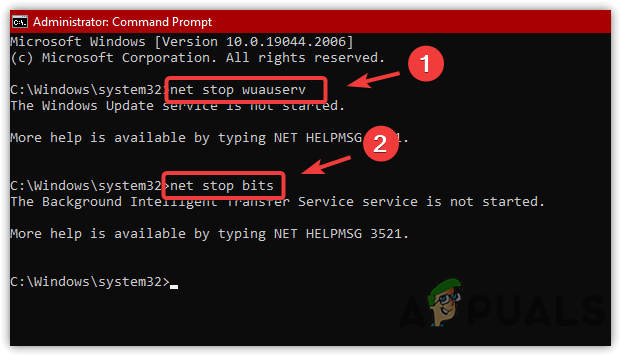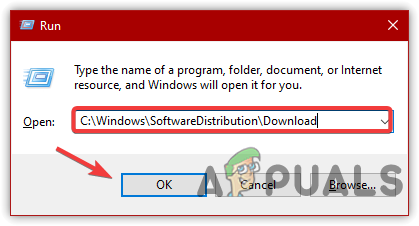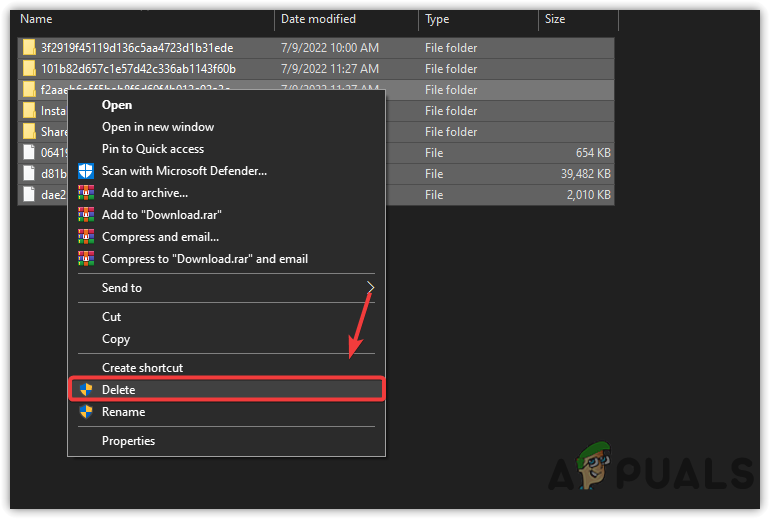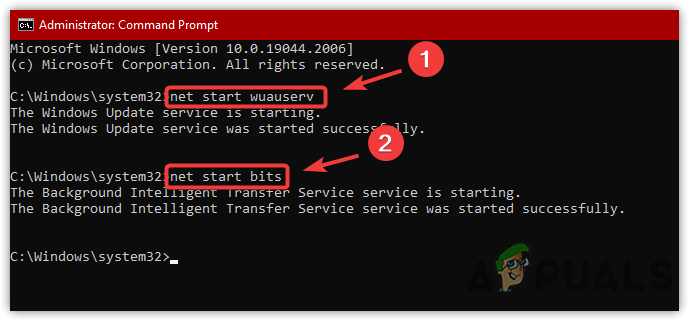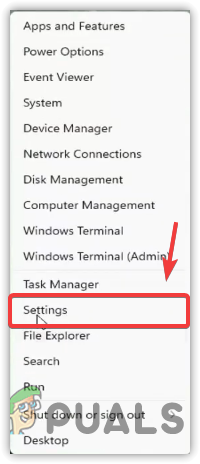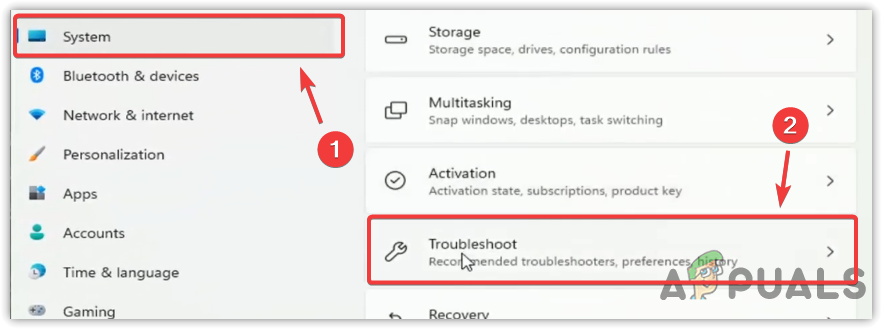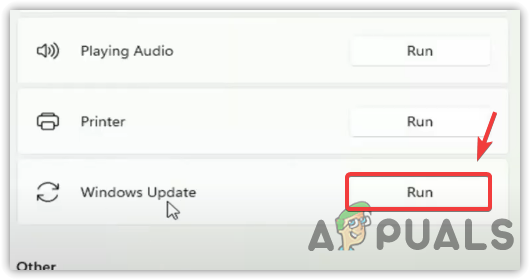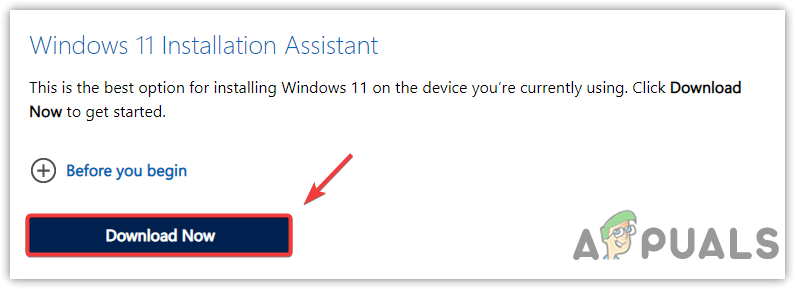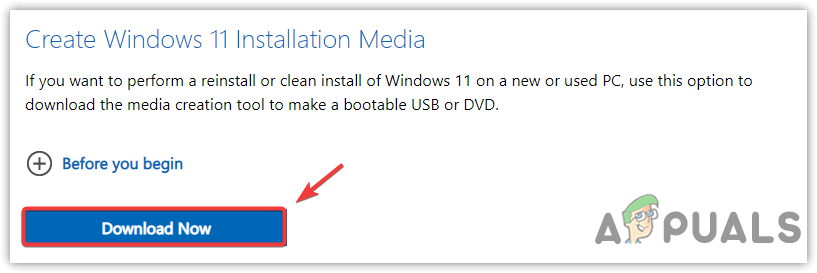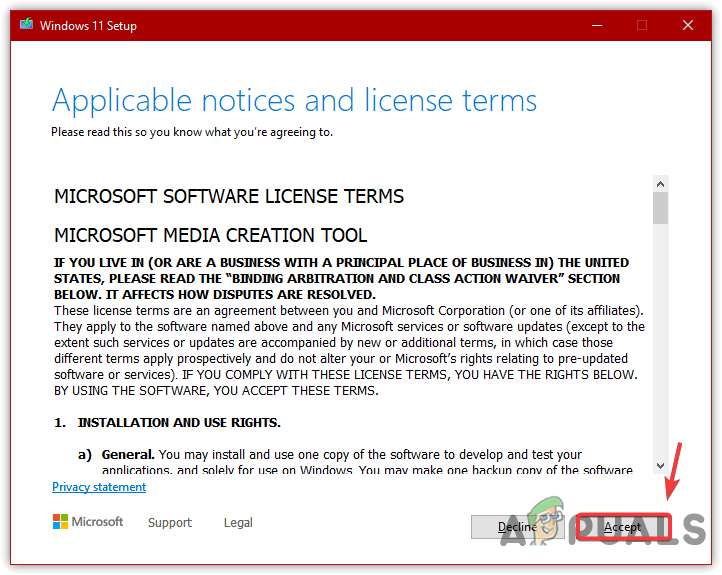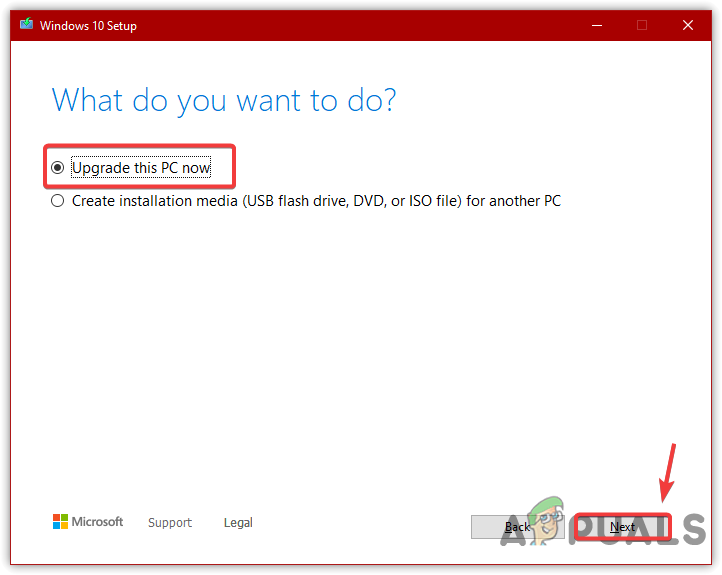The Corrupt System Files might not be the main cause of this issue, as other factors such as corrupted software distribution folder, disabled Windows update service, and the bad network connection can also cause this issue. If the error is occurring due to some other reasons, you can use some alternative ways to install the Windows update KB5017321. These steps are specific for KB5017321 Update; If you are facing this error on different update versions, you can try this article of Windows Update Error 0x800f0806. Read the following causes to understand why this error could occur as one of them might be a root cause in your case:-
Disabled Windows Update Service- Windows update service is used to enable the download, installation, and detection of Windows updates. If Windows Update Service is not enabled, you will be unable to update your Windows to the latest version. Therefore, it is recommended to check the service status as it might be disabled.Corrupted Software Distribution Folder- The software distribution folder contains the data needed for Windows to update. If the files under software distribution are corrupted, you will encounter several Windows update errors such as this one.Corrupt System Files- The corrupt system files can be caused by third-party programs. Hence to avoid this, you will need to execute the commands to restore the corrupted files.Interference of Windows Defender- The unnecessary interference from the Windows defender can lead you to this error. Therefore, we recommend disabling the Windows defender temporarily.
Before applying the methods below, ensure you are not suffering from a bad network connection, as it can lead to errors while downloading and installing Windows updates.
1. Repair System Files
It turns out that corrupted system files often cause this Windows update error. The affected users fixed their issues by running SFC and DISM commands. DISM and SFC are command-line utilities that allow users to fix corrupted Windows images and system files. DISM contains three commands, while the SFC is only a single command. Both commands can execute through a command prompt. For more information, follow the guides on DISM and SFC, as they will help you troubleshoot errors in the future. Below are the steps to repair the corrupted files:
2. Download Update From Microsoft Update Catalog Website
It might be challenging to determine the source of a problem as many factors can trigger this error. Hence, we recommend using Microsoft Catalog before applying complex solutions. Microsoft Catalog is a website that receives Windows updates earlier than Windows settings. Therefore, it is recommended to manually download the 22H2 update from there to avoid unnecessary interference. Below are the steps:
3. Restart Windows Update Service
Windows Update service is responsible for delivering updates as it enables the detection, installation, and download of upcoming updates. If the Windows update service is not working properly due to other factors, restarting the service might be helpful as it can fix this error. Here are the steps:
3. Clear Software Distribution Folder
You can find the software distribution folder in the Windows directory. It is a folder that contains the files required to install Windows updates. In some cases, the content of the software distribution folder gets corrupted and causes many issues. Therefore it is better to clear the folder to reset Windows update errors. Below are the instructions:
4. Run Windows Update Troubleshooter
In many scenarios, several errors can be fixed by Windows Update Troubleshooter as it resolves issues such as corrupted files and unexpectedly disabled Windows update service. Hence, running the Windows update troubleshooter might help to fix this error. Follow the below instructions:
5. Update Windows Through Windows 11 Installation Assistant
There are several ways to update Windows 11 to the latest version, and one of the common ways is to use Windows 11 installation assistant. It is a program that Microsoft offers to download the latest version of Windows 11. Below are the steps to upgrade Windows 11 to version 22H2 via Windows 11 installation assistant. Follow the steps to upgrade to Windows version 22H2:
6. Update Windows through Media Creation Tool
You can also use Media Creation Tool to upgrade Windows 11 to version 22H2. Just follow the steps: After using alternative methods to install Windows 11 version 22H2, you don’t need to use the Windows update feature. If none of the methods have worked, visit the article on How to Upgrade your Windows to Windows 11 22H2.
How to Fix Update Error Code 0x800f0806 on Windows 11?Fix: Windows Update Error “We Couldn’t Connect to the Update Service”[SOLVED] One of the Update Services is not Running Properly in Windows UpdateLast Free Update For Windows 7 Released, KB4534310 And KB45343140 Are The Final…