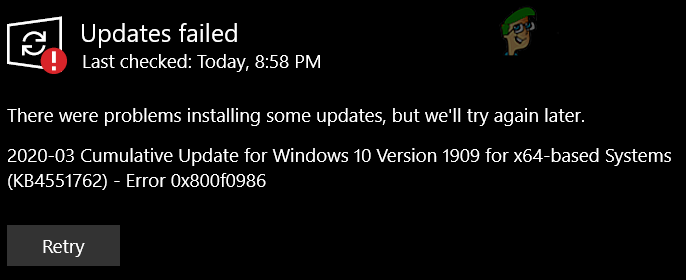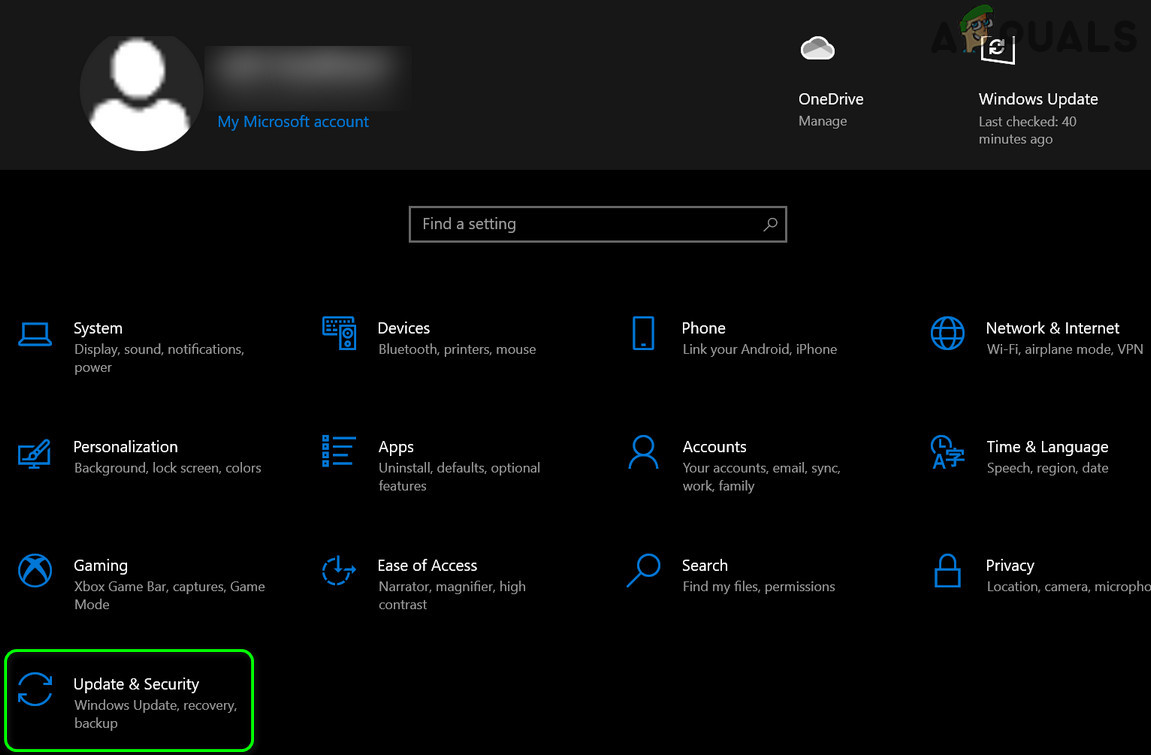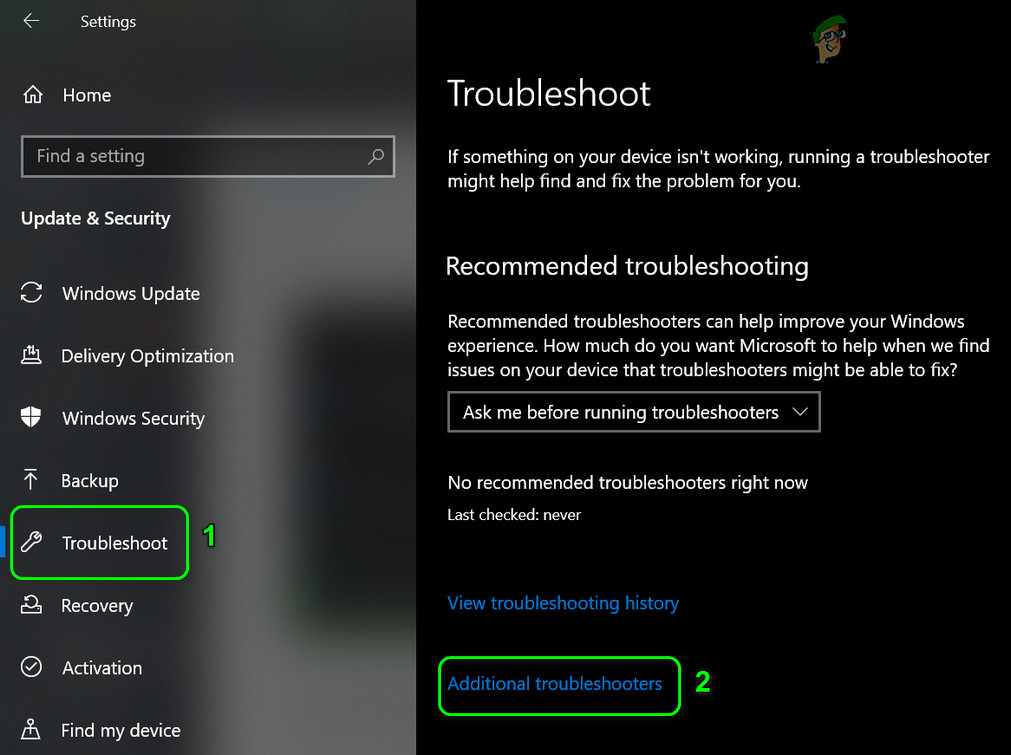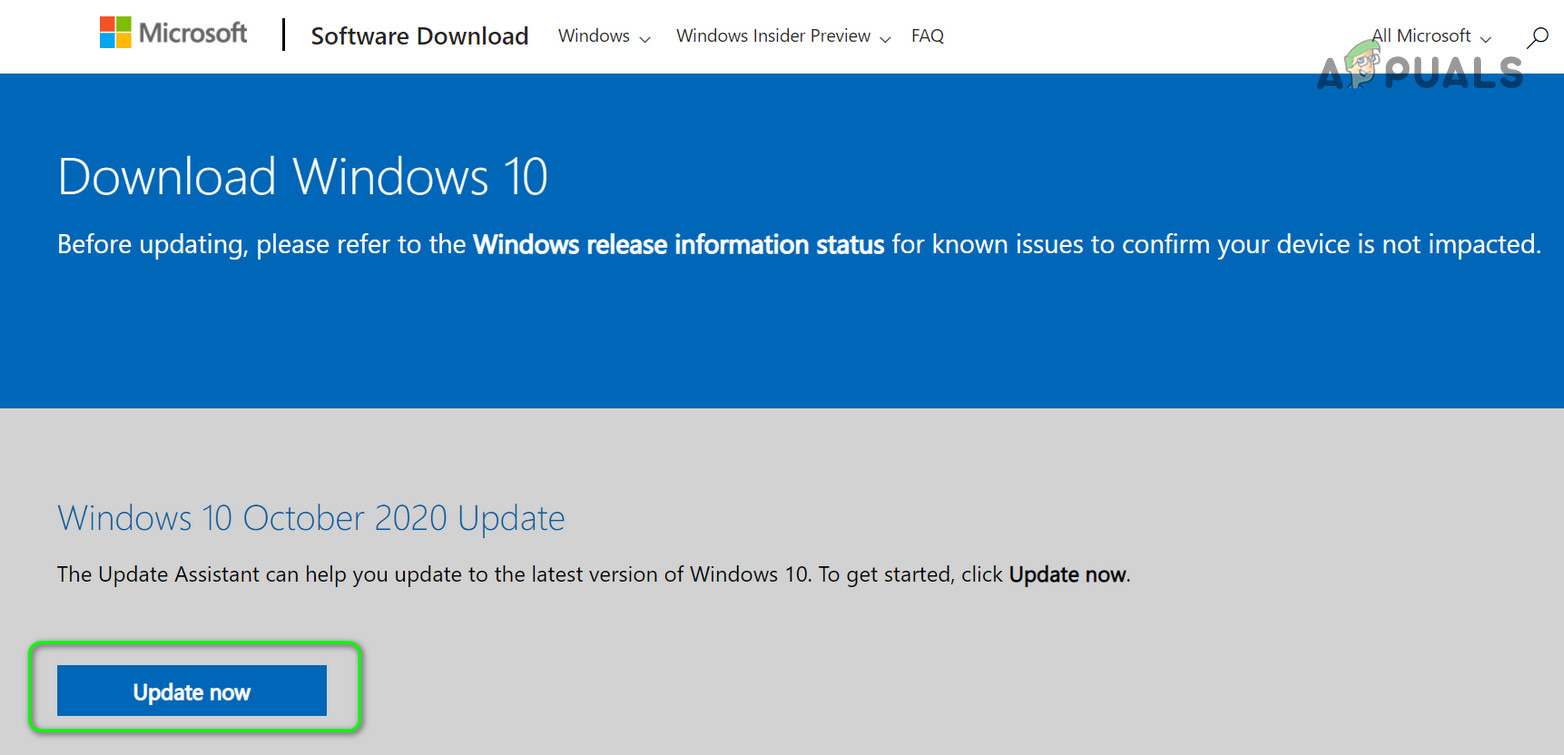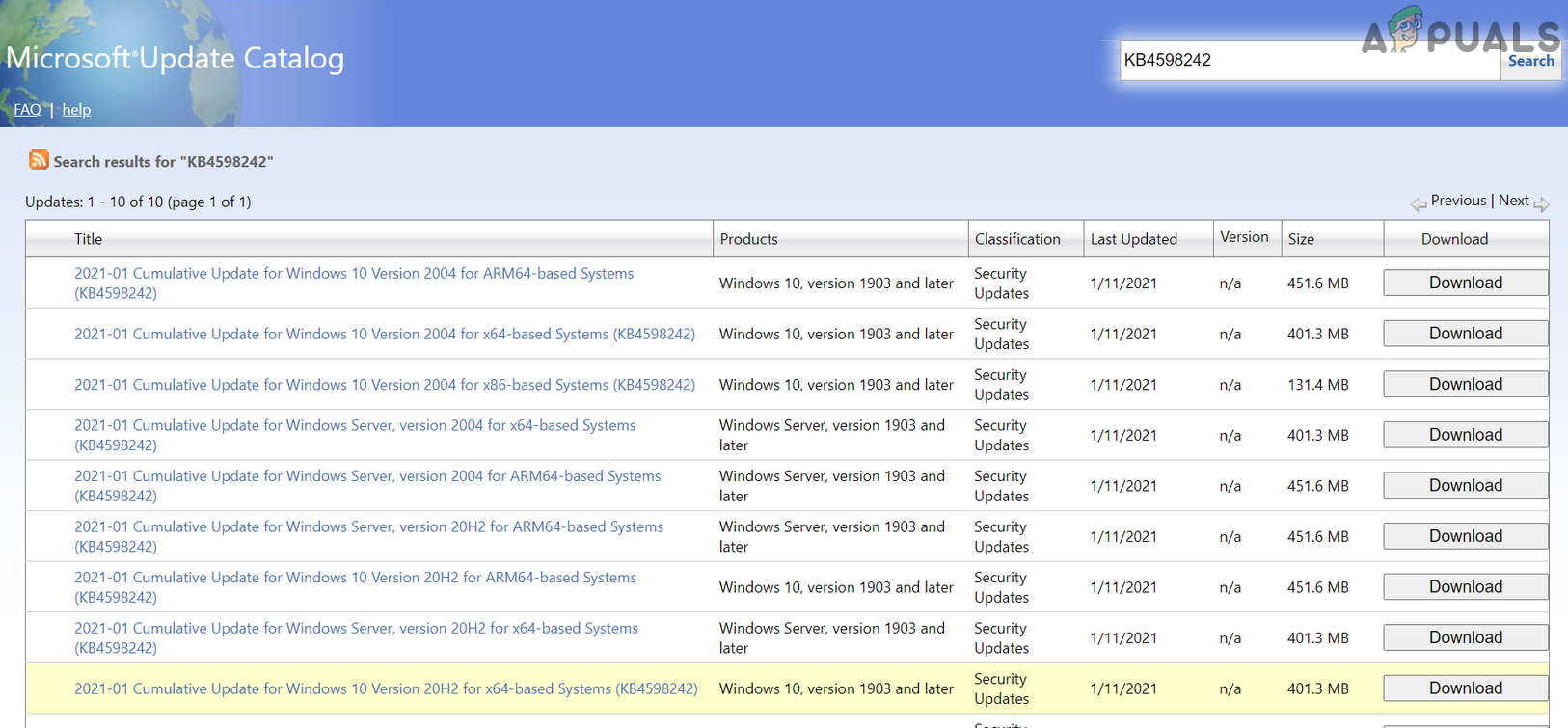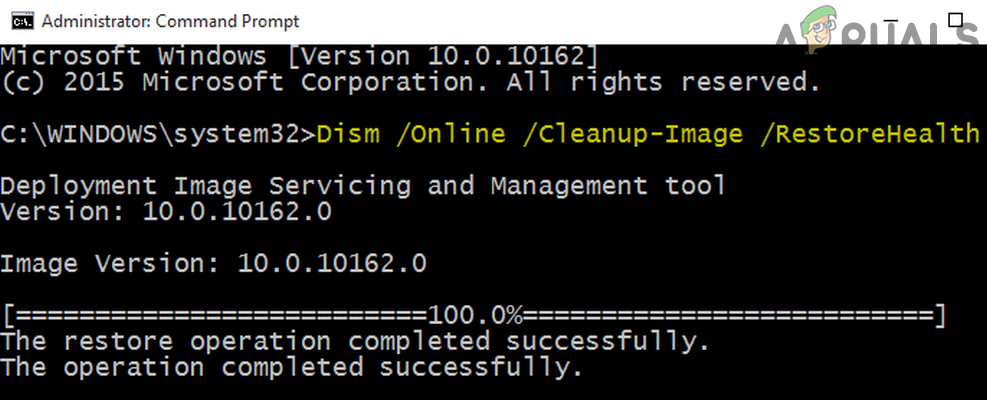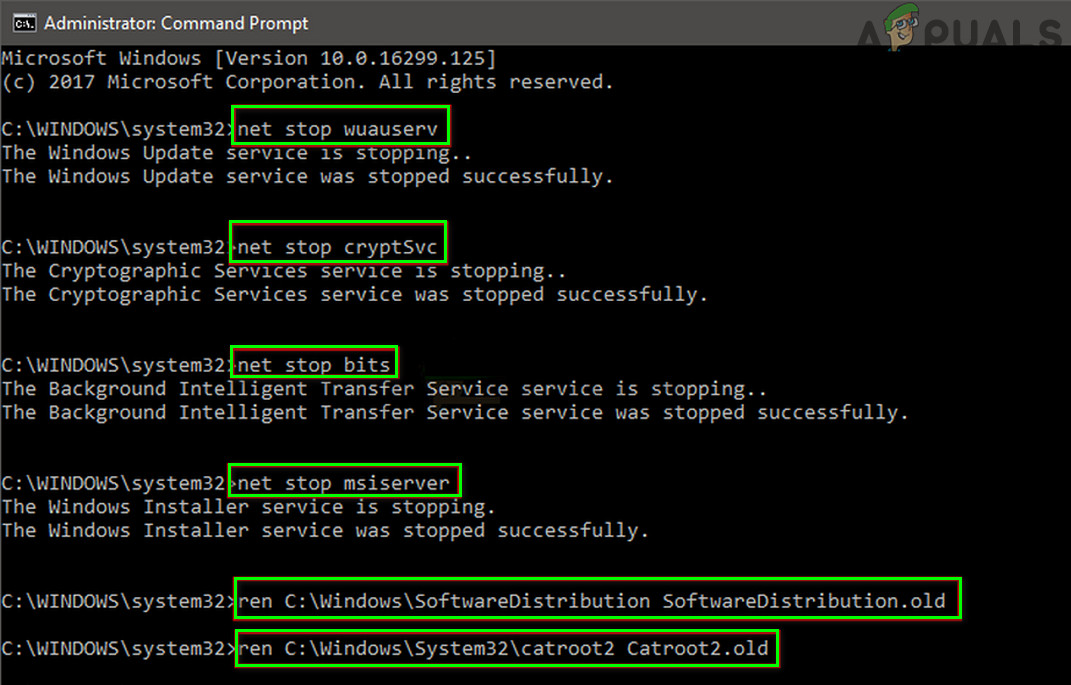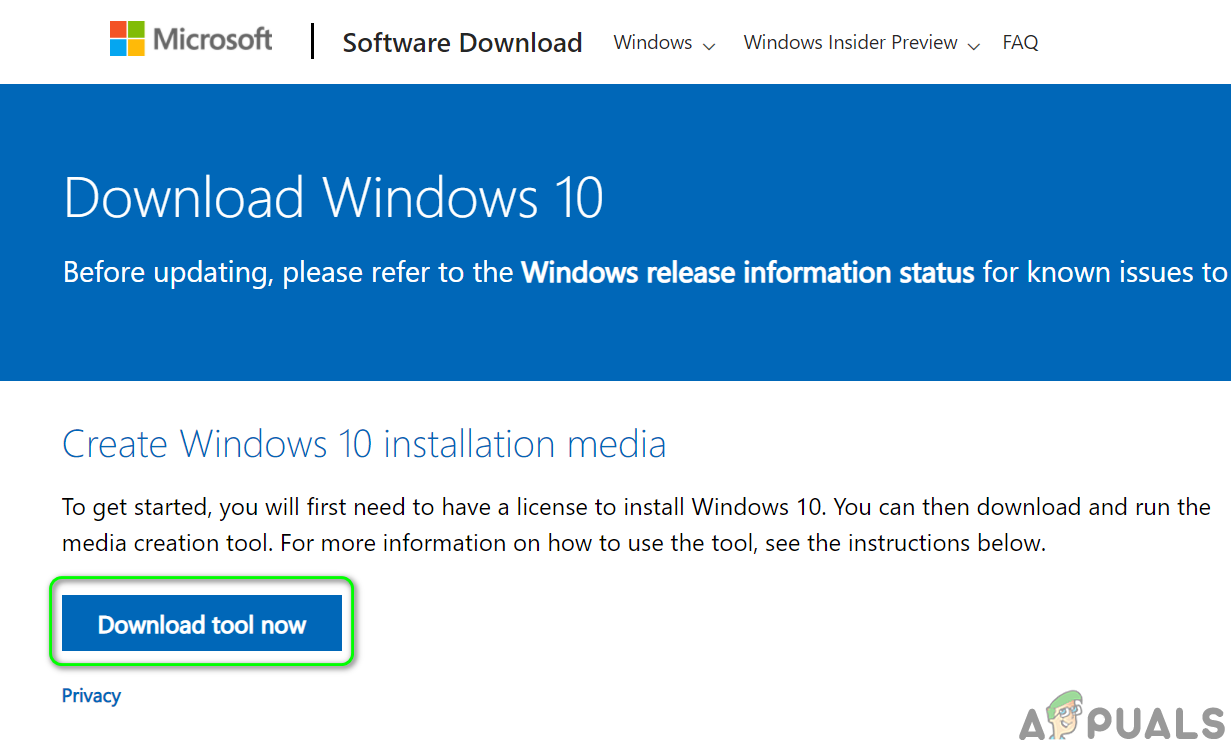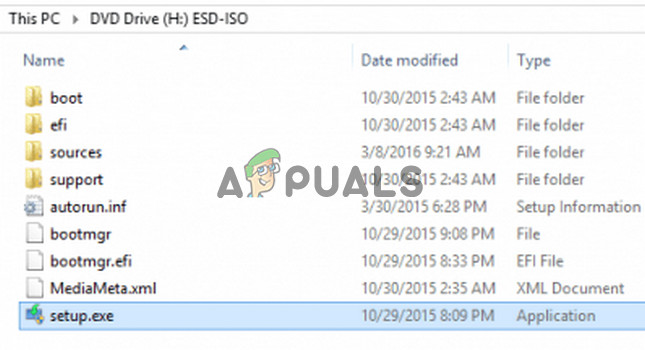Installation Failure: Windows failed to install the following update with error 0x800F0986
Solution 1: Run the Windows Update Troubleshooter
You may fail to update the Windows of your system if the update modules of the OS are stuck in operation. In this case, running the Windows built-in Update Troubleshooter may solve the problem.
Solution 2: Manually Install the Windows Updates
If the automatic Windows updates are failing to install, then using the standalone installer of the update may solve the problem. If you are encountering the issue with a particular update (e.g., KB4598242), then you may use the following steps (you can find the latest KB on the Microsoft website):
Solution 3: Use SFC and DISM Scans
You may encounter the Windows update error 0x800F0986 if the essential operating system files are corrupt. In this context, performing the SFC and DISM scans may clear the files’ corruption and thus solve the problem.
Solution 4: Reset the Windows Update Components
The issue may arise if any of the essential Windows Update Components are corrupt or stuck in the operation. In this case, resetting the Windows Update Components may solve the problem. But before proceeding, make sure to create a system restore point. If not, then check if using the WuReset.bat file (pre-written commands to reset the Windows Update modules) resolves the issue. Make sure to launch the WuReset.bat file as administrator.
Solution 5: Perform an in-place Upgrade
If none of the solutions has worked for you, then we are left with no other option but to perform an in-place upgrade. But before proceeding, it will be good to create a system restore point and backup the essential data in the system drive. Also, make sure to remove any 3rd party security product (at your own risk), so that the upgrade process can function without any interruption. Moreover, the secure boot may hinder the upgrade process, so make sure to disable it in the system’s BIOS. Additionally, during the process, whenever asked to, make sure to select Keep Windows Settings, Personal Files, and Apps. Last but not least, make sure your system drive has enough free space available (for 32-bit: 20GB and 64-bit: 32 GB) to complete the upgrade process. If the upgrade process fails, then try the same through a Windows 10 bootable USB stick. If the issue is not resolved after the in-place upgrade, then you may perform a clean installation of Windows 10.
Error 0x800f0831 Installation Failure, Windows Failed to Install the following…[FIX] Skype Update Failed to Install (Error Code 666/667)The Witcher 3’s Next Gen Update Finally Gets a Release Date, Following Multiple…How to Fix ‘Feature update to windows 10, version 21H1 Failed to Install’?