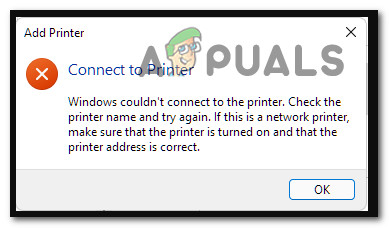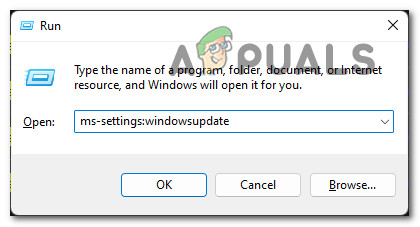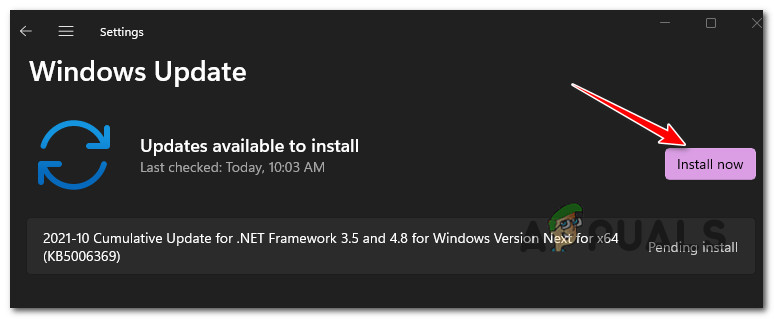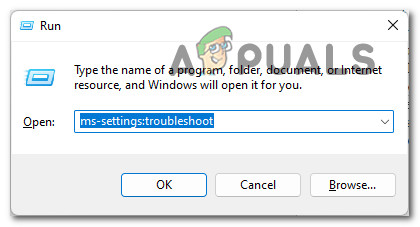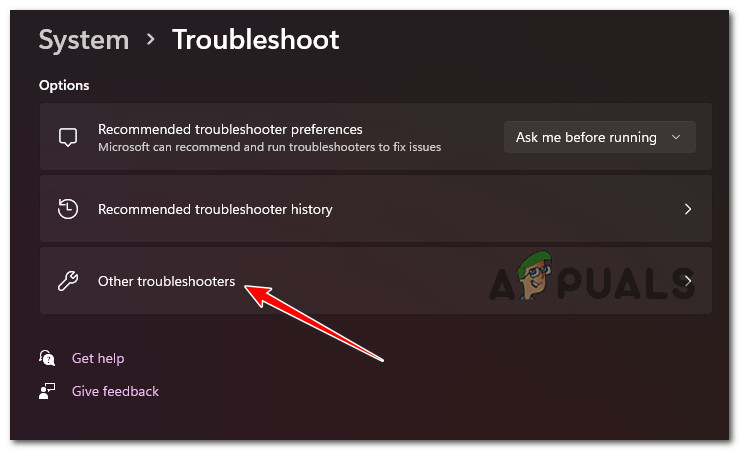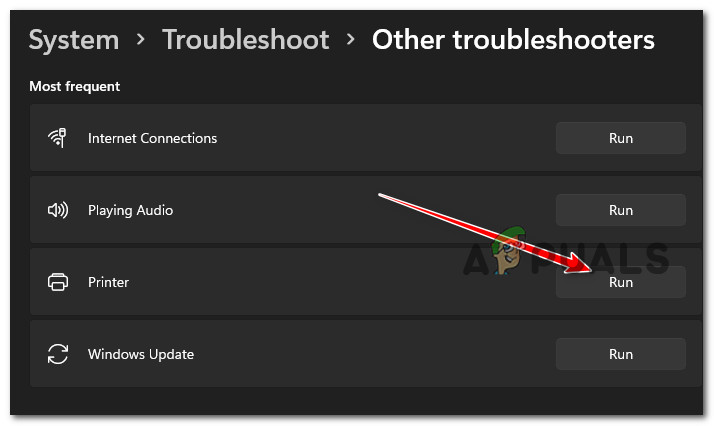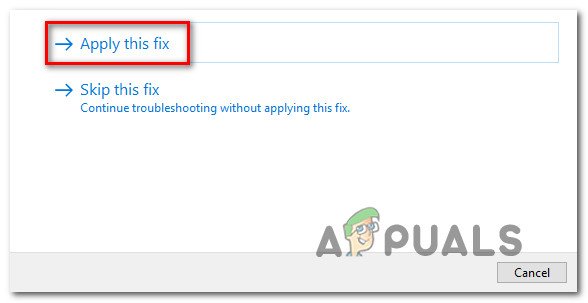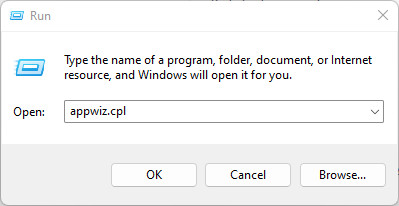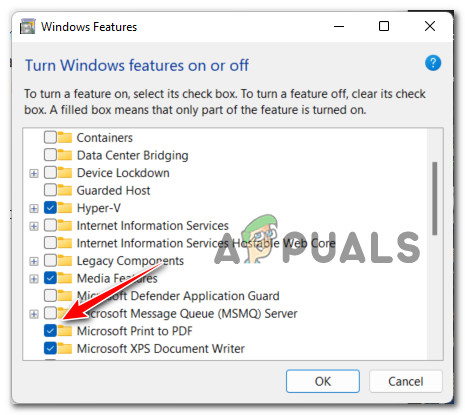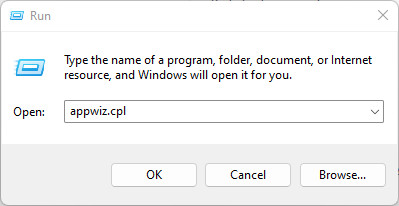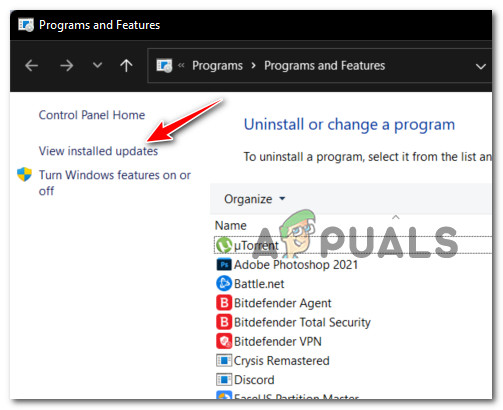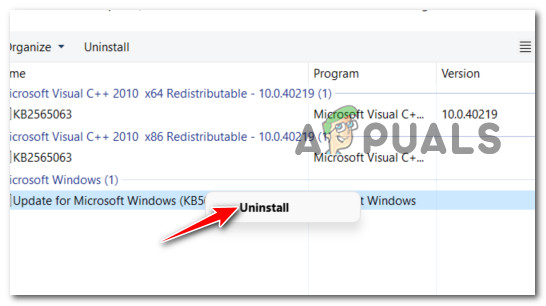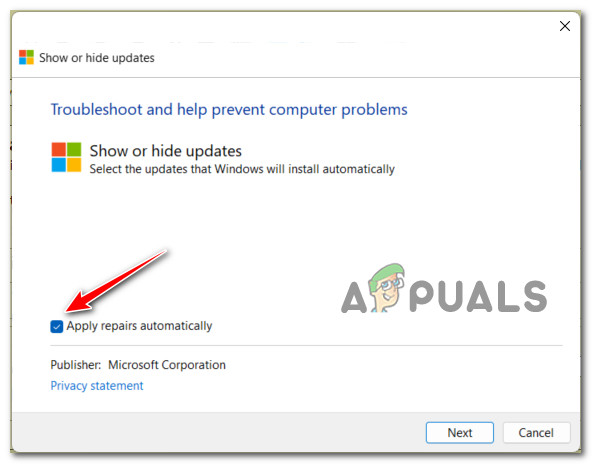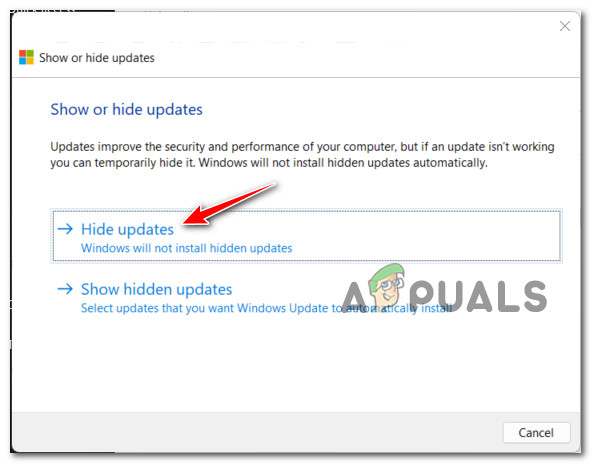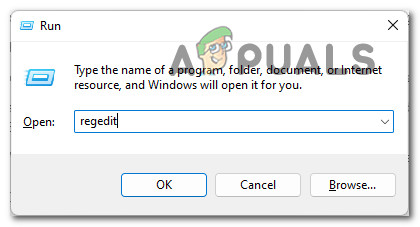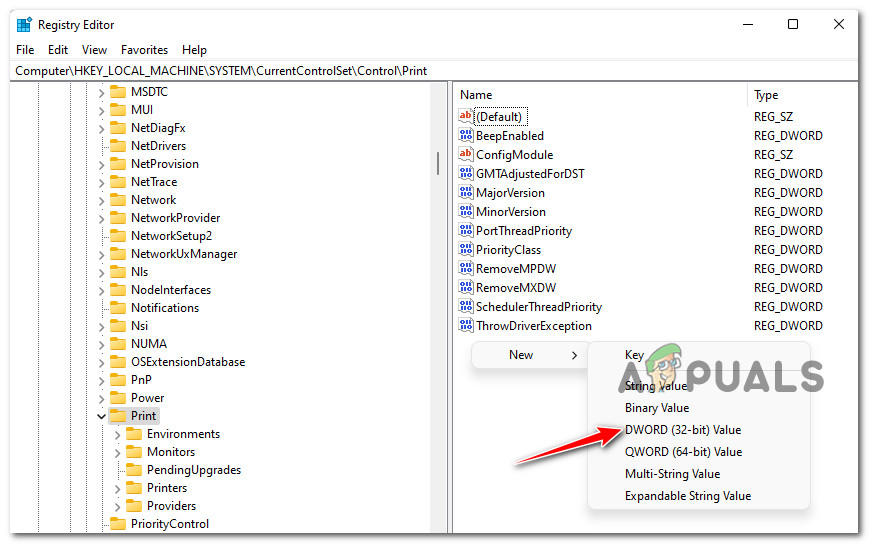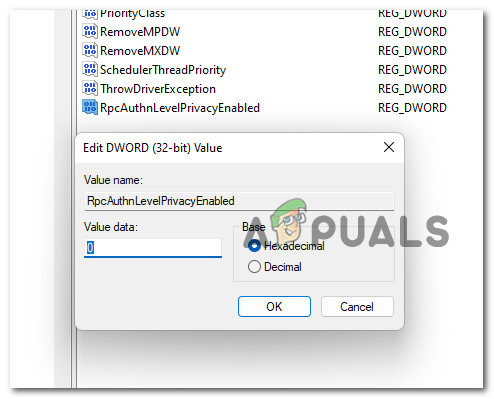The irony of this ongoing issue is that the KB5006746 update was supposed to fix a whole slew of printer connectivity issues that we’re preventing Windows 11 users from connecting to their network printers. And while this update was successful for the most part, a small segment of the user base ended up with an entirely new issue where their network printer became entirely unusable. Fortunately for those of you affected by this issue, there are actually a number of potential fixes that you can deploy in order to make your network printer usable once again. Here’s a list of fixes that other affected users have successfully used to fix the functionality of their network printer after installing the KB5006746 update: Now that you are aware of every potential fix that is capable of allowing you to finally connect your network printer to the internet, move down to the first potential fix below.
Install ‘the Fix’ of the Fix
Microsoft was quick to announce a fix to the fix (the KB5006746 update) that introduced this new slew of issues for people that are using a network-connected printer. If you had no issues connecting to your network printer and you’re suddenly no longer able to after you installed the KB5006746 update, the first thing you should do is check Windows Update to see if a new update is available. Microsoft has already announced that they have started deploying a hotfix for the KB5006746 update in order to resolve the unexpected consequences. If you are affected, follow the instructions below to install the hotfix for the KB5006746 update and resolve your issue with the network connected printer: Note: Because Microsoft releases these hotfixes on segments, it’s possible that you haven’t yet received the hotfix while others have. If no new update is available yet, check back regularly or move down to the next potential fix below. In case this issue didn’t resolve the problem in your case or no new update is available inside WU, move down to the next potential fix below.
Run the Printer Troubleshooter
In case the problem is not actually related to the KB5006746 update, chances are you’re dealing with this problem due to a general inconsistency that is in no way related to this bad update that has gotten everybody riled up. If your particular problem has nothing to do with the KB5006746 update, the best thing you can do is run the Printer Troubleshooter and apply the recommended fix. Note: Upon running the Printer Troubleshooter utility, the tool will start scanning your current printing components for any inconsistencies it can find. If a recognizable problem is identified, the tool will then suggest the appropriate automated fix that you can typically enforce in just one click. Follow the instructions below for step-by-step instructions on running the Printer Troubleshooter and applying the recommended fix: In case no viable printer fix was recommended or you already enforced it and you saw no improvement to the printer network connectivity, move down to the next potential fix below.
Re-Enable the Print to PDF feature
As it turns out, you can also expect to see this particular issue occurring due to a complementary feature (Print-to-PDF) that was unexpectedly affected by the latest update that you installed. According to some affected users, your inability to connect to a network printer might be related to the Print to PDF feature that ended up being disabled after the installation of the update. if this scenario is applicable, follow the instructions below to re-enable the Print to PDF feature from the Windows Features screen: In case the same kind of issue is still occurring, move down to the next potential fix below.
Uninstall the KB5006746 update
If none of the methods above have proven to be effective in your case, one way to be certain that you eliminate the effects brought about by the bad Windows 11 update is to simply uninstall the problematic KB5006746 update via the Update History Tab. However, doing this is likely not enough since the Windows Update component will likely end up re-installing the problematic update once again. Because of this, you’ll also need to use the Microsoft Show or Hide troubleshooter to hide the update that is causing this issue for you. Note: Keep in mind that if the KB5006746 update was installed weeks ago, you will likely not be able to uninstall it at this point. In this case, the only thing we can do Follow the instructions below to uninstall and hide the KB5006746 update in order to fix the issue related to your network printer: If the same kind of issue is still occurring or this method was not applicable, move down to the final potential fix below.
Enforce the Fix Manually via Registry Editor
In case you were not able to follow the method above due to the fact that the installation of the problematic KB5006746 update was older than 2 weeks, you will no longer be able to uninstall it. However, what you can still do is enforce the same kind of fix that the hotfix for the bad update already does. This can be done by opening an elevated Registry Editor prompt and creating a new DWORD 32-bit key named RpcAuthnLevelPrivacyEnabled and setting it to 0. Follow the instructions below for step by step instructions on how to do this:
Fix: Bluetooth Couldn’t Connect on Windows 10Fix: We Couldn’t Connect to the Update Service on Windows 10Fix: Windows Update Error “We Couldn’t Connect to the Update Service"Fix: We Couldn’t Connect to Microsoft Family Right Now