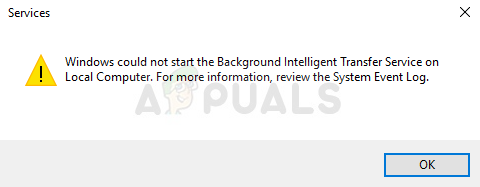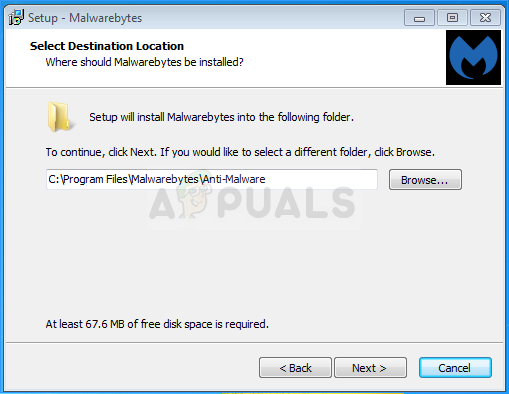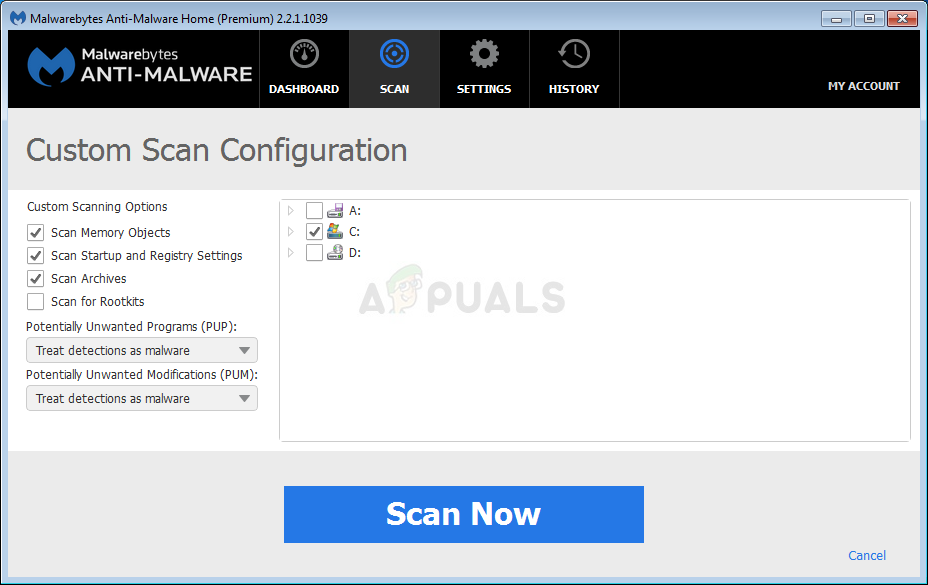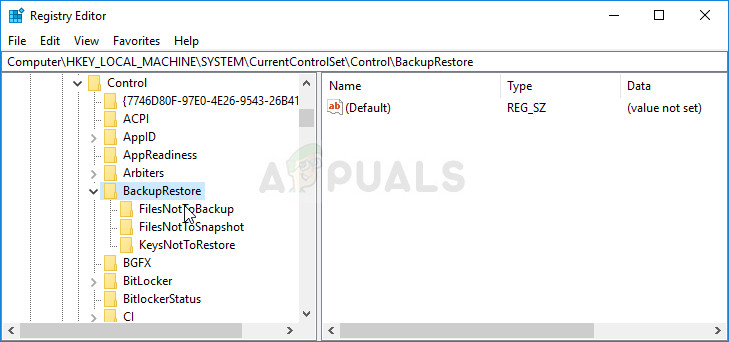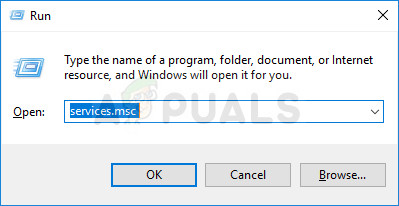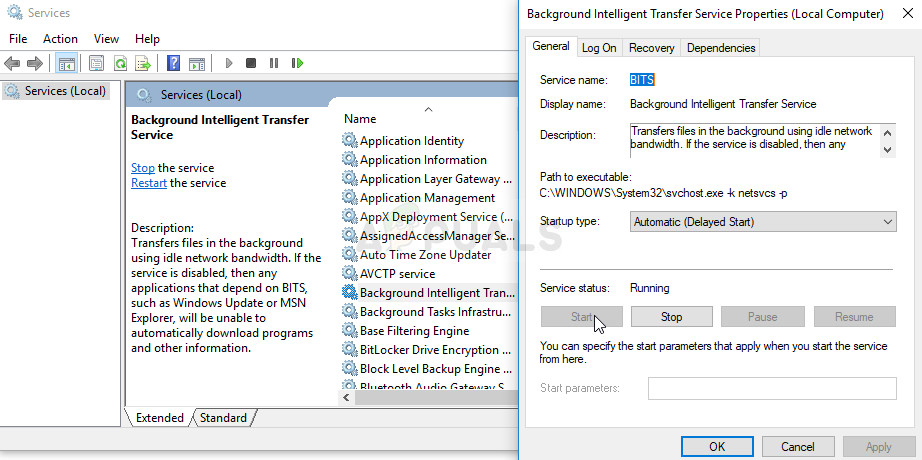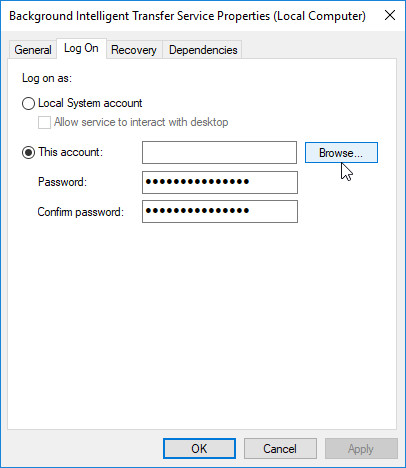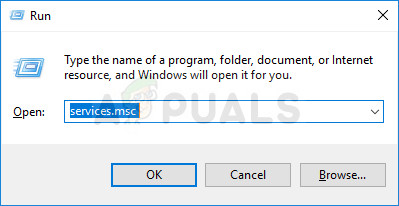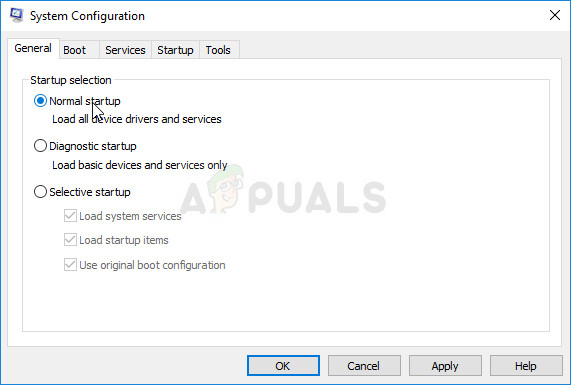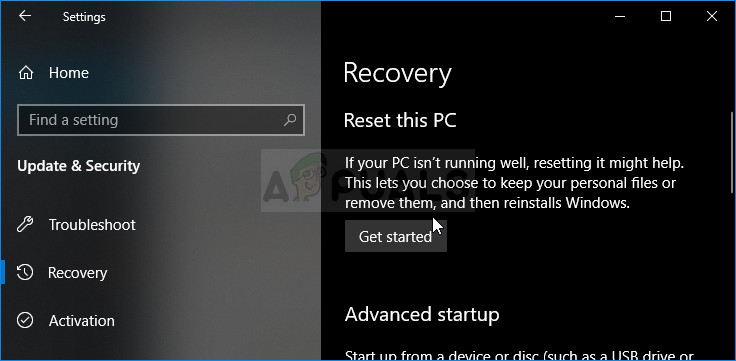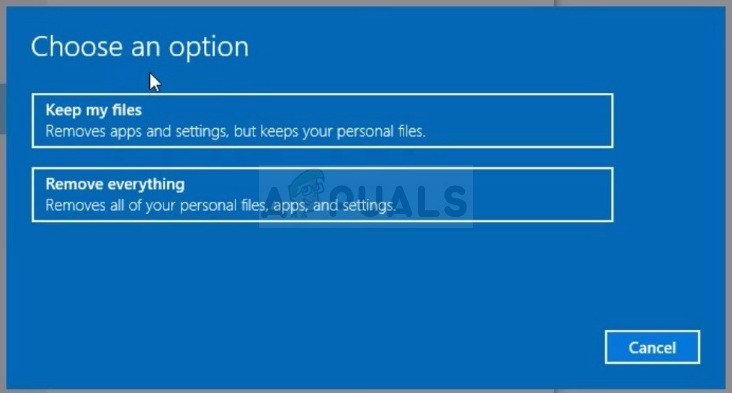This error can be solved by a variety of different methods and we will try to present the most acknowledged and confirmed ones by users from all over the Internet. Follow the methods carefully and good luck!
Solution 1: Scan Your Computer for Malware
As BITS is one of the most important Windows services as it provides proper communication between your computer and other networks based on it, viruses often target it and prevent it from starting properly. Also, you may never know if your computer is indeed infected until you run at least a couple of scans with the best tools available. Here, we will show you how to scan your PC with Malwarebytes as it often shows the best results considering the fact that it really has a vast database. Good luck!
Note: You should also use other security tools if you can surely tell the type of malware you have on your computer (ransomware, junkware, etc.) as one tool won’t register all types of malicious apps.
Solution 2: Registry Editor Tweak
This is one of the most popular solutions on the Internet and plenty of users have benefitted from it since the error first started to appear. If you are certain that there is no malware located on your computer, you should definitely check out the solution below which involves certain registry changes Since you are going to edit the registry, we recommend you check out this article we have prepared in order to safely backup your registry to prevent further problems. Still, nothing wrong will occur if you follow the instructions carefully. Let’s head to Services:
You may receive the following error message when you click on Stop: “Windows could not start the Background Intelligence Transfer Service on Local Computer. Error 1079: The account specified for this service differs from the account specified for other services running in the same process.” If this occurs, follow the instructions below to fix it.
Solution 3: Enable Two Important Services
Windows services are usually dependent on other services which can be seen from within the Services window when you click on various services located inside. However, the following two services are not listed when you click on BITS yet the BITS service starts properly only when these services are running properly.
At the end, make sure you also run the BITS service in the same manner. All services startup settings should be set to Automatic.
Solution 4: Use ‘msconfig’ to Change Startup
Even though this fix may appear weird to some users, it can actually solve the problem and it was confirmed as working by a user. The default setting should be either Normal startup or Selective startup on other computers. You should open ‘msconfig’ and change the Statup selection setting to Normal startup in order to solve the problem.
Solution 5: Reset Your PC
If you are running Windows 10, resetting your PC is a piece of cake process which will definitely solve most problems. Those who may argue that this method is somewhat overused and not suitable have to agree that Windows 10 enables you to keep all of your files and apps letting you simply reset settings. Also, it’s the last solution on our list, meaning you should definitely try all other methods before this one.
How to Fix Windows Could not Start the Windows Audio Service on Local Computer?Fix: Windows Resource Protection Could not Start the Repair ServiceHow to Transfer Files Securely using Serv-U Managed File Transfer ServerHow to Disable Start Menu Background Customization in Windows 10?