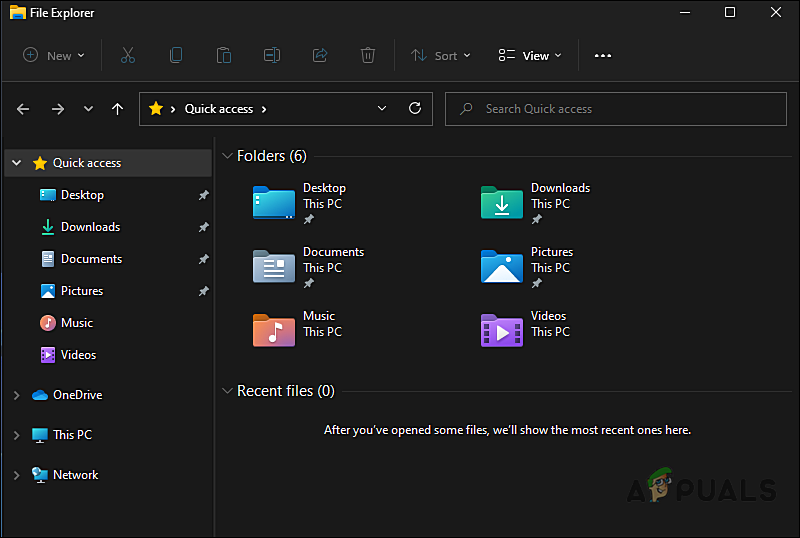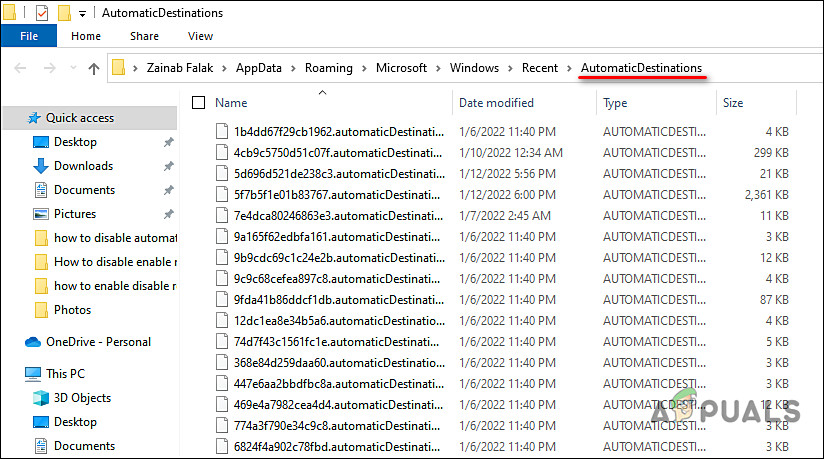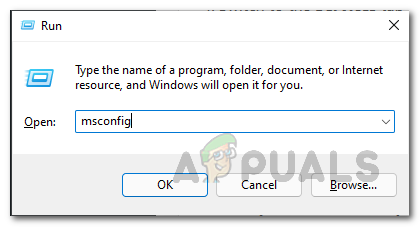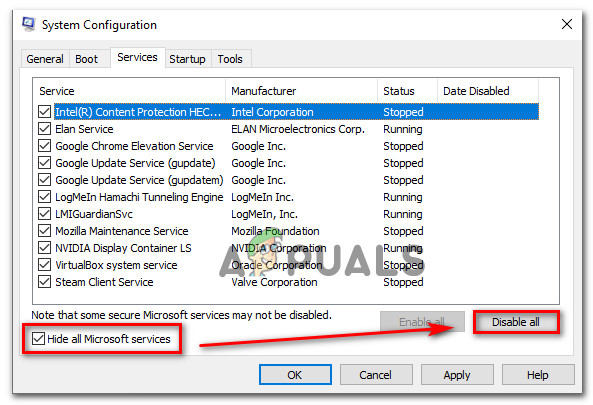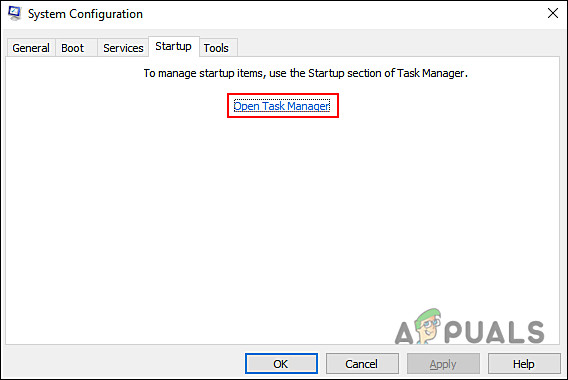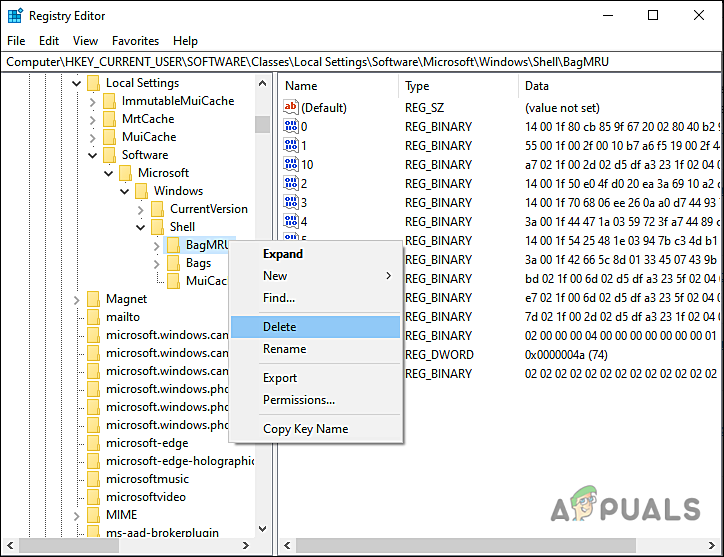We had a look into this issue and discovered that it can be caused by a number of different factors including:
Corrupt File Explorer cache – cache files might get corrupt and unusable due to various reasons, causing File Explorer to crash.
Interference of a third-party application – a recently installed third-party application might be interfering with the legitimate File Explorer processes, preventing it from executing its operations. It is also possible that your third-party antivirus program has damaged File Explorer.
In this guide, we will walk you through the relevant troubleshooting steps in detail. Let’s get started!
Clear File Explorer Cache
The cache is a set of temporary files used by programs or the operating system to perform the tasks better. But if it’s overloaded, it might make things worse. Besides slowing down your hard drive, cache files can also result in software conflicts, which can lead to system crashes. You may be able to resolve performance problems or crashing issues like the one under consideration by clearing the cache. Here is what you need to do:
Clean Boot Your Windows
There are several background processes that run behind the scenes in your operating system. Sometimes, they interfere with the processes of your operating system due to a glitch or a corruption error, resulting in problems like the Windows 11 File Explorer issue at hand. The solution to this is simple – running your PC in a Clean Boot environment. A Clean Boot starts Windows with only the essential files and programs required by the operating system to run. This allows the users to determine whether a background process is causing the issue. Here is how you can Clean Boot your Windows: If doing so resolves the issue, then it implies that a faulty background process is causing the File Explorer to crash. If this scenario applies to you, we recommend that you uninstall any recently installed applications following the installation of which the error began to appear.
Modify Registry Editor.
If the first two methods did not work for you, then consider modifying Windows Registry. There are times when certain corrupt files in the Registry Editor prevent Windows programs from operating properly. The solution to this is simple – delete the corrupt files if they are non-essential. However, we highly recommend creating a Registry backup before proceeding with the steps listed below, just to be safe in case anything goes wrong. This should fix the Windows 11 File Explorer issue.
Fix: Google Chrome Crashes on Right ClickFix: File Explorer Crashing After Right Click On Desktop in Windows 10FIX: File Explorer Crashes on Windows 10How to Fix Right Click Menu Randomly Popping Up on Windows 10?