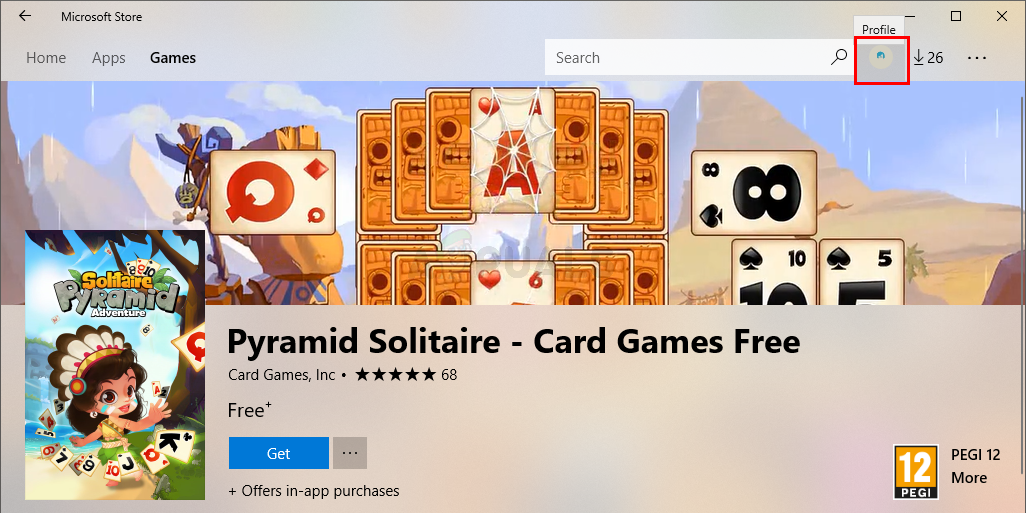This issue is caused by the Windows itself. There is a bug in the Windows Store that was introduced by the latest Windows Update. This is actually a known issue and a lot of users are suffering from this problem. So, there’s a very high chance that Microsoft will release a fix in the next Windows Update. But until you get the latest Windows Update, there are a couple of things that you can do to solve this issue. Just simply follow the steps given below and you will be good to go.
Method 1: Sign out from Microsoft Store
Majority of the users solved this issue by signing out and then signing in to the Microsoft Store. Here are the steps for applying this solution
That’s it. You should be good to go from here. Note: This is a temporary solution. If you close the Microsoft Store and open it again then you will have to repeat these steps again.
Method 2: Windows Update
Since this is a known issue and a lot of Windows users are facing this issue, there will be a bug fix released in the latest Windows Updates. So, if the method 1 didn’t solve your issue then keep an eye on the Windows Updates. Make sure that your system is up to date.
How to Fix Error 0xc0EA000A When Downloading AppsFix: You need to fix your Microsoft Account for apps on your other devices to be…Can’t Install Apps Error on Windows Store? Here’s the FIXHow to Fix Microsoft Store Apps Crashing in Windows 11