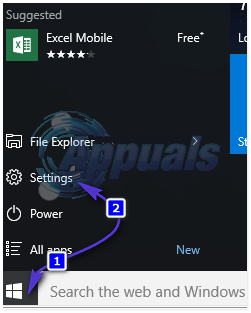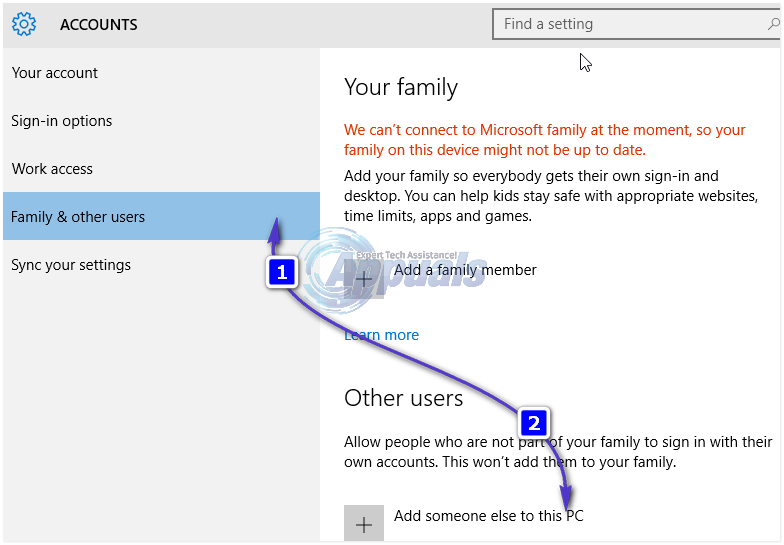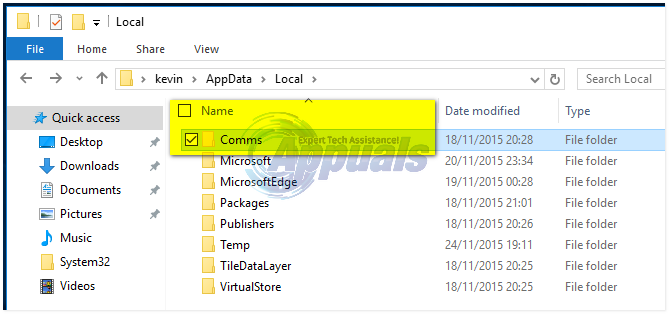Windows 10 Mail crashing on launch and displaying error 0x80040154/0x80c8043e basically rendered the resident Windows 10 email client unusable, and any person who has ever used a computer would be able to imagine why that inconvenienced Windows 10 users across the globe. In most cases, the culprit behind the Windows 10 Mail app crashing on launch and displaying error 0x80040154 or 0x80c8043e is a corrupted file or folder that has something to do with the application (the Comms folder – for example). For the majority of the Windows 10 users suffering from this problem, a certain update – namely update KB3095020 – fixed the Windows 10 Mail app crashing on launch issue and error 0x80040154/0x80c8043e. However, if update KB3095020 didn’t fix this problem for you or if you either don’t want to or can’t download and install update KB3095020, the following are the two solutions that have proven to be effective at fixing this issue:
Solution 1: Switch to a new user account
For reasons that only God (or the folks at Microsoft – MAYBE) know, creating a new user account on your computer and then using the new account to launch and use Windows 10 Mail does not result in any crashes or errors. In fact, Windows 10 Mail will run pretty much seamlessly on the new user account that you create. Go to Start Menu > Settings.
Click on Accounts. Click on Your account. Click on Family & other users in the right pane. Under Other users in the left pane, click on Add someone else to this PC.
Click on Sign in without a Microsoft account and select Local account on the next page. Set the new account’s username and password, and make sure that the new account has administrative privileges and is an administrator. When done, click on Next and then click on Finish. Logout and login to your new account. Launch Windows 10 Mail and it should work fine. If it still won’t work, then proceed to Solution 2.
Solution 2: Rename your Comms folder
The mere fact that fixing a problem such as the Windows 10 Mail app crashing on launch and displaying error 0x80040154/0x80c8043e that has overwhelmed many a brilliant mind could be fixed by something as simple as renaming the Comms folder in the AppData directory is basically mind-boggling. To fix this problem using this solution, you need to: Navigate to the following directory: Look for a folder titled Comms. Once you find this folder, right-click on it and click on Rename. Rename the folder to anything other than Comms (Comms_old – for example). Restart your computer, and launch Windows 10 Mail as soon as your computer boots up. Windows 10 Mail should be working exactly as it should be now – not crashing and not displaying any errors whatsoever.
Fix: Error Code 0x8019019a when setting up Yahoo Mail in Windows 10 Mail AppHow to Fix Windows Pin “Error Code: 0x80040154"How to Fix Camera Error Code: 0x200F4246 (0x80040154) on Windows 10?How to Fix Windows 11 Update Error 0x80040154?