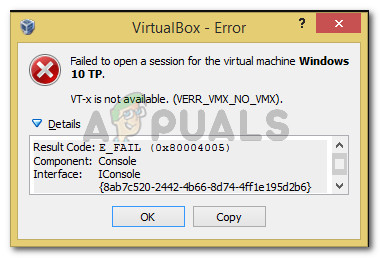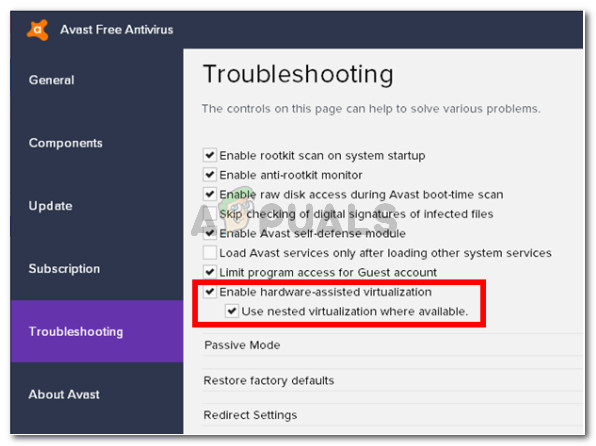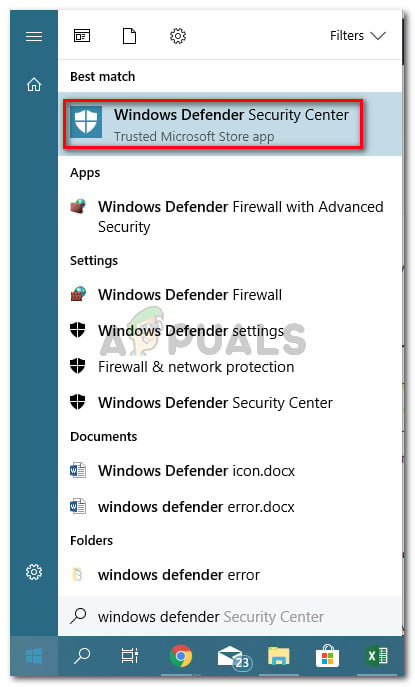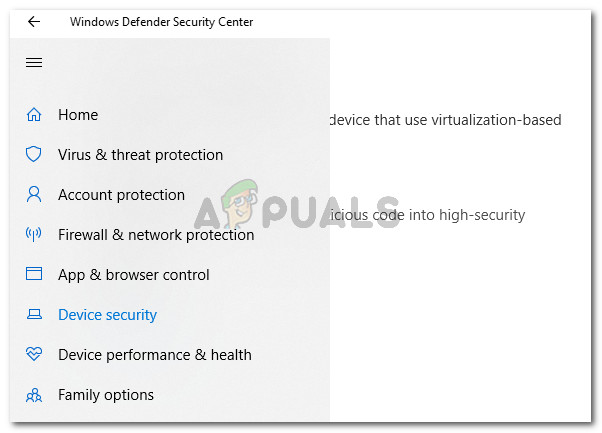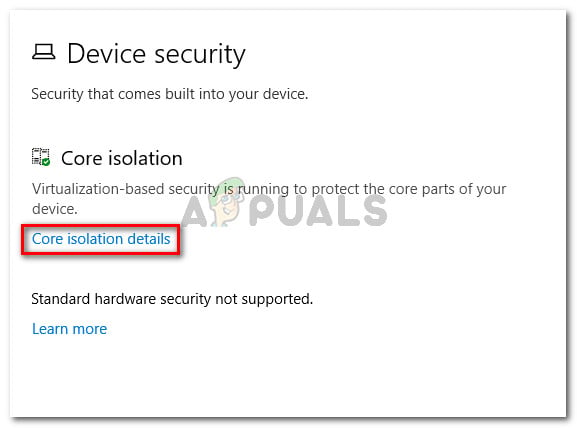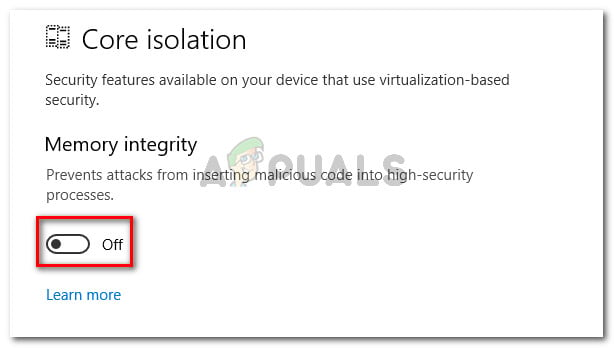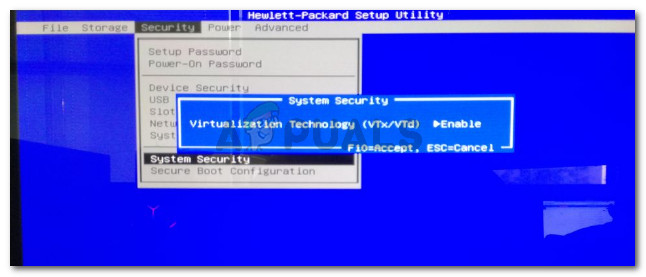What is causing the vt-x is not available (verr_vmx_no_vmx) error
We investigated the issue by trying to recreate the issue and looking at various user reports. From what we were able to gather, several scenarios will lead to the apparition of this error message:
VT-X is not enabled in the BIOS settings – VT-X can be disabled from the BIOS settings manually or remotely by some 3rd party applications.The machine’s CPU doesn’t support VT-X – Although these cases are rare, there are instances where the error is occurring because the PC in question is simply not equipped to support the VT-X technology.Hyper-V virtualization is enabled in Windows – This is perhaps the most common cause why this error occurs. Since Microsoft’s Hyper-V technology is known to conflict with VT-X, the OS will automatically disable VT-x if Hyper-V virtualization is enabled.Avast update disabled VT-X – As it turns out, Avast released an update that effectively disables VT-x while the real-time protection is active unless the user enables nested virtualization from the settings menu.Core Isolation is enabled – Core isolation is a Windows Defender Security option that is known to conflict with VT-X while it’s enabled.
If you’re struggling to resolve this particular issue, this article will provide you with a list of verified troubleshooting steps. Below you have a collection of methods that other users in a similar situation have used to get the issue resolved. Since the methods below are ordered by complexity and efficiency, you should follow them in the order that they are presented and keep going until you find a fix that is effective in your particular case.
1. Disabling Hyper-V virtualization
You might be dealing with this problem after installing an application like Docker. Keep in mind that in most cases, even if you uninstall the application that enabled Hyper-V, the technology will remain enabled – preventing VT-x from running. Let’s test this scenario by disabling Microsoft Hyper V. There are several ways that you can use to disable the Hyper-V virtualization, but let’s keep things as simple as possible. Here’s how to disable Microsoft Hyper V from an elevated Command Prompt: If you’re still seeing the VT-x is not available (verr_vmx_no_vmx) error when you try to start a VM, move down to the next method below.
2. Enable Nested virtualization from Avast Settings menu (if applicable)
Luckily, there is a way to rectify this issue without uninstalling the 3rd party security client. A lot of users have reported being able to fix the problem after going to Avast Settings > Troubleshooting and enabling the checkboxes associated with Use nested virtualization where available and Enable hardware-assisted virtualization. If this method didn’t apply to your particular scenario, move over to the next method below.
3. Disable Core isolation from Windows Defender
Here’s how to do this: If you’re still unable to run a Virtualbox VM without getting the VT-x is not available (verr_vmx_no_vmx) error, move down to the final method.
4. Enable VT-X from BIOS settings
The steps of accessing the BIOS settings and checking if VT-X is enabled will differ depending on your motherboard manufacturer. But typically, you can find this setting under Security (System Security) listed as Virtualization Technology or VTx/VTd. If all the methods above have proven to be a bust, likely, your machine is not equipped to support VT-X. You can see if this scenario applies to your situation by installing and running this Microsoft Developed tool (here) to see if your CPU supports HAV (the technology behind VT-X).
Fix: Location is not available ‘Desktop is not Accessible’How to Fix Face ID is Not Available on iPhone X after iOS 11.2 UpdateFix: VT-X/AMD-V Hardware Acceleration is Not Available on Your SystemFix: CHKDSK is not Available for RAW Drives