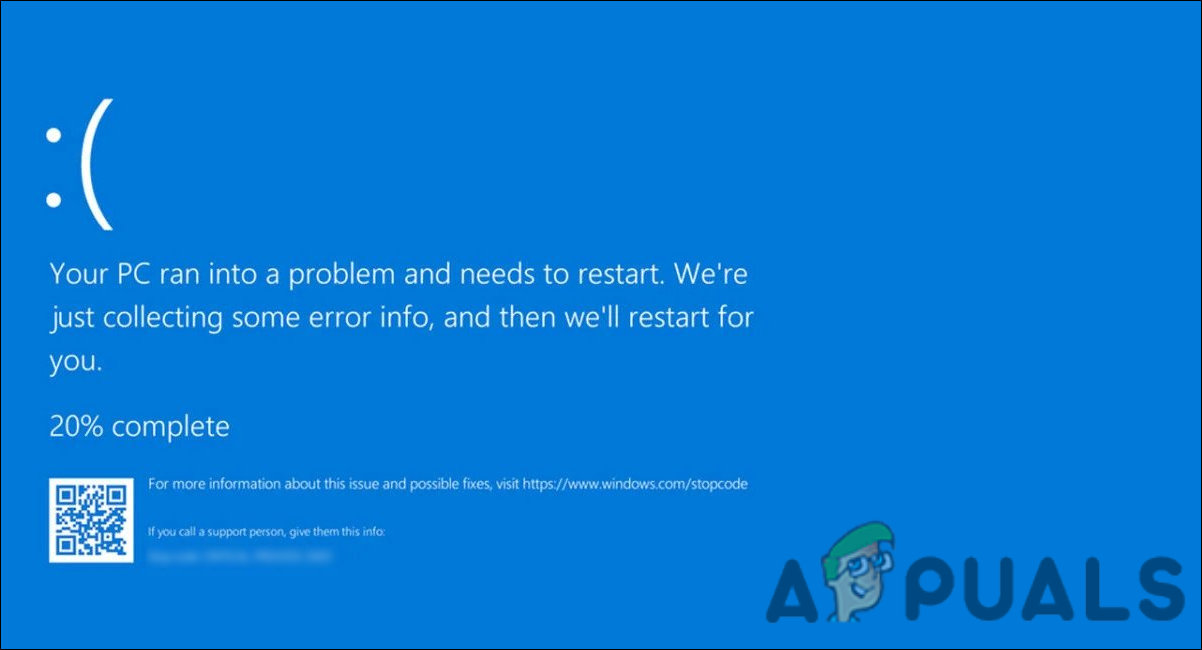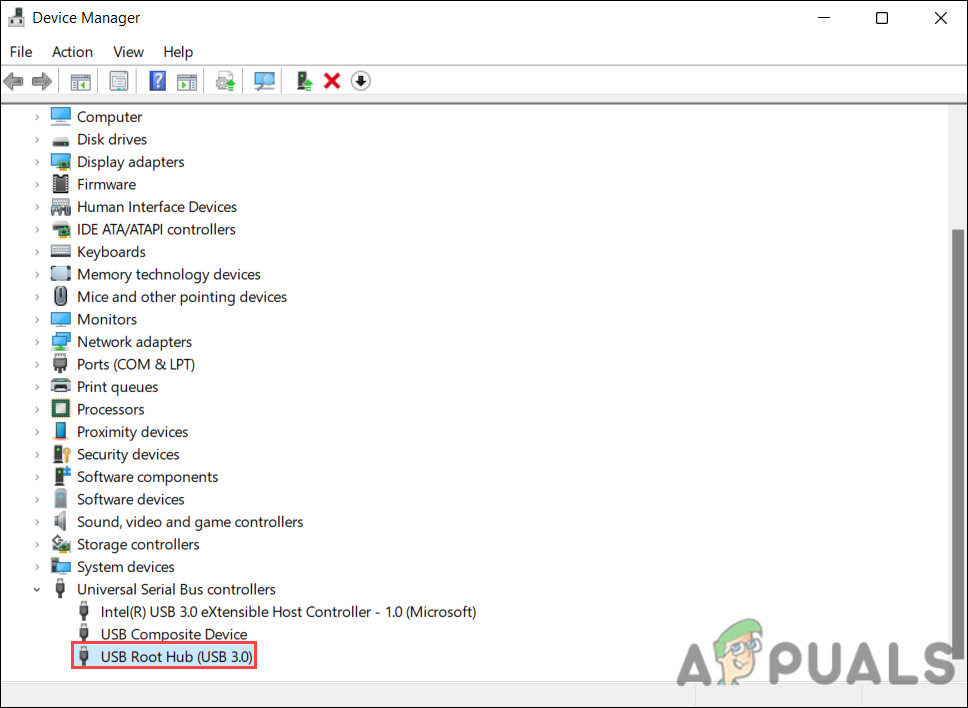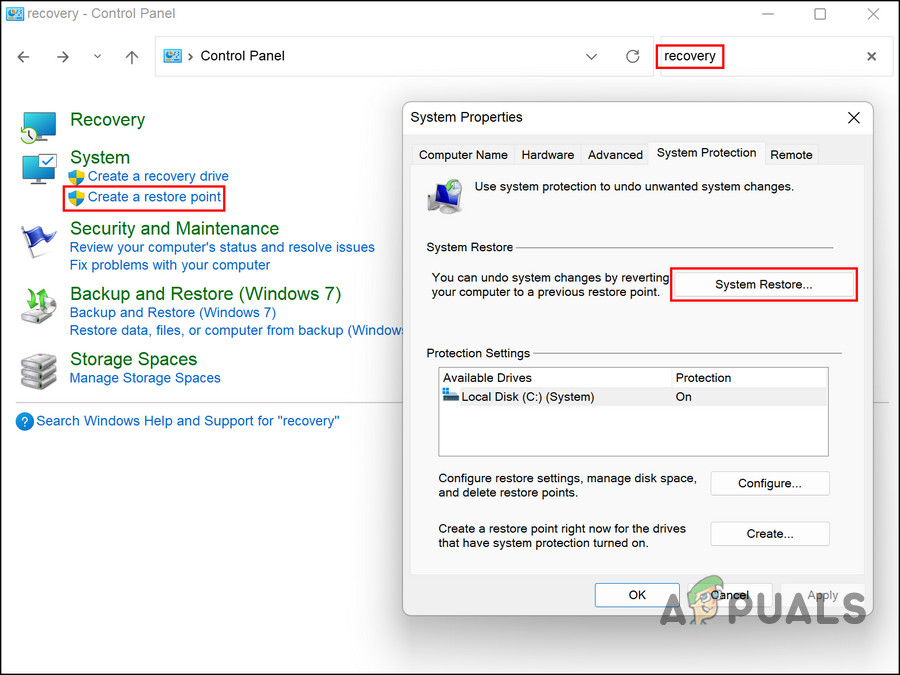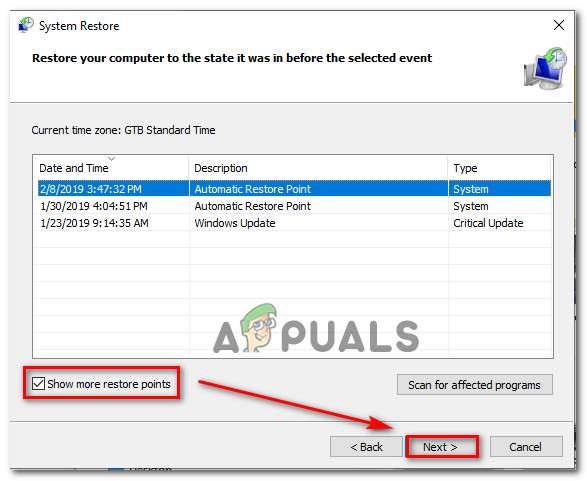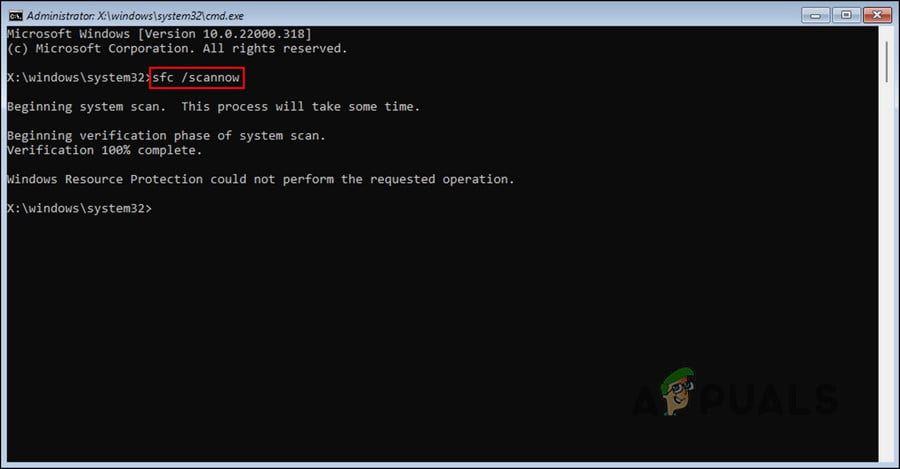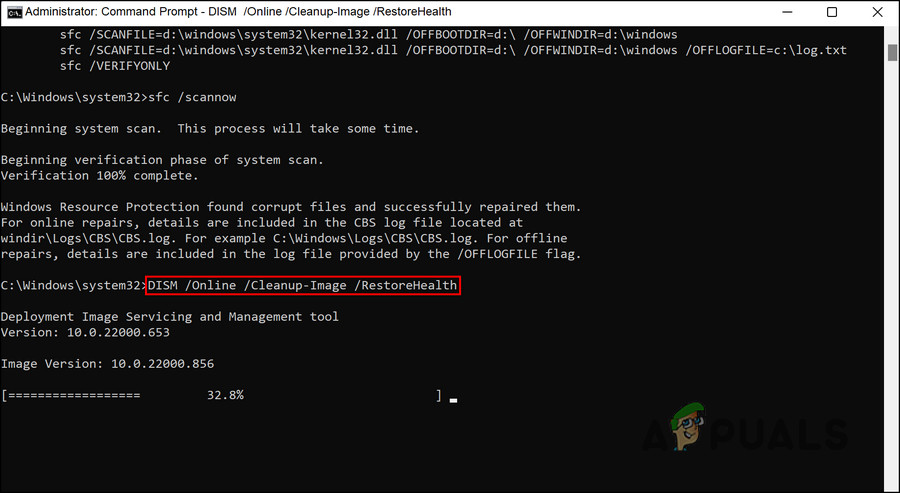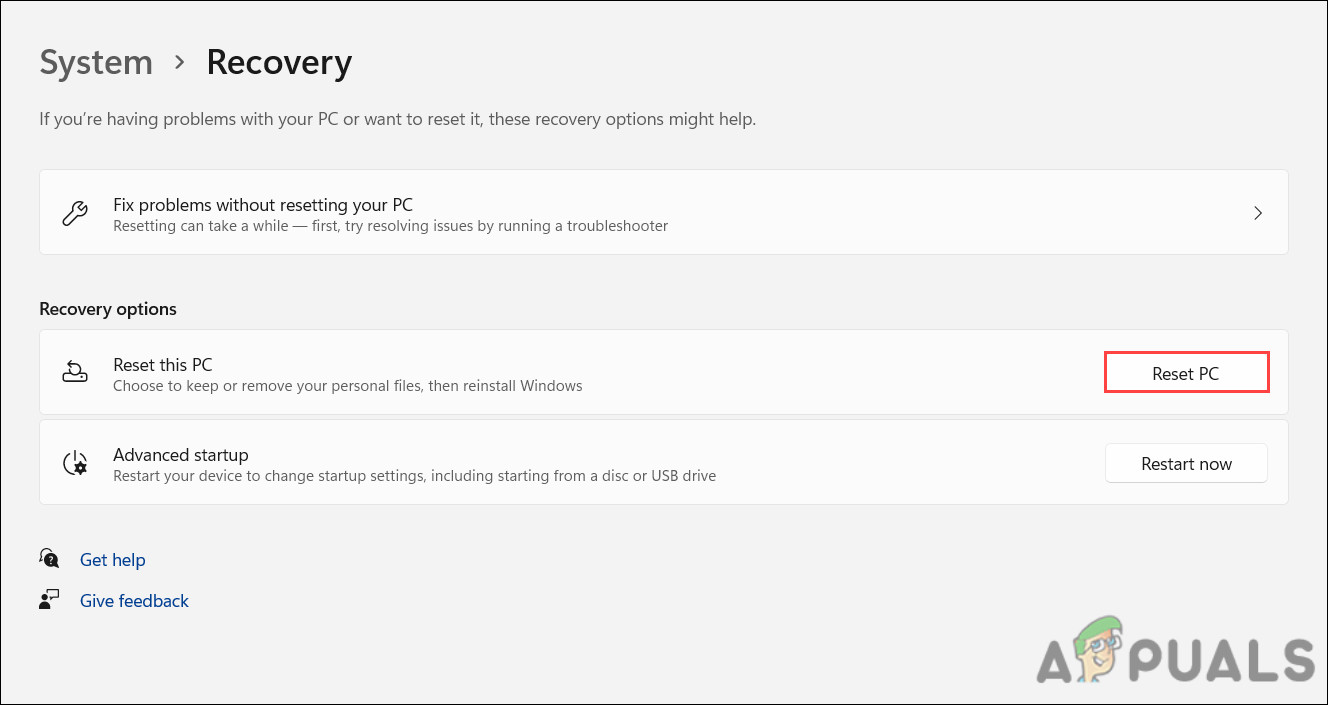The most common factor that triggers this particular issue is the corrupt USB drivers on the system. In other cases, it can also be caused due to corruption errors within the system or the hardware being faulty. Whatever the reason might be in your case, we have listed several troubleshooting methods below that will help you fix the issue for good. We suggest you go through the solutions first to determine the cause of the error and then proceed with the most relevant method.
1. Update or Reinstall the USB Driver
As we mentioned earlier, the most common issue behind the usbxhci.sys blue screen is a corrupt or outdated USB driver. The best way to fix issues with drivers is by updating them to the latest version available. If that does not work, you can uninstall the driver and reinstall it from the manufacturer’s website from scratch. In this method, we will first update the driver and check if the issue is resolved. If the error persists, we will reinstall the driver to fix the problem. Here is how to proceed: Once done, check if you still face the usbxhci.sys blue screen problem. If you do, we recommend you proceed with reinstalling the driver. In that case, follow these steps: Upon reboot, the driver will install back automatically. You can also uninstall the USB xHCI Compliant Host Controller driver if reinstalling USB Root Hub does not work. Simply, head back to the Device Manager window and expand the Universal Serial Bus Controller section. Right-click on the USB xHCI Compliant Host Controller and click Uninstall. Checkmark the box for Delete the driver software for this device and click Uninstall again. Hopefully, this will fix the problem.
2. Use the System Restore Utility
You can also try reverting the system state back to when the system worked properly without the usbxhci.sys blue screen. In order to accomplish this, we will use the System Restore utility, which creates restore points periodically. The restore points can be used to go back to a previous state of your system. Reverting your system will, however, erase any changes you made since the restore point you selected was made. Follow these steps to proceed:
3. Run System Scans
Windows users often experience errors like the usbxhci.sys blue screen due to generic errors or viruses within the system. Most of the time, however, these can be resolved using the built-in troubleshooting utilities Microsoft has equipped Windows with. We will use the SFC and DISM utilities via Command Prompt to fix this error. The System File Checker checks the system for any files with compromised integrity and replaces the faulty ones with their healthy counterparts. The DISM tool, on the other hand, is more powerful than the System File Checker and repairs corrupt system images. Here is how you can run these tools:
4. Reset Your PC
As a last resort, if the troubleshooting methods listed above did not help, you can try resetting your PC. The method allows you to keep your files or remove them all. If you choose to delete your files, your system will be reverted to its default state. We suggest that you copy your important files elsewhere, and proceed with the second option. In this way, the error will be completely removed. Here is how to reset your Windows: Hopefully, performing a system reset will fix the usbxhci.sys blue screen problem once and for all. However, if you do not want to proceed with a reset just yet, you can contact Microsoft support and report the issue to them. They will help you identify the cause of the error, and then suggest a relevant fix that will hopefully fix the problem once and for all.
FIX: DRIVER_IRQL_NOT_LESS_OR_EQUAL (netio.sys) OR…How to Fix igdkmd64.sys BSOD on Windows 10How to Fix BSOD Caused by rtwlanu.sys on Windows?How to Fix Intelppm.sys BSOD on Windows 7,8 or 10