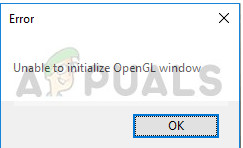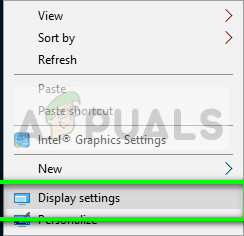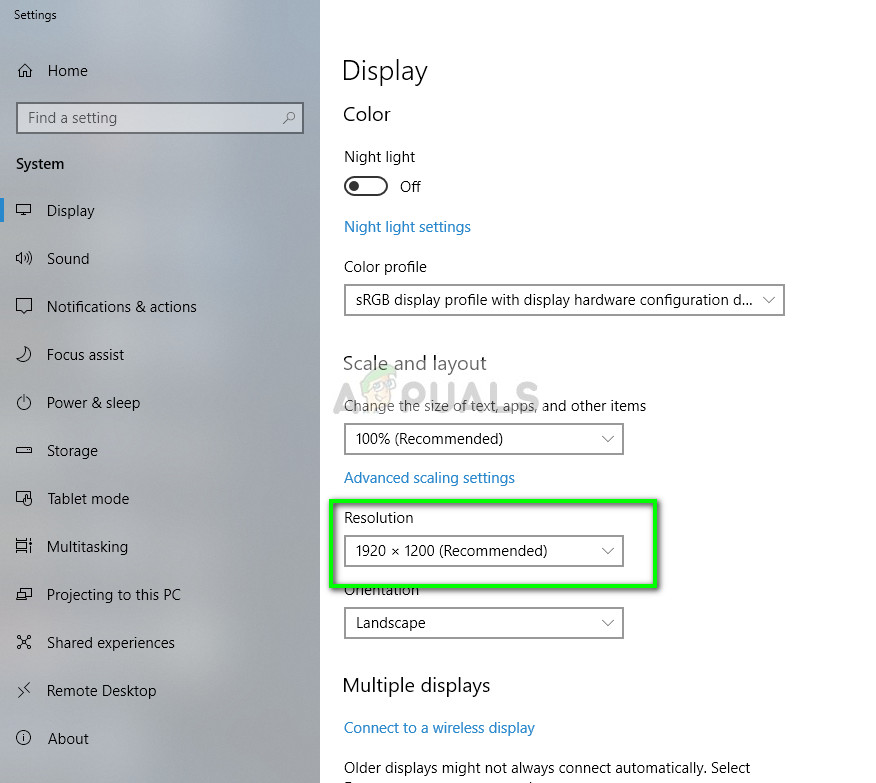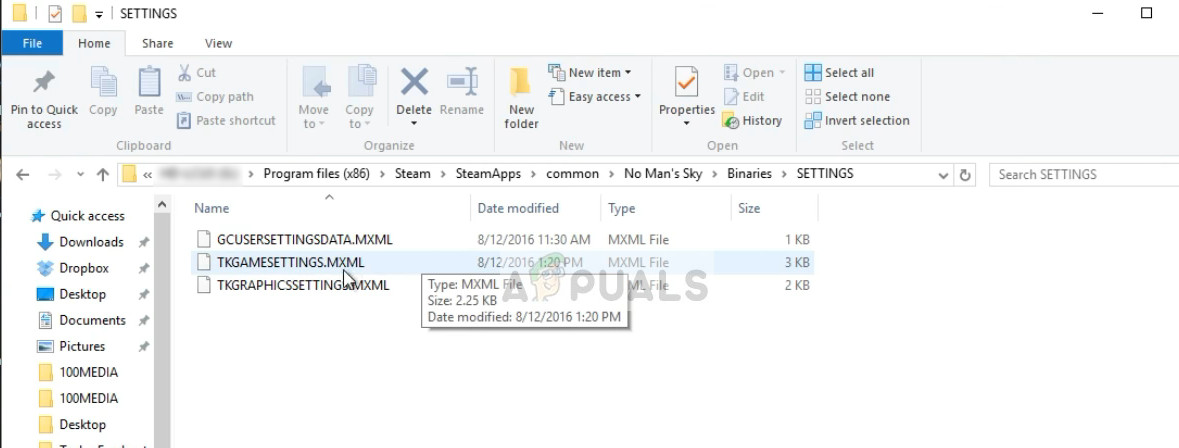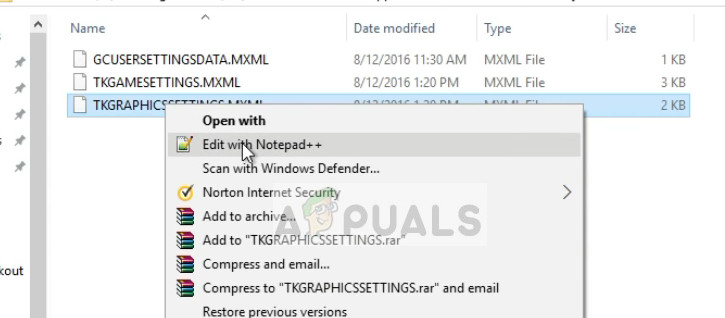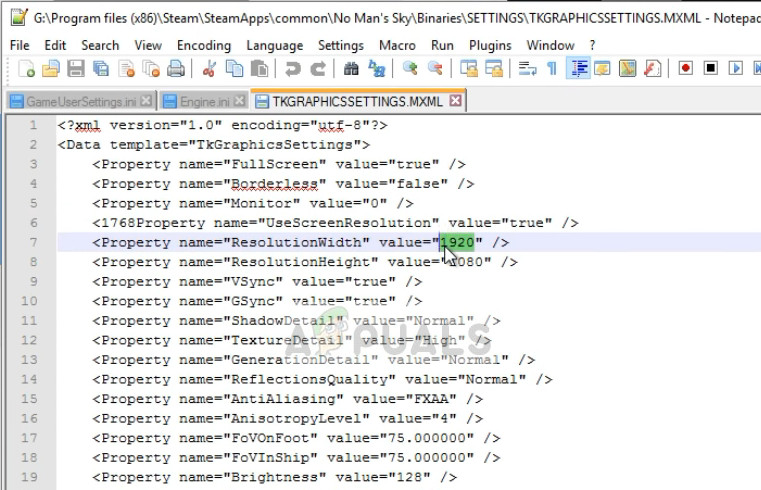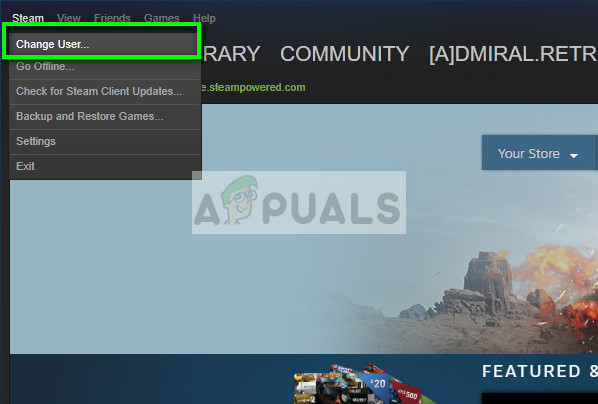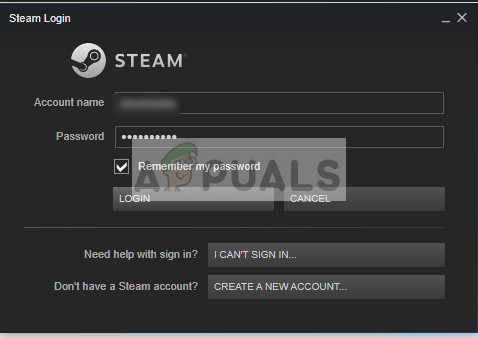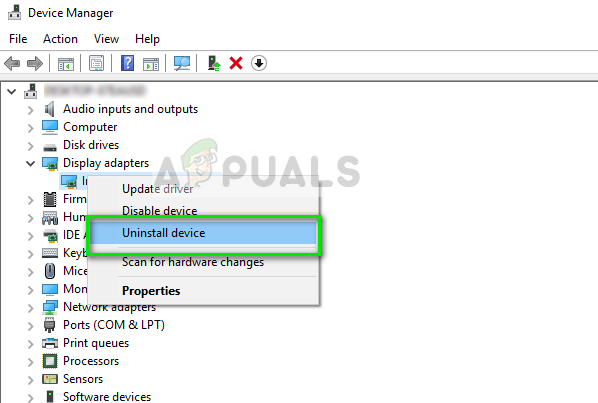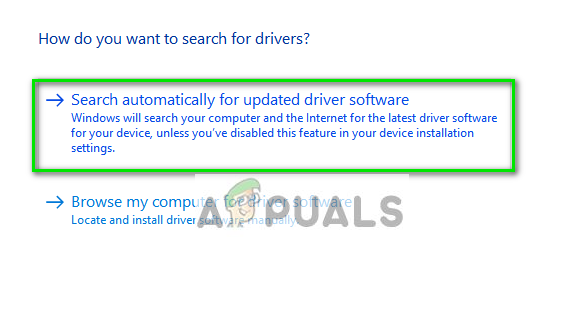Many heavy games rely on this API for their graphics operation and use them in the gameplay. Recently, many users experienced a problem where they were unable to play the game because an error occurs which states “Unable to initialize OpenGL window”. This error is mostly associated with graphics drivers or with the game’s resolution settings. We will go through all the workarounds one by one. Check them out.
Solution 1: Changing ‘TKGRAPHICSSETTINGS.MXML’
Each game has a dedicated file which is used for loading settings whenever it is launched. These settings include the resolution, shadow details, texture details etc. We will open this file in notepad, make some changes according to your system and try launching the game.
Do note that your directory will be different. Here Steam is installed in Local Disk D. Your Steam might be installed on another hard drive. Make sure you change the navigation address according to your system.
For example, if your resolution is 1920 x 1200, the ‘ResolutionWidth’ should be ‘1920’ and the ‘ResolutionHeight’ should be ‘1200’. As you can see in the example below, the resolution set was incorrect.
If you still encounter an error when trying to launch the game, you can try changing the attribute ‘Fullscreen’. Change the attribute to “false”. Save changes and try launching the game.
Solution 2: Installing latest client for PS4
If you experience this error on PS Now on your PC, it is probably because the client is outdated and a new one is out. Every now and then, developers release a new version to counter some bugs or add new features to the platform. If you have an outdated client, this may introduce discrepancies.
Solution 3: Changing user/ logging in again
There is also a known workaround where simply relogging into Steam fixes the issue. The reason behind this is not well known but it makes sense to deduce that the currently logged in user may have some problems with the display configurations stored. Relogging might fix this issue.
Solution 4: Updating Graphics Drivers
If you have corrupt or outdated drivers, it may be the reason why your game fails to launch or the OpenGL message pops up. Now there are two ways through which you can update the drivers: either manually or automatically. In manually, you have to personally download the driver after searching for it at the manufacturer’s website. Before updating drivers, we will check if installing the default drivers solve the problem for us.
[FIX] ‘CAS System Was Unable to Initialize’ in WOWFix: Unable to Initialize Steam APISOLVED: “Unable to initialize audit layer: Permission denied” bug in libvirt-bin…Diablo III was Unable to Initialize D3D? Easy Fixes