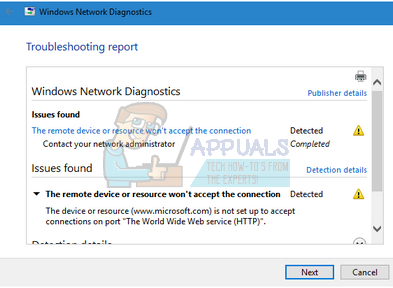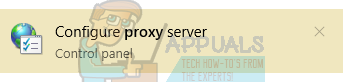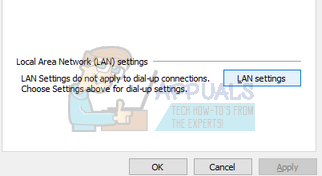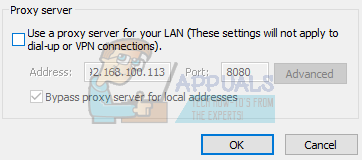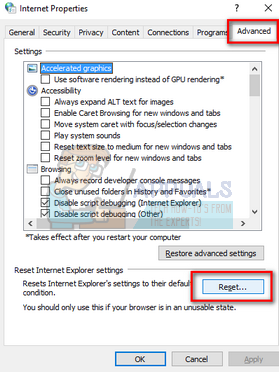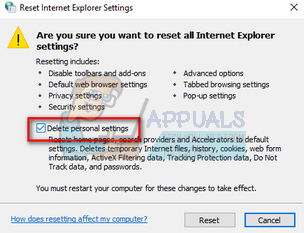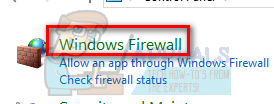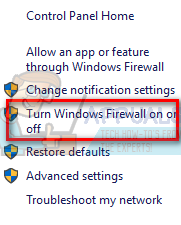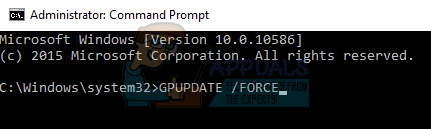This error is very common and usually arises when you use the Windows network troubleshooter to try and fix network issues.
1. Disable Proxy Settings
If you use proxy settings for your work or university, it is possible that this is causing the issue. Proxy settings provide another path for the internet to work. This implementation is mainly done in institutions or workplaces that don’t allow full internet access or monitor it. You can try disabling the proxy server, get a working internet connection without a proxy and check if this solves our case.
2. Reset Internet Explorer Settings
It is possible that the internet explorer settings are not configured properly, causing the issue. Note: Back up your bookmarks and other settings, as they might be lost in this solution. Now, I will reset internet explorer’s settings to ensure that the problem doesn’t occur due to bad configurations.
Note: This action will reset internet explorer. All your add-ons will be disabled, and all your home pages will be reset. Proceed at your own risk.
3. Disable Antivirus Software, Firewall, and Content Blockers
We can try disabling your Firewall and check if the problem gets solved. Windows Firewall monitors your incoming and outgoing internet data and packets. It also blocks some connections or applications from installation if they don’t fulfill its criteria. You should also disable any antivirus software which is enabled on your computer. Furthermore, disable content blockers of any kind. Numerous reports indicated that they were the source of the problem too.
4. Use Command Prompt
If you try accessing a server in a specific domain, you might encounter this error. In this instance, the remote connection to the target address failed. We can try executing an elevated command and check if this solves anything.
Fix Windows Update Error 0XC19001E2 in Windows 10 (Fix)FIX: Windows Defender Error The service couldn’t be started Error code:…How to Fix ‘System 53 Error has Occured’ Error on Windows?[FIX] ‘An Error Occured while Trying To Copy a File’ Filmora Installation Error…