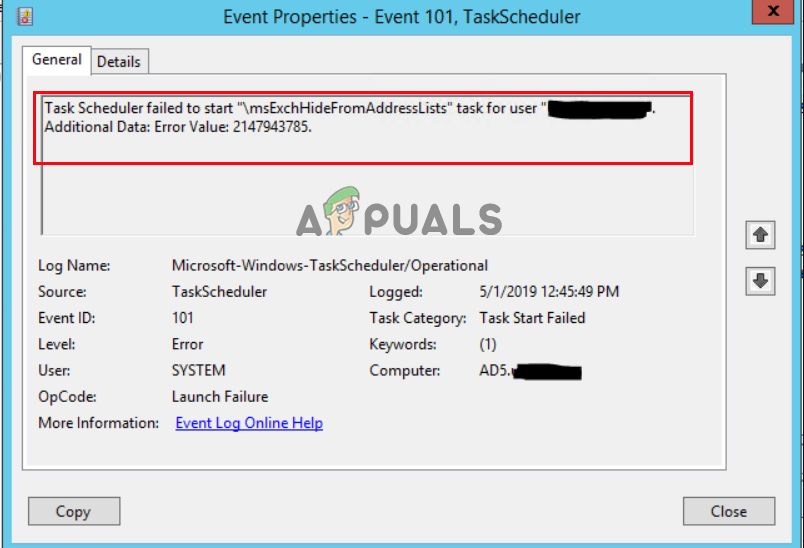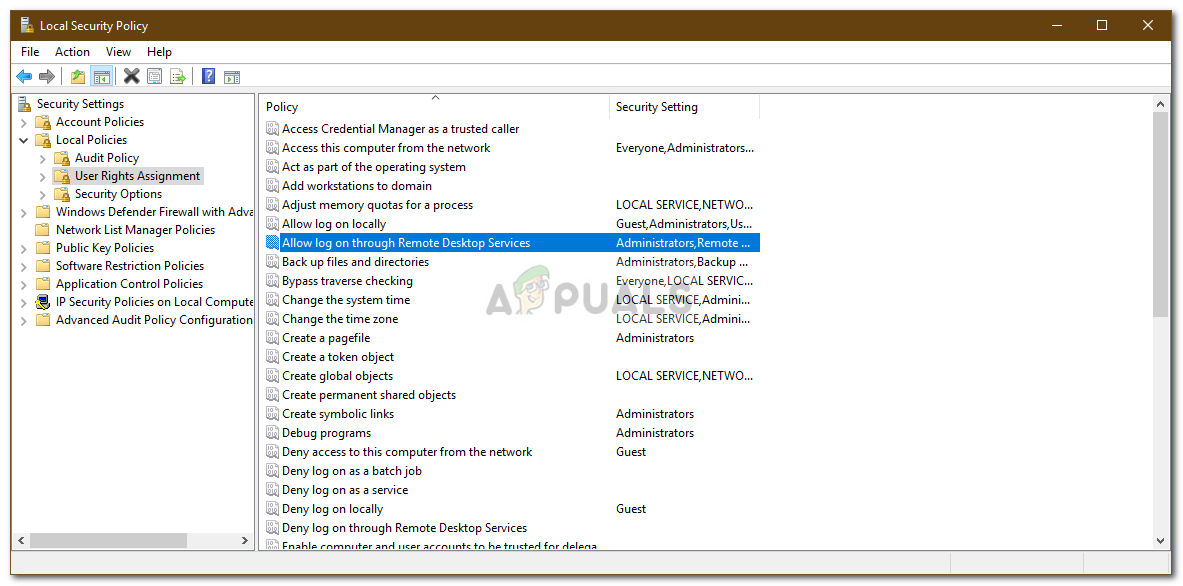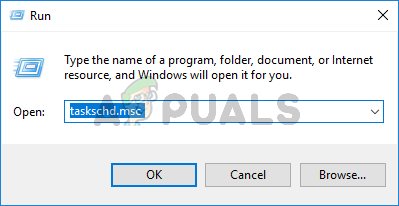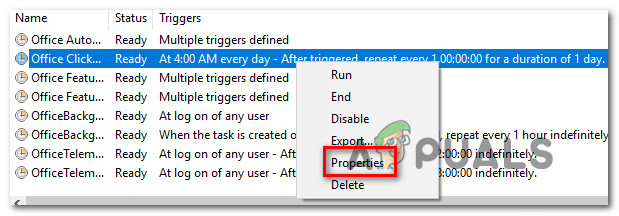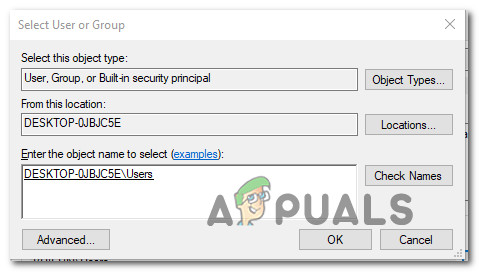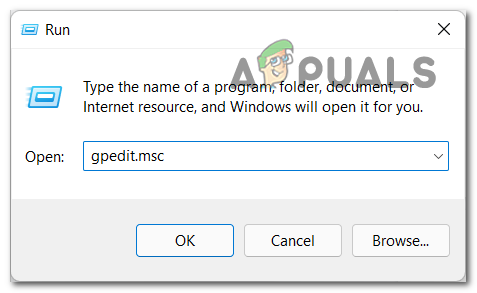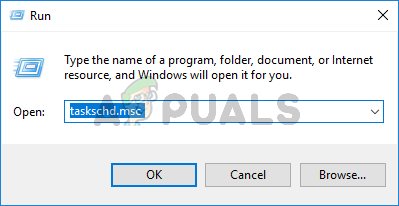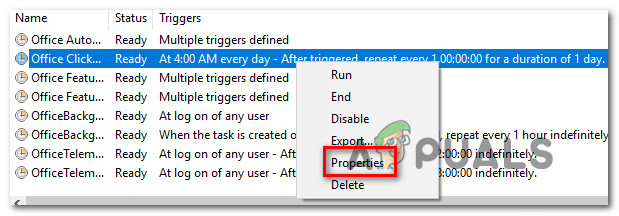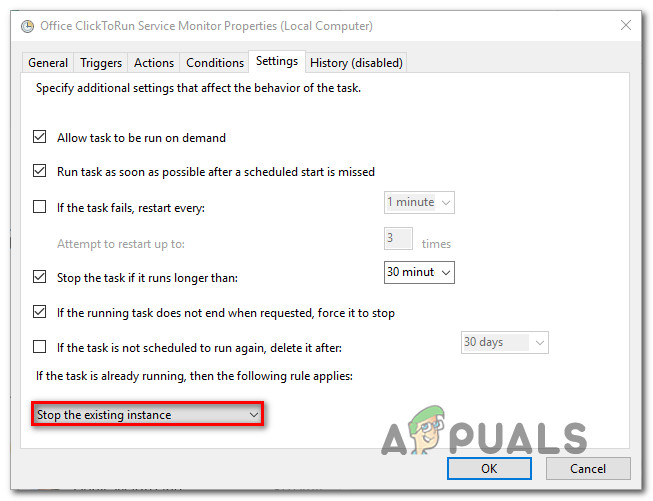Therefore, we investigated it and found that Error 2147943785 is the denied permission error and is triggered when there is a mismatch with the permissions given. Fortunately, this is not as notorious as it seems and does not require performing complex troubleshooting steps. You can quickly fix the error by performing potential troubleshooting step-by-step instructions to get past the error. But before heading towards its potential solutions, let’s just first get to know about its culprits.
What Causes Task Scheduler Failed To Start Error Value 2147943785?
Not Having User Right Assignment– It has been found that not having the user proper assignment is the main culprit of this error. When the user doesn’t have a proper login right then, the Windows Task Scheduler flashes this error message. Therefore, you must have proper user authority rights to avoid such errors.Change in User Password – In most instances, it has been recorded that this issue might also cause when there is a change in the password for the user that is meant to run the scheduled task. If this is the scenario, you can resolve the problem by configuring the task scheduler to stop the existing instance.The account is locked or deactivated – In many cases, it is seen that if in case the account is locked or not deactivated, then it starts causing issues, and you are likely to see Scheduled task failed to run and show the error message on the screen.
Now, as you are aware of the leading causes behind this error, you will be easily able to fix this error in no time.
Check for Account Status
The very first thing suggested to fix the error is to check for the Account status if it is expired or locked, or deactivated. So, if your account is locked or expired, it is most likely to cause issues when establishing connections, and, as a result, you cannot log in or access it. So, it is suggested to check if all the tasks are running under your account and check if the account is locked or deactivated. Also, this is not good preparation for having user-based accounts when configuring the tasks. Despite this, you can also try creating the service account keen to the scheduled tasks and make the password never expire.
Assigning the User Right Assignment
It has been reported by the majority of users that assigning the User Right Assignment resolved the issue. So, if you are looking for a permanent and long-lasting solution, try considering using an “applicative” user. But if you use your own account, it might frequently change your password, which will result in applying this fix all over again. However, using an “applicative” account will help you to resolve the issue from its root. To do so, follow the guided steps mentioned accordingly: Moreover, you can also try the below-given steps to convey an applicative account for the task which is causing the error: Now, if you are on the domain controller, you just need to do this on the Group Policy. Check if the error is resolved, or head to the next possible solution. You can check our article on how to fix Task Scheduler Error Value 2147943726.
Configuring the Task Scheduler
As already discussed above, there might be instances where problems may cause due to password changes. So, if on being found that this is the exact cause applicable in your case, then try configuring the Task Scheduler to stop the existing instance. Below is a quick guide to doing so: Well, such errors are primarily temporary and won’t last long. However, at times they become annoying as they won’t allow you to schedule a task on the Windows Task Scheduler. So, such problems need to be resolved first-hand. Here it is suggested not to forget to update the policy via GPUPDATE/Force. I hope you find this blog helpful as it covers the error’s most probable causes as well as the potential solutions to fix the problem of the task scheduler failing to start error value 2147943785.
FIX: Task Scheduler service is not available. Task Scheduler will attempt to…How to Fix Task Scheduler Error Value 2147943726Fix: Task Scheduler Error 0x80070057FIX: Task Scheduler says “One or more specified arguments not valid”