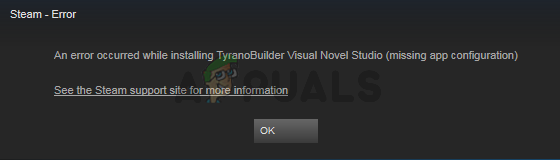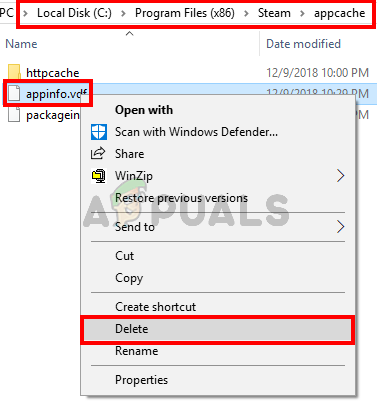What causes the Steam app configuration unavailable error?
There are a couple of things that can cause this issue and they are listed below.
Method 1: Delete appinfo.vdf file
Since appinfo.vdf can cause this Steam app configuration unavailable error, deleting the file resolves the issue in most cases. This is because Steam will create this file on the next startup so any corruption or change that might have been causing the issue will not be present in the newly created appinfo.vdf file. So, simply navigate to the location of appinfo.vdf and delete it. Then relaunch the Steam and the issue should be resolved. Steps for performing this process are given below. Now open Steam and try to download the game again. Note: If this doesn’t work then try to run Steam with admin privileges (right click and select Run as administrator) after deleting the appinfo.vdf file. This might solve the issue.
Method 2: Wait for Steam Update
If method 1 didn’t solve the issue then there isn’t a lot that you can do to rectify the issue. If method 1 didn’t work then that means the issue is caused by a bug in the Steam. These bugs are usually fixed in the next updates so all you have to do is wait for the next Steam update. You don’t have to do anything though, Steam automatically checks for the latest updates. So, updates will automatically be installed once they are available or you will be notified about the new updates. Just don’t forget to open the Steam so it can check for the latest updates.
Fix: Steam Error Code 503 ‘Service Unavailable’How to Monitor Server Configuration using Server Configuration MonitorHow to Create Custom Profiles and Monitor Specific Configuration Changes in…Fix: The Active Directory Domain Services is currently unavailable ‘Windows 7, 8…