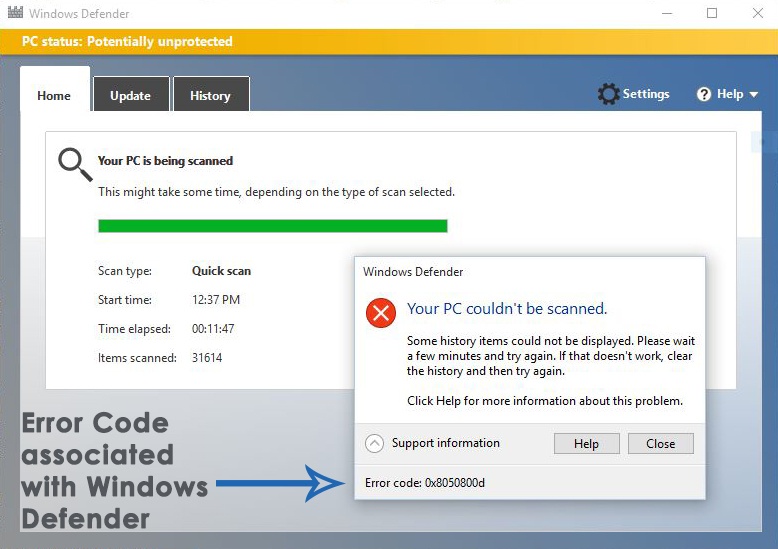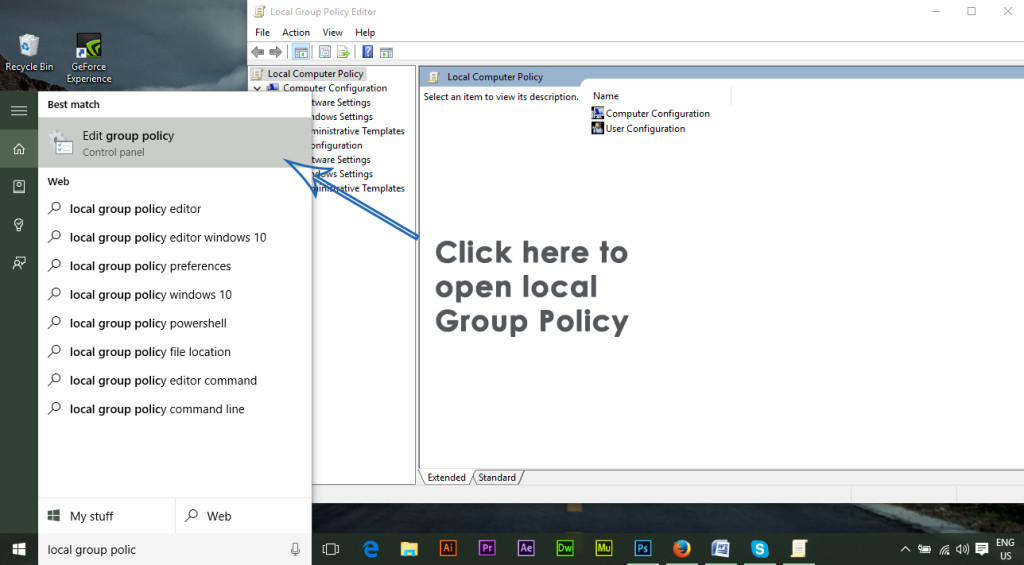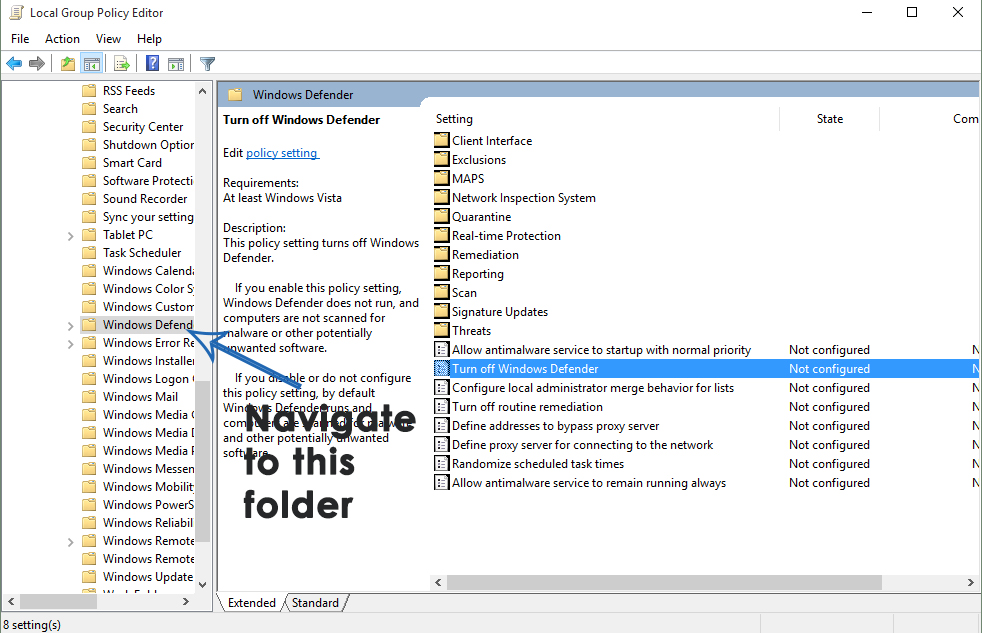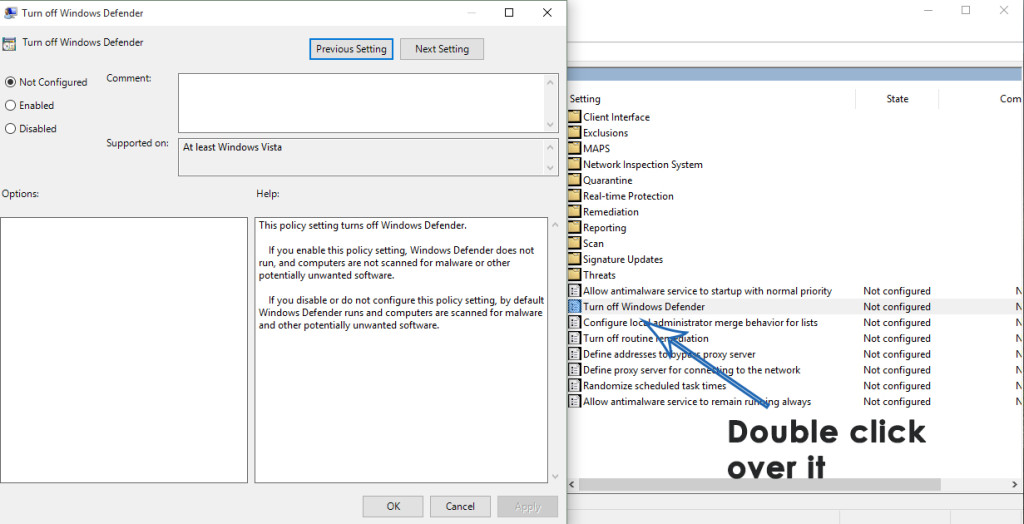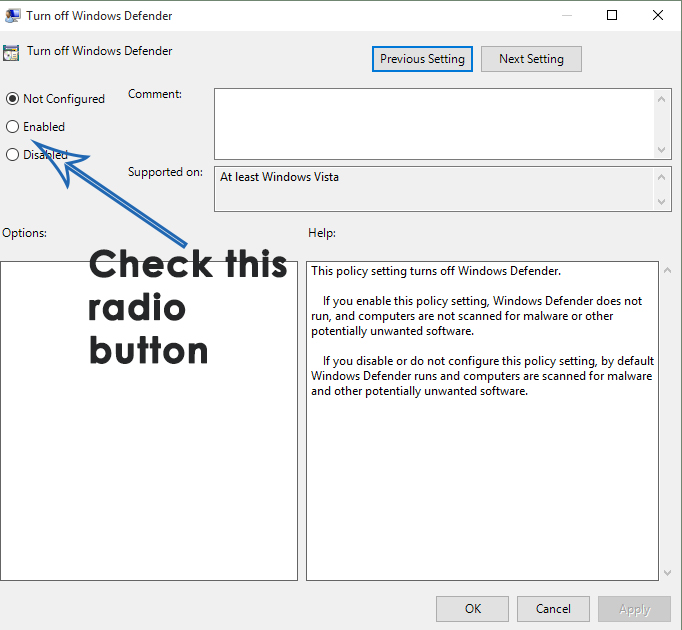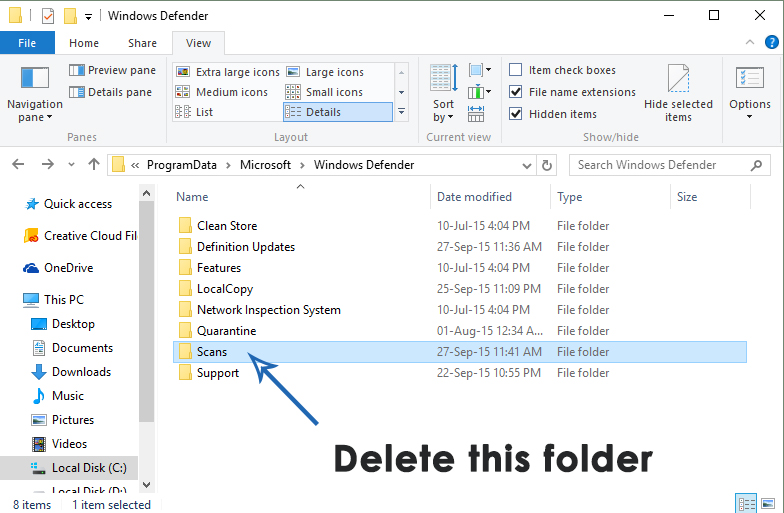A number of users have got this error while scanning through Windows defender saying, “Your PC couldn’t be scanned” or “Security Essentials couldn’t scan your PC” ; or “some history files couldn’t be displayed“. Please wait a few minutes and try again. If that doesn’t work, clear the history and then try again. It also displays an error code 0x8050800d prompting the users to close the program. This error is pretty annoying for those users who mostly rely on Windows defender.
Reasons Behind this Error 0x8050800d:
The most possible reason for this error to infect the Windows defender is a conflict between Windows defender and a third-party antivirus program currently or previously installed on PC. So, these conflicts lead to this error message while scanning the PC.
Solutions to Fix this Error 0x8050800d:
I know this problem is a nightmare for you. So, here are some of the methods which would prove to be helpful. You must make sure that the third-party security software should be disabled or uninstalled.
Method # 1: Disabling and Re-enabling Windows Defender:
This method is pretty helpful if you are getting the error 0x8050800d inside Windows 8 or Windows 10. Follow these steps properly.
First of all, you should remove the remnants of the previously installed security software. You can uninstall these programs manually or you can also use this Revo Uninstaller tool to find and uninstall the programs automatically.
Disable Windows defender by performing these steps on Windows 8 and Windows 10.
Open Local Group Policy Editor by searching for it inside Search field of Windows.
On the left pane, navigate to the following folder using the hierarchy structure mentioned below.
On the left pane, find Turn off Windows Defender and double click on it to open a new window.
On the Window appearing next, choose the Enabled radio button at the top left of the window and click on Apply and OK buttons afterwards.
After disabling the Windows defender, navigate to the following folder and delete it. You should unhide the hidden files in order to access this folder.
After removing the Scans folder, re-enable the Windows defender program using the same procedure mentioned above. It should create the necessary file automatically and your issue will be resolved.
Method # 2: Run System File Checker Scan
If, for some reasons, the above method doesn’t fix the error associated with your Windows defender program, then you would be required to run a System File Checker Scan in order to check for corrupted or missing system files and to fix/ restore them to their normal state. To run SFC Scan, click of the following Link and follow the instructions. At the end of this process, you would be able to resolve this error.
How to Fix Windows Defender or Security Essentials Error 0x80073b01How to Fix Microsoft Security Essentials Error 0x80040154How to: Uninstall Security Essentials in Windows 10Windows 7 Security Essentials Will Continue To Receive Support And Updates Even…