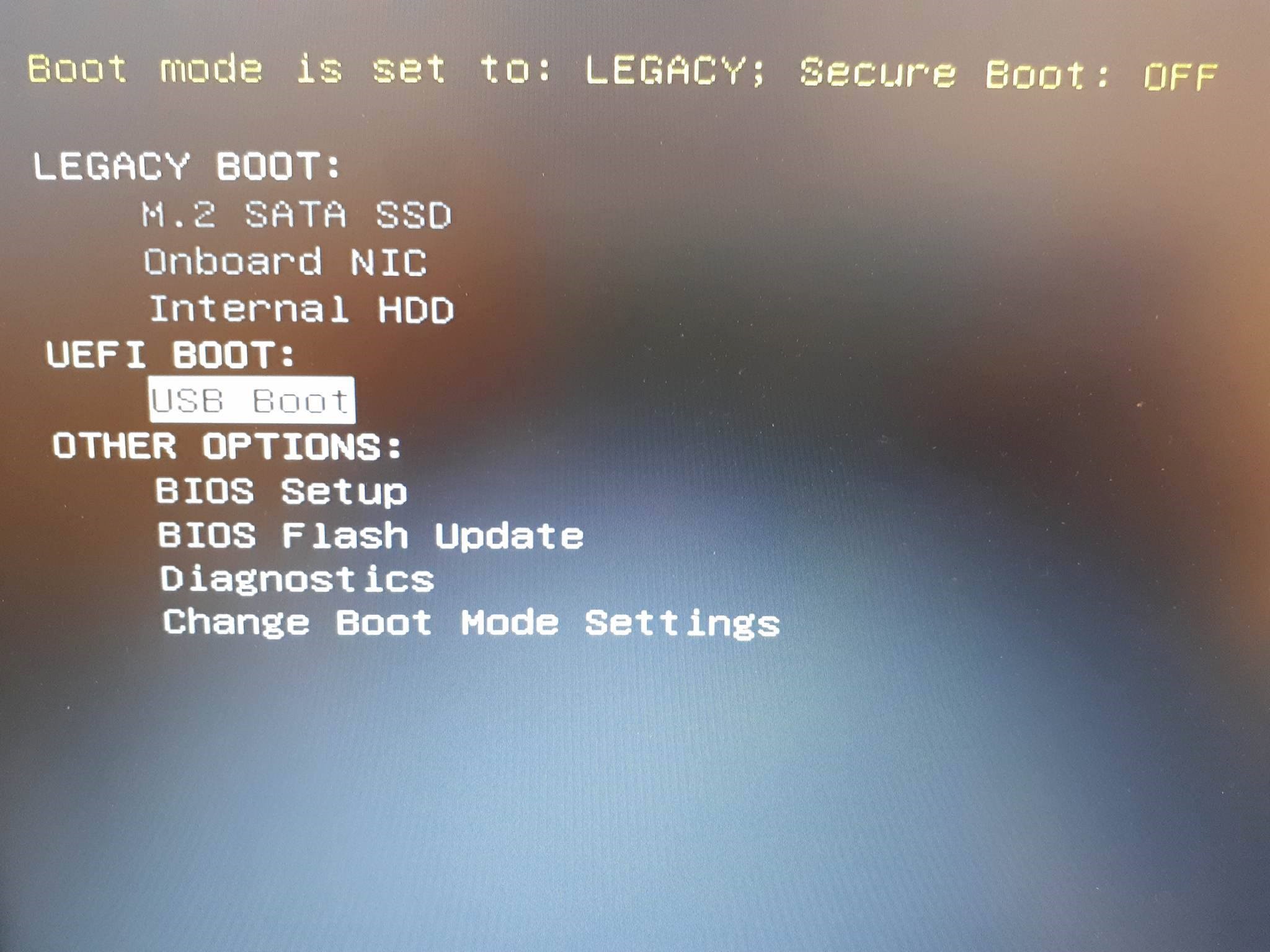There are three options for installation of operating system. You can install operating system using DVD, USB and installation over network. A lot of users know for installing operating system over DVD and USB, but small number of users know that they can install operating system over network. Your notebook needs to support all installation as we mentioned. If you decide to boot your operating system over network, your notebook needs to support PXE (Preboot Execution Environment). So how you will know what your notebook supports? You can find out using two ways, one is to check technical documentation on vendor site and second is to access BIOS or UEFI and check what you can configure in your boot sequence. New laptop models are supporting only booting over USB or network, DVD is not included. If you want to install Windows by using USB flash drive, you need to burn ISO file on your USB flash drive, you can read instruction for making bootable USB flash drive on this LINK. If you want to use DVD disk you can purchase external USB DVD drive and connect on your computer via USB connection. If you decide to use external USB DVD drive, you should configure BIOS or UEFI to boot over USB. First step is to decide how you want to install operating system. Second step will be to configure boot sequence on your BIOS or UEFI, because your notebook needs to know from where will boot operating system. If you want to boot over DVD and you configured BIOS or UEFI to boot over network, you will have a problem. One of the problem end users are having is booting over PXE, and not from DVD or USB. The main reason is because BIOS are UEFI are not properly configured. If boot sequence is not configured properly, you will get and error PXE-E61: Media test failure, check cables. Also, you can get the same error, if your HDD, SSD, DVD drive or cables are faulty.
Method 1: Change boot priority
This error means that notebook is trying to boot over network, notebook generated error because there is not valid infrastructure to boot over PXE. To solve this issue, you will need to configure your BIOS or UEFI. How you can access BIOS or UEFI? Different vendors provide different keys to access BIOS or UEFI. For Dell, you need to use F2 or F12 key, for HP you need to use F2 or F10 etc. We will describe procedure with Dell notebook. If you do not see your HDD, DVD drive or USB, that means that BIOS or UEFI did not detect them, and you need to read method 3. PXE-E61: Media test failure, check cables PXE-M0F: Exiting PXE ROM When you installed your Windows, we are recommending you to turn off network boot in your BIOS or UEFI. How you will turn off network boot? You need to access BIOS or UEFI, navigate to boot options and turn off network boot. Please check technical documentation for your computer or notebook.
Method 2: Update your HDD or SSD
You need to update firmware on your HDD or SSD, it depends which of them you are using. You need check on the HDD’s and SSD’s website how to update firmware.
Method 3: Check HDD and cables
Next method is to check your HDD, SSD and cables. We are recommending you to reseat your HDD, SSD and cables. If problem is still there, at first you need to change your IDE or SATA cable, connect your hard disk on another IDE or SATA port. If problem still persist, change your HDD or SSD. You need to buy compatible HDD or SSD with your computer or notebook. Some users solved their problem by replacing HDD or SSD with new one.
Method 4: Check your DVD drive and burn Windows to DVD disk
If first solution did not solve your problem, next step is to check your DVD drive and cables. We are recommending you to reseat your DVD drive and cables. After that burn Windows ISO file to new DVD disk or USB flash drive, and try to run Windows installation. If problem is still there, at first change your IDE or SATA cable and try to connect your DVD drive to another IDE or SATA port.
How to Fix the Start PXE over IPv4SOLVED: Windows 10 Update Failure Error Failure 80240020Fix: PS3 Media Server Media Renderer Was not RecognizedFix: Media State ‘Media Disconnected Error’