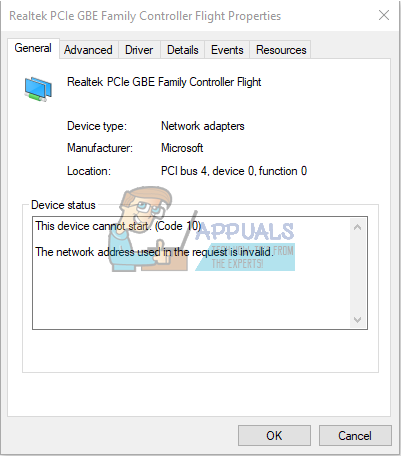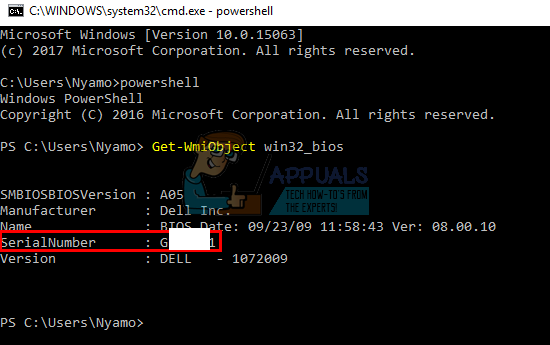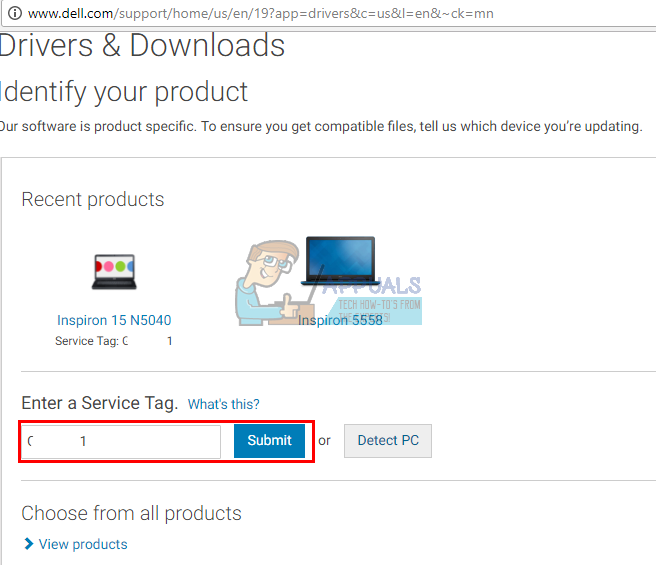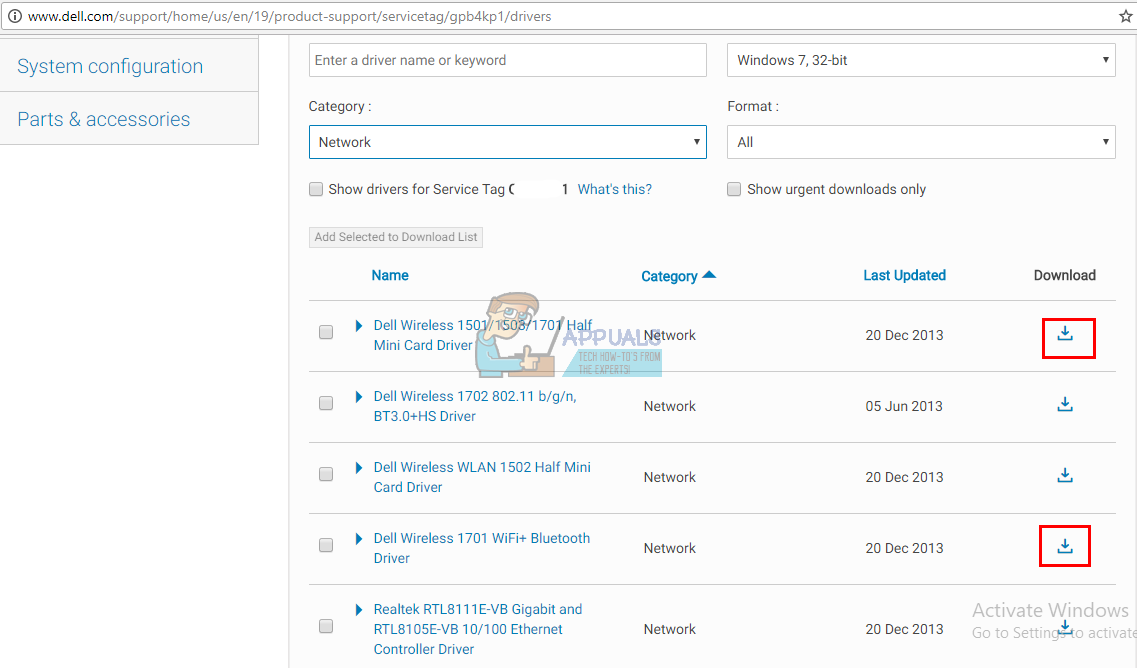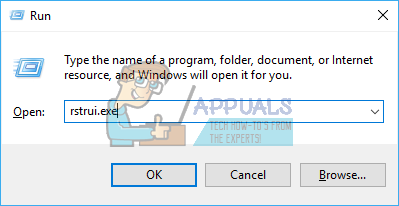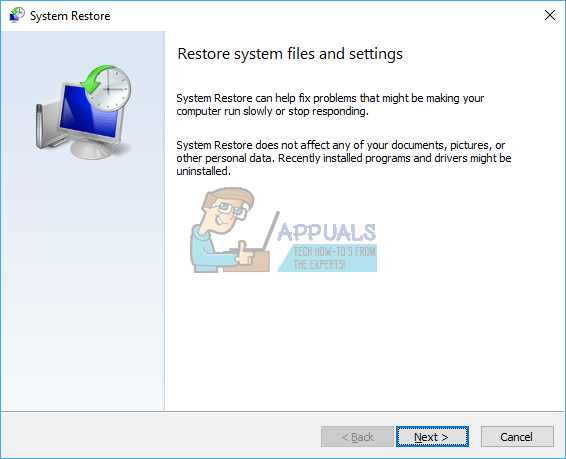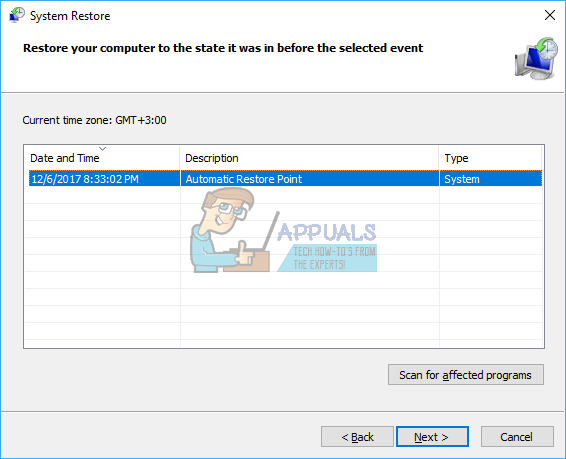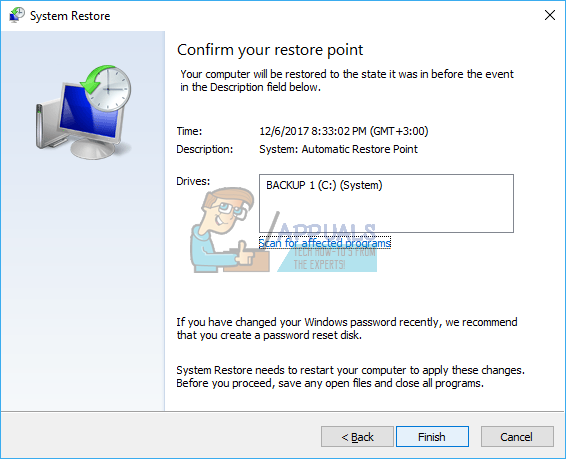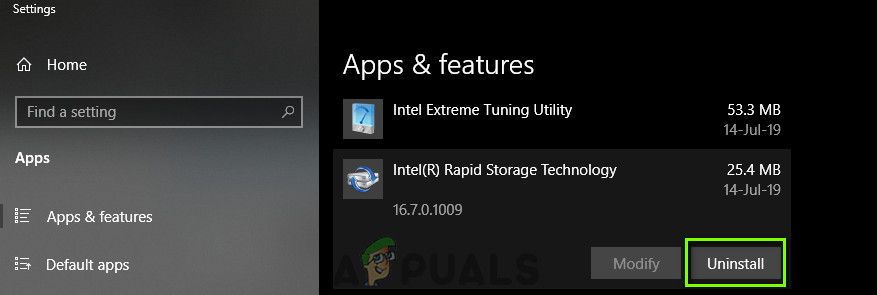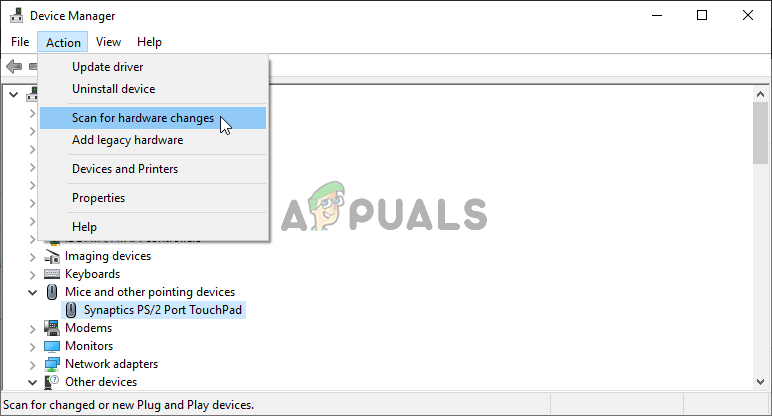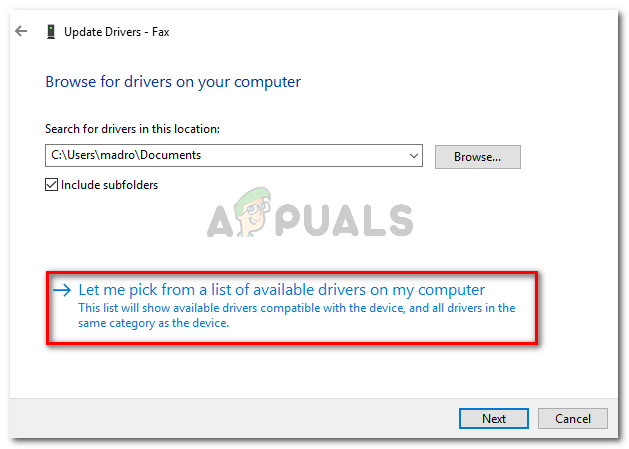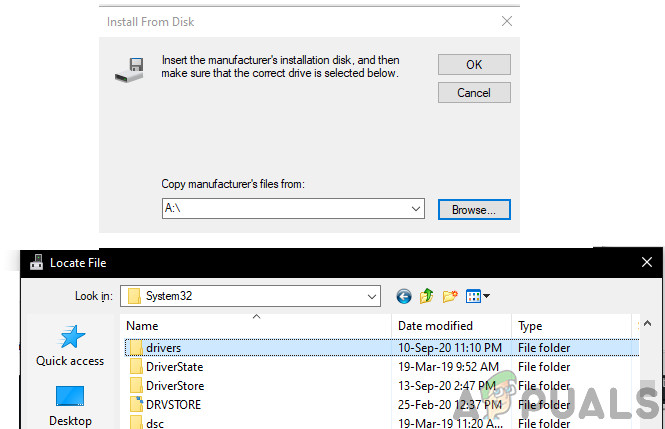Why your Wi-Fi or Ethernet won’t start and what Code 10 means?
This error occurs when the device manager is unable to start a hardware device. This code 10 error is basically saying that Windows found your device, but for one reason or another, cannot communicate properly with one of your devices and is therefore unable to create a connection with it. Below are some of the reasons why. Code 10 is almost always a driver issue. You are probably using an outdated driver, or an incompatible driver (meant for a different operating system). This case usually occurs when you update from say Windows 7, to Windows 10. While this is a simple problem that can be quickly corrected, there might be other problems that are not so obvious. If the problem developed suddenly, this could be caused by a conflict between new programs, or viruses, with the drivers. A software known as Primo Ramdisk has been known to cause this issue. Do not rule out the possibility that the NIC, Wireless card, or Ethernet port is fried and needs replacement. Ethernet and NICs are very sensitive to power surges. If you have been having storms, your network adapter might shut down or get damaged. For desktop users, there is also a possibility that you have plugged in your NIC (network interface card) or your wireless adapter into an incompatible PCI slot. Below are the solutions to this problem.
Method 1: Update your Device with the Correct Driver
If you are using the wrong drivers, download and install the correct drivers from your manufacturer. You will have to work from another PC that has an internet connection to get your downloads on to a USB drive. If you are not sure which drivers you should be looking for, see windows wireless drivers.
Method 2: Power Cycle your PC
Completely discharging your PC might fix the unresponsive state of the network adapter. This might shake off any power surges that were registered in the adapter.
Method 3: Switch your NIC (Network Interface card) or wireless adapter to another PCI slot (expansion slot)
Some motherboards have partially-implemented SMBus routing, in that it’s only applied to one (or maybe two) of the PCI slots. It would be perhaps that you have the NIC in the last (5th) PCI slot (PCI slot #4; the PCI are slots 0-4, with 0 being closest to the AGP slot). The last PCI slot has SMBus enabled, but the card uses the SMBus pins for something else, confusing the motherboard/BIOS. This SMBus might also be on some other slot, or the current slot you are using has a problem. Power off your computer and try switching the network adapter to a new slot e.g. slot 1 and then reboot the PC.
Method 4: Restore your system to a point when the network adapter(s) worked
If a virus or a new program (as seen by Primo Ramdisk before the year 2017) or an update might have messed with your PC, conducting a system restore to the point your network adapter(s) worked will fix this problem. This is why you should create regular restore points. To create one for future references in Windows 10, press start type “restore” and click on ‘create a restore point’.
Method 5: Reinstalling Wireless Drivers Manually
If none of the above methods work, we can try reinstalling the drivers manually ourselves after uninstalling it. Here, we will first navigate to the device manager, uninstall the drivers, and let the default drivers install themselves. If the default drivers don’t work as expected, we will manually install the drivers from the manufacturer’s website. Note: Make sure that your Windows and BIOS are updated to the latest build before proceeding. Now check your Wi-Fi and see if it works as expected. If not, follow the steps: You can download and install Intel Wireless-AC 9560 driver from here.
Method 6: Replace your NIC or Wireless card
If you have tried everything and you have narrowed down the problem to the network adapter card, you can replace it as a last resort. This is very simple to do on a desktop PC. You only need to unplug the card from the expansion slot (PCI slot) and plug in the new card. While it is not necessary to have an identical replacement, it is recommended to do so since it will help in finding future updates from your computer manufacturer. Replacements for laptops are not that simple. The Wireless can be replaced however by disassembling the laptop. You will need an identical replacement card for this. If your LAN card is detachable, you can try finding a replacement. You can find your replacements from eBay or from a local repair shop.
Fix: No Audio with “This Device Cannot Start. (Code 10)” Error MessageHow to Fix Code 19 “cannot start this hardware device” Error on Windows 7/8 and…Fix: Multiple TAP-Win32 Adapter OAS and TAP-Windows Adapter V9 ConnectionsFix: Windows cannot Load the Device Driver for this Hardware because a Previous…