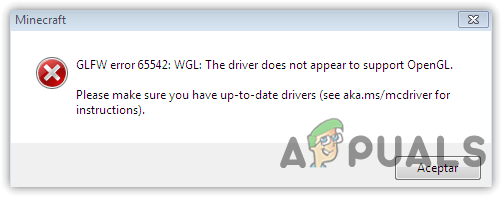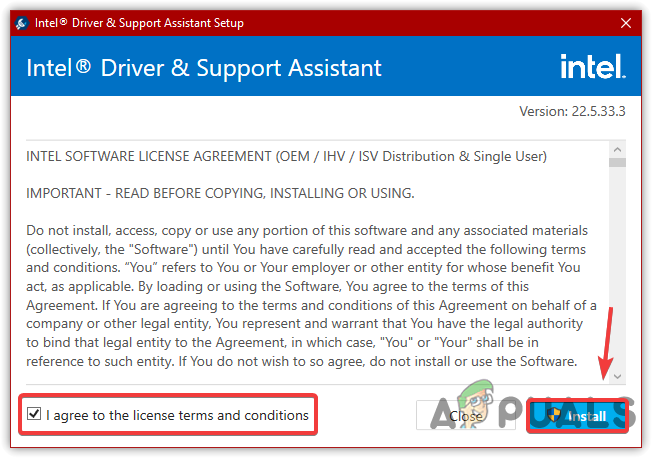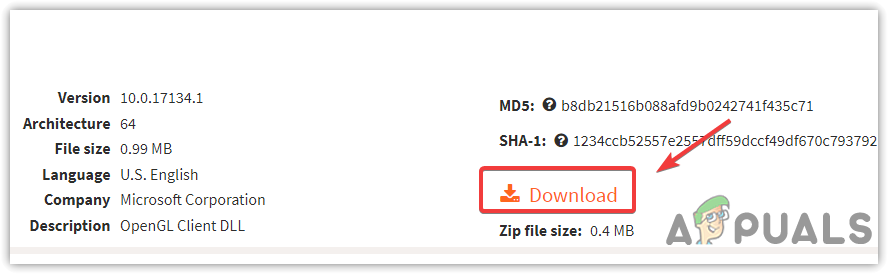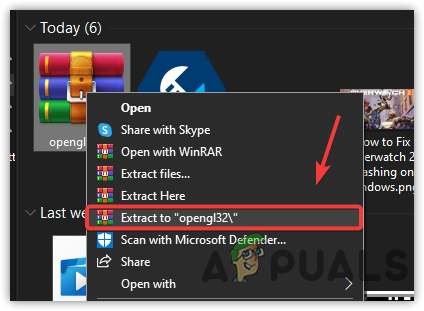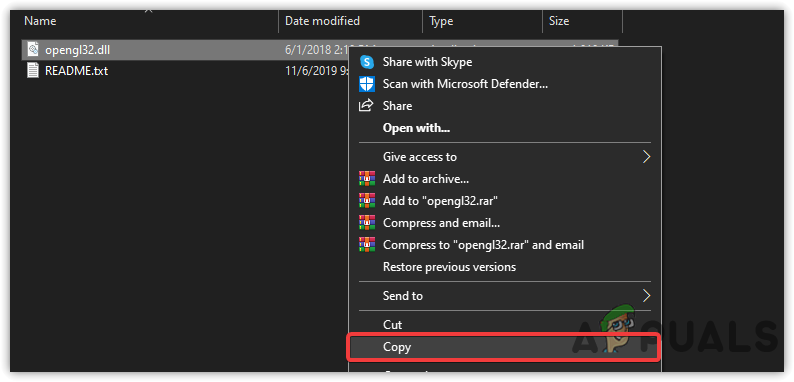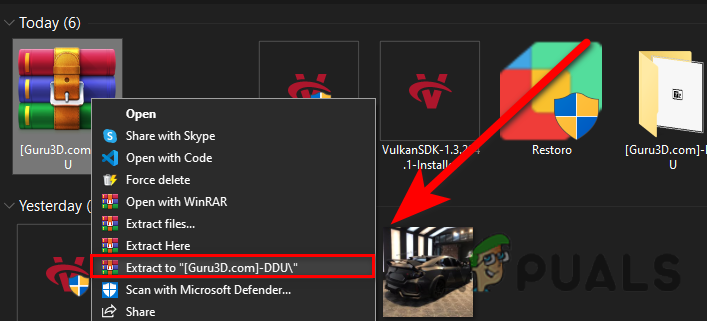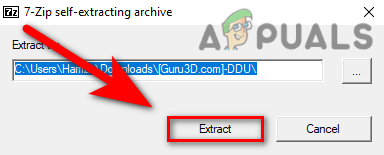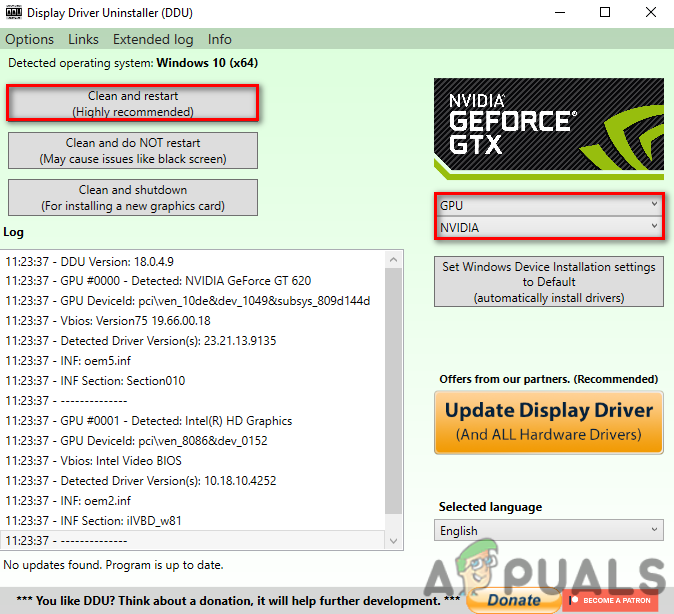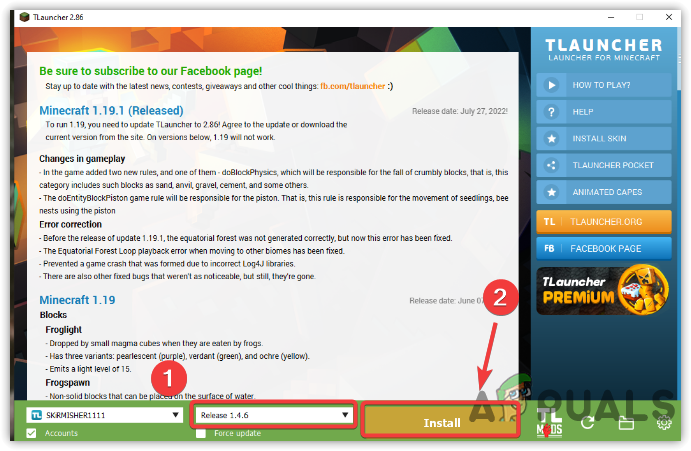For clarity, we have outlined the causes in more detail so that you will know how these issues can be resolved.
Incompatible System Requirements- Most users have encountered this error due to incompatible system requirements after the 1.17 update. Before that, the game was perfectly running. to fix this, perhaps, you need to upgrade your system by buying a new Graphics Card, or you will need to wait for the next patch.Having Integrated Graphics Card- Minecraft may not work fine due to the last update if you have integrated GPU. Therefore, you may not be able to play the game unless the new update is released.Problem with OpenGL- OpenGL is a library for rendering most games and applications. According to several affected users, replacing the openGL32.ll will fix the error.Corrupted or Outdated Graphics Driver- Another cause that might be leading, in this case, is outdated or corrupted Graphics drivers, which usually trigger Minecraft GLFW Error 65542 (Driver Does Not Support OpenGL).
1. For Integrated GPU, Download The Latest Driver
The first solution in the list is to update the integrated graphics driver. According to the intel manufacturer’s website and affected users, the error can be resolved by updating the integrated Graphics driver, which means the error occurs due to an outdated integrated Graphics Driver.
2. Replace OpenGL32.dll Manually
OpenGL32.dll is a file that refers to OpenGL and is used by standard processes for rendering 2D and 3D graphics. OpenGL32.dll may get corrupted for some reason, and you have to download and replace the file in order to fix Minecraft GLFW Error 65542 (Driver Does Not Support OpenGL) error.
3. Reinstall Graphics Driver
A corrupted and outdated driver can be the leading cause of this issue, as drivers are crucial and get corrupted due to malware attacks or other reasons. Another thing, if you haven’t updated the Graphics Driver in a while, make sure to check for the latest drivers update. First, then go for reinstalling. To uninstall, you will need to install the DDU, which stands for, Display Driver Uninstaller, an application that allows the users to remove drivers entirely without any files leftover as Device Manager does not remove the driver correctly. For that reason, Display Driver Uninstaller helps a lot by preventing conflict between drivers.
3.1 Uninstall Graphics Driver
3.2 Install Graphics Driver
4. Try a Different Version Of Minecraft
If the issue persists after applying all the methods, the last thing you can do is to downgrade the Minecraft version, which means installing the previous version that was perfectly running on your computer. Follow the below steps:-
How to Fix “OpenGL Error: 1282” (Invalid Operation) in Minecraft?Fix: Minecraft OpenGL Error 1281How to Fix Windows Live Error 0x800CCC7D ‘does not support a SSL connection’How to Fix the Error ‘Your TV does not Support this Program’s Content…