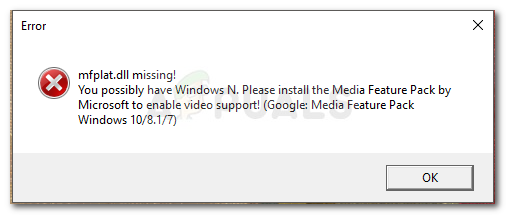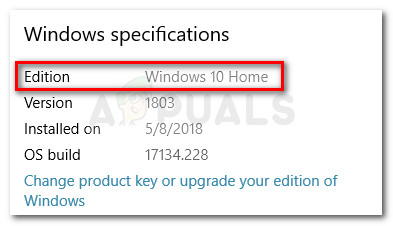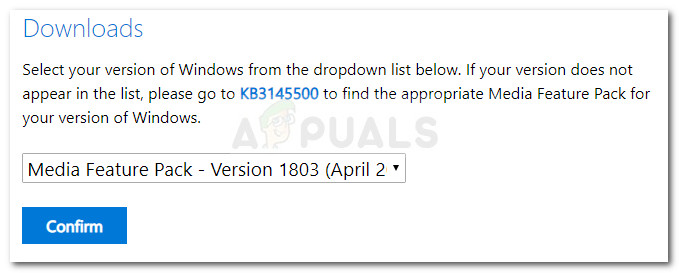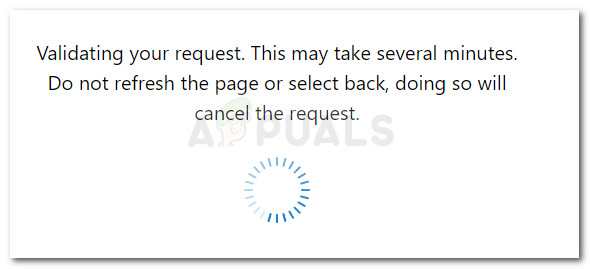Update: The mfplat.dll error is also reported to occur with several games that actively use the Media Feature Pack.
What causes the mfplat.dll missing error
Most of the time, the mfplat.dll missing error occurs because Media Feature Pack is missing from the system that is displaying the error. Although the Media Feature Pack is usually installed by the application that needs it or via WU (Windows Update) automatically, certain installers will not include it. Here are a few reasons why the Media Feature Pack (along with the mfplat.dll file) will not install alongside the application that needs it:
The computer is using Windows 10 N – which doesn’t include the Media Feature Pack by default.The Media Playback service was disabled by a Windows Update. In this case, the solution is to run a certain command in an elevated Command Prompt – Refer to Method 2 for a step-by-step guide.The installation wizard of the application does not include the Media Feature Pack.The user deliberately chooses to refuse the installation of the Media Feature Pack from the installation wizard.Windows 10 is not updated and the application in question requires a new version of the Media Feature Pack.
How to fix the mfplat.dll missing error
If you’re struggling to resolve this particular error, this article will help you troubleshoot the problem away. Down below you have a collection of methods that other users in a similar situation have used to get the issue resolved. For the best results, start with the first method then follow the other methods below in order until you come upon the steps that allow you to either circumvent or resolve the error message. Let’s begin! Important: Copying the mfplat.dll file from a DLL download website is not advisable since it will create additional errors down the line.
Method 1: Installing Media Feature Pack for Windows 10 N version
Keep in mind that Windows 10 N comes without a Windows Media Player baked into the system. This consequently means that the Media Feature Pack will not be installed by default or get updated by the WU (Windows Update) component. If you’re not sure which Windows 10 version you currently have installed, follow the steps below: If you’re encountering the issue on Windows 10 N, the mfplat.dll missing error can be resolved by installing the appropriate Media Feature Pack. Here’s a quick guide on how to do this: If you’re still encountering the same error or this method wasn’t applicable, move down to the next method below.
Method 2: Enabling Media Playback from an elevated Command Prompt
If you’re encountering this error when trying to run Plex or similar streaming service and you previously made sure that Media Feature Pack is installed, you should try enabling Media Playback via an elevated Command Prompt. Apparently, there are instances where a Windows update will end up disabling this feature and create the grounds for the mfplat.dll missing error. Some users finding themselves in a similar situation have managed to get the issue resolved by running a command in an elevated Command Prompt. Here’s a quick guide on how to do this: If the issue is still not resolved, continue down with the next method below.
Method 3: Extract a copy of mfplat.dll from the windows.old directory
If the error occurred shortly after you upgraded to Windows 10 from an older version, the fix is as easy as using the windows.old directory to fetch an old copy of the mfplat.dll file. Users in a similar situation have reported managing to fix the issue after going through a couple of steps. Here’s what you need to do:
Fix: Cnext.exe cannot start because MSVCP120.dll or Qt5Core.dll is missingFix: SDL.dll is missing or SDL.dll not foundFix: Run DLL BackgroundContainer.dll ErrorFix: Microsoft Word and Outlook 2013 Crashing with ntdll.dll/MSVCR100.dll