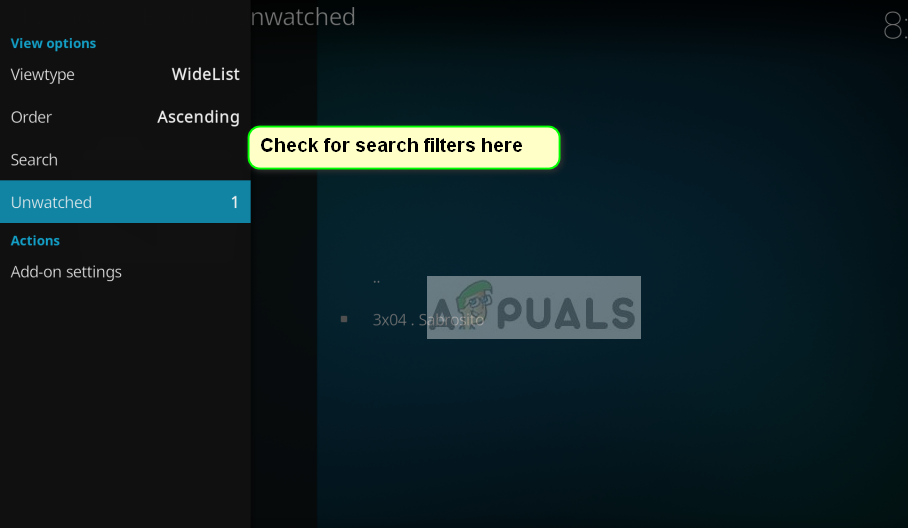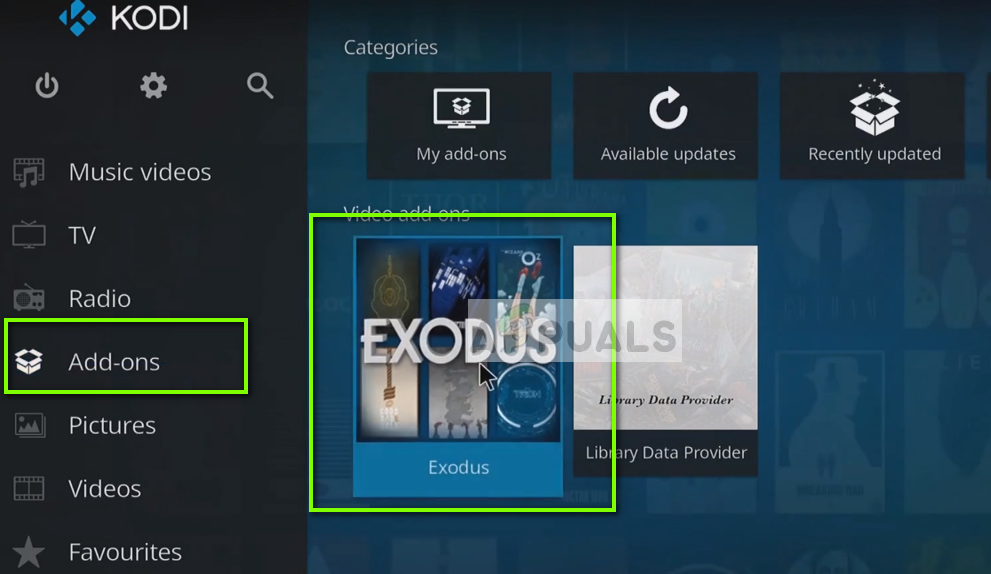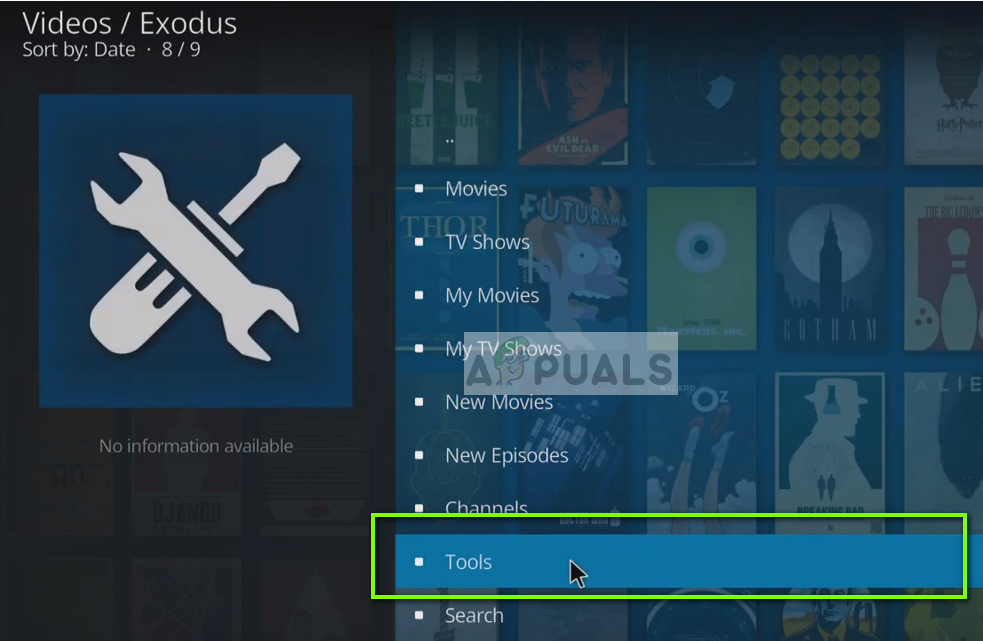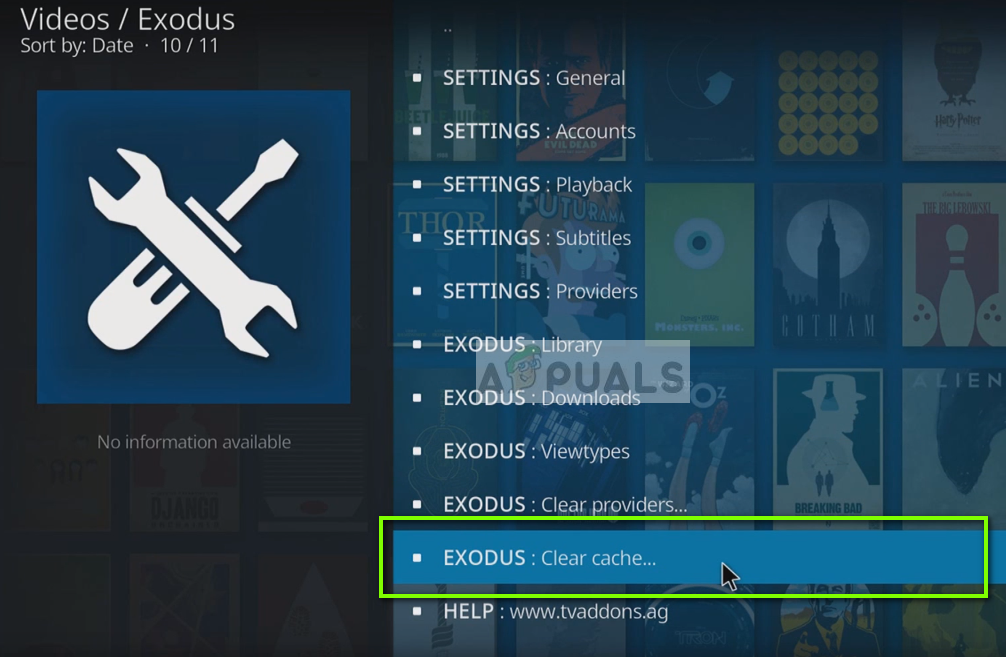Kodi depends heavily on its search feature through which users can search content and artists to follow etc. If the search is not working, Kodi will be very hard to navigate and in many cases become useless. Recently there have been numerous user reports where Kodi Exodus search stops working. In this article, we will discuss the issue and provide remedies to fix it.
What causes Kodi Exodus Search not to Work?
Some of the causes why Kodi Exodus search doesn’t work are but not limited to: Before moving on with the solutions, please ensure that your internet connection is open and you are not using any connection in any institution or public place. These connections usually make use of proxy servers which might limit the connectivity of some modules.
Solution 1: Checking for Search Filters
Kodi has a search filter option which allows users to filter the search results. In some cases, users had the search filter toggled on which filtered the search and didn’t display all the results. You should check the information beneath the search options and locate the search filters. Search filters such as unwatched or watched might limit your search capability and give you an illusion that the search module isn’t working. Restart the application after applying the search filters and check if the issue is resolved.
Solution 2: Clearing Cache
Cache in Kodi contains temporary information used by the application to perform its operations. This data is used actively not only in search but in other modules as well. If the cache is corrupt or has bad data, some of the features might not work as expected. Hence we recommend that you clear your cache in Exodus and see if this does the trick. Some of your preferences might be lost and you may have to set them again in the future.
Solution 3: Registering API Key with Trakt
There have been numerous cases where the API for the search has stopped working because of verification or technical issues. There is a detailed method on how to tackle this situation but it involved quite a lot of steps. So take out some time and have patience when following this solution. Make sure that you follow all the steps and don’t leave any step midway. These steps are illustrated on how to perform the steps in a Fire TV. You can replicate it in any system accordingly. Here it is also assumed that the Fire TV and Windows PC are both on the same Wi-Fi network.
On Fire TV/Fire Stick
On PC
On Fire TV/Fire Stick
Restart your Fire TV/Fire Stick and check if the search functionality is working again as expected without any issues.
How to install Exodus on Kodi?How to Fix ‘FATAL: Metro Exodus’ Error On Windows?Metro Exodus Physical Edition Has an Epic Store Sticker Covering The Steam LogoAnimator for Metro Exodus Dies in Ukraine-Russian War