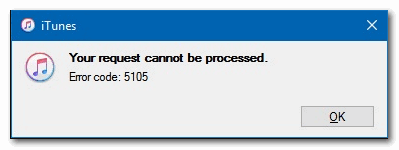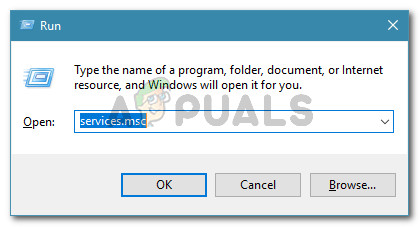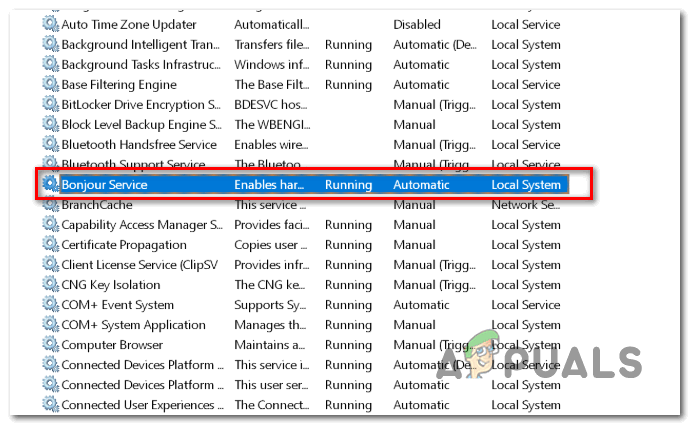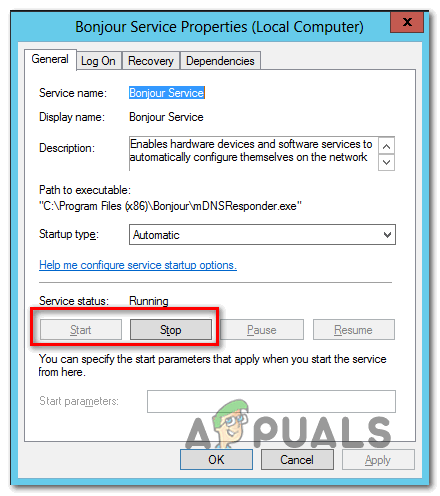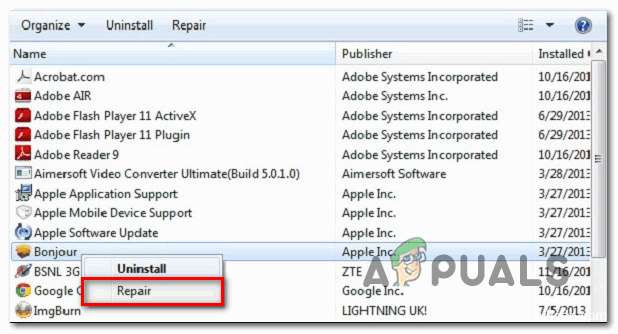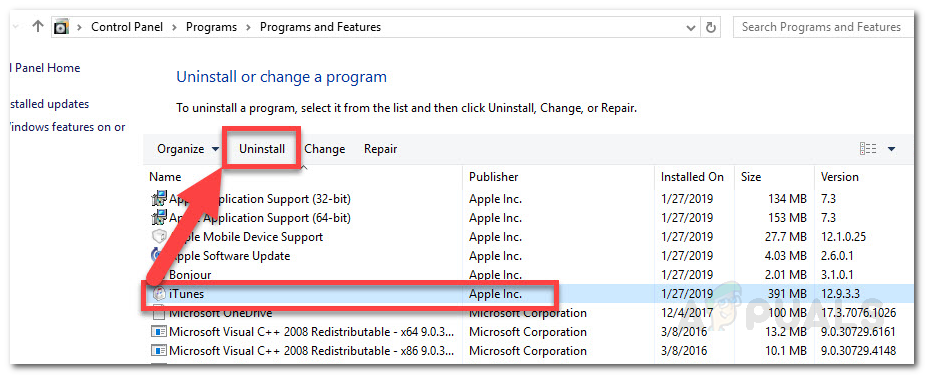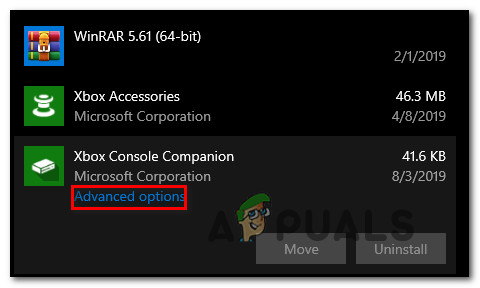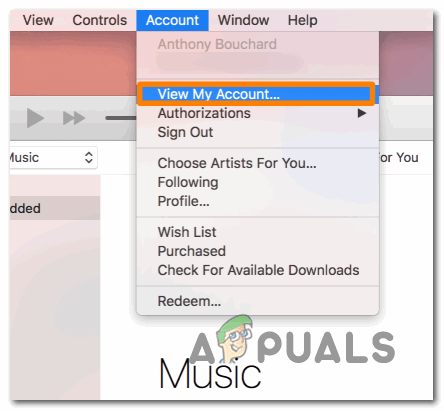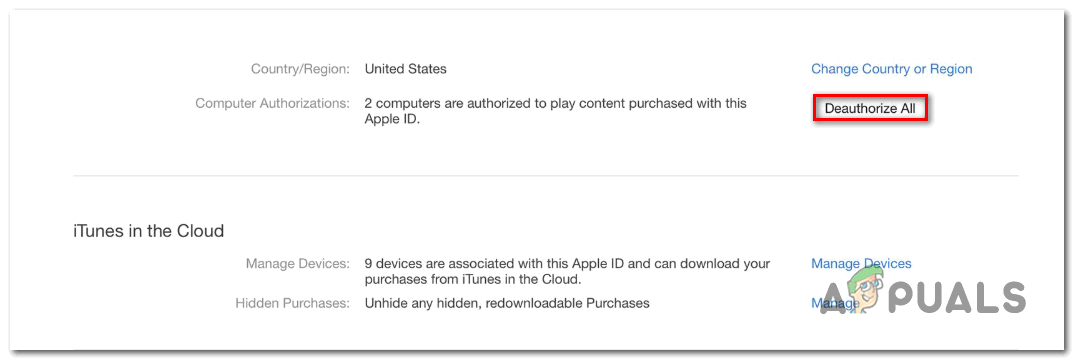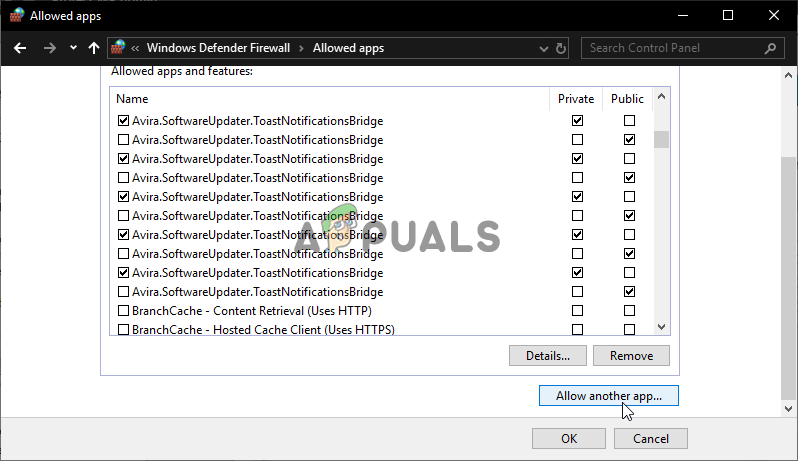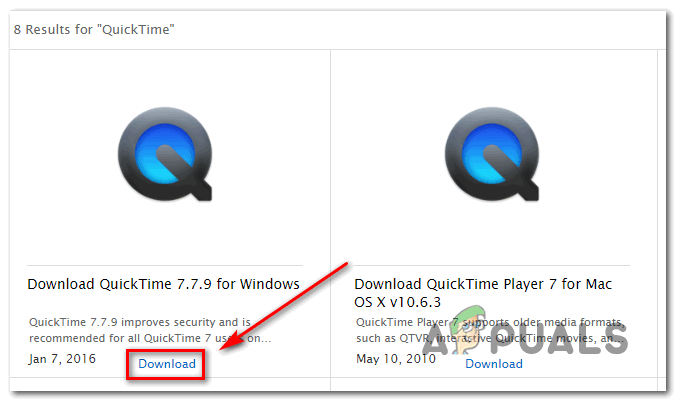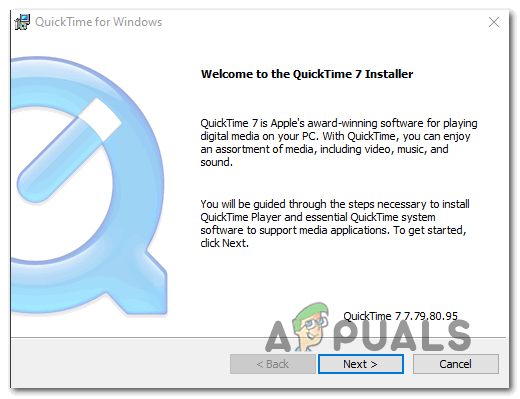As it turns out, there are several different causes that might contribute to the apparition of this particular error code:
Method 1: Running iTunes with Admin Access
If you’re encountering this problem while attempting to update the iTunes application or while attempting to download content locally, chances are you’re dealing with a simple permission issue. Keep in mind that whenever you want to perform an operation with the potential of changing the structure of the application, you need admin access. If you’re on Windows 10, your operating system should ensure that you have sufficient permissions to perform the operation. But if you’re on Windows 8.1 or older or you have previously modified the default permissions on Windows 10, you might need to fore iTunes to open with admin access in order to get past the Error 5105. To ensure that you open iTunes with admin access, right-click on the iTunes executable and choose Run as administrator from the newly appeared context menu. Once you are sure that iTunes is opened with admin access, repeat the action that was previously causing the Your Request cannot be processed error and see if the problem is now fixed. In case the same problem is still appearing, move down to the next potential fix below.
Method 2: Restarting the Bonjour sevice
As it turns out, one of the most common causes with the potential of causing this particular issue is the Bonjour service that is stuck in a limbo state (it’s neither opened nor closed). The Bonjour service is a key component that allows Apple application to share music libraries, device information, and more. Several affected users that have been encountering the same iTunes Error 5105 have confirmed that they were able to fix the problem by using the Services menu to restart the service completely. If this scenario is applicable, follow the instructions below to restart the Apple Bonjour service and fix the iTunes error code: In case the same problem is still occurring, move down to the next potential fix below.
Method 3: Repairing the Bonjour App
Some affected users that have been seeing the iTunes Error 5105 error have confirmed that in their case, the problem was facilitated by a corrupted Bonjour supporting app. Furthermore, they confirmed that repairing this supporting app via the Apps and Features menu allowed them to finally eliminate the error and use the iTunes app without issues. If this scenario is applicable to your particular scenario, follow the instructions below to force repair the Bonjour app: In case the same problem is still occurring, move down to the next potential fix below.
Method 4: Reinstalling the Latest Version of iTunes
In case you are unable to update your current iTunes version (or you’re already on the latest version) and you’re still encountering the same error code, chances are you are dealing with a corrupted or inconsistent installation that is affecting certain features in iTunes. If this scenario is applicable, you should be able to fix the issue by uninstalling the current iTunes installation along with every supporting software and installing the latest version from scratch. But keep in mind that there are two different versions of iTunes for PCs. The desktop version is the most popular, but if you’re on Windows 10, chances are you are using the UWP (Universal Windows Platform instead). So depending on the iTunes version that you’re using, the steps of reinstalling this software will be different. Follow sub guide A if you’re using the desktop version or follow sub guide B if you’re using the UWP version.
A. Reinstalling iTunes for desktop
B. Reinstalling iTunes UWP
In case you are still seeing the same problem, move down to the next potential fix below.
Method 5: Deactivating all Authorized PC or Devices in iTunes
As it turns out, the iTunes Error 5105 can also occur due to old computers you no longer have access to that are still linked to your iTunes account. Authorization on iTunes is a form of DRM (Digital Rights Management) that is applied locally. Every Apple ID can have up to five computers authorized to play DRM-protected content from that particular account. If you have over 5 computers authorized for this account, or you have previously authorized a computer with a bad track record, you might expect to receive the Error 5105 until you clean your account of authorized computers. If this scenario is applicable, follow the instructions below to deactivate all authorized PC for your iTunes account: In case the same problem is still occurring, move down to the next potential fix below.
Method 6: Whitelisting iTunes or Uninstalling 3rd-Party Security Suite
As it’s been confirmed by several affected users, this problem can also occur due to some kind of interference caused by an overprotective firewall. This is confirmed to occur with both 3rd party utilities and the built-in Windows firewall (most commonly on Windows 7). Note: If you’re using a third-party suite, you should search online for specific steps on whitelisting the iTunes app and complimentary services. Depending on the service you’re using, the instructions will be way different. In case you’re using Windows Firewall, follow the instructions below: In case you’re still encountering the iTunes Error 5105 error when trying to download content locally or attempting to update the application version, move down to the next potential fix below.
Method 7: Installing QuickTime Player
If you’re encountering this issue on Windows 10 when attempting to play or download video content locally, this problem can also occur due to a missing QuickTime Player installation. As it turns out, iTunes still relies on the QuickTime infrastructure for certain tasks and Apple Software should install the supporting software automatically. However, if this didn’t happen, you should be able to fix the problem by forcing the installation of the QuickTime Player manually using the official channels. To do this, follow the instructions below to install the missing software and fix the iTunes Error 5105 error: In case you’re still encountering the same error code or QuickTime was already installed, move down to the next potential fix.
Method 8: Deleting the Downloads Folder in iTunes Media
If none of the potential fixes presented above have worked for you, you are most likely dealing with some type of corrupted data that iTunes is storing locally. Some users that found themselves in a similar situation have confirmed that they managed to fix the problem by clearing the Downloads folder in the Tunes Media folder. If this potential problem looks like it could be applicable to your particular scenario, follow the instructions below to delete the Downloads folder inside the iTunes Media folder: In case you’re still seeing the same problem, move down to the next potential fix below.
How to Fix “Processing Abandoned The Video Could not be Processed” Error on…Fix: We could not complete your iTunes store requestFix: The Current Mail Client Cannot Fulfill the Messaging RequestFix: Adobe Photoshop Error ‘Could not complete your request an unknown or…