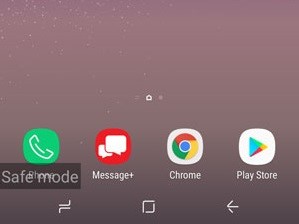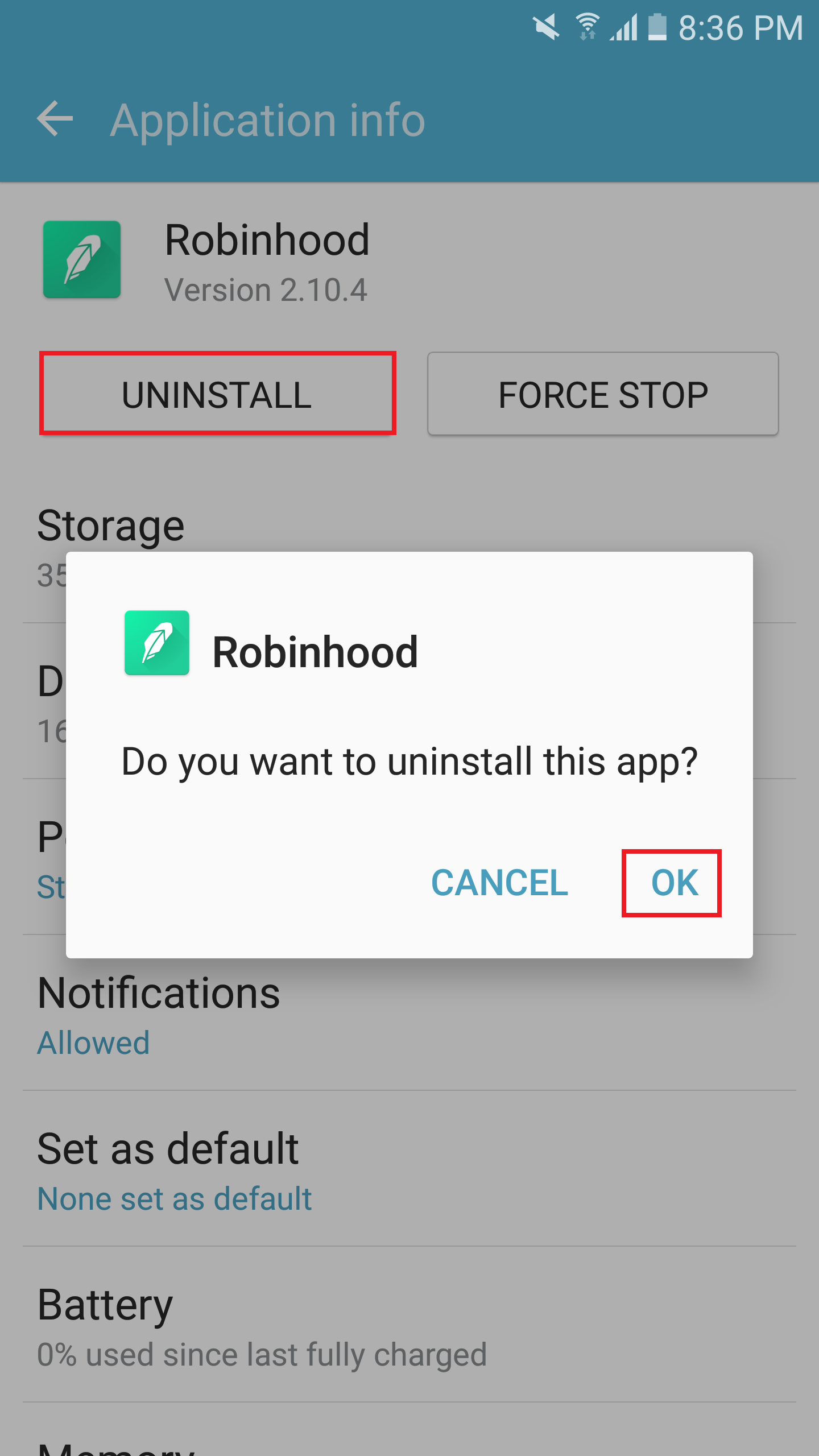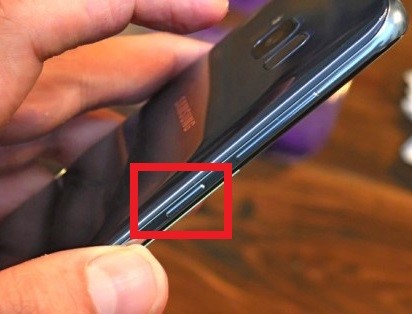Some users have already reported that their Galaxy S8 and S8 Plus smartphones are failing to turn ON just a few days after they were activated. If you are unfortunate enough to have this issue, there are several simple fixes you can use to get your Galaxy S8 or S8 Plus working again. Of course, you could always return it and ask for a new one assuming it’s still in the 14-day return period, but let’s face it – if you just got your hands on it, you might want to go through some potential fixes before waiting for days or even weeks for it to be replaced. The good news is there’s a high chance your issue originates from a glitch in the firmware or a conflict with an app. If the fault lies in the hardware, you have no other choice but to return it. But don’t be disheartened just yet. Go through the following fixes and see if any of them will bring your Galaxy S8 or S8 Plus back to life.
Before you start
If you’re worried that one of the following guides might bring further harm to your device, don’t be. All the procedures listed below are totally safe and won’t cause your device to lose its warranty. I know it might sound silly, but make sure your device has enough juice in it to start. Plug it into a charger and see how it responds. Aside from making sure it has enough battery to power up, you’ll be able to tell if the issue is related to the battery or some other hardware component. In most cases, if the charging icon shows up on the screen and the LED indicator lights up, your phone isn’t suffering from a hardware issue and can be fixed by one of the methods below.
Method One – Performing a Soft Reset
A soft reset is usually the first thing you should do if your smartphone is acting up. It’s equivalent to physically pulling out the battery – mobile technicians call it simulated battery disconnect. Since Galaxy S8 is packed with a non-removable battery, this method is the only way to perform a forced reboot. Oh and don’t worry, you won’t lose any of your data.
Press and hold the Volume down button together with the Power button for 7 seconds.
If the issue was related to a minor software glitch or an app conflict with your OS, this should be enough to bring you phone back to life. If your phone remains unresponsive, move over to the next potential fix.
Method Two – Booting in Safe Mode
If a soft reset didn’t help, you need check if your device is able to boot in other modes. You should start with Safe Mode, in which every third-party app is disabled by default. If your Galaxy S8 manages to boot up, then it’s clear – one of your recently installed app is causing the problem. Here are the steps of booting up your Galaxy S8 in safe mode: Note: To uninstall an app from your Galaxy S8, go to Settings > Apps, tap on the app you wish to get rid of and hit Uninstall.
Restart your device and see if it boots up in normal mode. If it still wouldn’t boot up, try the next method.
Method Three – Booting in Recovery Mode and performing a Master Reset
Now that we made sure a third party app is not the culprit, is time to find out if you are facing a firmware issue. This method will boot your S8 or S8 Plus in Recovery Mode and do a master reset that would hopefully fix your issue. Warning: Performing the following steps will wipe all data from your device. If you want to keep your files, try booting up in Safe mode as shown above and set up a backup. Note: The Bixby button is located along the left edge of the phone, just under the volume controls.
Hopefully, one of the methods presented above was able to restore your Samsung Galaxy S8 functionalities in full. If none of them did the trick, it’s best to return it and ask for a replacement or a full refund. As a rule of thumb, it’s never good to spend too much time messing with faulty tech that is under warranty.
Samsung Galaxy Z Fold 4 and Galaxy Z Flip 4 To Be Revealed On 10th AugustGalaxy Z Fold 4 and Galaxy Z Flip 4 Colors LeakedFirst Detailed Real-Life Images of the Galaxy Z Fold 4 and Galaxy Z Flip 4 Leak…First Official Renders of Samsung’s Galaxy Z Flip 4 and Galaxy Z Fold 4 Leak Out