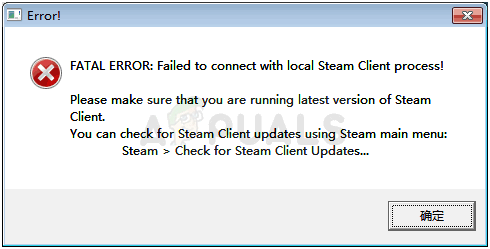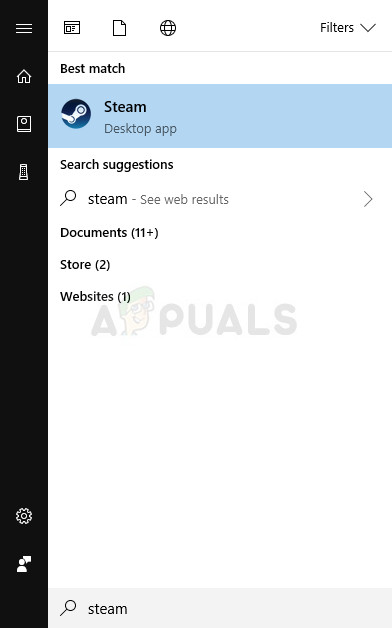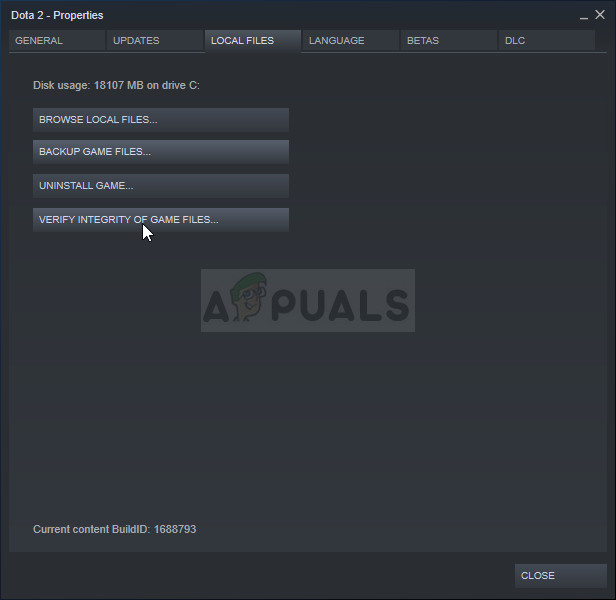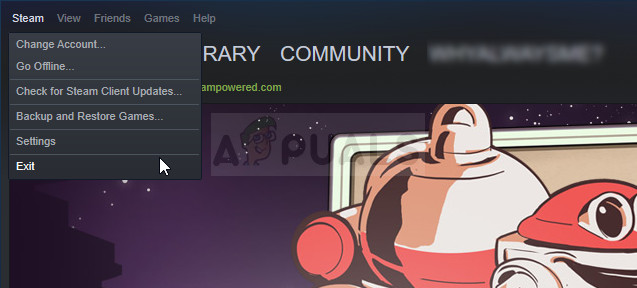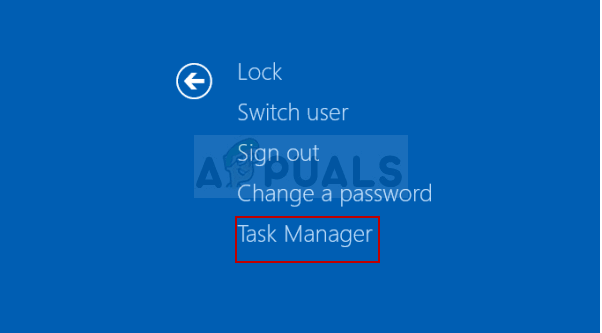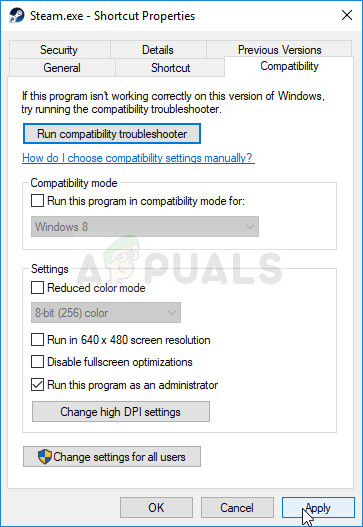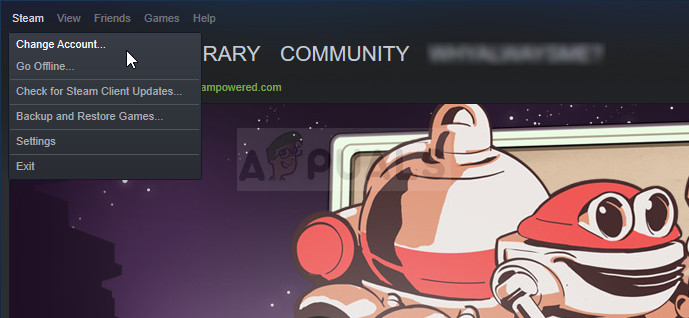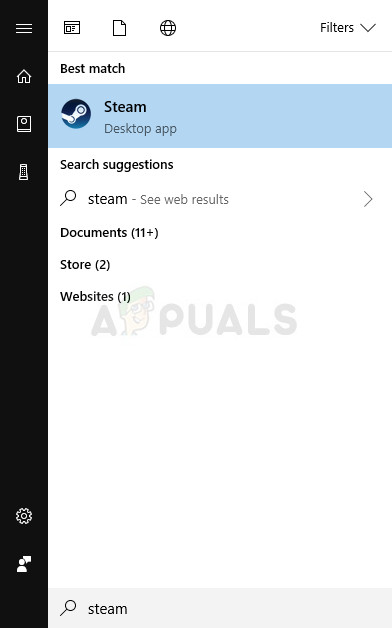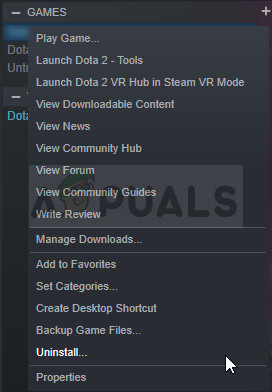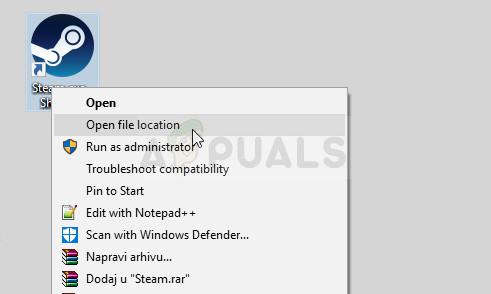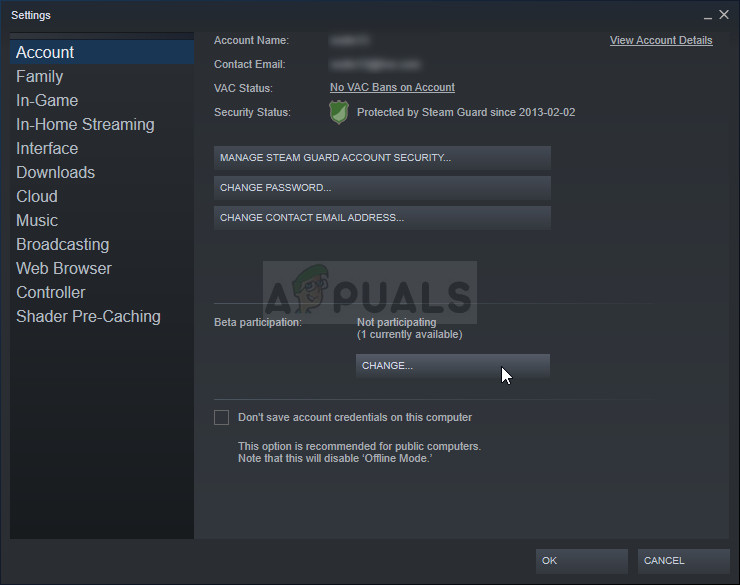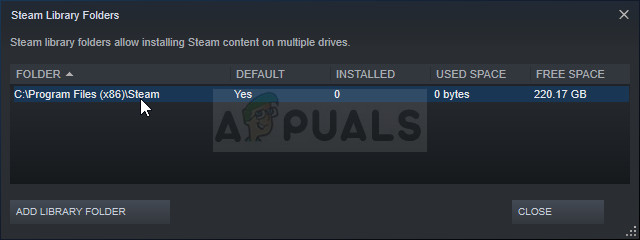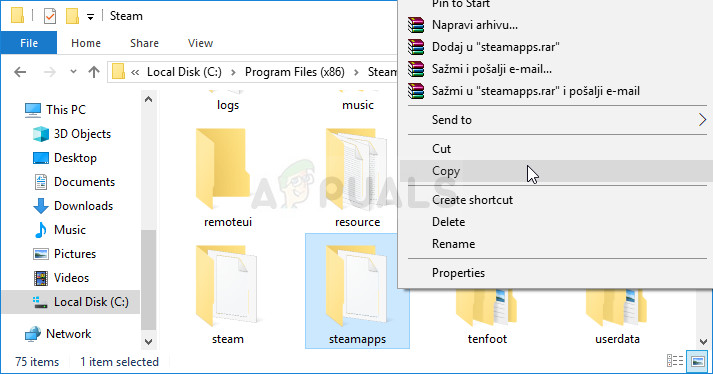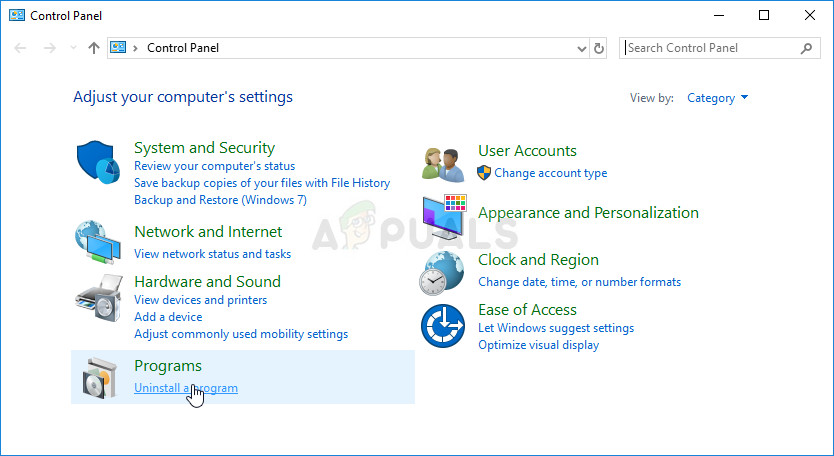The error prevents users from launching the game and it was quite infamous for a while before various fixes started to emerge. Still, there isn’t a single fix you can pinpoint which will definitely solve the problem and you will have tried them all out before settling for a single one.
What Causes FATAL ERROR: Failed to Connect with Local Steam Client Process?
The causes for this problem are so diverse and they are usually related to the standard Steam issues such as missing or corrupt game and Steam files which can usually be solved by verifying the game files, deleting certain cache folders, or by reinstalling the game or the complete Steam client. In certain cases, not being in the Steam Beta program caused the problem which usually means Steam intended to fix the problem in the next update.
Run Steam as an Administrator
This issue is also caused when the game’s privileges is higher than the Steam. This causes an issue between permissions and doesn’t allow Steam to run the game properly. So to fix this issue, we are going to run Steam as an administrator. Follow these steps:-
Verify Integrity of Game Files
Some players have confirmed that, after the error started to appear, verifying the integrity of game files managed to find several files which were missing or corrupt, and redownloading them helped fix the problematic game for good.
Restart Steam Completely
This error can also happen sometimes if you have accidentally opened two or more instances of Steam which caused multiple Steam.exe processes to start on your computer. Also, various other Steam-related service can cause the problem to appear and players were able to solve it simply by restarting Steam completely.
Note: Some users have reported that the problem can be solved simply by opening Steam as an administrator after closing it. After you have closed Steam completely and killed Steam-related processes, try following the steps below in order to run Steam as an administrator.
Login and out of the Steam Client
This method is similar to the one above except that it’s faster and it only involves logging out of the Steam client and logging back it. Restarting Steam completely is better but sometimes the problem is related to your Steam account and that can only be fixed by logging out.
Uninstall the Game from Your Computer
Reinstalling the game on your computer can fix the problem as it did for certain users and we have to thank Steam from making the process appear quite easier than it is when uninstalling and installing games outside of Steam. This way you can simply redownload game files and Steam should take care of everything after a few clicks.
Delete the Appcache Folder in Steam Root
Deleting this folder will reset the application cache for the Steam client and it can definitely faster than reinstalling the entire Steam client as that involves backing up game files. This useful didn’t for everyone but it worked for some people and they saved time since they didn’t have to uninstall the Steam client completely.
Opt in the Steam Beta Client
Steam beta clients usually hold the latest updates which are yet to be released to the general public. By enabling the Steam beta account in Steam settings, you can easily get the latest updates after restarting Steam and fix the problem sooner than everyone else simply by following the steps below.
Reinstall Steam
The last resort and the method users are often not so eager to perform is reinstalling the Steam client completely. The reason why people don’t want to perform this method at all is because uninstalling the Steam deletes all installed games by default and users with plenty of games might take an eternity to redownload them. That is why we recommend you follow our instructions where you won’t have to redownload a single game and the problem should be solved as well! After you have backed up your game installations, the next step is to uninstall Steam from your computer. This can be done easily using the Settings app or the Control Panel.
Fatal Error Occurred while Creating an SSL Client Credential in Event ViewerFix: The Group Policy Client Service Failed the LogonFix: Error Codes -7 and -130 in the Steam ClientFix: The request failed due to a fatal device hardware error